Listenmusic.fun is a webpage which uses the browser notification feature to lure users into signing up for its spam notifications that go directly to the desktop or the internet browser. This website will show the ‘Show notifications’ confirmation request that attempts to get you to click the ‘Allow’ button to subscribe to its notifications.
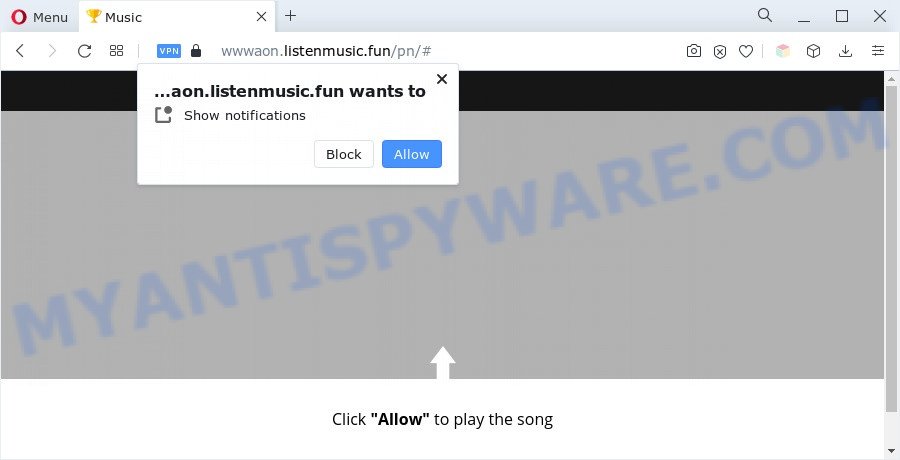
If you click the ‘Allow’ button, then you will start seeing unwanted adverts in form of popups on the desktop. The push notifications will promote ‘free’ online games, prize & lottery scams, suspicious internet browser extensions, adult websites, and fake software as shown on the image below.

In order to unsubscribe from Listenmusic.fun spam notifications open your web browser’s settings and perform the Listenmusic.fun removal guidance below. Once you delete notifications subscription, the Listenmusic.fun pop ups ads will no longer show on the desktop.
Threat Summary
| Name | Listenmusic.fun pop up |
| Type | push notifications advertisements, pop up ads, pop-ups, pop up virus |
| Distribution | social engineering attack, adwares, malicious popup ads, PUPs |
| Symptoms |
|
| Removal | Listenmusic.fun removal guide |
How does your computer get infected with Listenmusic.fun popups
These Listenmusic.fun pop-ups are caused by malicious advertisements on the web pages you visit or adware. Adware is something that developed in order to provide third-party ads to the user without asking his permission. Adware takes control of web browsers and redirects them to undesired web sites like the Listenmusic.fun every time you surf the Internet. Adware can end up on your PC system in various ways. In most cases is when you download free software and forget to uncheck the box for the optional applications installation.
Adware usually spreads as a part of another application in the same installation package. The risk of this is especially high for the various freeware downloaded from the Internet. The creators of the software are hoping that users will run the quick installation mode, that is simply to click the Next button, without paying attention to the information on the screen and do not carefully considering every step of the setup procedure. Thus, adware can infiltrate your machine without your knowledge. Therefore, it is very important to read everything that the program says during installation, including the ‘Terms of Use’ and ‘Software license’. Use only the Manual, Custom or Advanced installation type. This mode will help you to disable all optional and unwanted software and components.
Instructions that is shown below, will help you to clean your personal computer from the adware as well as get rid of Listenmusic.fun pop up ads from the Edge, Internet Explorer, Firefox and Google Chrome and other browsers.
How to remove Listenmusic.fun ads from Chrome, Firefox, IE, Edge
There are several steps to deleting the adware that causes Listenmusic.fun popups in your browser, because it installs itself so deeply into Microsoft Windows. You need to uninstall all suspicious and unknown software, then get rid of malicious extensions from the Microsoft Edge, Google Chrome, Microsoft Internet Explorer and Firefox and other browsers you’ve installed. Finally, you need to reset your internet browser settings to delete any changes the adware has made, and then check your computer with Zemana, MalwareBytes Free or HitmanPro to ensure the adware is fully removed. It will take a while.
To remove Listenmusic.fun pop ups, complete the following steps:
- Manual Listenmusic.fun pop-ups removal
- Automatic Removal of Listenmusic.fun pop up ads
- Block Listenmusic.fun and other annoying webpages
- To sum up
Manual Listenmusic.fun pop-ups removal
The most common adware software can be deleted manually, without the use of antivirus software or other removal utilities. The manual steps below will allow you delete Listenmusic.fun popup advertisements step by step. Although each of the steps is very simple and does not require special knowledge, but you are not sure that you can complete them, then use the free tools, a list of which is given below.
Uninstall PUPs using MS Windows Control Panel
Some potentially unwanted applications, browser hijacking applications and adware can be deleted by uninstalling the free programs they came with. If this way does not succeed, then looking them up in the list of installed apps in MS Windows Control Panel. Use the “Uninstall” command in order to remove them.
- If you are using Windows 8, 8.1 or 10 then press Windows button, next click Search. Type “Control panel”and press Enter.
- If you are using Windows XP, Vista, 7, then click “Start” button and press “Control Panel”.
- It will show the Windows Control Panel.
- Further, click “Uninstall a program” under Programs category.
- It will show a list of all applications installed on the PC system.
- Scroll through the all list, and remove suspicious and unknown software. To quickly find the latest installed apps, we recommend sort apps by date.
See more details in the video guidance below.
Remove Listenmusic.fun notifications from web browsers
If you’ve allowed the Listenmusic.fun site to send spam notifications to your internet browser, then we will need to delete these permissions. Depending on internet browser, you can use the following steps to remove the Listenmusic.fun permissions to send push notifications.
|
|
|
|
|
|
Get rid of Listenmusic.fun advertisements from Mozilla Firefox
If Firefox settings are hijacked by the adware, your internet browser shows undesired pop up advertisements, then ‘Reset Mozilla Firefox’ could solve these problems. Your saved bookmarks, form auto-fill information and passwords won’t be cleared or changed.
Launch the Firefox and click the menu button (it looks like three stacked lines) at the top right of the web browser screen. Next, click the question-mark icon at the bottom of the drop-down menu. It will display the slide-out menu.

Select the “Troubleshooting information”. If you’re unable to access the Help menu, then type “about:support” in your address bar and press Enter. It bring up the “Troubleshooting Information” page as on the image below.

Click the “Refresh Firefox” button at the top right of the Troubleshooting Information page. Select “Refresh Firefox” in the confirmation dialog box. The Mozilla Firefox will begin a procedure to fix your problems that caused by the Listenmusic.fun adware. When, it is complete, click the “Finish” button.
Get rid of Listenmusic.fun pop ups from Internet Explorer
The IE reset is great if your internet browser is hijacked or you have unwanted add-ons or toolbars on your internet browser, which installed by an malicious software.
First, open the Microsoft Internet Explorer. Next, click the button in the form of gear (![]() ). It will open the Tools drop-down menu, press the “Internet Options” as displayed in the figure below.
). It will open the Tools drop-down menu, press the “Internet Options” as displayed in the figure below.

In the “Internet Options” window click on the Advanced tab, then click the Reset button. The Internet Explorer will show the “Reset Internet Explorer settings” window as on the image below. Select the “Delete personal settings” check box, then press “Reset” button.

You will now need to reboot your machine for the changes to take effect.
Remove Listenmusic.fun pop-up ads from Chrome
If you’re getting Listenmusic.fun pop-ups, then you can try to remove it by resetting Chrome to its original settings. It will also clear cookies, content and site data, temporary and cached data. However, your saved passwords and bookmarks will not be changed, deleted or cleared.

- First, launch the Chrome and click the Menu icon (icon in the form of three dots).
- It will show the Chrome main menu. Select More Tools, then press Extensions.
- You will see the list of installed extensions. If the list has the extension labeled with “Installed by enterprise policy” or “Installed by your administrator”, then complete the following guide: Remove Chrome extensions installed by enterprise policy.
- Now open the Chrome menu once again, click the “Settings” menu.
- Next, click “Advanced” link, which located at the bottom of the Settings page.
- On the bottom of the “Advanced settings” page, press the “Reset settings to their original defaults” button.
- The Chrome will show the reset settings dialog box as shown on the image above.
- Confirm the web browser’s reset by clicking on the “Reset” button.
- To learn more, read the article How to reset Chrome settings to default.
Automatic Removal of Listenmusic.fun pop up ads
The manual instructions above is tedious to follow and can not always help to completely remove the Listenmusic.fun popups. Here I am telling you an automatic method to remove this adware from your PC system fully. Zemana Anti-Malware (ZAM), MalwareBytes and HitmanPro are anti malware tools that can be used to locate and delete all kinds of malware including adware software related to the Listenmusic.fun popup advertisements.
Use Zemana Free to delete Listenmusic.fun pop up advertisements
Zemana Anti-Malware (ZAM) is a free malicious software removal tool. Currently, there are two versions of the utility, one of them is free and second is paid (premium). The principle difference between the free and paid version of the tool is real-time protection module. If you just need to check your PC system for malicious software and remove adware which cause popups, then the free version will be enough for you.
First, please go to the following link, then click the ‘Download’ button in order to download the latest version of Zemana Anti-Malware.
164813 downloads
Author: Zemana Ltd
Category: Security tools
Update: July 16, 2019
When downloading is complete, close all windows on your PC system. Further, launch the set up file named Zemana.AntiMalware.Setup. If the “User Account Control” prompt pops up like below, click the “Yes” button.

It will open the “Setup wizard” that will assist you install Zemana on the personal computer. Follow the prompts and do not make any changes to default settings.

Once installation is finished successfully, Zemana Anti Malware will automatically start and you can see its main window as on the image below.

Next, click the “Scan” button to perform a system scan with this tool for the adware responsible for Listenmusic.fun popups. While the utility is scanning, you can see how many objects and files has already scanned.

Once the scan get finished, you’ll be shown the list of all found threats on your machine. All found items will be marked. You can remove them all by simply click “Next” button.

The Zemana will remove adware software which cause pop ups and move the selected items to the program’s quarantine. Once that process is finished, you can be prompted to restart your personal computer.
Use Hitman Pro to remove Listenmusic.fun advertisements
The Hitman Pro utility is free (30 day trial) and easy to use. It may check and remove malicious software, potentially unwanted apps and adware in Internet Explorer, Mozilla Firefox, MS Edge and Google Chrome internet browsers and thereby remove all intrusive Listenmusic.fun popups. HitmanPro is powerful enough to find and get rid of harmful registry entries and files that are hidden on the personal computer.

- Visit the page linked below to download HitmanPro. Save it directly to your Windows Desktop.
- When downloading is done, double click the HitmanPro icon. Once this tool is started, press “Next” button for scanning your PC system for the adware responsible for Listenmusic.fun advertisements. This task can take quite a while, so please be patient. While the Hitman Pro is checking, you may see count of objects it has identified either as being malware.
- When HitmanPro completes the scan, it will open the Scan Results. Once you have selected what you want to delete from your personal computer click “Next” button. Now press the “Activate free license” button to start the free 30 days trial to remove all malware found.
How to remove Listenmusic.fun with MalwareBytes
We recommend using the MalwareBytes Free that are completely clean your computer of the adware software. The free utility is an advanced malicious software removal application designed by (c) Malwarebytes lab. This application uses the world’s most popular antimalware technology. It is able to help you get rid of intrusive Listenmusic.fun pop-ups from your web browsers, PUPs, malware, browser hijackers, toolbars, ransomware and other security threats from your PC for free.

Click the following link to download the latest version of MalwareBytes Anti Malware for MS Windows. Save it on your Desktop.
327070 downloads
Author: Malwarebytes
Category: Security tools
Update: April 15, 2020
After the downloading process is finished, run it and follow the prompts. Once installed, the MalwareBytes Anti-Malware will try to update itself and when this task is done, click the “Scan” button to scan for adware that causes Listenmusic.fun popup advertisements. This task can take quite a while, so please be patient. While the MalwareBytes Anti Malware utility is scanning, you can see count of objects it has identified as being infected by malware. In order to remove all threats, simply click “Quarantine” button.
The MalwareBytes Free is a free program that you can use to remove all detected folders, files, services, registry entries and so on. To learn more about this malware removal utility, we advise you to read and follow the few simple steps or the video guide below.
Block Listenmusic.fun and other annoying webpages
One of the worst things is the fact that you cannot stop all those annoying web pages like Listenmusic.fun using only built-in Windows capabilities. However, there is a program out that you can use to block intrusive web browser redirections, ads and pop ups in any modern browsers including Google Chrome, Microsoft Edge, Microsoft Internet Explorer and Firefox. It’s named Adguard and it works very well.
Download AdGuard on your Windows Desktop from the following link.
26842 downloads
Version: 6.4
Author: © Adguard
Category: Security tools
Update: November 15, 2018
Once the download is finished, start the downloaded file. You will see the “Setup Wizard” screen like below.

Follow the prompts. Once the installation is done, you will see a window as shown on the screen below.

You can press “Skip” to close the installation application and use the default settings, or press “Get Started” button to see an quick tutorial which will allow you get to know AdGuard better.
In most cases, the default settings are enough and you do not need to change anything. Each time, when you start your system, AdGuard will start automatically and stop undesired advertisements, block Listenmusic.fun, as well as other harmful or misleading websites. For an overview of all the features of the program, or to change its settings you can simply double-click on the AdGuard icon, that can be found on your desktop.
To sum up
Now your personal computer should be clean of the adware software which cause annoying Listenmusic.fun ads. We suggest that you keep AdGuard (to help you stop unwanted ads and unwanted harmful web-sites) and Zemana Anti-Malware (to periodically scan your PC for new malicious software, hijackers and adware). Make sure that you have all the Critical Updates recommended for Microsoft Windows operating system. Without regular updates you WILL NOT be protected when new hijackers, harmful programs and adware software are released.
If you are still having problems while trying to remove Listenmusic.fun popups from your internet browser, then ask for help here.


















