Respecialyu.club pop up is a browser-based scam that tricks computer users to accept push notifications via the web browser. It will show the ‘Confirm notifications’ confirmation request that attempts to get the user to press the ‘Allow’ button to subscribe to its notifications.
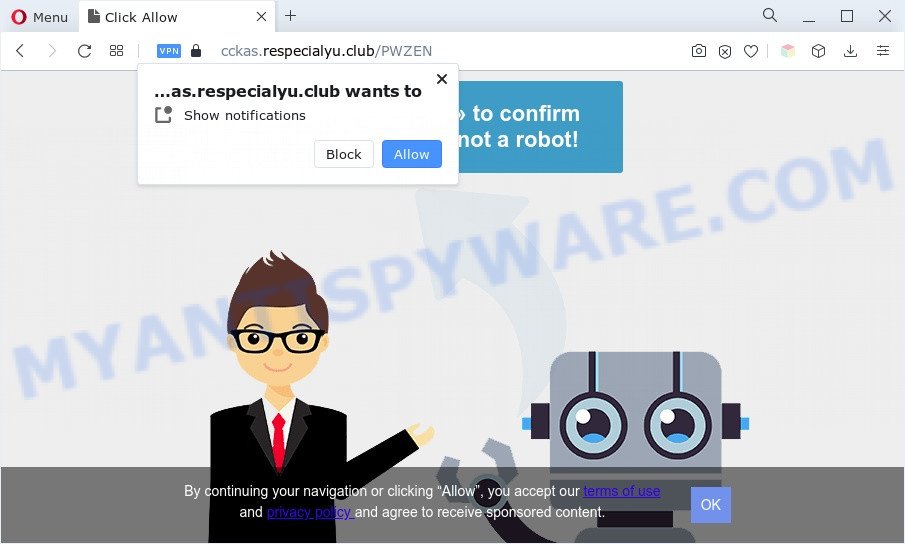
Once you click the ‘Allow’, then you will start seeing unwanted adverts in form of popups on the web-browser. The developers of Respecialyu.club use these push notifications to bypass popup blocker and therefore display a lot of unwanted advertisements. These ads are used to promote questionable web browser addons, fake prizes scams, adware bundles, and adult websites.

The best method to unsubscribe from Respecialyu.club push notifications open your browser’s settings and perform the Respecialyu.club removal instructions below. Once you remove Respecialyu.club subscription, the browser notification spam will no longer appear on your desktop.
Threat Summary
| Name | Respecialyu.club popup |
| Type | spam notifications ads, pop ups, pop up ads, pop up virus |
| Distribution | social engineering attack, malicious popup ads, potentially unwanted programs, adware softwares |
| Symptoms |
|
| Removal | Respecialyu.club removal guide |
Where the Respecialyu.club popups comes from
Some research has shown that users can be redirected to Respecialyu.club from suspicious ads or by PUPs and adware. Adware is type of malicious software which presents unwanted ads on a personal computer, redirects search results to advertising webpages and gathers privacy data for marketing purposes. Adware software can show banner ads, full-screen advertisements, pop ups, videos, or other varieties of online advertising. Adware software can attack your system’s browsers such as the Edge, Internet Explorer, Mozilla Firefox and Chrome. Maybe you approve the idea that the advertisements or pop ups is just a small problem. But these annoying advertisements eat computer resources and slow down your system performance
Adware actively distributed with freeware. Therefore, it is very important, when installing an unknown program even downloaded from well-known web-site, read the Terms of use and the Software license, as well as to select the Manual, Advanced or Custom installation method. In this mode, you can disable the setup of additional browser extensions and programs and protect your PC from adware software.
If you realized any of the symptoms mentioned above, we advise you to perform steps below to remove the adware and remove Respecialyu.club popup ads from your web browser.
How to remove Respecialyu.club popup ads from Chrome, Firefox, IE, Edge
According to cyber security professionals, Respecialyu.club popups removal can be complete manually and/or automatically. These tools which are listed below will help you remove adware, malicious internet browser add-ons, malicious software and potentially unwanted apps . However, if you are not willing to install other programs to get rid of Respecialyu.club pop up advertisements, then use following guidance to return your computer settings to defaults.
To remove Respecialyu.club pop ups, execute the steps below:
- Manual Respecialyu.club popups removal
- Automatic Removal of Respecialyu.club pop up ads
- Run AdBlocker to block Respecialyu.club and stay safe online
- Finish words
Manual Respecialyu.club popups removal
Looking for a method to remove Respecialyu.club popup advertisements manually without downloading any tools? Then this section of the article is just for you. Below are some simple steps you can take. Performing these steps requires basic knowledge of internet browser and MS Windows setup. If you are not sure that you can follow them, it is better to use free tools listed below that can help you get rid of Respecialyu.club pop-ups.
Delete unwanted or newly added applications
We suggest that you begin the computer cleaning procedure by checking the list of installed applications and uninstall all unknown or suspicious software. This is a very important step, as mentioned above, very often the malicious programs such as adware and hijackers may be bundled with free programs. Delete the unwanted programs can delete the intrusive advertisements or web-browser redirect.
Windows 8, 8.1, 10
First, press Windows button

After the ‘Control Panel’ opens, press the ‘Uninstall a program’ link under Programs category as shown in the figure below.

You will see the ‘Uninstall a program’ panel as displayed below.

Very carefully look around the entire list of applications installed on your computer. Most likely, one of them is the adware software that causes Respecialyu.club ads in your web browser. If you have many programs installed, you can help simplify the search of harmful apps by sort the list by date of installation. Once you’ve found a suspicious, unwanted or unused program, right click to it, after that click ‘Uninstall’.
Windows XP, Vista, 7
First, press ‘Start’ button and select ‘Control Panel’ at right panel as shown in the following example.

After the Windows ‘Control Panel’ opens, you need to click ‘Uninstall a program’ under ‘Programs’ as displayed on the image below.

You will see a list of programs installed on your computer. We recommend to sort the list by date of installation to quickly find the apps that were installed last. Most likely, it’s the adware software that causes Respecialyu.club advertisements. If you’re in doubt, you can always check the program by doing a search for her name in Google, Yahoo or Bing. Once the program which you need to remove is found, simply click on its name, and then click ‘Uninstall’ as displayed on the screen below.

Remove Respecialyu.club notifications from browsers
If you’re in situation where you don’t want to see spam notifications from the Respecialyu.club web-site. In this case, you can turn off web notifications for your internet browser in Microsoft Windows/Mac/Android. Find your web browser in the list below, follow guidance to remove web-browser permissions to display spam notifications.
|
|
|
|
|
|
Delete Respecialyu.club pop ups from Mozilla Firefox
The Firefox reset will get rid of redirects to annoying Respecialyu.club webpage, modified preferences, extensions and security settings. It’ll keep your personal information like browsing history, bookmarks, passwords and web form auto-fill data.
First, run the Firefox and click ![]() button. It will display the drop-down menu on the right-part of the browser. Further, press the Help button (
button. It will display the drop-down menu on the right-part of the browser. Further, press the Help button (![]() ) like below.
) like below.

In the Help menu, select the “Troubleshooting Information” option. Another way to open the “Troubleshooting Information” screen – type “about:support” in the browser adress bar and press Enter. It will display the “Troubleshooting Information” page as on the image below. In the upper-right corner of this screen, click the “Refresh Firefox” button.

It will open the confirmation prompt. Further, press the “Refresh Firefox” button. The Firefox will begin a task to fix your problems that caused by the Respecialyu.club adware. After, it’s done, press the “Finish” button.
Delete Respecialyu.club pop-up advertisements from Internet Explorer
In order to restore all internet browser home page, search provider by default and new tab page you need to reset the Internet Explorer to the state, which was when the Microsoft Windows was installed on your PC.
First, launch the Internet Explorer, then click ‘gear’ icon ![]() . It will show the Tools drop-down menu on the right part of the web-browser, then press the “Internet Options” as shown on the image below.
. It will show the Tools drop-down menu on the right part of the web-browser, then press the “Internet Options” as shown on the image below.

In the “Internet Options” screen, select the “Advanced” tab, then click the “Reset” button. The IE will display the “Reset Internet Explorer settings” dialog box. Further, click the “Delete personal settings” check box to select it. Next, click the “Reset” button as displayed in the figure below.

When the task is done, click “Close” button. Close the Internet Explorer and reboot your machine for the changes to take effect. This step will help you to restore your browser’s newtab, startpage and search provider by default to default state.
Remove Respecialyu.club popup advertisements from Chrome
Reset Chrome settings will get rid of Respecialyu.club advertisements from browser and disable malicious plugins. It will also clear cached and temporary data (cookies, site data and content). However, your saved passwords and bookmarks will not be changed, deleted or cleared.
Open the Google Chrome menu by clicking on the button in the form of three horizontal dotes (![]() ). It will show the drop-down menu. Select More Tools, then press Extensions.
). It will show the drop-down menu. Select More Tools, then press Extensions.
Carefully browse through the list of installed extensions. If the list has the plugin labeled with “Installed by enterprise policy” or “Installed by your administrator”, then complete the following steps: Remove Chrome extensions installed by enterprise policy otherwise, just go to the step below.
Open the Google Chrome main menu again, click to “Settings” option.

Scroll down to the bottom of the page and click on the “Advanced” link. Now scroll down until the Reset settings section is visible, as displayed on the screen below and click the “Reset settings to their original defaults” button.

Confirm your action, click the “Reset” button.
Automatic Removal of Respecialyu.club pop up ads
Cyber security specialists have built efficient adware software removal tools to aid users in removing unexpected pop ups and annoying advertisements. Below we will share with you the best malware removal utilities that can be used to find and remove adware software related to the Respecialyu.club ads.
Use Zemana Anti Malware to get rid of Respecialyu.club ads
If you need a free tool that can easily remove Respecialyu.club popup advertisements, then use Zemana. This is a very handy program, which is primarily designed to quickly scan for and remove adware software and malware affecting browsers and modifying their settings.

- First, visit the page linked below, then click the ‘Download’ button in order to download the latest version of Zemana Free.
Zemana AntiMalware
164811 downloads
Author: Zemana Ltd
Category: Security tools
Update: July 16, 2019
- At the download page, click on the Download button. Your web-browser will open the “Save as” dialog box. Please save it onto your Windows desktop.
- After the downloading process is finished, please close all apps and open windows on your machine. Next, start a file called Zemana.AntiMalware.Setup.
- This will start the “Setup wizard” of Zemana Anti Malware onto your computer. Follow the prompts and don’t make any changes to default settings.
- When the Setup wizard has finished installing, the Zemana will launch and open the main window.
- Further, click the “Scan” button to perform a system scan for the adware software that cause popups. A system scan may take anywhere from 5 to 30 minutes, depending on your computer. During the scan Zemana will detect threats exist on your PC system.
- Once Zemana Anti-Malware (ZAM) has finished scanning your PC, Zemana will display a list of all items detected by the scan.
- You may delete items (move to Quarantine) by simply press the “Next” button. The utility will get rid of adware that causes multiple undesired pop ups and move the selected threats to the program’s quarantine. Once the cleaning process is complete, you may be prompted to reboot the machine.
- Close the Zemana and continue with the next step.
Delete Respecialyu.club pop up advertisements from web browsers with HitmanPro
Hitman Pro cleans your machine from hijackers, PUPs, unwanted toolbars, internet browser extensions and other unwanted apps such as adware that causes Respecialyu.club popups in your browser. The free removal utility will help you enjoy your computer to its fullest. HitmanPro uses advanced behavioral detection technologies to search for if there are unwanted apps in your PC system. You can review the scan results, and select the threats you want to delete.
Visit the page linked below to download HitmanPro. Save it on your Desktop.
Download and use HitmanPro on your PC system. Once started, click “Next” button to perform a system scan for the adware software that causes Respecialyu.club pop ups in your internet browser. This procedure can take quite a while, so please be patient. While the HitmanPro tool is scanning, you can see how many objects it has identified as being affected by malicious software..

Once that process is complete, HitmanPro will open a list of all threats found by the scan.

In order to delete all items, simply click Next button.
It will open a prompt, click the “Activate free license” button to begin the free 30 days trial to remove all malware found.
Use MalwareBytes AntiMalware to remove Respecialyu.club pop up ads
Manual Respecialyu.club pop ups removal requires some computer skills. Some files and registry entries that created by the adware can be not completely removed. We recommend that use the MalwareBytes Free that are completely free your machine of adware. Moreover, the free program will help you to delete malware, potentially unwanted applications, browser hijackers and toolbars that your PC can be infected too.

- Click the link below to download the latest version of MalwareBytes Anti-Malware for Windows. Save it directly to your MS Windows Desktop.
Malwarebytes Anti-malware
327068 downloads
Author: Malwarebytes
Category: Security tools
Update: April 15, 2020
- At the download page, click on the Download button. Your browser will show the “Save as” prompt. Please save it onto your Windows desktop.
- Once downloading is complete, please close all apps and open windows on your computer. Double-click on the icon that’s called MBSetup.
- This will run the Setup wizard of MalwareBytes onto your PC. Follow the prompts and don’t make any changes to default settings.
- When the Setup wizard has finished installing, the MalwareBytes AntiMalware will run and display the main window.
- Further, press the “Scan” button to search for adware responsible for Respecialyu.club advertisements. During the scan MalwareBytes Free will detect threats exist on your computer.
- When the scan is done, it will show the Scan Results.
- Once you’ve selected what you want to remove from your PC system press the “Quarantine” button. Once disinfection is complete, you may be prompted to restart the PC.
- Close the AntiMalware and continue with the next step.
Video instruction, which reveals in detail the steps above.
Run AdBlocker to block Respecialyu.club and stay safe online
The AdGuard is a very good adblocker application for the Chrome, Internet Explorer, Edge and Mozilla Firefox, with active user support. It does a great job by removing certain types of undesired advertisements, popunders, pop ups, undesired new tabs, and even full page ads and web-page overlay layers. Of course, the AdGuard can stop the Respecialyu.club ads automatically or by using a custom filter rule.
Download AdGuard by clicking on the following link. Save it directly to your MS Windows Desktop.
26841 downloads
Version: 6.4
Author: © Adguard
Category: Security tools
Update: November 15, 2018
After downloading it, double-click the downloaded file to run it. The “Setup Wizard” window will show up on the computer screen as displayed on the image below.

Follow the prompts. AdGuard will then be installed and an icon will be placed on your desktop. A window will show up asking you to confirm that you want to see a quick instructions such as the one below.

Click “Skip” button to close the window and use the default settings, or click “Get Started” to see an quick tutorial which will help you get to know AdGuard better.
Each time, when you launch your PC system, AdGuard will run automatically and stop undesired ads, block Respecialyu.club, as well as other harmful or misleading webpages. For an overview of all the features of the program, or to change its settings you can simply double-click on the AdGuard icon, that can be found on your desktop.
Finish words
Now your PC system should be clean of the adware that causes Respecialyu.club advertisements. We suggest that you keep AdGuard (to help you block unwanted pop-ups and unwanted harmful web pages) and Zemana AntiMalware (to periodically scan your PC system for new malware, browser hijackers and adware). Make sure that you have all the Critical Updates recommended for Windows operating system. Without regular updates you WILL NOT be protected when new hijackers, malicious applications and adware software are released.
If you are still having problems while trying to delete Respecialyu.club ads from your web-browser, then ask for help here.


















