ConvertItSearch is a PUP (potentially unwanted program) belonging to the browser hijacker family. Browser hijacker is a program or a browser extension that can modify your homepage and search provider, redirect you to web sites you never intended to open, collect search queries and marketing-type data about you. In the post below you will find instructions about how to return browser settings to their original defaults and fully get rid of ConvertItSearch from Firefox, IE, Chrome and Microsoft Edge.
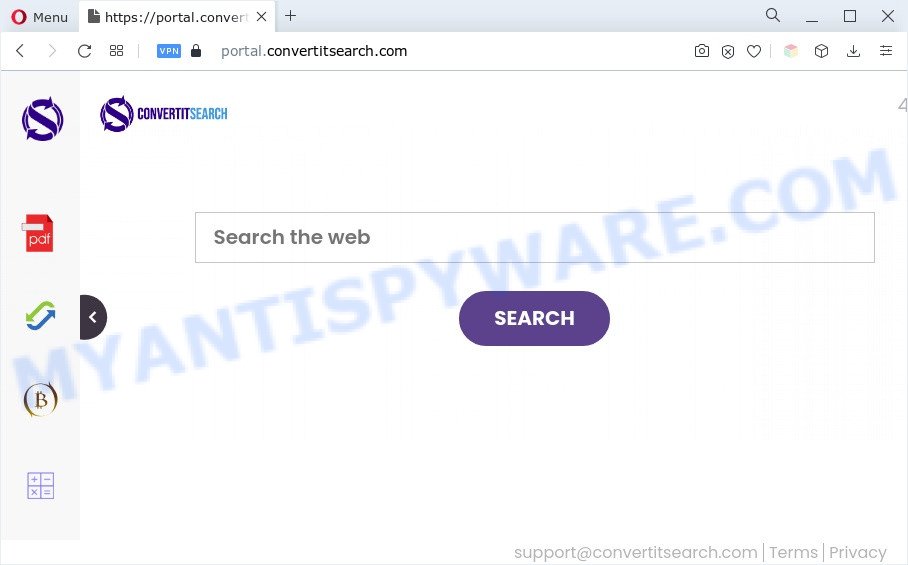
ConvertItSearch will change your browser’s search engine so that all searches are sent through convertitsearch.com that redirects to Bing, Yahoo or Google Custom Search engine that displays the search results for your query. The developers of this hijacker are utilizing legitimate search provider as they may make money from the advertisements which are shown in the search results.
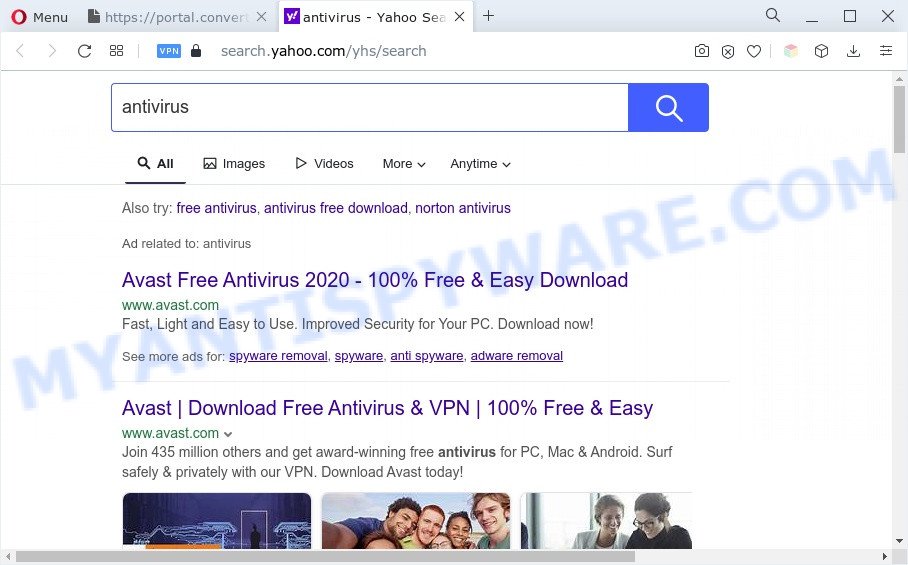
And finally, the ConvertItSearch browser hijacker be able to collect a wide variety of confidential info about you such as what websites you’re opening, what you are looking for the World Wide Web and so on. This information, in the future, may be sold to third party companies.
Therefore, the ConvertItSearch does not really have beneficial features. So, we recommend you get rid of this unwanted program from the Google Chrome, Microsoft Internet Explorer, Firefox and Edge web-browsers without a wait. This will also prevent the browser hijacker from tracking your online activities. A full ConvertItSearch removal can be easily carried out using manual or automatic solution listed below.
How can ConvertItSearch get on your PC system
The majority of browser hijackers such as ConvertItSearch are bundled with free programs or even paid apps which Internet users can easily download online. The installers of such apps, most commonly, clearly show that they will install additional programs. The option is given to users to stop the install of any optional software. So, in order to avoid the setup of any hijackers: read all disclaimers and install screens very carefully, choose only Custom or Advanced installation type and reject all bundled applications in which you are unsure.
Threat Summary
| Name | ConvertItSearch |
| Type | redirect virus, search provider hijacker, start page hijacker, browser hijacker, PUP |
| Associated domains | convertitsearch.com |
| Affected Browser Settings | new tab page URL, home page, search engine |
| Symptoms |
|
| Removal | ConvertItSearch removal guide |
How to remove ConvertItSearch from PC
We advise opting for automatic removal in order to get rid of ConvertItSearch related entries easily. This method requires scanning the computer with reputable antimalware, e.g. Zemana Anti Malware, MalwareBytes Free or HitmanPro. However, if you prefer manual removal steps, you can use the guide below in this post. Read this manual carefully, bookmark it or open this page on your smartphone, because you may need to close your internet browser or restart your personal computer.
To remove ConvertItSearch, follow the steps below:
- How to manually remove ConvertItSearch
- Automatic Removal of ConvertItSearch hijacker
- Use AdBlocker to stop ConvertItSearch redirect and stay safe online
- Finish words
How to manually remove ConvertItSearch
To get rid of ConvertItSearch hijacker, adware and other unwanted software you can try to do so manually. Unfortunately some of browser hijackers won’t show up in your application list, but some hijackers may. In this case, you may be able to delete it through the uninstall function of your computer. You can do this by following the steps below.
Delete questionable programs using MS Windows Control Panel
We suggest that you start the computer cleaning process by checking the list of installed software and remove all unknown or suspicious apps. This is a very important step, as mentioned above, very often the malicious programs such as adware software and hijackers may be bundled with freeware. Uninstall the unwanted software can remove the undesired advertisements or web-browser redirect.
|
|
|
|
Remove ConvertItSearch hijacker from web-browsers
Remove unwanted extensions is a simple way to delete ConvertItSearch hijacker and return internet browser’s settings which have been replaced by browser hijacker.
You can also try to remove ConvertItSearch by reset Google Chrome settings. |
If you are still experiencing problems with ConvertItSearch removal, you need to reset Firefox browser. |
Another solution to remove ConvertItSearch hijacker from Internet Explorer is reset IE settings. |
|
Automatic Removal of ConvertItSearch hijacker
Spyware, adware software, potentially unwanted programs and browser hijacker infections can be difficult to remove manually. Do not try to remove this software without the help of malware removal tools. In order to fully remove ConvertItSearch from your browser, run professionally created tools such as Zemana Anti Malware, MalwareBytes Anti Malware and HitmanPro.
Use Zemana Anti Malware to remove ConvertItSearch browser hijacker
If you need a free tool that can easily scan for and remove ConvertItSearch browser hijacker, then use Zemana Anti-Malware (ZAM). This is a very handy program, which is primarily designed to quickly look for and delete adware and malware affecting internet browsers and modifying their settings.
Download Zemana by clicking on the link below. Save it on your Windows desktop or in any other place.
164813 downloads
Author: Zemana Ltd
Category: Security tools
Update: July 16, 2019
Once downloading is complete, close all windows on your PC system. Further, run the install file called Zemana.AntiMalware.Setup. If the “User Account Control” prompt pops up as displayed on the image below, click the “Yes” button.

It will display the “Setup wizard” that will allow you install Zemana Free on the PC. Follow the prompts and do not make any changes to default settings.

Once install is finished successfully, Zemana Anti Malware will automatically run and you may see its main window as shown on the image below.

Next, press the “Scan” button to perform a system scan for the ConvertItSearch browser hijacker. While the Zemana AntiMalware (ZAM) tool is scanning, you can see how many objects it has identified as being affected by malicious software.

Once Zemana Anti Malware (ZAM) has completed scanning your system, you’ll be shown the list of all found items on your PC. In order to delete all threats, simply press “Next” button.

The Zemana will remove ConvertItSearch browser hijacker and move the selected threats to the Quarantine. Once the procedure is complete, you can be prompted to reboot your PC.
Use HitmanPro to remove ConvertItSearch from the computer
The HitmanPro utility is free and easy to use. It can scan and delete browset hijackers, malware, PUPs and adware from computer (Windows 10, 8, 7, XP) and thereby restore browsers default settings (homepage, newtab and search engine by default). HitmanPro is powerful enough to scan for and delete malicious registry entries and files that are hidden on the PC.
First, visit the page linked below, then click the ‘Download’ button in order to download the latest version of HitmanPro.
Once downloading is finished, open the file location. You will see an icon like below.

Double click the Hitman Pro desktop icon. Once the tool is started, you will see a screen like below.

Further, click “Next” button to perform a system scan with this tool for the ConvertItSearch browser hijacker. This process can take some time, so please be patient. Once the system scan is finished, Hitman Pro will prepare a list of unwanted apps and browser hijacker such as the one below.

All detected items will be marked. You can delete them all by simply click “Next” button. It will open a dialog box, press the “Activate free license” button.
How to remove ConvertItSearch with MalwareBytes
We advise using the MalwareBytes Anti Malware (MBAM). You may download and install MalwareBytes to locate and remove ConvertItSearch hijacker from your computer. When installed and updated, this free malicious software remover automatically searches for and deletes all threats exist on the computer.
Visit the page linked below to download MalwareBytes Anti-Malware. Save it directly to your Microsoft Windows Desktop.
327070 downloads
Author: Malwarebytes
Category: Security tools
Update: April 15, 2020
After the downloading process is complete, close all applications and windows on your system. Double-click the setup file named MBSetup. If the “User Account Control” prompt pops up like below, click the “Yes” button.

It will open the Setup wizard that will help you setup MalwareBytes Free on your computer. Follow the prompts and do not make any changes to default settings.

Once install is finished successfully, click “Get Started” button. MalwareBytes Anti-Malware will automatically start and you can see its main screen as on the image below.

Now click the “Scan” button for checking your PC for the ConvertItSearch browser hijacker. Depending on your machine, the scan can take anywhere from a few minutes to close to an hour.

Once MalwareBytes completes the scan, MalwareBytes will show a scan report. Make sure all threats have ‘checkmark’ and click “Quarantine” button. The MalwareBytes Anti-Malware will begin to remove ConvertItSearch hijacker. When the cleaning procedure is complete, you may be prompted to reboot the computer.

We suggest you look at the following video, which completely explains the procedure of using the MalwareBytes Anti-Malware (MBAM) to remove adware, browser hijacker and other malware.
Use AdBlocker to stop ConvertItSearch redirect and stay safe online
Enabling an ad-blocker application such as AdGuard is an effective way to alleviate the risks. Additionally, adblocker applications will also protect you from harmful advertisements and web sites, and, of course, block redirection chain to ConvertItSearch and similar web pages.
- Visit the page linked below to download the latest version of AdGuard for Microsoft Windows. Save it on your Microsoft Windows desktop or in any other place.
Adguard download
26842 downloads
Version: 6.4
Author: © Adguard
Category: Security tools
Update: November 15, 2018
- After downloading is finished, start the downloaded file. You will see the “Setup Wizard” program window. Follow the prompts.
- When the setup is complete, press “Skip” to close the setup program and use the default settings, or click “Get Started” to see an quick tutorial that will allow you get to know AdGuard better.
- In most cases, the default settings are enough and you do not need to change anything. Each time, when you run your system, AdGuard will start automatically and stop undesired advertisements, block ConvertItSearch, as well as other malicious or misleading webpages. For an overview of all the features of the program, or to change its settings you can simply double-click on the icon named AdGuard, which can be found on your desktop.
Finish words
Now your machine should be clean of the ConvertItSearch hijacker. We suggest that you keep AdGuard (to help you stop unwanted pop ups and annoying malicious webpages) and Zemana Free (to periodically scan your computer for new malicious software, browser hijackers and adware). Make sure that you have all the Critical Updates recommended for Windows OS. Without regular updates you WILL NOT be protected when new browser hijackers, malicious programs and adware are released.
If you are still having problems while trying to delete ConvertItSearch from your web browser, then ask for help here.


















