According to security researchers, SearchAnyGame is a potentially unwanted program that belongs to the browser hijackers group. Browser hijacker is a program or a browser extension that can alter your start page and search engine, redirect you to web-pages you never intended to visit, gather search queries and confidential info. In the blog post below you will find tutorial about how to return web-browser settings to their original defaults and completely get rid of SearchAnyGame from Internet Explorer, Google Chrome, Edge and Mozilla Firefox.

The SearchAnyGame PUP will modify your internet browser’s search provider so that all searches are sent through searchanygame.com, which redirects to Bing, Yahoo or Google Custom Search engine which shows the search results for your query. The devs behind this browser hijacker are using legitimate search provider as they may earn profit from the ads that are displayed in the search results.
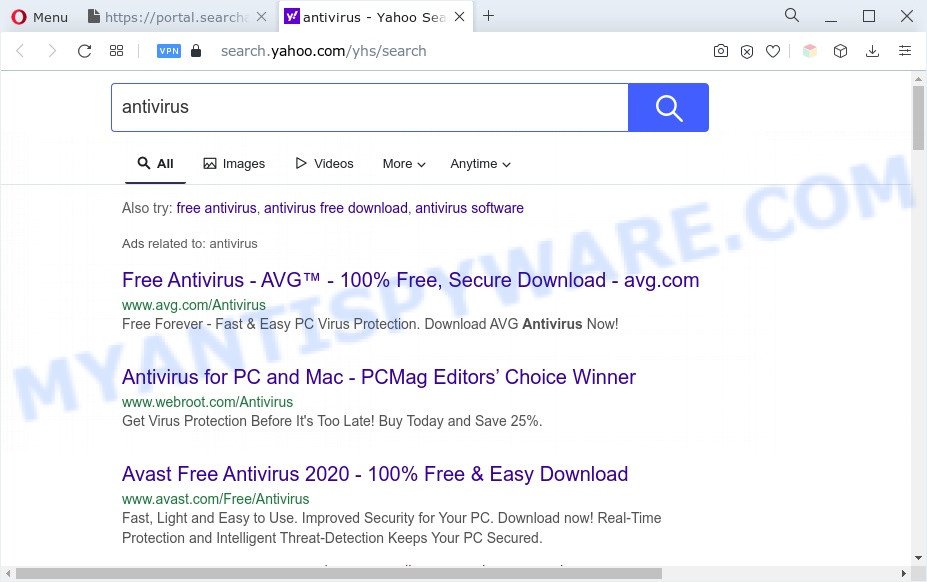
As well as unwanted browser redirects to searchanygame.com, SearchAnyGame can gather your Internet surfing activity by saving URLs visited, IP addresses, web browser version and type, cookie information, Internet Service Provider (ISP) and web pages visited. Such kind of behavior can lead to serious security problems or confidential data theft. This is another reason why SearchAnyGame is classified as potentially unwanted program and should be uninstalled sooner.
How can SearchAnyGame get on your PC system
Most commonly, browser hijackers comes without the user’s knowledge. Therefore, many users aren’t even aware that their computer has been infected with PUPs. Please follow the easy rules in order to protect your computer from any unwanted programs: do not install any suspicious software, read the user agreement and select only the Custom, Manual or Advanced installation mode, do not rush to press the Next button. Also, always try to find a review of the application on the Net. Be careful and attentive!
Threat Summary
| Name | SearchAnyGame |
| Type | PUP, browser hijacker, redirect virus, search provider hijacker, home page hijacker |
| Associated domains | portal.searchanygame.com, feed.searchanygame.com |
| Affected Browser Settings | new tab page URL, home page, search engine |
| Symptoms |
|
| Removal | SearchAnyGame removal guide |
How to remove SearchAnyGame hijacker
We can assist you delete SearchAnyGame without the need to take your PC to a professional. Simply follow the removal guide below if you currently have the unwanted browser hijacker infection on your computer and want to remove it. If you have any difficulty while trying to get rid of the hijacker infection, feel free to ask for our assist in the comment section below. Some of the steps will require you to restart your PC system or exit this website. So, read this guide carefully, then bookmark this page or open it on your smartphone for later reference.
To remove SearchAnyGame, complete the steps below:
- How to manually remove SearchAnyGame
- Automatic Removal of SearchAnyGame
- How to block SearchAnyGame
- To sum up
How to manually remove SearchAnyGame
Most common browser hijacker infections may be uninstalled without any antivirus programs. The manual hijacker removal is steps that will teach you how to remove SearchAnyGame browser hijacker. If you do not want to get rid of SearchAnyGame in the manually due to the fact that you are an unskilled computer user, then you can use free removal utilities listed below.
Delete potentially unwanted software using Windows Control Panel
When troubleshooting a machine, one common step is go to MS Windows Control Panel and uninstall dubious applications. The same approach will be used in the removal of SearchAnyGame browser hijacker infection. Please use instructions based on your MS Windows version.
Press Windows button ![]() , then click Search
, then click Search ![]() . Type “Control panel”and press Enter. If you using Windows XP or Windows 7, then press “Start” and select “Control Panel”. It will display the Windows Control Panel as displayed in the figure below.
. Type “Control panel”and press Enter. If you using Windows XP or Windows 7, then press “Start” and select “Control Panel”. It will display the Windows Control Panel as displayed in the figure below.

Further, press “Uninstall a program” ![]()
It will display a list of all apps installed on your machine. Scroll through the all list, and delete any suspicious and unknown software.
Remove SearchAnyGame browser hijacker from web browsers
Unwanted SearchAnyGame redirects or other symptoms of browser hijackers in your web-browser is a good reason to locate and get rid of harmful extensions. This is an easy method to recover browsers settings and not lose any important information.
You can also try to remove SearchAnyGame browser hijacker by reset Google Chrome settings. |
If you are still experiencing problems with SearchAnyGame removal, you need to reset Mozilla Firefox browser. |
Another method to get rid of SearchAnyGame hijacker from Internet Explorer is reset Internet Explorer settings. |
|
Automatic Removal of SearchAnyGame
Manual removal instructions does not always help to remove hijacker infection easily, as it’s not easy to identify and remove components of browser hijacker and all malicious files from hard disk. Therefore, it’s recommended that you run malware removal utility to fully remove SearchAnyGame off your machine. Several free malware removal tools are currently available that may be used against the hijacker. The optimum way would be to run Zemana Anti Malware (ZAM), MalwareBytes Anti-Malware (MBAM) and HitmanPro.
Get rid of SearchAnyGame hijacker with Zemana
Download Zemana AntiMalware (ZAM) to remove SearchAnyGame automatically from all of your internet browsers. This is a freeware tool specially created for malware removal. This utility can delete adware software, hijacker infection from Microsoft Internet Explorer, Mozilla Firefox, Chrome and MS Edge and Microsoft Windows registry automatically.

- Click the following link to download the latest version of Zemana Anti-Malware (ZAM) for Microsoft Windows. Save it on your MS Windows desktop or in any other place.
Zemana AntiMalware
164807 downloads
Author: Zemana Ltd
Category: Security tools
Update: July 16, 2019
- Once the download is finished, close all programs and windows on your computer. Open a file location. Double-click on the icon that’s named Zemana.AntiMalware.Setup.
- Further, press Next button and follow the prompts.
- Once install is finished, press the “Scan” button for checking your PC for the SearchAnyGame browser hijacker. Depending on your system, the scan can take anywhere from a few minutes to close to an hour.
- When Zemana Free has completed scanning your PC, Zemana AntiMalware (ZAM) will show a list of all items found by the scan. In order to remove all threats, simply press “Next”. Once the cleaning procedure is finished, you can be prompted to reboot your personal computer.
Run Hitman Pro to remove SearchAnyGame hijacker
If Zemana Free cannot delete this browser hijacker, then we advises to run the HitmanPro. The Hitman Pro is a free powerful, professional removal tool for malicious software, adware, PUPs, toolbars as well as SearchAnyGame hijacker. It completely removes all traces and remnants of the infection.
Click the following link to download the latest version of Hitman Pro for Microsoft Windows. Save it to your Desktop so that you can access the file easily.
Download and use HitmanPro on your personal computer. Once started, press “Next” button for scanning your computer for the SearchAnyGame hijacker. A scan may take anywhere from 10 to 30 minutes, depending on the number of files on your personal computer and the speed of your PC. While the Hitman Pro utility is checking, you can see how many objects it has identified as being affected by malicious software..

Once Hitman Pro has finished scanning, you will be shown the list of all found threats on your PC system.

When you are ready, press Next button.
It will open a prompt, press the “Activate free license” button to begin the free 30 days trial to remove all malicious software found.
Get rid of SearchAnyGame hijacker with MalwareBytes
We recommend using the MalwareBytes Anti Malware which are completely clean your computer of the browser hijacker. The free tool is an advanced malicious software removal program created by (c) Malwarebytes lab. This application uses the world’s most popular antimalware technology. It is able to help you remove browser hijacker, PUPs, malware, adware, toolbars, ransomware and other security threats from your personal computer for free.

- First, visit the following page, then press the ‘Download’ button in order to download the latest version of MalwareBytes Anti Malware.
Malwarebytes Anti-malware
327063 downloads
Author: Malwarebytes
Category: Security tools
Update: April 15, 2020
- Once downloading is done, close all programs and windows on your computer. Open a file location. Double-click on the icon that’s named MBsetup.
- Choose “Personal computer” option and press Install button. Follow the prompts.
- Once installation is done, click the “Scan” button to search for SearchAnyGame hijacker. This task can take quite a while, so please be patient.
- Once the checking is complete, MalwareBytes will prepare a list of unwanted applications and hijacker infection. When you are ready, press “Quarantine”. Once the cleaning process is complete, you may be prompted to restart your computer.
The following video offers a steps on how to remove hijacker infections, adware and other malware with MalwareBytes Free.
How to block SearchAnyGame
We suggest to install an adblocker program that can block SearchAnyGame and other unwanted web-sites. The adblocker utility such as AdGuard is a program that basically removes advertising from the Web and stops access to malicious web sites. Moreover, security experts says that using ad-blocking programs is necessary to stay safe when surfing the World Wide Web.
Installing the AdGuard is simple. First you’ll need to download AdGuard by clicking on the link below. Save it on your Desktop.
26841 downloads
Version: 6.4
Author: © Adguard
Category: Security tools
Update: November 15, 2018
After downloading it, start the downloaded file. You will see the “Setup Wizard” screen as displayed on the image below.

Follow the prompts. After the installation is complete, you will see a window as shown in the figure below.

You can click “Skip” to close the setup program and use the default settings, or press “Get Started” button to see an quick tutorial that will allow you get to know AdGuard better.
In most cases, the default settings are enough and you do not need to change anything. Each time, when you start your machine, AdGuard will start automatically and stop unwanted ads, block SearchAnyGame, as well as other harmful or misleading web-pages. For an overview of all the features of the program, or to change its settings you can simply double-click on the AdGuard icon, which is located on your desktop.
To sum up
Once you have finished the few simple steps shown above, your PC system should be clean from SearchAnyGame and other PUPs. The Edge, Mozilla Firefox, Microsoft Internet Explorer and Google Chrome will no longer display the SearchAnyGame web-site on startup. Unfortunately, if the tutorial does not help you, then you have caught a new hijacker infection, and then the best way – ask for help here.


















