Lokpresearch.club is a misleading website which forces you and other unsuspecting victims into signing up for spam push notifications from this or similar websites that will in turn bombard users with pop-up ads usually related to adware, adult web pages and other click fraud schemes. This webpage will show the ‘Show notifications’ popup that attempts to get the user to click the ‘Allow’ button to subscribe to its notifications.
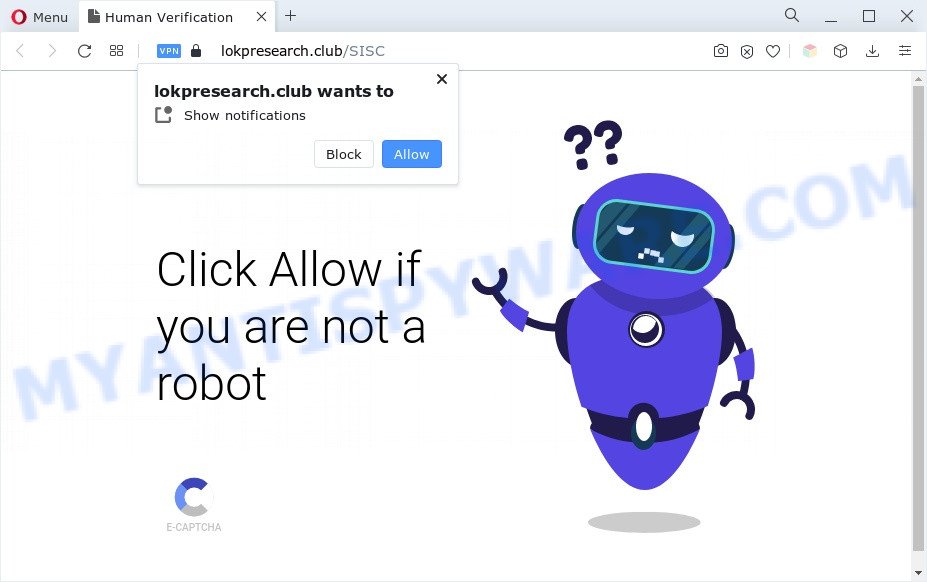
If you press the ‘Allow’, then your web-browser will be configured to show pop up ads in the lower right corner of the desktop. The devs behind Lokpresearch.club use these push notifications to bypass protection against pop-ups in the browser and therefore show lots of unwanted adverts. These ads are used to promote dubious web browser extensions, giveaway scams, fake software, and adult web pages.

To end this intrusive behavior and remove Lokpresearch.club spam notifications, you need to modify browser settings that got modified by adware. For that, perform the Lokpresearch.club removal instructions below. Once you remove notifications subscription, the Lokpresearch.club popups ads will no longer show on your desktop.
Threat Summary
| Name | Lokpresearch.club popup |
| Type | browser notification spam ads, popups, pop-up virus, popup ads |
| Distribution | adwares, PUPs, social engineering attack, misleading pop-up advertisements |
| Symptoms |
|
| Removal | Lokpresearch.club removal guide |
How does your machine get infected with Lokpresearch.club popups
These Lokpresearch.club pop-ups are caused by shady advertisements on the web-sites you visit or adware software. Adware’s basic purpose is to present ads. These advertisements are often shown as in-text links, pop ups or different offers and deals. Clicks on the advertisements produce a monetary payoff for the software producers. Adware can work like Spyware, since it sends confidential data such as searches and trends to advertisers.
Adware usually spreads bundled with some free applications that you download off of the Internet. So, think back, have you ever download and run any freeware. In order to avoid infection, in the Setup wizard, you should be be proactive and carefully read the ‘Terms of use’, the ‘license agreement’ and other setup screens, as well as to always select the ‘Manual’ or ‘Advanced’ installation type, when installing anything downloaded from the Net.
If you are unfortunate have adware, you can follow the guide below that will allow you to get rid of adware software and thereby remove Lokpresearch.club pop-ups from your internet browser.
How to remove Lokpresearch.club pop ups from Chrome, Firefox, IE, Edge
The answer is right here on this web page. We have put together simplicity and efficiency. It will help you easily to clean your personal computer of adware software that causes Lokpresearch.club popup advertisements in your web browser. Moreover, you may select manual or automatic removal solution. If you’re familiar with the machine then use manual removal, otherwise use the free anti malware utility developed specifically to remove adware software. Of course, you can combine both methods. Certain of the steps below will require you to close this webpage. So, please read the step-by-step guidance carefully, after that bookmark it or open it on your smartphone for later reference.
To remove Lokpresearch.club pop ups, use the steps below:
- Manual Lokpresearch.club advertisements removal
- Automatic Removal of Lokpresearch.club pop-up ads
- How to stop Lokpresearch.club advertisements
- To sum up
Manual Lokpresearch.club advertisements removal
Most adware software can be uninstalled manually, without the use of antivirus software or other removal tools. The manual steps below will guide you through how to remove Lokpresearch.club pop-ups step by step. Although each of the steps is very easy and does not require special knowledge, but you are not sure that you can complete them, then use the free tools, a list of which is given below.
Delete PUPs using MS Windows Control Panel
First, go to MS Windows Control Panel and delete suspicious software, all programs you don’t remember installing. It is important to pay the most attention to apps you installed just before Lokpresearch.club pop-ups appeared on your web browser. If you do not know what a program does, look for the answer on the World Wide Web.
Windows 8, 8.1, 10
First, click Windows button

When the ‘Control Panel’ opens, click the ‘Uninstall a program’ link under Programs category as shown below.

You will see the ‘Uninstall a program’ panel as shown on the screen below.

Very carefully look around the entire list of apps installed on your computer. Most likely, one of them is the adware which cause pop ups. If you’ve many apps installed, you can help simplify the search of malicious applications by sort the list by date of installation. Once you’ve found a dubious, unwanted or unused program, right click to it, after that press ‘Uninstall’.
Windows XP, Vista, 7
First, click ‘Start’ button and select ‘Control Panel’ at right panel as shown in the following example.

Once the Windows ‘Control Panel’ opens, you need to click ‘Uninstall a program’ under ‘Programs’ as on the image below.

You will see a list of apps installed on your machine. We recommend to sort the list by date of installation to quickly find the software that were installed last. Most probably, it is the adware that causes multiple undesired pop ups. If you are in doubt, you can always check the application by doing a search for her name in Google, Yahoo or Bing. When the application which you need to delete is found, simply click on its name, and then click ‘Uninstall’ as displayed in the figure below.

Remove Lokpresearch.club notifications from browsers
If you have allowed the Lokpresearch.club push notifications, you might notice that this webpage sending requests, and it can become annoying. To better control your machine, here’s how to get rid of Lokpresearch.club browser notification spam from your browser.
|
|
|
|
|
|
Remove Lokpresearch.club from Firefox by resetting web browser settings
If the Mozilla Firefox web-browser is re-directed to Lokpresearch.club and you want to restore the Mozilla Firefox settings back to their original settings, then you should follow the step-by-step tutorial below. However, your themes, bookmarks, history, passwords, and web form auto-fill information will not be deleted.
Click the Menu button (looks like three horizontal lines), and click the blue Help icon located at the bottom of the drop down menu like the one below.

A small menu will appear, press the “Troubleshooting Information”. On this page, click “Refresh Firefox” button like below.

Follow the onscreen procedure to restore your Mozilla Firefox web browser settings to their original state.
Remove Lokpresearch.club pop up ads from Google Chrome
Reset Google Chrome settings is a easy solution to remove Lokpresearch.club pop up advertisements, harmful and ‘ad-supported’ plugins, web-browser’s search provider, new tab and startpage which have been modified by adware.

- First, run the Chrome and click the Menu icon (icon in the form of three dots).
- It will show the Google Chrome main menu. Choose More Tools, then press Extensions.
- You will see the list of installed extensions. If the list has the addon labeled with “Installed by enterprise policy” or “Installed by your administrator”, then complete the following guide: Remove Chrome extensions installed by enterprise policy.
- Now open the Google Chrome menu once again, press the “Settings” menu.
- Next, click “Advanced” link, that located at the bottom of the Settings page.
- On the bottom of the “Advanced settings” page, press the “Reset settings to their original defaults” button.
- The Google Chrome will show the reset settings dialog box as on the image above.
- Confirm the browser’s reset by clicking on the “Reset” button.
- To learn more, read the blog post How to reset Google Chrome settings to default.
Delete Lokpresearch.club pop ups from IE
In order to recover all internet browser newtab, search provider and homepage you need to reset the IE to the state, which was when the Microsoft Windows was installed on your machine.
First, launch the Microsoft Internet Explorer, then press ‘gear’ icon ![]() . It will open the Tools drop-down menu on the right part of the browser, then click the “Internet Options” as shown on the image below.
. It will open the Tools drop-down menu on the right part of the browser, then click the “Internet Options” as shown on the image below.

In the “Internet Options” screen, select the “Advanced” tab, then click the “Reset” button. The Microsoft Internet Explorer will display the “Reset Internet Explorer settings” dialog box. Further, click the “Delete personal settings” check box to select it. Next, click the “Reset” button as shown in the figure below.

After the task is complete, press “Close” button. Close the Internet Explorer and restart your PC for the changes to take effect. This step will help you to restore your web-browser’s home page, newtab and default search provider to default state.
Automatic Removal of Lokpresearch.club pop-up ads
If you’re an unskilled computer user, then all your attempts to remove Lokpresearch.club popups by completing the manual steps above might result in failure. To find and remove all of the adware related files and registry entries that keep this adware on your personal computer, run free anti malware software such as Zemana, MalwareBytes and Hitman Pro from our list below.
How to delete Lokpresearch.club popups with Zemana Free
Zemana Anti Malware (ZAM) is an extremely fast tool to remove Lokpresearch.club pop up advertisements from the IE, Edge, Firefox and Google Chrome. It also removes malware and adware software from your PC system. It improves your system’s performance by removing PUPs.
Now you can install and use Zemana Anti Malware to remove Lokpresearch.club pop-ups from your web browser by following the steps below:
Visit the following page to download Zemana Free setup file called Zemana.AntiMalware.Setup on your PC system. Save it on your Windows desktop.
164807 downloads
Author: Zemana Ltd
Category: Security tools
Update: July 16, 2019
Run the installer after it has been downloaded successfully and then follow the prompts to install this utility on your machine.

During installation you can change some settings, but we advise you don’t make any changes to default settings.
When setup is done, this malware removal tool will automatically launch and update itself. You will see its main window as shown in the figure below.

Now click the “Scan” button . Zemana Free application will scan through the whole PC system for the adware which cause intrusive Lokpresearch.club popups. Depending on your machine, the scan can take anywhere from a few minutes to close to an hour.

When the scan get completed, Zemana AntiMalware will show a list of all items found by the scan. Make sure all threats have ‘checkmark’ and click “Next” button.

The Zemana Anti Malware will start to remove adware that causes intrusive Lokpresearch.club popup ads. After the cleaning procedure is done, you may be prompted to reboot your system to make the change take effect.
Get rid of Lokpresearch.club ads from web browsers with Hitman Pro
The Hitman Pro utility is free (30 day trial) and easy to use. It can scan and remove malicious software, potentially unwanted applications and adware software in Microsoft Internet Explorer, Mozilla Firefox, Chrome and Microsoft Edge web-browsers and thereby remove all unwanted Lokpresearch.club pop up ads. Hitman Pro is powerful enough to find and delete malicious registry entries and files that are hidden on the PC.
HitmanPro can be downloaded from the following link. Save it on your Desktop.
Download and run Hitman Pro on your PC system. Once started, click “Next” button to perform a system scan for the adware which cause popups. While the Hitman Pro is scanning, you can see how many objects it has identified either as being malware..

When the system scan is complete, Hitman Pro will show a list of all threats found by the scan.

Make sure all items have ‘checkmark’ and click Next button.
It will open a dialog box, click the “Activate free license” button to start the free 30 days trial to get rid of all malware found.
Use MalwareBytes AntiMalware (MBAM) to get rid of Lokpresearch.club popups
Trying to delete Lokpresearch.club pop up ads can become a battle of wills between the adware infection and you. MalwareBytes Free can be a powerful ally, uninstalling most of today’s adware, malware and potentially unwanted applications with ease. Here’s how to use MalwareBytes Free will help you win.

- Download MalwareBytes Anti Malware by clicking on the following link. Save it on your Windows desktop or in any other place.
Malwarebytes Anti-malware
327063 downloads
Author: Malwarebytes
Category: Security tools
Update: April 15, 2020
- At the download page, click on the Download button. Your internet browser will display the “Save as” prompt. Please save it onto your Windows desktop.
- Once downloading is done, please close all applications and open windows on your personal computer. Double-click on the icon that’s called MBSetup.
- This will open the Setup wizard of MalwareBytes Free onto your computer. Follow the prompts and do not make any changes to default settings.
- When the Setup wizard has finished installing, the MalwareBytes AntiMalware will launch and open the main window.
- Further, click the “Scan” button to perform a system scan with this tool for the adware which causes unwanted Lokpresearch.club pop-up ads. This task can take some time, so please be patient. While the MalwareBytes AntiMalware (MBAM) tool is checking, you can see how many objects it has identified as being infected by malicious software.
- Once the scanning is finished, MalwareBytes Free will display you the results.
- Make sure all threats have ‘checkmark’ and click the “Quarantine” button. Once disinfection is finished, you may be prompted to reboot the system.
- Close the Anti Malware and continue with the next step.
Video instruction, which reveals in detail the steps above.
How to stop Lokpresearch.club advertisements
It’s also critical to protect your browsers from malicious webpages and advertisements by using an ad-blocking application such as AdGuard. Security experts says that it will greatly reduce the risk of malware, and potentially save lots of money. Additionally, the AdGuard can also protect your privacy by blocking almost all trackers.
Please go to the following link to download the latest version of AdGuard for Windows. Save it on your MS Windows desktop.
26841 downloads
Version: 6.4
Author: © Adguard
Category: Security tools
Update: November 15, 2018
When the download is finished, double-click the downloaded file to run it. The “Setup Wizard” window will show up on the computer screen as displayed on the image below.

Follow the prompts. AdGuard will then be installed and an icon will be placed on your desktop. A window will show up asking you to confirm that you want to see a quick instructions as displayed on the screen below.

Click “Skip” button to close the window and use the default settings, or press “Get Started” to see an quick tutorial which will allow you get to know AdGuard better.
Each time, when you run your computer, AdGuard will run automatically and stop unwanted ads, block Lokpresearch.club, as well as other malicious or misleading web-sites. For an overview of all the features of the application, or to change its settings you can simply double-click on the AdGuard icon, which can be found on your desktop.
To sum up
Now your personal computer should be free of the adware software related to the Lokpresearch.club popups. We suggest that you keep AdGuard (to help you block unwanted popup advertisements and undesired harmful web pages) and Zemana Anti Malware (to periodically scan your system for new adware softwares and other malicious software). Probably you are running an older version of Java or Adobe Flash Player. This can be a security risk, so download and install the latest version right now.
If you are still having problems while trying to remove Lokpresearch.club popups from the Internet Explorer, Firefox, Chrome and MS Edge, then ask for help here here.


















