Meetclick.biz is a dubious website which uses the browser notification feature to fool you into subscribing to push notifications. This web page will ask you to press on the ‘Allow’ button to access the content of the web site, connect to the Internet, download a file, enable Flash Player, watch a video, and so on.
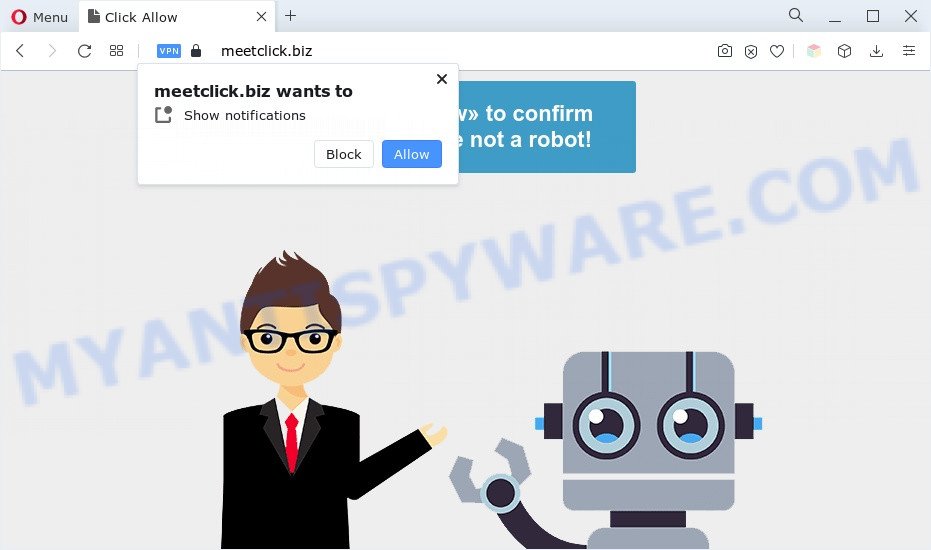
Once you click the ‘Allow’, then your web browser will be configured to show pop-up adverts in the right bottom corner of the screen. Push notifications are originally created to alert the user of newly published news. Scammers abuse ‘browser notification feature’ to avoid anti-virus and ad-blocking programs by showing intrusive ads. These ads are displayed in the lower right corner of the screen urges users to play online games, visit suspicious websites, install internet browser extensions & so on.

In order to unsubscribe from Meetclick.biz push notifications open your web-browser’s settings and follow the Meetclick.biz removal guidance below. Once you remove notifications subscription, the Meetclick.biz pop-ups ads will no longer display on the desktop.
Threat Summary
| Name | Meetclick.biz pop-up |
| Type | push notifications advertisements, pop-ups, popup advertisements, pop up virus |
| Distribution | suspicious pop-up ads, PUPs, adwares, social engineering attack |
| Symptoms |
|
| Removal | Meetclick.biz removal guide |
How did you get infected with Meetclick.biz popups
These Meetclick.biz popups are caused by misleading ads on the web-pages you visit or adware. Adware is unwanted software that brings targeted advertisements to your web browser. Adware may replace the advertisements of other companies with its own. In many cases, adware will track your browsing habits and report this info to its makers.
Usually, adware software gets into your PC as part of a bundle with free programs, sharing files and other unsafe apps which you downloaded from the Web. The developers of adware software pays software developers for distributing adware software within their software. So, third-party applications is often included as part of the installation package. In order to avoid the setup of any adware: choose only Manual, Custom or Advanced setup option and reject all third-party programs in which you are unsure.
The best option is to use the steps posted below to clean your machine of adware software and thus get rid of Meetclick.biz pop up advertisements.
How to remove Meetclick.biz pop-up advertisements (removal guidance)
We can help you delete Meetclick.biz from your web browsers, without the need to take your computer to a professional. Simply follow the removal instructions below if you currently have the undesired adware on your machine and want to remove it. If you’ve any difficulty while trying to get rid of the adware that causes Meetclick.biz pop-ups in your browser, feel free to ask for our help in the comment section below. Read it once, after doing so, please bookmark this page (or open it on your smartphone) as you may need to shut down your web browser or reboot your machine.
To remove Meetclick.biz pop ups, perform the steps below:
- How to remove Meetclick.biz popup advertisements without any software
- Automatic Removal of Meetclick.biz advertisements
- How to stop Meetclick.biz popups
- Finish words
How to remove Meetclick.biz popup advertisements without any software
First try to delete Meetclick.biz pop up advertisements manually; to do this, follow the steps below. Of course, manual removal of adware software requires more time and may not be suitable for those who are poorly versed in computer settings. In this case, we suggest that you scroll down to the section that describes how to remove Meetclick.biz advertisements using free utilities.
Uninstall newly added adware
The process of adware removal is generally the same across all versions of Windows OS from 10 to XP. To start with, it is necessary to check the list of installed apps on your personal computer and uninstall all unused, unknown and dubious applications.
|
|
|
|
Remove Meetclick.biz notifications from internet browsers
If you’re getting browser notification spam from the Meetclick.biz or another unwanted web page, you’ll have previously pressed the ‘Allow’ button. Below we’ll teach you how to turn them off.
|
|
|
|
|
|
Remove Meetclick.biz pop-ups from IE
By resetting Microsoft Internet Explorer web-browser you return your browser settings to its default state. This is first when troubleshooting problems that might have been caused by adware software that causes Meetclick.biz ads in your web-browser.
First, run the Internet Explorer. Next, click the button in the form of gear (![]() ). It will display the Tools drop-down menu, press the “Internet Options” as shown below.
). It will display the Tools drop-down menu, press the “Internet Options” as shown below.

In the “Internet Options” window click on the Advanced tab, then click the Reset button. The Internet Explorer will display the “Reset Internet Explorer settings” window as shown in the figure below. Select the “Delete personal settings” check box, then press “Reset” button.

You will now need to restart your system for the changes to take effect.
Get rid of Meetclick.biz pop-ups from Mozilla Firefox
This step will help you remove Meetclick.biz popup advertisements, third-party toolbars, disable malicious addons and restore your default home page, new tab and search engine settings.
First, open the Mozilla Firefox and click ![]() button. It will show the drop-down menu on the right-part of the browser. Further, click the Help button (
button. It will show the drop-down menu on the right-part of the browser. Further, click the Help button (![]() ) as displayed below.
) as displayed below.

In the Help menu, select the “Troubleshooting Information” option. Another way to open the “Troubleshooting Information” screen – type “about:support” in the browser adress bar and press Enter. It will display the “Troubleshooting Information” page like below. In the upper-right corner of this screen, click the “Refresh Firefox” button.

It will open the confirmation dialog box. Further, click the “Refresh Firefox” button. The Mozilla Firefox will begin a process to fix your problems that caused by the Meetclick.biz adware. Once, it is done, press the “Finish” button.
Remove Meetclick.biz pop-ups from Chrome
If you are getting Meetclick.biz ads, then you can try to get rid of it by resetting Google Chrome to its original state. It will also clear cookies, content and site data, temporary and cached data. However, your themes, bookmarks, history, passwords, and web form auto-fill information will not be deleted.

- First start the Google Chrome and click Menu button (small button in the form of three dots).
- It will open the Chrome main menu. Choose More Tools, then press Extensions.
- You will see the list of installed add-ons. If the list has the extension labeled with “Installed by enterprise policy” or “Installed by your administrator”, then complete the following steps: Remove Chrome extensions installed by enterprise policy.
- Now open the Google Chrome menu once again, click the “Settings” menu.
- You will see the Google Chrome’s settings page. Scroll down and click “Advanced” link.
- Scroll down again and press the “Reset” button.
- The Chrome will display the reset profile settings page as on the image above.
- Next click the “Reset” button.
- Once this procedure is finished, your web-browser’s default search engine, homepage and new tab page will be restored to their original defaults.
- To learn more, read the blog post How to reset Chrome settings to default.
Automatic Removal of Meetclick.biz advertisements
The manual steps above is tedious to use and can not always help to fully delete the Meetclick.biz popup advertisements. Here I am telling you an automatic method to remove this adware from your personal computer completely. Zemana, MalwareBytes AntiMalware and Hitman Pro are anti malware utilities that can be used to search for and delete all kinds of malicious software including adware that causes multiple undesired pop-ups.
How to delete Meetclick.biz ads with Zemana Free
Zemana Free is a free program for Microsoft Windows OS to locate and get rid of adware software that causes annoying Meetclick.biz ads, and other undesired software like PUPs, harmful web-browser extensions, browser toolbars.
Now you can install and use Zemana Free to remove Meetclick.biz ads from your browser by following the steps below:
Click the link below to download Zemana AntiMalware installer called Zemana.AntiMalware.Setup on your PC. Save it on your Desktop.
164810 downloads
Author: Zemana Ltd
Category: Security tools
Update: July 16, 2019
Start the setup package after it has been downloaded successfully and then follow the prompts to setup this tool on your PC system.

During setup you can change some settings, but we suggest you don’t make any changes to default settings.
When installation is finished, this malware removal tool will automatically run and update itself. You will see its main window like below.

Now click the “Scan” button . Zemana Anti-Malware application will scan through the whole PC system for the adware that causes multiple intrusive popups. This process may take quite a while, so please be patient. While the Zemana AntiMalware is checking, you can see number of objects it has identified either as being malicious software.

When the scanning is finished, Zemana Anti-Malware (ZAM) will show a list of all items detected by the scan. Review the report and then press “Next” button.

The Zemana Free will remove adware that cause pop ups and move the selected threats to the program’s quarantine. When disinfection is complete, you can be prompted to restart your PC system to make the change take effect.
Use Hitman Pro to remove Meetclick.biz ads
HitmanPro is a completely free (30 day trial) utility. You do not need expensive solutions to delete adware software related to the Meetclick.biz advertisements and other unsafe software. Hitman Pro will delete all the unwanted software like adware software and browser hijacker infections for free.
Click the link below to download Hitman Pro. Save it to your Desktop.
When the downloading process is complete, open the folder in which you saved it. You will see an icon like below.

Double click the Hitman Pro desktop icon. When the utility is started, you will see a screen like the one below.

Further, click “Next” button for checking your system for the adware responsible for Meetclick.biz pop-ups. Depending on your computer, the scan can take anywhere from a few minutes to close to an hour. Once that process is complete, Hitman Pro will show you the results as shown in the figure below.

Once you have selected what you wish to delete from your computer press “Next” button. It will show a dialog box, click the “Activate free license” button.
Remove Meetclick.biz ads with MalwareBytes
If you are having problems with Meetclick.biz popups removal, then check out MalwareBytes. This is a utility that can help clean up your computer and improve your speeds for free. Find out more below.

- Installing the MalwareBytes Anti-Malware (MBAM) is simple. First you will need to download MalwareBytes Free on your PC system by clicking on the link below.
Malwarebytes Anti-malware
327067 downloads
Author: Malwarebytes
Category: Security tools
Update: April 15, 2020
- At the download page, click on the Download button. Your web-browser will show the “Save as” dialog box. Please save it onto your Windows desktop.
- Once the downloading process is finished, please close all software and open windows on your computer. Double-click on the icon that’s named MBSetup.
- This will open the Setup wizard of MalwareBytes Free onto your system. Follow the prompts and do not make any changes to default settings.
- When the Setup wizard has finished installing, the MalwareBytes Anti-Malware (MBAM) will open and display the main window.
- Further, click the “Scan” button to perform a system scan with this utility for the adware software responsible for Meetclick.biz popups. While the tool is scanning, you can see number of objects and files has already scanned.
- Once MalwareBytes has completed scanning your PC, MalwareBytes Free will create a list of unwanted programs and adware.
- Review the report and then press the “Quarantine” button. When the procedure is complete, you may be prompted to restart the PC.
- Close the AntiMalware and continue with the next step.
Video instruction, which reveals in detail the steps above.
How to stop Meetclick.biz popups
The AdGuard is a very good adblocker application for the Google Chrome, MS Edge, Firefox and Internet Explorer, with active user support. It does a great job by removing certain types of unwanted advertisements, popunders, pop ups, annoying new tabs, and even full page advertisements and web site overlay layers. Of course, the AdGuard can block the Meetclick.biz popup advertisements automatically or by using a custom filter rule.
- AdGuard can be downloaded from the following link. Save it on your Microsoft Windows desktop.
Adguard download
26841 downloads
Version: 6.4
Author: © Adguard
Category: Security tools
Update: November 15, 2018
- After downloading it, start the downloaded file. You will see the “Setup Wizard” program window. Follow the prompts.
- When the installation is done, click “Skip” to close the installation program and use the default settings, or click “Get Started” to see an quick tutorial that will help you get to know AdGuard better.
- In most cases, the default settings are enough and you do not need to change anything. Each time, when you run your PC, AdGuard will start automatically and stop unwanted advertisements, block Meetclick.biz, as well as other harmful or misleading web sites. For an overview of all the features of the application, or to change its settings you can simply double-click on the icon named AdGuard, that is located on your desktop.
Finish words
Once you’ve finished the few simple steps above, your system should be clean from adware that causes Meetclick.biz advertisements and other malicious software. The Internet Explorer, Microsoft Edge, Firefox and Google Chrome will no longer redirect you to various annoying web pages such as Meetclick.biz. Unfortunately, if the guide does not help you, then you have caught a new adware, and then the best way – ask for help here.


















