According to security researchers, SearchRadioStation is a PUP (potentially unwanted program) belongning to the categroy of browser hijackers. Browser hijacker is a form of software that can change your startpage and search engine, redirect you to web-pages you never intended to visit, collect search queries and marketing-type data about you. In the blog post below you will find guide about how to revert back browser settings to their original defaults and completely remove SearchRadioStation from Mozilla Firefox, Chrome, Edge and Internet Explorer.
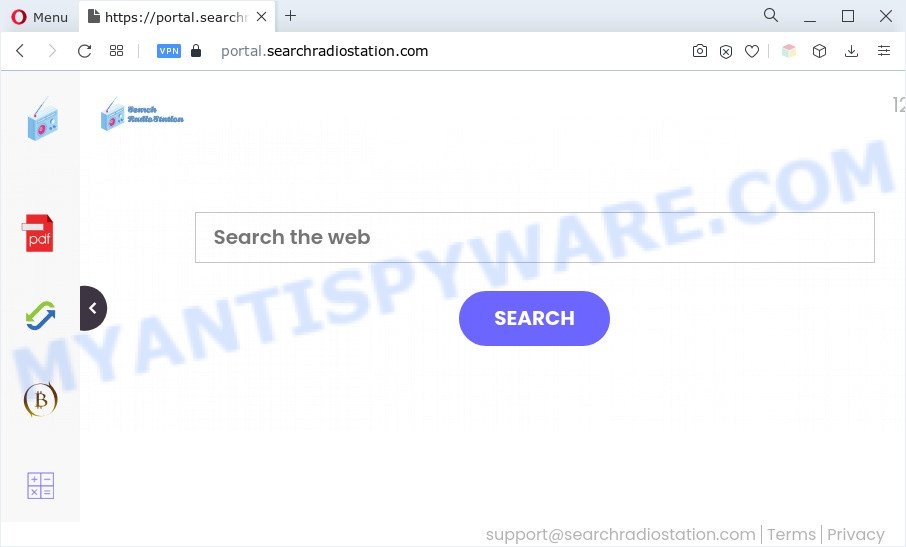
Most often, browser hijackers promote fake search providers by setting their address as the default search engine. SearchRadioStation installs feed.searchradiostation.com as a search engine. This means that users whose browser is hijacked with this PUP are forced to visit searchradiostation.com each time they search in the Net, open a new window or tab. And since feed.searchradiostation.com is not a real search provider and does not have the ability to find the information users need, this website redirects the user’s browser to the Yahoo search engine.
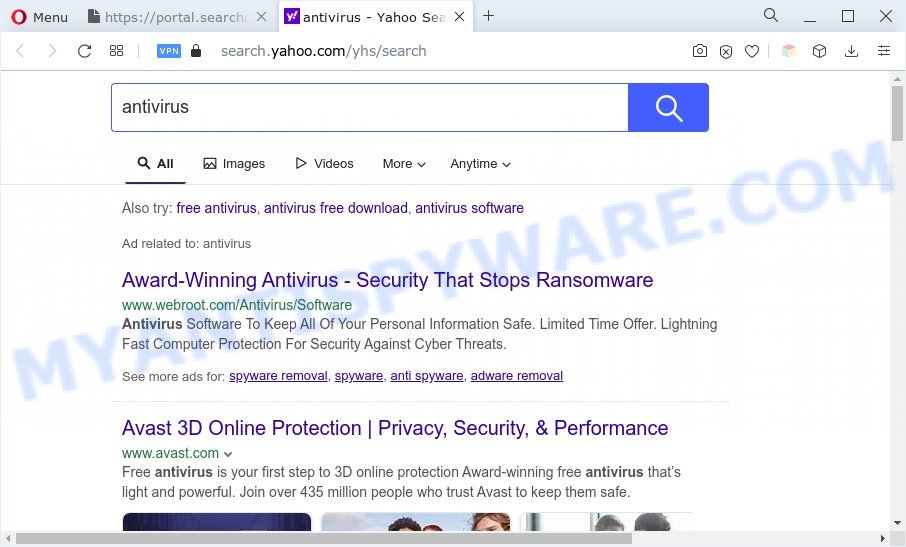
And finally, the SearchRadioStation browser hijacker is able to gather a wide variety of privacy information such as what web pages you’re opening, what you are looking for the World Wide Web and so on. This information, in the future, can be used for marketing purposes.
In order to get rid of SearchRadioStation from your computer, clean the affected browsers and restore the Firefox, Microsoft Internet Explorer, Google Chrome and Edge settings to its default state, please use the SearchRadioStation removal instructions below.
How can SearchRadioStation get on your PC
SearchRadioStation such as other potentially unwanted software can get added to your web-browser or machine when you visit a web page and click an Install button, or when you download and run a questionable program, or when you install free program that includes a potentially unwanted program (PUP). Be very attentive when installing any applications and make sure you deselect any options for bundled software that you do not want.
Threat Summary
| Name | SearchRadioStation |
| Type | redirect virus, PUP, browser hijacker, search engine hijacker, startpage hijacker |
| Associated domains | portal.searchradiostation.com, feed.searchradiostation.com |
| Affected Browser Settings | newtab URL, startpage, search provider |
| Symptoms |
|
| Removal | SearchRadioStation removal guide |
How to remove SearchRadioStation from Chrome, Firefox, IE, Edge
According to cyber threat analysts, SearchRadioStation removal can be finished manually and/or automatically. The free malware removal tools which are listed below will allow you get rid of browser hijacker, harmful web browser plugins, adware and PUPs . However, if you’re not willing to install other applications to remove browser hijacker, then use tutorial below to return web-browser search provider by default, newtab and homepage to their previous states.
To remove SearchRadioStation, use the following steps:
- How to manually remove SearchRadioStation
- Automatic Removal of SearchRadioStation hijacker
- Stop SearchRadioStation redirect
- To sum up
How to manually remove SearchRadioStation
To get rid of browser hijacker, adware and other unwanted programs you can try to do so manually. Unfortunately some of the hijacker infections won’t show up in your program list, but some browser hijackers may. In this case, you may be able to delete it through the uninstall function of your computer. You can do this by completing the steps below.
Removing the SearchRadioStation, check the list of installed programs first
Some of potentially unwanted programs, adware software and browser hijacker can be uninstalled using the Add/Remove programs utility that is located in the MS Windows Control Panel. So, if you’re running any version of MS Windows and you have noticed an unwanted program, then first try to remove it through Add/Remove programs.
Windows 10, 8.1, 8
Click the MS Windows logo, and then click Search ![]() . Type ‘Control panel’and press Enter as shown in the figure below.
. Type ‘Control panel’and press Enter as shown in the figure below.

Once the ‘Control Panel’ opens, click the ‘Uninstall a program’ link under Programs category as on the image below.

Windows 7, Vista, XP
Open Start menu and select the ‘Control Panel’ at right similar to the one below.

Then go to ‘Add/Remove Programs’ or ‘Uninstall a program’ (Windows 7 or Vista) as displayed in the figure below.

Carefully browse through the list of installed applications and delete all suspicious and unknown apps. We advise to press ‘Installed programs’ and even sorts all installed applications by date. After you’ve found anything questionable that may be the SearchRadioStation hijacker or other potentially unwanted program, then select this program and click ‘Uninstall’ in the upper part of the window. If the questionable application blocked from removal, then run Revo Uninstaller Freeware to completely get rid of it from your computer.
Get rid of SearchRadioStation from Firefox by resetting internet browser settings
If the Firefox settings like new tab, start page and search provider have been replaced by the browser hijacker, then resetting it to the default state can help. Your saved bookmarks, form auto-fill information and passwords won’t be cleared or changed.
First, start the Firefox. Next, click the button in the form of three horizontal stripes (![]() ). It will open the drop-down menu. Next, click the Help button (
). It will open the drop-down menu. Next, click the Help button (![]() ).
).

In the Help menu click the “Troubleshooting Information”. In the upper-right corner of the “Troubleshooting Information” page click on “Refresh Firefox” button as displayed in the following example.

Confirm your action, click the “Refresh Firefox”.
Remove SearchRadioStation browser hijacker from IE
First, start the Internet Explorer, click ![]() ) button. Next, click “Internet Options” as shown below.
) button. Next, click “Internet Options” as shown below.

In the “Internet Options” screen select the Advanced tab. Next, press Reset button. The Internet Explorer will open the Reset Internet Explorer settings prompt. Select the “Delete personal settings” check box and click Reset button.

You will now need to restart your system for the changes to take effect. It will remove SearchRadioStation browser hijacker, disable malicious and ad-supported web-browser’s extensions and restore the Microsoft Internet Explorer’s settings like home page, search provider and new tab page to default state.
Remove SearchRadioStation from Chrome
Run the Reset internet browser tool of the Google Chrome to reset all its settings like new tab, default search provider and home page to original defaults. This is a very useful tool to use, in the case of internet browser hijacks such as SearchRadioStation.
Open the Google Chrome menu by clicking on the button in the form of three horizontal dotes (![]() ). It will open the drop-down menu. Select More Tools, then click Extensions.
). It will open the drop-down menu. Select More Tools, then click Extensions.
Carefully browse through the list of installed addons. If the list has the extension labeled with “Installed by enterprise policy” or “Installed by your administrator”, then complete the following instructions: Remove Chrome extensions installed by enterprise policy otherwise, just go to the step below.
Open the Google Chrome main menu again, press to “Settings” option.

Scroll down to the bottom of the page and click on the “Advanced” link. Now scroll down until the Reset settings section is visible, as displayed on the screen below and click the “Reset settings to their original defaults” button.

Confirm your action, press the “Reset” button.
Automatic Removal of SearchRadioStation hijacker
There are not many good free anti malware programs with high detection ratio. The effectiveness of malicious software removal tools depends on various factors, mostly on how often their virus/malware signatures DB are updated in order to effectively detect modern malicious software, adware software, browser hijacker infections and other PUPs. We suggest to run several applications, not just one. These programs which listed below will help you get rid of all components of the browser hijacker from your disk and Windows registry and thereby remove SearchRadioStation.
Use Zemana Anti-Malware to get rid of SearchRadioStation browser hijacker
If you need a free utility that can easily detect and delete browser hijacker infection, then use Zemana AntiMalware (ZAM). This is a very handy application, which is primarily developed to quickly locate and delete adware and malicious software infecting web-browsers and changing their settings.
Zemana Anti Malware (ZAM) can be downloaded from the following link. Save it on your MS Windows desktop or in any other place.
164815 downloads
Author: Zemana Ltd
Category: Security tools
Update: July 16, 2019
Once the downloading process is complete, close all apps and windows on your machine. Open a directory in which you saved it. Double-click on the icon that’s called Zemana.AntiMalware.Setup as shown on the image below.
![]()
When the install starts, you will see the “Setup wizard” that will allow you install Zemana AntiMalware (ZAM) on your computer.

Once installation is complete, you will see window as shown on the image below.

Now press the “Scan” button to locate SearchRadioStation hijacker. This procedure may take quite a while, so please be patient. While the Zemana program is checking, you can see how many objects it has identified as threat.

Once finished, Zemana AntiMalware (ZAM) will open you the results. Review the scan results and then click “Next” button.

The Zemana Free will delete SearchRadioStation browser hijacker and move the selected threats to the Quarantine.
Run Hitman Pro to remove SearchRadioStation from the machine
HitmanPro is one of the most effective utilities for deleting hijackers, adware, PUPs and other malicious software. It can find hidden malicious software in your machine and remove all malicious folders and files related to browser hijacker infection. HitmanPro will help you to get rid of SearchRadioStation from your computer and Firefox, Google Chrome, Edge and Internet Explorer. We strongly suggest you to download this tool as the creators are working hard to make it better.

- Download HitmanPro from the following link.
- Once downloading is finished, double click the Hitman Pro icon. Once this tool is started, press “Next” button to perform a system scan for the SearchRadioStation hijacker. A system scan may take anywhere from 5 to 30 minutes, depending on your system. While the Hitman Pro application is checking, you can see how many objects it has identified as threat.
- Once Hitman Pro has completed scanning, you can check all threats detected on your PC. Review the report and then click “Next” button. Now click the “Activate free license” button to start the free 30 days trial to get rid of all malicious software found.
Get rid of SearchRadioStation hijacker with MalwareBytes
Manual SearchRadioStation hijacker infection removal requires some computer skills. Some files and registry entries that created by the browser hijacker can be not completely removed. We advise that use the MalwareBytes Anti-Malware (MBAM) that are completely clean your computer of browser hijacker infection. Moreover, this free application will help you to remove malicious software, PUPs, adware and toolbars that your personal computer may be infected too.

First, visit the page linked below, then click the ‘Download’ button in order to download the latest version of MalwareBytes AntiMalware (MBAM).
327072 downloads
Author: Malwarebytes
Category: Security tools
Update: April 15, 2020
When the download is done, run it and follow the prompts. Once installed, the MalwareBytes AntiMalware (MBAM) will try to update itself and when this process is done, click the “Scan” button to begin checking your machine for the SearchRadioStation browser hijacker. Depending on your PC, the scan can take anywhere from a few minutes to close to an hour. Review the scan results and then click “Quarantine” button.
The MalwareBytes Anti-Malware is a free program that you can use to get rid of all detected folders, files, services, registry entries and so on. To learn more about this malware removal utility, we suggest you to read and follow the steps or the video guide below.
Stop SearchRadioStation redirect
Run ad blocker program such as AdGuard in order to block ads, malvertisements, pop-ups and online trackers, avoid having to install harmful and adware browser plug-ins and add-ons that affect your PC system performance and impact your system security. Surf the World Wide Web anonymously and stay safe online!
First, click the following link, then press the ‘Download’ button in order to download the latest version of AdGuard.
26844 downloads
Version: 6.4
Author: © Adguard
Category: Security tools
Update: November 15, 2018
After downloading is finished, start the downloaded file. You will see the “Setup Wizard” screen as shown on the screen below.

Follow the prompts. When the setup is finished, you will see a window as shown in the following example.

You can click “Skip” to close the installation program and use the default settings, or press “Get Started” button to see an quick tutorial which will allow you get to know AdGuard better.
In most cases, the default settings are enough and you do not need to change anything. Each time, when you launch your PC system, AdGuard will start automatically and stop undesired advertisements, block SearchRadioStation, as well as other harmful or misleading web sites. For an overview of all the features of the program, or to change its settings you can simply double-click on the AdGuard icon, that may be found on your desktop.
To sum up
Now your machine should be clean of the SearchRadioStation hijacker. We suggest that you keep AdGuard (to help you stop unwanted popup ads and undesired harmful webpages) and Zemana (to periodically scan your personal computer for new malware, hijackers and adware software). Make sure that you have all the Critical Updates recommended for Windows operating system. Without regular updates you WILL NOT be protected when new browser hijackers, harmful apps and adware software are released.
If you are still having problems while trying to remove SearchRadioStation from your web-browser, then ask for help here.

















