Characting.club is a deceptive web-page which uses social engineering to fool people into signing up for its spam notifications that go directly to the desktop or the internet browser. This web site will state that you need to subscribe to its notifications in order to download a file, access the content of the webpage, enable Flash Player, watch a video, connect to the Internet, and so on.
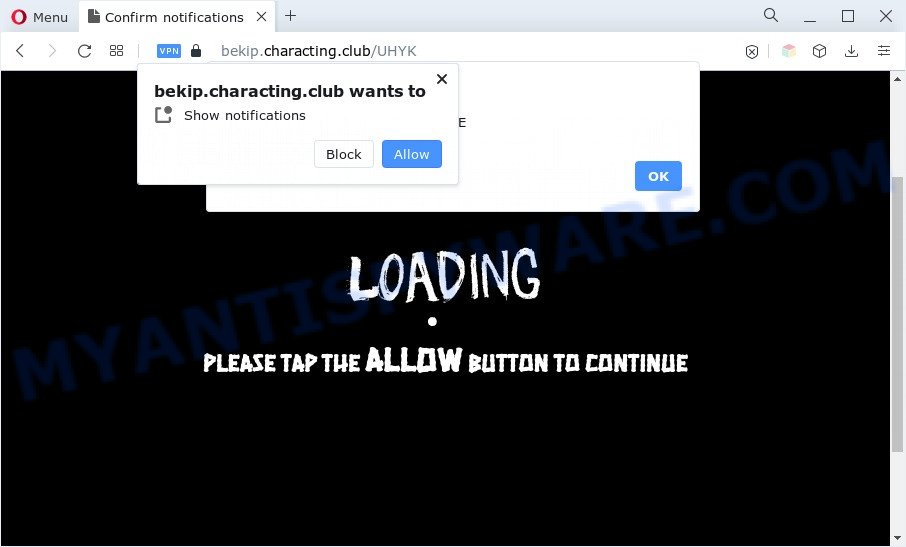
If click on the ‘Allow’ button, the Characting.club web page gets your permission to send spam notifications in form of popup advertisements in the right bottom corner of the screen. The browser notification spam will essentially be ads for ‘free’ online games, giveaway scams, questionable web-browser extensions, adult webpages, and fake software as displayed in the figure below.

To end this intrusive behavior and get rid of Characting.club spam notifications, you need to modify browser settings that got changed by adware. For that, follow the Characting.club removal guidance below. Once you delete notifications subscription, the Characting.club pop ups ads will no longer appear on your desktop.
Threat Summary
| Name | Characting.club popup |
| Type | spam notifications ads, pop-ups, pop up ads, pop up virus |
| Distribution | malicious popup advertisements, potentially unwanted programs, adware softwares, social engineering attack |
| Symptoms |
|
| Removal | Characting.club removal guide |
How does your computer get infected with Characting.club pop-ups
Security professionals have determined that users are rerouted to Characting.club by adware or from suspicious advertisements. Adware can make big problem to your system. Adware sometimes called ‘ad-supported’ software is malicious program which displays tons of advertisements in form of pop-up windows, discount offers, promos or even fake alerts on the machine. Adware software can seriously affect your privacy, your computer’s performance and security. Adware can be installed onto your computer without your knowledge.
Adware usually gets onto machine by being attached to another application in the same setup package. The risk of this is especially high for the various free programs downloaded from the Net. The developers of the software are hoping that users will use the quick install method, that is simply to click the Next button, without paying attention to the information on the screen and don’t carefully considering every step of the install procedure. Thus, adware can infiltrate your PC system without your knowledge. Therefore, it is very important to read everything that the application says during install, including the ‘Terms of Use’ and ‘Software license’. Use only the Manual, Custom or Advanced install option. This mode will help you to disable all optional and unwanted applications and components.
If you want to delete Characting.club advertisements, you will not succeed, because the adware is very stubborn. But with the help of the following instructions, you surely can delete Characting.club ads completely from your internet browsers.
How to remove Characting.club pop up ads (removal steps)
In the steps below, we will try to cover the Firefox, Microsoft Edge, Chrome and IE and provide general help to remove Characting.club advertisements. You may find some minor differences in your Windows install. No matter, you should be okay if you follow the steps outlined below: delete all suspicious and unknown programs, reset web-browsers settings, fix web browsers shortcuts, delete harmful scheduled tasks, use free malware removal tools. Read it once, after doing so, please bookmark this page (or open it on your smartphone) as you may need to close your internet browser or restart your system.
To remove Characting.club pop ups, use the steps below:
- How to remove Characting.club ads without any software
- Automatic Removal of Characting.club advertisements
- Use AdBlocker to block Characting.club and stay safe online
- Finish words
How to remove Characting.club ads without any software
The step-by-step tutorial designed by our team will help you manually remove Characting.club popups from the web-browser. If you are not good at computers, we recommend that you use the free tools listed below.
Delete newly installed PUPs
Some potentially unwanted programs, browser hijacking apps and adware can be removed by uninstalling the free software they came with. If this way does not succeed, then looking them up in the list of installed apps in Microsoft Windows Control Panel. Use the “Uninstall” command in order to delete them.
Windows 8, 8.1, 10
First, press Windows button

When the ‘Control Panel’ opens, press the ‘Uninstall a program’ link under Programs category like below.

You will see the ‘Uninstall a program’ panel as on the image below.

Very carefully look around the entire list of programs installed on your system. Most likely, one of them is the adware software that causes Characting.club popup ads. If you’ve many applications installed, you can help simplify the search of harmful apps by sort the list by date of installation. Once you have found a suspicious, unwanted or unused application, right click to it, after that click ‘Uninstall’.
Windows XP, Vista, 7
First, press ‘Start’ button and select ‘Control Panel’ at right panel such as the one below.

Once the Windows ‘Control Panel’ opens, you need to press ‘Uninstall a program’ under ‘Programs’ such as the one below.

You will see a list of software installed on your computer. We recommend to sort the list by date of installation to quickly find the programs that were installed last. Most likely, it’s the adware related to the Characting.club pop ups. If you’re in doubt, you can always check the application by doing a search for her name in Google, Yahoo or Bing. Once the application which you need to remove is found, simply click on its name, and then click ‘Uninstall’ as on the image below.

Remove Characting.club notifications from internet browsers
If you’re getting spam notifications from the Characting.club or another unwanted web-page, you will have previously pressed the ‘Allow’ button. Below we will teach you how to turn them off.
Google Chrome:
- Just copy and paste the following text into the address bar of Google Chrome.
- chrome://settings/content/notifications
- Press Enter.
- Delete the Characting.club URL and other suspicious sites by clicking three vertical dots button next to each and selecting ‘Remove’.

Android:
- Tap ‘Settings’.
- Tap ‘Notifications’.
- Find and tap the browser which shows Characting.club push notifications ads.
- Locate Characting.club site, other questionable sites and set the toggle button to ‘OFF’ on them one-by-one.

Mozilla Firefox:
- In the top right corner of the browser window, click the Menu button, represented by three horizontal stripes.
- Select ‘Options’ and click on ‘Privacy & Security’ on the left hand side of the Firefox.
- Scroll down to ‘Permissions’ and then to ‘Settings’ next to ‘Notifications’.
- Find Characting.club URL, other questionable URLs, click the drop-down menu and choose ‘Block’.
- Click ‘Save Changes’ button.

Edge:
- In the top right hand corner, click the Edge menu button (it looks like three dots).
- Scroll down to ‘Settings’. In the menu on the left go to ‘Advanced’.
- Click ‘Manage permissions’ button, located beneath ‘Website permissions’.
- Click the switch below the Characting.club site and each dubious site.

Internet Explorer:
- Click ‘Tools’ button in the right upper corner of the screen.
- In the drop-down menu select ‘Internet Options’.
- Select the ‘Privacy’ tab and click ‘Settings under ‘Pop-up Blocker’ section.
- Select the Characting.club site and other questionable sites below and remove them one by one by clicking the ‘Remove’ button.

Safari:
- Go to ‘Preferences’ in the Safari menu.
- Select the ‘Websites’ tab and then select ‘Notifications’ section on the left panel.
- Find the Characting.club and select it, click the ‘Deny’ button.
Get rid of Characting.club advertisements from Internet Explorer
The Microsoft Internet Explorer reset is great if your browser is hijacked or you have unwanted add-ons or toolbars on your browser, which installed by an malware.
First, launch the Internet Explorer, then press ‘gear’ icon ![]() . It will open the Tools drop-down menu on the right part of the web browser, then press the “Internet Options” as displayed below.
. It will open the Tools drop-down menu on the right part of the web browser, then press the “Internet Options” as displayed below.

In the “Internet Options” screen, select the “Advanced” tab, then click the “Reset” button. The IE will open the “Reset Internet Explorer settings” dialog box. Further, click the “Delete personal settings” check box to select it. Next, click the “Reset” button as displayed in the figure below.

Once the process is complete, press “Close” button. Close the IE and reboot your personal computer for the changes to take effect. This step will help you to restore your web browser’s new tab page, default search engine and startpage to default state.
Remove Characting.club ads from Google Chrome
Reset Chrome settings will help you to completely reset your web-browser. The result of activating this function will bring Google Chrome settings back to its original settings. This can delete Characting.club pop ups and disable harmful plugins. However, your saved bookmarks and passwords will not be lost. This will not affect your history, passwords, bookmarks, and other saved data.

- First run the Chrome and press Menu button (small button in the form of three dots).
- It will display the Google Chrome main menu. Select More Tools, then click Extensions.
- You will see the list of installed addons. If the list has the plugin labeled with “Installed by enterprise policy” or “Installed by your administrator”, then complete the following instructions: Remove Chrome extensions installed by enterprise policy.
- Now open the Google Chrome menu once again, click the “Settings” menu.
- You will see the Chrome’s settings page. Scroll down and click “Advanced” link.
- Scroll down again and click the “Reset” button.
- The Google Chrome will show the reset profile settings page as on the image above.
- Next click the “Reset” button.
- Once this process is done, your browser’s start page, search engine by default and new tab page will be restored to their original defaults.
- To learn more, read the post How to reset Google Chrome settings to default.
Remove Characting.club from Firefox by resetting internet browser settings
Resetting your Mozilla Firefox is good initial troubleshooting step for any issues with your browser application, including the redirect to Characting.club web page. Your saved bookmarks, form auto-fill information and passwords won’t be cleared or changed.
First, launch the Firefox and press ![]() button. It will show the drop-down menu on the right-part of the web browser. Further, click the Help button (
button. It will show the drop-down menu on the right-part of the web browser. Further, click the Help button (![]() ) as on the image below.
) as on the image below.

In the Help menu, select the “Troubleshooting Information” option. Another way to open the “Troubleshooting Information” screen – type “about:support” in the web-browser adress bar and press Enter. It will open the “Troubleshooting Information” page as shown in the following example. In the upper-right corner of this screen, press the “Refresh Firefox” button.

It will open the confirmation prompt. Further, click the “Refresh Firefox” button. The Mozilla Firefox will begin a process to fix your problems that caused by the Characting.club adware. After, it is finished, press the “Finish” button.
Automatic Removal of Characting.club advertisements
Cyber threat analysts have built efficient adware removal tools to help users in removing unexpected pop ups and annoying ads. Below we will share with you the best malware removal tools that have the ability to locate and remove adware software that cause popups.
How to get rid of Characting.club pop up advertisements with Zemana Free
Zemana Anti-Malware (ZAM) is one of the best in its class, it can find and remove a huge number of of different security threats, including adware, hijackers, spyware and trojans that masqueraded as legitimate system programs. Also Zemana Free includes another tool called FRST – is a helpful application for manual removal of files and parts of the Windows registry created by malware.
Now you can install and use Zemana Anti-Malware (ZAM) to remove Characting.club pop-up ads from your web browser by following the steps below:
Visit the following page to download Zemana installer named Zemana.AntiMalware.Setup on your PC system. Save it on your MS Windows desktop.
164753 downloads
Author: Zemana Ltd
Category: Security tools
Update: July 16, 2019
Start the setup file after it has been downloaded successfully and then follow the prompts to install this utility on your computer.

During setup you can change certain settings, but we advise you do not make any changes to default settings.
When installation is done, this malware removal tool will automatically start and update itself. You will see its main window as displayed in the figure below.

Now click the “Scan” button to begin checking your computer for the adware that causes Characting.club pop ups in your web-browser. While the Zemana Anti-Malware utility is scanning, you can see how many objects it has identified as being affected by malicious software.

When finished, you can check all threats detected on your system. Review the results once the tool has complete the system scan. If you think an entry should not be quarantined, then uncheck it. Otherwise, simply click “Next” button.

The Zemana Free will begin to delete adware software that causes multiple annoying pop ups. Once that process is finished, you may be prompted to restart your personal computer to make the change take effect.
Delete Characting.club pop ups and harmful extensions with Hitman Pro
If Zemana Free cannot get rid of this adware, then we advises to run the Hitman Pro. Hitman Pro is a free removal tool for browser hijacker infections, PUPs, toolbars and adware software that causes Characting.club pop-ups in your web-browser. It is specially created to work as a second scanner for your PC.
Hitman Pro can be downloaded from the following link. Save it on your Microsoft Windows desktop or in any other place.
After downloading is complete, open the file location and double-click the Hitman Pro icon. It will start the Hitman Pro utility. If the User Account Control prompt will ask you want to open the application, click Yes button to continue.

Next, press “Next” to perform a system scan for the adware software responsible for Characting.club advertisements. This procedure can take quite a while, so please be patient. While the HitmanPro program is scanning, you can see how many objects it has identified as threat.

Once HitmanPro completes the scan, a list of all threats found is produced similar to the one below.

Make sure to check mark the items which are unsafe and then press “Next” button. It will show a prompt, press the “Activate free license” button. The HitmanPro will get rid of adware related to the Characting.club ads. After disinfection is done, the tool may ask you to reboot your computer.
Run MalwareBytes to remove Characting.club advertisements
You can get rid of Characting.club popup ads automatically through the use of MalwareBytes Free. We suggest this free malicious software removal utility because it can easily remove browser hijacker infections, adware, potentially unwanted applications and toolbars with all their components such as files, folders and registry entries.
Visit the following page to download MalwareBytes AntiMalware. Save it on your MS Windows desktop or in any other place.
327020 downloads
Author: Malwarebytes
Category: Security tools
Update: April 15, 2020
Once downloading is finished, close all applications and windows on your machine. Double-click the setup file called MBSetup. If the “User Account Control” dialog box pops up as on the image below, click the “Yes” button.

It will open the Setup wizard that will help you install MalwareBytes Anti Malware on your computer. Follow the prompts and don’t make any changes to default settings.

Once setup is done successfully, click “Get Started” button. MalwareBytes Free will automatically start and you can see its main screen as shown on the image below.

Now click the “Scan” button to begin checking your personal computer for the adware software that causes Characting.club popup ads. A scan may take anywhere from 10 to 30 minutes, depending on the count of files on your computer and the speed of your PC. While the MalwareBytes Anti-Malware is checking, you can see how many objects it has identified either as being malware.

As the scanning ends, MalwareBytes Anti-Malware will open a screen which contains a list of malicious software that has been detected. All detected threats will be marked. You can delete them all by simply click “Quarantine” button. The MalwareBytes Anti-Malware will remove adware software related to the Characting.club ads. After the process is done, you may be prompted to reboot the computer.

We advise you look at the following video, which completely explains the procedure of using the MalwareBytes AntiMalware to delete adware, hijacker and other malicious software.
Use AdBlocker to block Characting.club and stay safe online
By installing an ad blocker application like AdGuard, you’re able to stop Characting.club, autoplaying video ads and delete a lot of distracting and intrusive ads on web-pages.
Installing the AdGuard is simple. First you’ll need to download AdGuard from the link below.
26830 downloads
Version: 6.4
Author: © Adguard
Category: Security tools
Update: November 15, 2018
Once downloading is finished, double-click the downloaded file to start it. The “Setup Wizard” window will show up on the computer screen such as the one below.

Follow the prompts. AdGuard will then be installed and an icon will be placed on your desktop. A window will show up asking you to confirm that you want to see a quick instructions as shown in the following example.

Click “Skip” button to close the window and use the default settings, or press “Get Started” to see an quick guide that will allow you get to know AdGuard better.
Each time, when you start your computer, AdGuard will run automatically and stop undesired advertisements, block Characting.club, as well as other malicious or misleading web-sites. For an overview of all the features of the application, or to change its settings you can simply double-click on the AdGuard icon, that is located on your desktop.
Finish words
Now your personal computer should be free of the adware software related to the Characting.club popup advertisements. We suggest that you keep AdGuard (to help you block unwanted advertisements and intrusive harmful web sites) and Zemana AntiMalware (ZAM) (to periodically scan your computer for new malware, hijacker infections and adware). Make sure that you have all the Critical Updates recommended for MS Windows operating system. Without regular updates you WILL NOT be protected when new browser hijackers, malicious software and adware software are released.
If you are still having problems while trying to get rid of Characting.club pop-up ads from your browser, then ask for help here.




















