Computer security experts called the Lookmini a PUP (potentially unwanted program) and a browser hijacker because it is created to take over the browser and control user’s browsing preferences. The Lookmini can sneak into the computer unnoticed due to the fact that it is actively being promoted in freeware. It usually aims at Chrome web-browser, but it’s possible that it can infect other browsers too. We suggest you to get rid of Lookmini as soon as it hijacks your startpage or search provider.
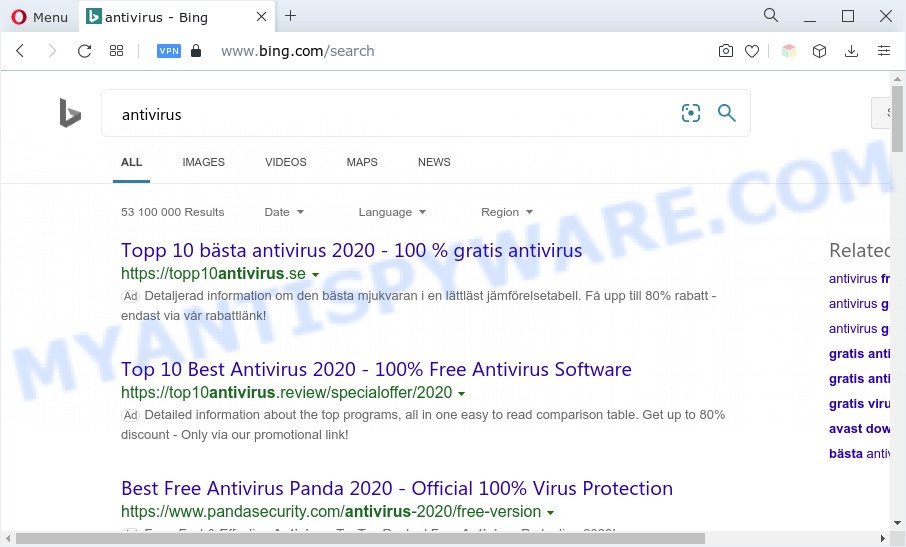
Lookmini redirects user searches to Bing
The Lookmini browser hijacker will change your internet browser’s search provider so that all searches are sent via tailsearch.com that redirects to Bing, Yahoo or Google Custom Search engine, which displays the search results for your query. The devs behind this hijacker are using legitimate search engine as they may make revenue from the advertisements that are displayed in the search results.
Another reason why you need to get rid of Lookmini is its online data-tracking activity. It can collect confidential info, including:
- IP addresses;
- URLs visited;
- search queries/terms;
- clicks on links and ads;
- internet browser version information.
How can Lookmini get on your computer
Many browser hijackers like Lookmini come from web-browser toolbars, internet browser extensions, BHOs (browser helper objects) and additional programs. Most often, these items claim itself as apps which improve your experience on the Net by providing a fast and interactive homepage or a search engine that does not track you. Remember, how to avoid this unwanted software. Be cautious, start only reputable applications which download from reputable sources. NEVER install an unknown and suspicious application.
Threat Summary
| Name | Lookmini |
| Type | search engine hijacker, PUP, redirect virus, homepage hijacker, browser hijacker |
| Associated domains | tailsearch.com, my-search.com, search-checker.com |
| Affected Browser Settings | new tab page URL, search engine, home page |
| Symptoms |
|
| Removal | Lookmini removal guide |
How to remove Lookmini from PC
There are exist several free malware removal tools. Also it’s possible to remove Lookmini browser hijacker manually. But we advise to combine all these ways below into the one removal algorithm. Follow the steps of the tutorial. Certain of the steps below will require you to exit this web-page. So, please read the steps carefully, after that bookmark it or open it on your smartphone for later reference.
To remove Lookmini, perform the following steps:
- How to manually remove Lookmini
- Automatic Removal of Lookmini hijacker
- Stop Lookmini redirect
- To sum up
How to manually remove Lookmini
Steps to remove browser hijacker without any applications are presented below. Be sure to carry out the step-by-step steps completely to fully remove the Lookmini browser hijacker.
Remove unwanted or recently installed software
We suggest that you start the system cleaning process by checking the list of installed apps and delete all unknown or questionable programs. This is a very important step, as mentioned above, very often the harmful apps such as adware software and hijacker infections may be bundled with freeware. Delete the unwanted apps can remove the undesired advertisements or browser redirect.
Windows 10, 8.1, 8
Click the Windows logo, and then press Search ![]() . Type ‘Control panel’and press Enter as shown on the screen below.
. Type ‘Control panel’and press Enter as shown on the screen below.

When the ‘Control Panel’ opens, click the ‘Uninstall a program’ link under Programs category such as the one below.

Windows 7, Vista, XP
Open Start menu and select the ‘Control Panel’ at right as displayed in the following example.

Then go to ‘Add/Remove Programs’ or ‘Uninstall a program’ (MS Windows 7 or Vista) similar to the one below.

Carefully browse through the list of installed software and delete all suspicious and unknown applications. We recommend to press ‘Installed programs’ and even sorts all installed applications by date. After you have found anything suspicious that may be the Lookmini hijacker or other potentially unwanted application, then select this program and click ‘Uninstall’ in the upper part of the window. If the questionable application blocked from removal, then run Revo Uninstaller Freeware to fully delete it from your machine.
Remove Lookmini hijacker from web-browsers
This step will show you how to remove malicious extensions. This can remove Lookmini browser hijacker and fix some browsing issues, especially after browser hijacker infection.
You can also try to delete Lookmini hijacker by reset Google Chrome settings. |
If you are still experiencing issues with Lookmini removal, you need to reset Mozilla Firefox browser. |
Another method to get rid of Lookmini hijacker from Internet Explorer is reset Internet Explorer settings. |
|
Automatic Removal of Lookmini hijacker
Use malicious software removal utilities to remove Lookmini automatically. The freeware tools specially designed for hijacker, adware and other potentially unwanted software removal. These tools can delete most of browser hijacker from Edge, IE, Firefox and Chrome. Moreover, it can remove all components of Lookmini from Windows registry and system drives.
Remove Lookmini hijacker with Zemana Free
Thinking about remove Lookmini browser hijacker infection from your internet browser? Then pay attention to Zemana Free. This is a well-known tool, originally created just to detect and remove malware, adware and PUPs. But by now it has seriously changed and can not only rid you of malicious software, but also protect your system from malicious software and adware, as well as identify and remove common viruses and trojans.

- Zemana Free can be downloaded from the following link. Save it directly to your MS Windows Desktop.
Zemana AntiMalware
164783 downloads
Author: Zemana Ltd
Category: Security tools
Update: July 16, 2019
- After the downloading process is complete, close all applications and windows on your system. Open a directory in which you saved it. Double-click on the icon that’s named Zemana.AntiMalware.Setup.
- Further, click Next button and follow the prompts.
- Once setup is finished, press the “Scan” button to perform a system scan for the Lookmini browser hijacker. Depending on your PC system, the scan can take anywhere from a few minutes to close to an hour. When a malicious software, adware or PUPs are detected, the number of the security threats will change accordingly.
- When Zemana Free is finished scanning your personal computer, the results are displayed in the scan report. Once you’ve selected what you wish to remove from your PC click “Next”. After that process is complete, you can be prompted to restart your system.
Run HitmanPro to remove Lookmini from the system
Hitman Pro is a free removal utility that may be downloaded and use to remove browser hijackers, adware software, malicious software, PUPs, toolbars and other threats from your machine. You can run this tool to locate threats even if you have an antivirus or any other security program.
HitmanPro can be downloaded from the following link. Save it to your Desktop so that you can access the file easily.
Download and run Hitman Pro on your system. Once started, click “Next” button to perform a system scan for the Lookmini hijacker. .

Once that process is complete, HitmanPro will open a scan report.

Review the report and then press Next button.
It will show a dialog box, press the “Activate free license” button to start the free 30 days trial to remove all malicious software found.
Use MalwareBytes to delete Lookmini browser hijacker
If you’re still having problems with the Lookmini browser hijacker — or just wish to scan your PC system occasionally for hijacker and other malicious software — download MalwareBytes. It is free for home use, and scans for and deletes various undesired programs that attacks your computer or degrades personal computer performance. MalwareBytes Anti-Malware (MBAM) can delete adware software, potentially unwanted apps as well as malicious software, including ransomware and trojans.

- Installing the MalwareBytes Free is simple. First you will need to download MalwareBytes Anti-Malware (MBAM) from the link below.
Malwarebytes Anti-malware
327041 downloads
Author: Malwarebytes
Category: Security tools
Update: April 15, 2020
- After the download is complete, close all software and windows on your machine. Open a file location. Double-click on the icon that’s named MBsetup.
- Choose “Personal computer” option and click Install button. Follow the prompts.
- Once setup is finished, click the “Scan” button for checking your PC for the Lookmini hijacker. A system scan may take anywhere from 5 to 30 minutes, depending on your personal computer.
- When MalwareBytes AntiMalware (MBAM) completes the scan, you’ll be shown the list of all found threats on your personal computer. All found threats will be marked. You can delete them all by simply press “Quarantine”. Once the clean-up is complete, you can be prompted to restart your system.
The following video offers a few simple steps on how to delete hijackers, adware software and other malware with MalwareBytes Anti Malware.
How to stay safe online
If you want to remove intrusive advertisements, web-browser redirects and pop ups, then install an ad blocker application like AdGuard. It can block unwanted ads, pop ups and stop websites from tracking your online activities when using the Firefox, Internet Explorer, MS Edge and Google Chrome. So, if you like surf the Web, but you do not like intrusive advertisements and want to protect your computer from harmful web-sites, then the AdGuard is your best choice.
AdGuard can be downloaded from the following link. Save it to your Desktop.
26839 downloads
Version: 6.4
Author: © Adguard
Category: Security tools
Update: November 15, 2018
After downloading it, double-click the downloaded file to start it. The “Setup Wizard” window will show up on the computer screen such as the one below.

Follow the prompts. AdGuard will then be installed and an icon will be placed on your desktop. A window will show up asking you to confirm that you want to see a quick instructions as shown in the figure below.

Click “Skip” button to close the window and use the default settings, or click “Get Started” to see an quick instructions which will help you get to know AdGuard better.
Each time, when you start your computer, AdGuard will launch automatically and stop unwanted ads, block malicious and misleading web-sites. For an overview of all the features of the application, or to change its settings you can simply double-click on the AdGuard icon, that is located on your desktop.
To sum up
Now your PC system should be free of the Lookmini browser hijacker. We suggest that you keep Zemana Free (to periodically scan your machine for new browser hijacker infections and other malware) and AdGuard (to help you block undesired pop-up advertisements and malicious web-pages). Moreover, to prevent any browser hijacker infection, please stay clear of unknown and third party programs, make sure that your antivirus program, turn on the option to detect PUPs.
If you need more help with Lookmini related issues, go to here.




















