What is Search.dominantmethod.com
Search.dominantmethod.com is a web-site that is classified as a fake search engine. It is promoted by potentially unwanted programs (PUPs) that belongs to the group of browser hjackers. Browser hjackers are designed to change the web-browser settings of an infected personal computer. Usually a browser hijacker changes the home page, new tab page and default search engine. Most often browser hjackers are installed on a personal computer unnoticed, by accident or by a user who was misled by PUPs developers.
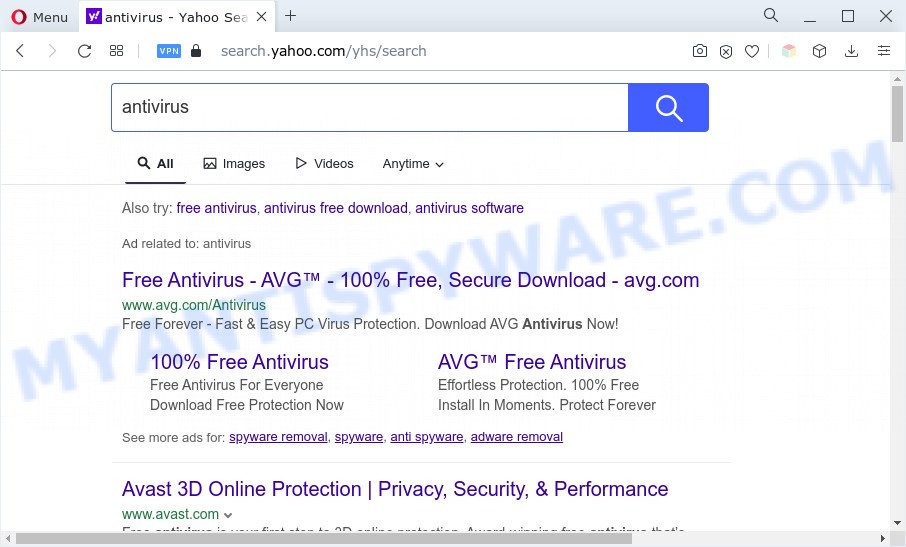
Search.dominantmethod.com redirects user seaches to Yahoo
Browser hijackers promote fake search engines by setting their address as the default search provider. In this case, the hijacker installs Search.dominantmethod.com as a search provider. This means that users whose web-browser is hijacked with the browser hijacker are forced to visit Search.dominantmethod.com each time they search in the World Wide Web, open a new window or tab. And since Search.dominantmethod.com is not a real search engine and does not have the ability to find the information users need, this web-site reroutes the user’s web browser to the Yahoo search engine.
It is not a good idea to have a browser hijacker on your Apple Mac. The reason for this is simple, it doing things you do not know about. A browser hijacker has the ability to gather a wide variety of personal info which can be later transferred third party companies. You don’t know if your home address, account names and passwords are safe. And of course you completely don’t know what will happen when you click on any advertisements on the Search.dominantmethod.com web page.
By following few simple steps below it’s easy to remove Search.dominantmethod.com redirect from Firefox, Google Chrome and Safari and your Apple Mac. Learn how to scan and remove browser hijacker infection and other security threats, as well as how to run a full machine virus scan.
How can Search.dominantmethod.com get on your computer
Browser hijackers most likely to occur during the setup of free software due the fact that PUPs like this are mostly hidden in the setup file. Thus, if you have installed some free software using Quick(Standard) mode, you may have let a hijacker get inside the MAC system. Keep in mind that the Quick mode is unreliable because it do not warn about additional applications. Thus, additional applications will be installed automatically unless you select Advanced/Custom mode and uncheck its installation.
Threat Summary
| Name | Search.dominantmethod.com |
| Type | homepage hijacker, PUP, redirect virus, search provider hijacker, browser hijacker |
| Affected Browser Settings | search engine, homepage, newtab page URL |
| Symptoms |
|
| Removal | Search.dominantmethod.com removal guide |
How to remove Search.dominantmethod.com redirect
In many cases browser hijackers requires more than a simple uninstall with the help of the Finder in order to be fully deleted. For that reason, our team designed several removal solutions which we have summarized in a detailed guide. Therefore, if you’ve the unwanted Search.dominantmethod.com browser hijacker on your MAC system and are currently trying to have it uninstalled then feel free to follow the instructions below in order to resolve your problem. Read this manual carefully, bookmark it or open this page on your smartphone, because you may need to exit your browser or restart your MAC system.
To remove Search.dominantmethod.com, follow the steps below:
- Remove Search.dominantmethod.com home page without any tools
- Automatic Removal of Search.dominantmethod.com
- How to stop Search.dominantmethod.com
- Finish words
Remove Search.dominantmethod.com home page without any tools
To remove Search.dominantmethod.com hijacker, adware and other unwanted programs you can try to do so manually. Unfortunately some of the browser hijacker infections won’t show up in your program list, but some hijacker infections may. In this case, you may be able to remove it through the uninstall function of your MAC OS. You can do this by following the steps below.
Remove PUPs through the Finder
First of all, check the list of installed programs on your MAC system and delete all unknown and recently installed apps. If you see an unknown program with incorrect spelling or varying capital letters, it have most likely been installed by malware and you should clean it off first with malware removal tool like MalwareBytes Anti Malware (MBAM).
Open Finder and click “Applications”.

Very carefully look around the entire list of apps installed on your MAC OS. Most likely, one of them is the browser hijacker responsible for redirecting your web-browser to Search.dominantmethod.com webpage. If you have many programs installed, you can help simplify the search of malicious software by sort the list by date of installation.
Once you’ve found a suspicious, unwanted or unused application, right click to it and choose “Move to Trash”. Another way is drag the program from the Applications folder to the Trash.
Don’t forget, choose Finder -> “Empty Trash”.
Get rid of Search.dominantmethod.com redirect from Safari
The Safari reset is great if your browser is hijacked or you’ve unwanted extensions or toolbars on your internet browser, that installed by a malware.
Run Safari browser. Next, select Preferences from the Safari menu.

First, click the “Security” icon. Here, choose “Block pop-up windows”. It will block some types of pop-ups.
Now, click the “Extensions” tab. Look for suspicious extensions on left panel, choose it, then press the “Uninstall” button. Most important to get rid of all dubious extensions from Safari.
Once complete, check your start page and search engine settings. Click “General” tab. Make sure that the “Homepage” field contains the website you want or is empty.

Make sure that the “Search engine” setting shows your preferred search engine. In some versions of Safari, this setting is in the “Search” tab.
Remove Search.dominantmethod.com from Chrome
This step will show you how to reset Google Chrome start page, search engine and new tab page to default state. This can get rid of Search.dominantmethod.com and fix some surfing issues, especially after browser hijacker. However, your saved bookmarks and passwords will not be lost. This will not affect your history, passwords, bookmarks, and other saved data.
First start the Chrome. Next, press the button in the form of three horizontal dots (![]() ).
).
It will show the Chrome menu. Select More Tools, then press Extensions. Carefully browse through the list of installed extensions. If the list has the extension signed with “Installed by enterprise policy” or “Installed by your administrator”, then complete the following steps: Remove Chrome extensions installed by enterprise policy.
Open the Chrome menu once again. Further, click the option called “Settings”.

The internet browser will open the settings screen. Another method to open the Google Chrome’s settings – type chrome://settings in the browser adress bar and press Enter
Scroll down to the bottom of the page and click the “Advanced” link. Now scroll down until the “Reset” section is visible, like below and click the “Reset settings to their original defaults” button.

The Google Chrome will show the confirmation dialog box as on the image below.

You need to confirm your action, click the “Reset” button. The web browser will launch the procedure of cleaning. After it is done, the browser’s settings including new tab, startpage and default search engine back to the values which have been when the Chrome was first installed on your machine.
Remove Search.dominantmethod.com from Mozilla Firefox by resetting browser settings
If Mozilla Firefox startpage or search engine are hijacked by the Search.dominantmethod.com browser hijacker, your browser shows unwanted pop up advertisements, then ‘Reset Firefox’ could solve these problems. Essential information such as bookmarks, browsing history, passwords, cookies, auto-fill data and personal dictionaries will not be removed.
Start the Mozilla Firefox and press the menu button (it looks like three stacked lines) at the top right of the web browser screen. Next, click the question-mark icon at the bottom of the drop-down menu. It will open the slide-out menu.

Select the “Troubleshooting information”. If you are unable to access the Help menu, then type “about:support” in your address bar and press Enter. It bring up the “Troubleshooting Information” page as shown on the screen below.

Click the “Refresh Firefox” button at the top right of the Troubleshooting Information page. Select “Refresh Firefox” in the confirmation dialog box. The Mozilla Firefox will start a process to fix your problems that caused by the Search.dominantmethod.com hijacker. Once, it’s done, press the “Finish” button.
Automatic Removal of Search.dominantmethod.com browser hijacker
The easiest way to get rid of Search.dominantmethod.com browser hijacker is to run an anti malware program capable of detecting browser hijackers. We suggest try MalwareBytes Free or another free malware remover which listed below. It has excellent detection rate when it comes to adware, hijacker infections and other potentially unwanted apps.
How to remove Search.dominantmethod.com with MalwareBytes AntiMalware (MBAM)
You can get rid of Search.dominantmethod.com automatically through the use of MalwareBytes Free. We advise this free malware removal tool because it may easily remove browser hijacker, adware, potentially unwanted software and toolbars with all their components such as files, folders and registry entries.
Visit the following page to download the latest version of MalwareBytes Anti Malware for Mac.
20938 downloads
Author: Malwarebytes
Category: Security tools
Update: September 10, 2020
After the downloading process is finished, close all windows on your computer. Further, launch the saved file. Follow the prompts.
The MalwareBytes will automatically run and you can see its main window as on the image below.
Next, click the “Scan Now” button to scan for a browser hijacker responsible for redirecting user searches to Search.dominantmethod.com. A scan can take anywhere from 10 to 30 minutes, depending on the number of files on your MAC system and the speed of your computer. While the MalwareBytes Free utility is checking, you can see count of objects it has identified as being infected by malware.

When the scan is done, MalwareBytes Anti-Malware (MBAM) will open you the results. Once you’ve selected what you wish to remove from your machine click “Remove Selected Items” button.

The MalwareBytes will delete the browser hijacker and move the selected items to the program’s quarantine.
How to stop Search.dominantmethod.com
Run ad-blocking application such as AdGuard in order to stop advertisements, malvertisements, pop-ups and online trackers, avoid having to install harmful and adware browser plug-ins and add-ons that affect your computer performance and impact your MAC system security. Surf the Internet anonymously and stay safe online!

- AdGuard can be downloaded from the following link.
AdGuard for Mac download
3750 downloads
Author: © Adguard
Category: Security tools
Update: January 17, 2018
- After the downloading process is complete, start the downloaded file. You will see the “Setup Wizard” program window. Follow the prompts.
- When the installation is done, click “Skip” to close the installation application and use the default settings, or press “Get Started” to see an quick tutorial which will assist you get to know AdGuard better.
- In most cases, the default settings are enough and you do not need to change anything. Each time, when you run your MAC system, AdGuard will start automatically and stop unwanted advertisements, block Search.dominantmethod.com, as well as other malicious or misleading web pages.
Finish words
Now your computer should be free of the hijacker which redirects your web-browser to the Search.dominantmethod.com web page. We suggest that you keep MalwareBytes AntiMalware (to periodically scan your MAC OS for new hijacker infections and other malicious software) and AdGuard (to help you block intrusive pop-up ads and malicious web sites). Moreover, to prevent any hijacker infection, please stay clear of unknown and third party applications.
If you need more help with Search.dominantmethod.com related issues, go to here.



















