Bestdealfor32.life is a deceptive web-site which lures you and other unsuspecting users to accept browser notification spam via the internet browser. When you visit the Bestdealfor32.life web-site which wants to send you push notifications, you’ll be greeted with a confirmation request that asks whether you want to agree to them or not. Your options will be ‘Block’ and ‘Allow’.
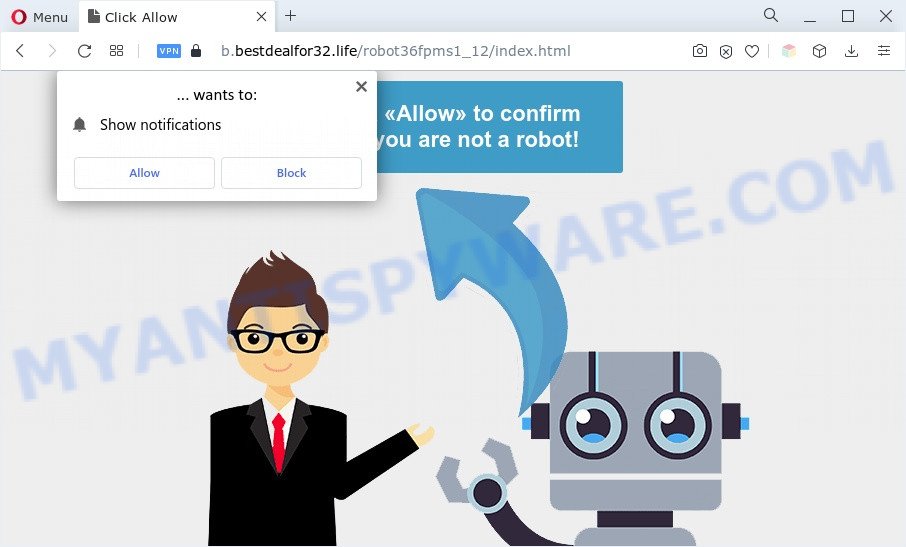
If you press the ‘Allow’, then you will start seeing unwanted ads in form of popups on the desktop. Push notifications are originally designed to alert the user of recently published content. Cyber criminals abuse ‘browser notification feature’ to avoid antivirus software and ad blocking programs by presenting annoying adverts. These ads are displayed in the lower right corner of the screen urges users to play online games, visit dubious web-sites, install web browser extensions & so on.

If you’re getting browser notification spam, you can delete Bestdealfor32.life subscription by going into your browser’s settings and completing the Bestdealfor32.life removal tutorial below. Once you remove Bestdealfor32.life subscription, the browser notification spam will no longer display on your screen.
Threat Summary
| Name | Bestdealfor32.life pop-up |
| Type | browser notification spam ads, pop up virus, pop-up advertisements, pop ups |
| Distribution | adwares, dubious popup ads, social engineering attack, PUPs |
| Symptoms |
|
| Removal | Bestdealfor32.life removal guide |
Where the Bestdealfor32.life pop ups comes from
Some research has shown that users can be redirected to Bestdealfor32.life from misleading ads or by PUPs and adware. Adware is unwanted software designed to throw advertisements up on your browser screen. Adware generates revenue for its creator by often showing a ton of advertisements and pop up deals. You might experience a change in your startpage or search provider, new tabs opening or even a redirect to misleading web sites.
Adware commonly comes on the computer with free applications. In most cases, it comes without the user’s knowledge. Therefore, many users aren’t even aware that their PC system has been hijacked with PUPs and adware. Please follow the easy rules in order to protect your system from adware and potentially unwanted programs: don’t install any suspicious applications, read the user agreement and choose only the Custom, Manual or Advanced setup option, don’t rush to press the Next button. Also, always try to find a review of the application on the Web. Be careful and attentive!
To find out how to get rid of Bestdealfor32.life pop ups, we recommend to read the step-by-step guidance added to this blog post below. The instructions was designed by experienced security specialists who discovered a way to delete the annoying adware out of the personal computer.
How to remove Bestdealfor32.life ads (removal tutorial)
There are several steps to removing the adware software related to the Bestdealfor32.life pop ups, because it installs itself so deeply into MS Windows. You need to delete all suspicious and unknown applications, then get rid of malicious plugins from the Internet Explorer, Firefox, Chrome and MS Edge and other browsers you have installed. Finally, you need to reset your internet browser settings to get rid of any changes the adware software has made, and then check your computer with Zemana Anti-Malware, MalwareBytes AntiMalware (MBAM) or HitmanPro to ensure the adware is fully removed. It will take a while.
To remove Bestdealfor32.life pop ups, complete the steps below:
- Manual Bestdealfor32.life popups removal
- Automatic Removal of Bestdealfor32.life advertisements
- Block Bestdealfor32.life and other unwanted web-pages
- To sum up
Manual Bestdealfor32.life popups removal
This part of the blog post is a step-by-step instructions that will allow you to get rid of Bestdealfor32.life popup advertisements manually. You just need to carefully complete each step. In this case, you do not need to download any additional programs.
Uninstall potentially unwanted applications through the Windows Control Panel
We advise that you start the machine cleaning procedure by checking the list of installed apps and delete all unknown or dubious software. This is a very important step, as mentioned above, very often the malicious applications such as adware and hijacker infections may be bundled with free programs. Uninstall the unwanted software can get rid of the unwanted advertisements or internet browser redirect.
Make sure you have closed all web browsers and other programs. Next, remove any unwanted and suspicious apps from your Control panel.
Windows 10, 8.1, 8
Now, press the Windows button, type “Control panel” in search and press Enter. Select “Programs and Features”, then “Uninstall a program”.

Look around the entire list of programs installed on your computer. Most probably, one of them is the adware software which cause undesired Bestdealfor32.life advertisements. Select the questionable program or the program that name is not familiar to you and remove it.
Windows Vista, 7
From the “Start” menu in MS Windows, choose “Control Panel”. Under the “Programs” icon, select “Uninstall a program”.

Select the questionable or any unknown applications, then click “Uninstall/Change” button to uninstall this unwanted program from your system.
Windows XP
Click the “Start” button, select “Control Panel” option. Click on “Add/Remove Programs”.

Choose an undesired program, then click “Change/Remove” button. Follow the prompts.
Remove Bestdealfor32.life notifications from internet browsers
Your web-browser likely now allows the Bestdealfor32.life web-site to send you browser notification spam, but you do not want the unwanted advertisements from this web site and we understand that. We have put together this instructions on how you can remove Bestdealfor32.life pop up ads from Google Chrome, Firefox, Safari, Android, Internet Explorer and MS Edge.
Google Chrome:
- In the top-right corner of the browser window, click on ‘three vertical dots’, and this will open up the main menu on Chrome.
- When the drop-down menu appears, click on ‘Settings’. Scroll to the bottom of the page and click on ‘Advanced’.
- In the ‘Privacy and Security’ section, click on ‘Site settings’.
- Click on ‘Notifications’.
- Find the Bestdealfor32.life site and remove it by clicking the three vertical dots on the right to the site and select ‘Remove’.

Android:
- Tap ‘Settings’.
- Tap ‘Notifications’.
- Find and tap the internet browser that displays Bestdealfor32.life push notifications advertisements.
- Find Bestdealfor32.life site in the list and disable it.

Mozilla Firefox:
- Click the Menu button (three bars) on the top right corner of the screen.
- Go to ‘Options’, and Select ‘Privacy & Security’ on the left side of the window.
- Scroll down to ‘Permissions’ section and click ‘Settings…’ button next to ‘Notifications’.
- Locate Bestdealfor32.life, other questionable URLs, click the drop-down menu and select ‘Block’.
- Save changes.

Edge:
- Click the More button (three dots) in the top-right corner of the browser.
- Scroll down, find and click ‘Settings’. In the left side select ‘Advanced’.
- In the ‘Website permissions’ section click ‘Manage permissions’.
- Disable the on switch for the Bestdealfor32.life site.

Internet Explorer:
- In the top right corner, click on the gear icon (menu button).
- Select ‘Internet options’.
- Click on the ‘Privacy’ tab and select ‘Settings’ in the pop-up blockers section.
- Locate the Bestdealfor32.life URL and click the ‘Remove’ button to remove the domain.

Safari:
- On the top menu select ‘Safari’, then ‘Preferences’.
- Open ‘Websites’ tab, then in the left menu click on ‘Notifications’.
- Check for Bestdealfor32.life, other questionable sites and apply the ‘Deny’ option for each.
Remove Bestdealfor32.life pop ups from Chrome
In this step we are going to show you how to reset Google Chrome settings. PUPs like the adware can make changes to your internet browser settings, add toolbars and unwanted plugins. By resetting Google Chrome settings you will remove Bestdealfor32.life ads and reset unwanted changes caused by adware software. However, your saved passwords and bookmarks will not be changed, deleted or cleared.
First start the Google Chrome. Next, click the button in the form of three horizontal dots (![]() ).
).
It will display the Chrome menu. Select More Tools, then press Extensions. Carefully browse through the list of installed extensions. If the list has the extension signed with “Installed by enterprise policy” or “Installed by your administrator”, then complete the following guide: Remove Chrome extensions installed by enterprise policy.
Open the Chrome menu once again. Further, press the option called “Settings”.

The browser will show the settings screen. Another solution to show the Google Chrome’s settings – type chrome://settings in the internet browser adress bar and press Enter
Scroll down to the bottom of the page and click the “Advanced” link. Now scroll down until the “Reset” section is visible, such as the one below and click the “Reset settings to their original defaults” button.

The Google Chrome will show the confirmation prompt as displayed on the screen below.

You need to confirm your action, click the “Reset” button. The internet browser will launch the task of cleaning. After it is finished, the browser’s settings including home page, default search provider and newtab page back to the values that have been when the Google Chrome was first installed on your PC.
Remove Bestdealfor32.life popups from Firefox
If the Mozilla Firefox internet browser is re-directed to Bestdealfor32.life and you want to recover the Firefox settings back to their default state, then you should follow the instructions below. It will keep your personal information such as browsing history, bookmarks, passwords and web form auto-fill data.
First, launch the Firefox. Next, press the button in the form of three horizontal stripes (![]() ). It will show the drop-down menu. Next, click the Help button (
). It will show the drop-down menu. Next, click the Help button (![]() ).
).

In the Help menu click the “Troubleshooting Information”. In the upper-right corner of the “Troubleshooting Information” page click on “Refresh Firefox” button as shown in the following example.

Confirm your action, click the “Refresh Firefox”.
Delete Bestdealfor32.life pop up ads from Internet Explorer
The IE reset is great if your web-browser is hijacked or you have unwanted add-ons or toolbars on your browser, which installed by an malicious software.
First, run the IE, then click ‘gear’ icon ![]() . It will display the Tools drop-down menu on the right part of the web browser, then click the “Internet Options” as displayed in the following example.
. It will display the Tools drop-down menu on the right part of the web browser, then click the “Internet Options” as displayed in the following example.

In the “Internet Options” screen, select the “Advanced” tab, then press the “Reset” button. The Internet Explorer will show the “Reset Internet Explorer settings” prompt. Further, click the “Delete personal settings” check box to select it. Next, click the “Reset” button as on the image below.

When the procedure is done, click “Close” button. Close the IE and restart your system for the changes to take effect. This step will help you to restore your internet browser’s search provider by default, new tab and home page to default state.
Automatic Removal of Bestdealfor32.life advertisements
Security researchers have built efficient adware removal tools to aid users in removing unwanted popups and intrusive ads. Below we will share with you the best malicious software removal utilities that can search for and remove adware software that causes Bestdealfor32.life pop-ups in your browser.
Run Zemana Anti Malware (ZAM) to remove Bestdealfor32.life pop-up ads
Zemana Free is extremely fast and ultra light weight malware removal tool. It will help you delete Bestdealfor32.life advertisements, adware software, potentially unwanted applications and other malware. This program gives real-time protection which never slow down your system. Zemana is designed for experienced and beginner computer users. The interface of this utility is very easy to use, simple and minimalist.

- Installing the Zemana is simple. First you’ll need to download Zemana Anti-Malware (ZAM) from the following link.
Zemana AntiMalware
164783 downloads
Author: Zemana Ltd
Category: Security tools
Update: July 16, 2019
- After the downloading process is done, close all programs and windows on your computer. Open a directory in which you saved it. Double-click on the icon that’s named Zemana.AntiMalware.Setup.
- Further, click Next button and follow the prompts.
- Once setup is complete, press the “Scan” button . Zemana Free program will scan through the whole personal computer for the adware that causes Bestdealfor32.life pop up ads in your browser. During the scan Zemana AntiMalware (ZAM) will detect threats present on your personal computer.
- After finished, Zemana Anti-Malware will display you the results. Make sure all items have ‘checkmark’ and press “Next”. After the task is complete, you can be prompted to reboot your computer.
Remove Bestdealfor32.life pop ups from browsers with HitmanPro
Hitman Pro frees your personal computer from browser hijacker infections, PUPs, unwanted toolbars, internet browser extensions and other unwanted apps like adware which causes unwanted Bestdealfor32.life pop-up advertisements. The free removal tool will help you enjoy your system to its fullest. Hitman Pro uses advanced behavioral detection technologies to find if there are unwanted software in your personal computer. You can review the scan results, and select the items you want to delete.

- Visit the page linked below to download the latest version of HitmanPro for MS Windows. Save it directly to your Microsoft Windows Desktop.
- Once the downloading process is done, launch the Hitman Pro, double-click the HitmanPro.exe file.
- If the “User Account Control” prompts, click Yes to continue.
- In the Hitman Pro window, click the “Next” to perform a system scan for the adware which cause unwanted Bestdealfor32.life pop-up ads. This process can take some time, so please be patient. While the Hitman Pro tool is checking, you can see number of objects it has identified as being affected by malicious software.
- When the scanning is finished, the results are displayed in the scan report. When you’re ready, press “Next”. Now, click the “Activate free license” button to start the free 30 days trial to get rid of all malware found.
How to delete Bestdealfor32.life with MalwareBytes AntiMalware
Manual Bestdealfor32.life popups removal requires some computer skills. Some files and registry entries that created by the adware software may be not fully removed. We suggest that run the MalwareBytes that are fully clean your PC of adware. Moreover, the free application will help you to get rid of malicious software, potentially unwanted software, browser hijacker infections and toolbars that your system may be infected too.

- Visit the following page to download MalwareBytes Free. Save it on your Desktop.
Malwarebytes Anti-malware
327041 downloads
Author: Malwarebytes
Category: Security tools
Update: April 15, 2020
- At the download page, click on the Download button. Your browser will open the “Save as” prompt. Please save it onto your Windows desktop.
- When downloading is complete, please close all programs and open windows on your computer. Double-click on the icon that’s named MBSetup.
- This will run the Setup wizard of MalwareBytes onto your PC system. Follow the prompts and do not make any changes to default settings.
- When the Setup wizard has finished installing, the MalwareBytes Anti-Malware will open and open the main window.
- Further, click the “Scan” button . MalwareBytes application will scan through the whole PC system for the adware that causes Bestdealfor32.life pop ups in your web-browser. A system scan can take anywhere from 5 to 30 minutes, depending on your PC. When a threat is found, the number of the security threats will change accordingly.
- Once the scan is complete, MalwareBytes AntiMalware (MBAM) will open a list of all items found by the scan.
- Make sure all threats have ‘checkmark’ and click the “Quarantine” button. Once the task is finished, you may be prompted to reboot the personal computer.
- Close the AntiMalware and continue with the next step.
Video instruction, which reveals in detail the steps above.
Block Bestdealfor32.life and other unwanted web-pages
By installing an ad-blocker program like AdGuard, you’re able to stop Bestdealfor32.life, autoplaying video ads and delete tons of distracting and intrusive ads on web sites.
Download AdGuard from the link below.
26839 downloads
Version: 6.4
Author: © Adguard
Category: Security tools
Update: November 15, 2018
After the downloading process is complete, double-click the downloaded file to launch it. The “Setup Wizard” window will show up on the computer screen such as the one below.

Follow the prompts. AdGuard will then be installed and an icon will be placed on your desktop. A window will show up asking you to confirm that you want to see a quick guidance as displayed below.

Press “Skip” button to close the window and use the default settings, or press “Get Started” to see an quick guide which will allow you get to know AdGuard better.
Each time, when you start your machine, AdGuard will run automatically and stop unwanted ads, block Bestdealfor32.life, as well as other malicious or misleading web-sites. For an overview of all the features of the program, or to change its settings you can simply double-click on the AdGuard icon, that may be found on your desktop.
To sum up
Once you’ve complete the steps above, your system should be clean from this adware software and other malware. The Edge, Chrome, Firefox and IE will no longer open undesired Bestdealfor32.life webpage when you browse the Net. Unfortunately, if the few simple steps does not help you, then you have caught a new adware, and then the best way – ask for help.
Please create a new question by using the “Ask Question” button in the Questions and Answers. Try to give us some details about your problems, so we can try to help you more accurately. Wait for one of our trained “Security Team” or Site Administrator to provide you with knowledgeable assistance tailored to your problem with the intrusive Bestdealfor32.life popups.




















