Coaboowie.com is a web-site that is used to lure users into subscribing to spam notifications from this or similar web sites that will in turn bombard users with pop-up adverts usually related to adware, adult webpages and other click fraud schemes. It will deliver the message stating that the user should click ‘Allow’ in order to download a file, access the content of the web site, enable Flash Player, watch a video, connect to the Internet, and so on.
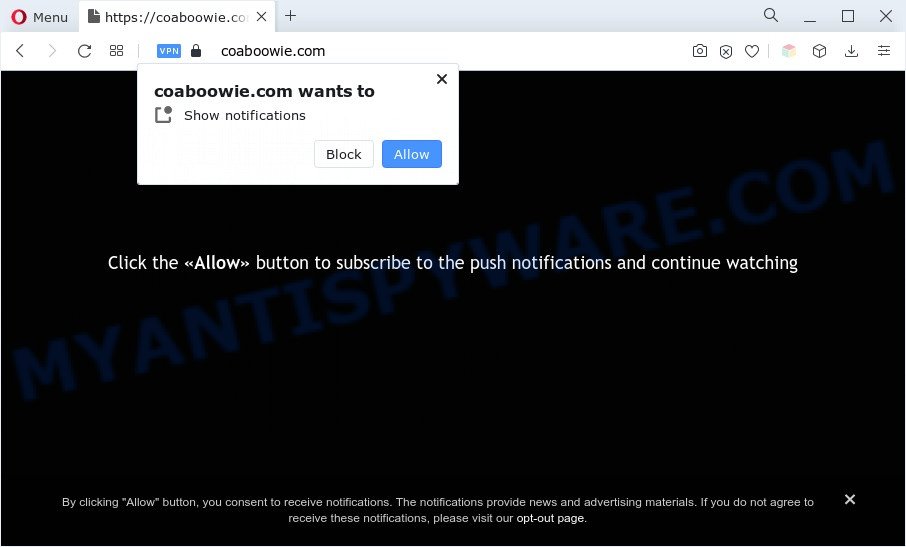
If you click the ‘Allow’, then your internet browser will be configured to display pop-up adverts in the lower right corner of the desktop. Push notifications are originally created to alert the user of recently published news. Scammers abuse ‘browser notification feature’ to avoid antivirus software and ad-blocker applications by displaying annoying adverts. These advertisements are displayed in the lower right corner of the screen urges users to play online games, visit questionable websites, install web browser add-ons & so on.

If you are receiving browser notification spam, you can get rid of Coaboowie.com subscription by going into your web-browser’s settings and following the Coaboowie.com removal steps below. Once you delete Coaboowie.com subscription, the spam notifications will no longer show on the desktop.
Threat Summary
| Name | Coaboowie.com pop-up |
| Type | browser notification spam ads, pop-ups, pop up virus, pop up ads |
| Distribution | adwares, suspicious pop up ads, social engineering attack, potentially unwanted apps |
| Symptoms |
|
| Removal | Coaboowie.com removal guide |
How did you get infected with Coaboowie.com pop ups
Some research has shown that users can be redirected to Coaboowie.com from shady ads or by potentially unwanted applications and adware. Adware software’s basic purpose is to show ads. These advertisements are often presented as advertising links, unclosable windows or push notifications. Clicks on the advertisements produce a monetary payoff for the software creators. Adware software can work like Spyware, since it sends sensitive info such as searches and trends to advertisers.
Adware most likely to occur during the installation of freeware due the fact that potentially unwanted programs like this are commonly hidden in the installer. Thus, if you have installed some free programs using Quick(Standard) mode, you may have let adware get inside your PC. Keep in mind that the Quick mode is unreliable because it do not warn about optional apps. Thus, additional apps will be installed automatically unless you choose Advanced/Custom method and uncheck its installation.
Below we are discussing the ways which are very effective in removing adware. The instructions will also assist you to remove Coaboowie.com pop-up advertisements from your internet browser for free.
How to remove Coaboowie.com popup advertisements (removal steps)
If you have constant pop-ups or undesired advertisements, slow computer, crashing computer problems, you are in need of adware removal assistance. The few simple steps below will guide you forward to get Coaboowie.com ads removed and will allow you get your PC system operating at peak capacity again.
To remove Coaboowie.com pop ups, perform the steps below:
- Manual Coaboowie.com pop-up advertisements removal
- Automatic Removal of Coaboowie.com advertisements
- How to block Coaboowie.com
- Finish words
Manual Coaboowie.com pop-up advertisements removal
The step-by-step instructions created by our team will help you manually get rid of Coaboowie.com popups from your system. If you are not good at computers, we recommend that you use the free tools listed below.
Uninstall PUPs using Microsoft Windows Control Panel
The best way to begin the PC system cleanup is to uninstall unknown and questionable apps. Using the Windows Control Panel you can do this quickly and easily. This step, in spite of its simplicity, should not be ignored, because the removing of unneeded software can clean up the Chrome, Microsoft Edge, Firefox and IE from popup ads, hijackers and so on.
Windows 10, 8.1, 8
Click the Windows logo, and then click Search ![]() . Type ‘Control panel’and press Enter as shown in the figure below.
. Type ‘Control panel’and press Enter as shown in the figure below.

When the ‘Control Panel’ opens, click the ‘Uninstall a program’ link under Programs category as on the image below.

Windows 7, Vista, XP
Open Start menu and choose the ‘Control Panel’ at right as displayed in the figure below.

Then go to ‘Add/Remove Programs’ or ‘Uninstall a program’ (MS Windows 7 or Vista) as shown in the following example.

Carefully browse through the list of installed software and remove all dubious and unknown software. We recommend to click ‘Installed programs’ and even sorts all installed applications by date. When you’ve found anything dubious that may be the adware that causes Coaboowie.com advertisements in your internet browser or other potentially unwanted program (PUP), then choose this program and click ‘Uninstall’ in the upper part of the window. If the dubious application blocked from removal, then run Revo Uninstaller Freeware to fully get rid of it from your PC system.
Remove Coaboowie.com notifications from browsers
If you are in situation where you don’t want to see browser notification spam from the Coaboowie.com web-site. In this case, you can turn off web notifications for your browser in Windows/Mac OS/Android. Find your web-browser in the list below, follow steps to remove web browser permissions to show spam notifications.
|
|
|
|
|
|
Get rid of Coaboowie.com from Firefox by resetting internet browser settings
If the Firefox internet browser application is hijacked, then resetting its settings can help. The Reset feature is available on all modern version of Firefox. A reset can fix many issues by restoring Mozilla Firefox settings such as home page, search engine and new tab page to their original state. However, your saved passwords and bookmarks will not be changed, deleted or cleared.
Click the Menu button (looks like three horizontal lines), and click the blue Help icon located at the bottom of the drop down menu similar to the one below.

A small menu will appear, click the “Troubleshooting Information”. On this page, press “Refresh Firefox” button as displayed in the following example.

Follow the onscreen procedure to revert back your Firefox browser settings to their default values.
Delete Coaboowie.com pop ups from IE
If you find that Microsoft Internet Explorer web-browser settings like default search engine, homepage and newtab page had been changed by adware related to the Coaboowie.com pop ups, then you may revert back your settings, via the reset browser procedure.
First, open the IE, click ![]() ) button. Next, press “Internet Options” similar to the one below.
) button. Next, press “Internet Options” similar to the one below.

In the “Internet Options” screen select the Advanced tab. Next, click Reset button. The Internet Explorer will show the Reset Internet Explorer settings prompt. Select the “Delete personal settings” check box and click Reset button.

You will now need to reboot your machine for the changes to take effect. It will get rid of adware software responsible for Coaboowie.com popups, disable malicious and ad-supported browser’s extensions and restore the Internet Explorer’s settings like search provider by default, homepage and newtab page to default state.
Remove Coaboowie.com pop up advertisements from Chrome
If your Google Chrome web-browser is rerouted to undesired Coaboowie.com web-page, it may be necessary to completely reset your web-browser program to its default settings.

- First, start the Google Chrome and click the Menu icon (icon in the form of three dots).
- It will show the Google Chrome main menu. Select More Tools, then click Extensions.
- You’ll see the list of installed extensions. If the list has the addon labeled with “Installed by enterprise policy” or “Installed by your administrator”, then complete the following steps: Remove Chrome extensions installed by enterprise policy.
- Now open the Chrome menu once again, press the “Settings” menu.
- Next, press “Advanced” link, that located at the bottom of the Settings page.
- On the bottom of the “Advanced settings” page, click the “Reset settings to their original defaults” button.
- The Google Chrome will open the reset settings prompt as shown on the screen above.
- Confirm the browser’s reset by clicking on the “Reset” button.
- To learn more, read the blog post How to reset Chrome settings to default.
Automatic Removal of Coaboowie.com advertisements
The manual instructions above is tedious to use and can not always help to fully remove the Coaboowie.com pop up advertisements. Here I am telling you an automatic way to remove this adware from your computer completely. Zemana AntiMalware, MalwareBytes and HitmanPro are anti malware tools that can detect and remove all kinds of malicious software including adware that causes undesired Coaboowie.com advertisements.
How to delete Coaboowie.com ads with Zemana AntiMalware (ZAM)
Thinking about remove Coaboowie.com popup ads from your web-browser? Then pay attention to Zemana Free. This is a well-known utility, originally created just to detect and remove malicious software, adware and PUPs. But by now it has seriously changed and can not only rid you of malicious software, but also protect your computer from malware and adware software, as well as find and delete common viruses and trojans.
First, visit the page linked below, then click the ‘Download’ button in order to download the latest version of Zemana Anti-Malware (ZAM).
164785 downloads
Author: Zemana Ltd
Category: Security tools
Update: July 16, 2019
After downloading is complete, close all apps and windows on your system. Open a directory in which you saved it. Double-click on the icon that’s named Zemana.AntiMalware.Setup as on the image below.
![]()
When the setup begins, you will see the “Setup wizard” which will help you setup Zemana Anti-Malware on your system.

Once installation is finished, you will see window similar to the one below.

Now click the “Scan” button to perform a system scan for the adware which causes undesired Coaboowie.com ads. This procedure can take quite a while, so please be patient. During the scan Zemana Free will look for threats exist on your computer.

Once Zemana AntiMalware has completed scanning your computer, Zemana Anti-Malware will show a screen that contains a list of malicious software that has been found. Next, you need to click “Next” button.

The Zemana AntiMalware will remove adware that cause popups.
Get rid of Coaboowie.com pop up advertisements from browsers with HitmanPro
Hitman Pro will help remove adware software that causes annoying Coaboowie.com ads that slow down your computer. The hijackers, adware software and other potentially unwanted programs slow your web-browser down and try to mislead you into clicking on malicious advertisements and links. HitmanPro removes the adware and lets you enjoy your PC system without Coaboowie.com popups.

- Download HitmanPro from the following link.
- Once the download is complete, double click the HitmanPro icon. Once this utility is launched, click “Next” button to perform a system scan with this tool for the adware that cause pop-ups. While the Hitman Pro utility is checking, you can see count of objects it has identified as being affected by malware.
- After HitmanPro has finished scanning, HitmanPro will open you the results. All found threats will be marked. You can delete them all by simply press “Next” button. Now click the “Activate free license” button to begin the free 30 days trial to get rid of all malicious software found.
How to remove Coaboowie.com with MalwareBytes Free
Remove Coaboowie.com popup ads manually is difficult and often the adware is not completely removed. Therefore, we suggest you to use the MalwareBytes Anti Malware that are completely clean your machine. Moreover, this free application will allow you to delete malicious software, PUPs, toolbars and browser hijacker infections that your PC system can be infected too.

- Installing the MalwareBytes Free is simple. First you’ll need to download MalwareBytes AntiMalware (MBAM) on your Microsoft Windows Desktop by clicking on the link below.
Malwarebytes Anti-malware
327041 downloads
Author: Malwarebytes
Category: Security tools
Update: April 15, 2020
- Once downloading is finished, close all software and windows on your machine. Open a folder in which you saved it. Double-click on the icon that’s named MBsetup.
- Choose “Personal computer” option and click Install button. Follow the prompts.
- Once installation is done, click the “Scan” button for scanning your PC system for the adware that cause pop-ups. Depending on your PC, the scan can take anywhere from a few minutes to close to an hour. While the MalwareBytes Free program is scanning, you may see how many objects it has identified as threat.
- After MalwareBytes AntiMalware has finished scanning your system, it will display the Scan Results. Once you’ve selected what you want to delete from your machine press “Quarantine”. After the clean-up is finished, you can be prompted to reboot your computer.
The following video offers a tutorial on how to delete hijacker infections, adware and other malicious software with MalwareBytes Anti-Malware (MBAM).
How to block Coaboowie.com
If you want to remove intrusive ads, internet browser redirects and popups, then install an ad-blocker program such as AdGuard. It can stop Coaboowie.com, ads, popups and stop websites from tracking your online activities when using the Google Chrome, Microsoft Internet Explorer, Edge and Firefox. So, if you like surf the Internet, but you do not like unwanted ads and want to protect your computer from malicious web pages, then the AdGuard is your best choice.
- Visit the following page to download the latest version of AdGuard for Windows. Save it on your Windows desktop or in any other place.
Adguard download
26839 downloads
Version: 6.4
Author: © Adguard
Category: Security tools
Update: November 15, 2018
- When the downloading process is done, start the downloaded file. You will see the “Setup Wizard” program window. Follow the prompts.
- After the installation is done, press “Skip” to close the install application and use the default settings, or press “Get Started” to see an quick tutorial that will help you get to know AdGuard better.
- In most cases, the default settings are enough and you do not need to change anything. Each time, when you launch your personal computer, AdGuard will start automatically and stop unwanted ads, block Coaboowie.com, as well as other harmful or misleading web sites. For an overview of all the features of the program, or to change its settings you can simply double-click on the icon named AdGuard, which may be found on your desktop.
Finish words
Now your system should be free of the adware responsible for Coaboowie.com popup ads. We suggest that you keep Zemana (to periodically scan your system for new adwares and other malicious software) and AdGuard (to help you block undesired pop up advertisements and harmful web pages). Moreover, to prevent any adware, please stay clear of unknown and third party applications, make sure that your antivirus program, turn on the option to search for potentially unwanted apps.
If you need more help with Coaboowie.com pop ups related issues, go to here.




















