Preclared.club pop-ups are a social engineering attack that is designed to lure you into subscribing to browser notification spam to deliver unwanted adverts to the desktop. It shows the ‘Confirm notifications’ confirmation request claims that clicking ‘Allow’ button will let the user enable Flash Player, connect to the Internet, watch a video, download a file, access the content of the web-page, and so on.
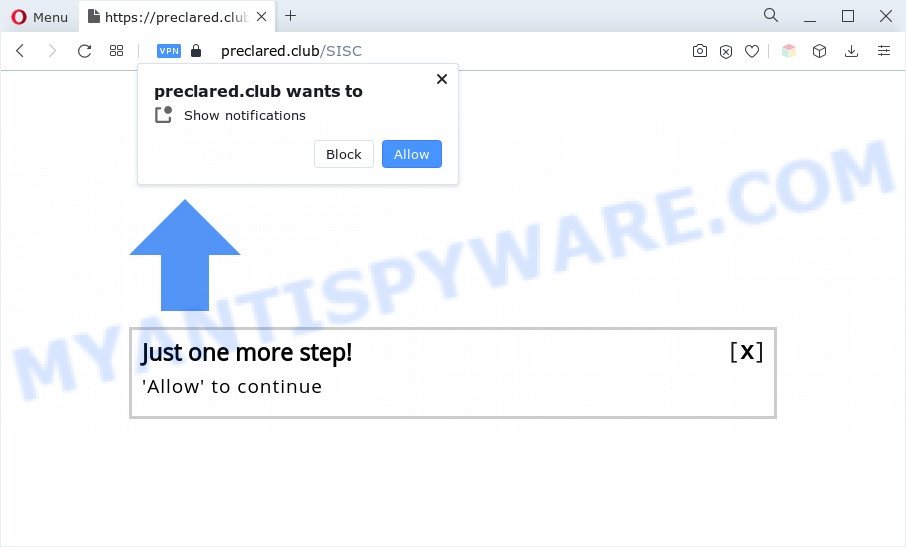
If you click the ‘Allow’ button, then your browser will be configured to show pop-up adverts in the lower right corner of your desktop. The devs behind Preclared.club use these push notifications to bypass pop-up blocker and therefore display a ton of unwanted adverts. These advertisements are used to promote questionable web browser extensions, giveaway scams, fake downloads, and adult web sites.

If you’re getting spam notifications, you can remove Preclared.club subscription by going into your browser’s settings and following the Preclared.club removal tutorial below. Once you delete notifications subscription, the Preclared.club pop ups ads will no longer display on your screen.
Threat Summary
| Name | Preclared.club pop-up |
| Type | browser notification spam advertisements, popups, pop up virus, popup ads |
| Distribution | adwares, social engineering attack, potentially unwanted applications, shady popup advertisements |
| Symptoms |
|
| Removal | Preclared.club removal guide |
How did you get infected with Preclared.club popups
Cyber threat analysts have determined that users are redirected to Preclared.club by adware software or from malicious ads. Adware is form of software developed to insert adverts into your Internet browsing or even desktop experience. Adware software can be designed to alter your start page, search provider, search results, or even add toolbars to your web browser. Adware run in the background when you’re online, and adware can slow down your PC system and affect its performance.
Adware is usually gets onto computer by being attached to free programs. So, when you installing free software, carefully read the disclaimers, select the Custom or Advanced installation method to watch for optional software that are being installed, because some of the apps are PUPs and adware software.
If your personal computer has been infected with the adware software, you must have done any of the steps below. Once you’ve removed Preclared.club pop-ups from your system by following our step-by-step guidance below, make sure not to commit the same mistakes again in the future.
How to remove Preclared.club ads (removal instructions)
There present several free adware removal tools. Also it is possible to remove Preclared.club popup advertisements manually. But we suggest to combine all these ways below into the one removal algorithm. Follow the steps of the tutorial. Read this manual carefully, bookmark it or open this page on your smartphone, because you may need to close your web-browser or reboot your PC.
To remove Preclared.club pop ups, complete the following steps:
- How to manually remove Preclared.club
- Remove dubious apps using Microsoft Windows Control Panel
- Remove Preclared.club notifications from web browsers
- Remove Preclared.club from Firefox by resetting internet browser settings
- Delete Preclared.club popup advertisements from Internet Explorer
- Remove Preclared.club pop up advertisements from Google Chrome
- Automatic Removal of Preclared.club popups
- Use AdBlocker to block Preclared.club and stay safe online
- Finish words
How to manually remove Preclared.club
In this section of the post, we have posted the steps that will allow to delete Preclared.club advertisements manually. Although compared to removal tools, this method loses in time, but you don’t need to download anything on the personal computer. It will be enough for you to follow the detailed guide with images. We tried to describe each step in detail, but if you realized that you might not be able to figure it out, or simply do not want to change the MS Windows and internet browser settings, then it’s better for you to run utilities from trusted developers, which are listed below.
Remove dubious apps using Microsoft Windows Control Panel
When troubleshooting a computer, one common step is go to Windows Control Panel and delete questionable programs. The same approach will be used in the removal of Preclared.club advertisements. Please use steps based on your Windows version.
Windows 8, 8.1, 10
First, click the Windows button
Windows XP, Vista, 7
First, press “Start” and select “Control Panel”.
It will show the Windows Control Panel like below.

Next, click “Uninstall a program” ![]()
It will open a list of all programs installed on your PC system. Scroll through the all list, and remove any dubious and unknown applications. To quickly find the latest installed apps, we recommend sort apps by date in the Control panel.
Remove Preclared.club notifications from web browsers
If you’ve allowed the Preclared.club site to send browser notification spam to your web-browser, then we’ll need to remove these permissions. Depending on web browser, you can complete the following steps to remove the Preclared.club permissions to send browser notification spam.
Google Chrome:
- Click the Menu button (three dots) on the top-right corner
- When the drop-down menu appears, click on ‘Settings’. Scroll to the bottom of the page and click on ‘Advanced’.
- In the ‘Privacy and Security’ section, click on ‘Site settings’.
- Click on ‘Notifications’.
- Click ‘three dots’ button on the right hand side of Preclared.club URL or other dubious site and click ‘Remove’.

Android:
- Tap ‘Settings’.
- Tap ‘Notifications’.
- Find and tap the browser which displays Preclared.club push notifications advertisements.
- Locate Preclared.club URL, other dubious sites and set the toggle button to ‘OFF’ on them one-by-one.

Mozilla Firefox:
- In the top right corner of the browser window, click the Menu button, represented by three horizontal stripes.
- Choose ‘Options’ and click on ‘Privacy & Security’ on the left hand side of the Firefox.
- Scroll down to the ‘Permissions’ section and click the ‘Settings’ button next to ‘Notifications’.
- Select the Preclared.club domain from the list and change the status to ‘Block’.
- Save changes.

Edge:
- In the top right hand corner, click on the three dots to expand the Edge menu.
- Scroll down, find and click ‘Settings’. In the left side select ‘Advanced’.
- Click ‘Manage permissions’ button below ‘Website permissions’.
- Disable the on switch for the Preclared.club.

Internet Explorer:
- In the top right corner of the window, click on the gear icon (menu button).
- In the drop-down menu select ‘Internet Options’.
- Click on the ‘Privacy’ tab and select ‘Settings’ in the pop-up blockers section.
- Locate the Preclared.club site and click the ‘Remove’ button to delete the domain.

Safari:
- Click ‘Safari’ button on the top left corner of the screen and select ‘Preferences’.
- Select the ‘Websites’ tab and then select ‘Notifications’ section on the left panel.
- Find the Preclared.club and select it, click the ‘Deny’ button.
Remove Preclared.club from Firefox by resetting internet browser settings
The Firefox reset will get rid of redirections to unwanted Preclared.club web-site, modified preferences, extensions and security settings. However, your saved passwords and bookmarks will not be changed, deleted or cleared.
First, run the Mozilla Firefox. Next, press the button in the form of three horizontal stripes (![]() ). It will open the drop-down menu. Next, click the Help button (
). It will open the drop-down menu. Next, click the Help button (![]() ).
).

In the Help menu click the “Troubleshooting Information”. In the upper-right corner of the “Troubleshooting Information” page press on “Refresh Firefox” button as on the image below.

Confirm your action, click the “Refresh Firefox”.
Delete Preclared.club popup advertisements from Internet Explorer
By resetting Internet Explorer browser you return your web-browser settings to its default state. This is good initial when troubleshooting problems that might have been caused by adware that causes Preclared.club pop-up advertisements.
First, run the IE. Next, click the button in the form of gear (![]() ). It will show the Tools drop-down menu, press the “Internet Options” as shown on the image below.
). It will show the Tools drop-down menu, press the “Internet Options” as shown on the image below.

In the “Internet Options” window click on the Advanced tab, then press the Reset button. The Internet Explorer will open the “Reset Internet Explorer settings” window as shown on the image below. Select the “Delete personal settings” check box, then click “Reset” button.

You will now need to reboot your machine for the changes to take effect.
Remove Preclared.club pop up advertisements from Google Chrome
Like other modern browsers, the Chrome has the ability to reset the settings to their default values and thereby recover the web browser’s settings like default search provider, newtab page and startpage that have been replaced by the adware which cause intrusive Preclared.club advertisements.
First run the Chrome. Next, click the button in the form of three horizontal dots (![]() ).
).
It will show the Google Chrome menu. Select More Tools, then click Extensions. Carefully browse through the list of installed extensions. If the list has the addon signed with “Installed by enterprise policy” or “Installed by your administrator”, then complete the following instructions: Remove Google Chrome extensions installed by enterprise policy.
Open the Chrome menu once again. Further, click the option named “Settings”.

The web-browser will open the settings screen. Another solution to open the Google Chrome’s settings – type chrome://settings in the web-browser adress bar and press Enter
Scroll down to the bottom of the page and click the “Advanced” link. Now scroll down until the “Reset” section is visible, as on the image below and press the “Reset settings to their original defaults” button.

The Chrome will show the confirmation dialog box as shown on the image below.

You need to confirm your action, press the “Reset” button. The browser will start the process of cleaning. When it is done, the internet browser’s settings including new tab, home page and search engine back to the values which have been when the Chrome was first installed on your PC.
Automatic Removal of Preclared.club popups
Best Preclared.club advertisements removal tool should look for and get rid of adware, malicious software, PUPs, toolbars, keyloggers, browser hijackers, worms, Trojans, and pop-up generators. The key is locating one with a good reputation and these features. Most quality applications listed below offer a free scan and malware removal so you can find and uninstall unwanted apps without having to pay.
How to get rid of Preclared.club advertisements with Zemana AntiMalware
Zemana Anti-Malware (ZAM) highly recommended, because it can look for security threats such adware and malicious software which most ‘classic’ antivirus apps fail to pick up on. Moreover, if you have any Preclared.club pop-ups removal problems which cannot be fixed by this tool automatically, then Zemana AntiMalware provides 24X7 online assistance from the highly experienced support staff.
- Download Zemana Free on your MS Windows Desktop from the following link.
Zemana AntiMalware
164783 downloads
Author: Zemana Ltd
Category: Security tools
Update: July 16, 2019
- Once you have downloaded the setup file, make sure to double click on the Zemana.AntiMalware.Setup. This would start the Zemana Free installation on your machine.
- Select install language and click ‘OK’ button.
- On the next screen ‘Setup Wizard’ simply click the ‘Next’ button and follow the prompts.

- Finally, once the install is finished, Zemana Free will start automatically. Else, if doesn’t then double-click on the Zemana AntiMalware icon on your desktop.
- Now that you have successfully install Zemana Anti Malware (ZAM), let’s see How to use Zemana Anti Malware to delete Preclared.club pop-ups from your computer.
- After you have opened the Zemana, you’ll see a window as shown below, just click ‘Scan’ button for checking your PC system for the adware.

- Now pay attention to the screen while Zemana Anti-Malware scans your PC.

- When Zemana Free has finished scanning, Zemana Anti-Malware (ZAM) will prepare a list of unwanted applications and adware software. Once you’ve selected what you wish to remove from your computer click ‘Next’ button.

- Zemana may require a restart PC system in order to complete the Preclared.club pop-up ads removal process.
- If you want to permanently remove adware from your PC, then press ‘Quarantine’ icon, select all malicious software, adware, potentially unwanted programs and other items and press Delete.
- Restart your system to complete the adware removal procedure.
Remove Preclared.club ads and harmful extensions with HitmanPro
HitmanPro is a free portable application that scans your system for adware related to the Preclared.club advertisements, potentially unwanted software and browser hijackers and allows remove them easily. Moreover, it’ll also allow you delete any harmful web browser extensions and add-ons.
Click the link below to download the latest version of Hitman Pro for MS Windows. Save it on your Windows desktop.
Download and run HitmanPro on your computer. Once started, click “Next” button for scanning your machine for the adware that causes Preclared.club popups in your web browser. Depending on your machine, the scan can take anywhere from a few minutes to close to an hour. While the Hitman Pro is checking, you can see count of objects it has identified either as being malware..

Once the scan get finished, Hitman Pro will show a screen which contains a list of malicious software that has been found.

You may delete items (move to Quarantine) by simply click Next button.
It will display a dialog box, press the “Activate free license” button to start the free 30 days trial to delete all malware found.
Remove Preclared.club popups with MalwareBytes Anti-Malware (MBAM)
You can remove Preclared.club pop-up ads automatically through the use of MalwareBytes. We advise this free malicious software removal tool because it can easily remove hijackers, adware, PUPs and toolbars with all their components such as files, folders and registry entries.
Download MalwareBytes Anti Malware (MBAM) on your computer from the following link.
327041 downloads
Author: Malwarebytes
Category: Security tools
Update: April 15, 2020
Once the downloading process is done, close all windows on your PC. Further, launch the file called MBSetup. If the “User Account Control” dialog box pops up as shown below, click the “Yes” button.

It will display the Setup wizard which will help you install MalwareBytes Anti-Malware (MBAM) on the personal computer. Follow the prompts and don’t make any changes to default settings.

Once install is finished successfully, press “Get Started” button. Then MalwareBytes will automatically launch and you may see its main window as displayed in the following example.

Next, click the “Scan” button . MalwareBytes Anti-Malware (MBAM) application will scan through the whole personal computer for the adware software that cause annoying Preclared.club advertisements. Depending on your personal computer, the scan can take anywhere from a few minutes to close to an hour.

When that process is complete, MalwareBytes Free will show a scan report. Once you’ve selected what you want to remove from your machine click “Quarantine” button.

The MalwareBytes Anti-Malware will remove adware that causes multiple unwanted pop-ups and move the selected threats to the Quarantine. Once the procedure is done, you may be prompted to reboot your computer. We recommend you look at the following video, which completely explains the procedure of using the MalwareBytes Anti-Malware to remove browser hijackers, adware and other malicious software.
Use AdBlocker to block Preclared.club and stay safe online
We recommend to install an ad-blocker program which may block Preclared.club and other intrusive web sites. The ad blocking tool such as AdGuard is a application which basically removes advertising from the Internet and stops access to malicious web-pages. Moreover, security experts says that using ad-blocker software is necessary to stay safe when surfing the Web.
Visit the page linked below to download AdGuard. Save it on your Microsoft Windows desktop or in any other place.
26839 downloads
Version: 6.4
Author: © Adguard
Category: Security tools
Update: November 15, 2018
After downloading it, start the downloaded file. You will see the “Setup Wizard” screen as displayed on the image below.

Follow the prompts. After the install is complete, you will see a window as displayed in the figure below.

You can click “Skip” to close the install program and use the default settings, or press “Get Started” button to see an quick tutorial that will assist you get to know AdGuard better.
In most cases, the default settings are enough and you do not need to change anything. Each time, when you run your PC system, AdGuard will start automatically and stop unwanted advertisements, block Preclared.club, as well as other harmful or misleading web-pages. For an overview of all the features of the program, or to change its settings you can simply double-click on the AdGuard icon, that can be found on your desktop.
Finish words
Now your PC system should be free of the adware that causes annoying Preclared.club pop-up ads. We suggest that you keep AdGuard (to help you block unwanted popups and unwanted harmful web pages) and Zemana (to periodically scan your machine for new adwares and other malware). Probably you are running an older version of Java or Adobe Flash Player. This can be a security risk, so download and install the latest version right now.
If you are still having problems while trying to get rid of Preclared.club advertisements from the Microsoft Internet Explorer, Google Chrome, Edge and Mozilla Firefox, then ask for help here here.
























