Gaddressen.club pop up is a browser-based scam that forces users into allowing its spam notifications that go directly to the desktop or the web browser. It shows the ‘Show notifications’ pop-up claims that clicking ‘Allow’ will let you watch a video, download a file, enable Flash Player, access the content of the web page, connect to the Internet, and so on.
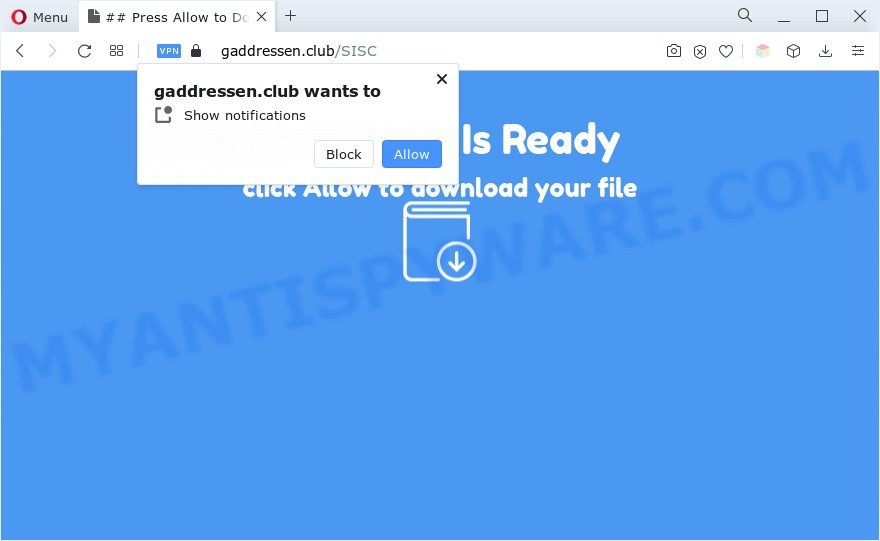
Once click on the ‘Allow’ button, the Gaddressen.club webpage gets your permission to send browser notification spam in form of pop up advertisements in the lower right corner of the desktop. Push notifications are originally developed to alert the user of newly published news. Cybercriminals abuse ‘browser notification feature’ to avoid antivirus software and adblocker applications by presenting unwanted advertisements. These ads are displayed in the lower right corner of the screen urges users to play online games, visit dubious webpages, install internet browser addons & so on.

If you are receiving push notifications, you can remove Gaddressen.club subscription by going into your web-browser’s settings and completing the Gaddressen.club removal tutorial below. Once you delete Gaddressen.club subscription, the push notifications will no longer appear on your desktop.
Threat Summary
| Name | Gaddressen.club pop up |
| Type | spam notifications ads, pop-up advertisements, popups, popup virus |
| Distribution | malicious pop-up ads, PUPs, social engineering attack, adwares |
| Symptoms |
|
| Removal | Gaddressen.club removal guide |
How did you get infected with Gaddressen.club pop-ups
Some research has shown that users can be redirected to Gaddressen.club from suspicious advertisements or by potentially unwanted programs and adware. Adware can cause problems for your system. Adware can display unwanted advertising on your computer screen so that your cannot stop them, reroute your web browser to unsafe web-sites, and it can cause unwanted web pages to pop up on your browser. Adware might end up on your personal computer after you download and install free applications from a suspicious webpage.
Adware software come bundled with certain free software. So always read carefully the installation screens, disclaimers, ‘Terms of Use’ and ‘Software license’ appearing during the install procedure. Additionally pay attention for optional software which are being installed along with the main application. Ensure that you unchecked all of them! Also, run an ad blocker program that will help to block malicious and illegitimate webpages.
In this article we will discuss how can you delete Gaddressen.club pop ups from the Mozilla Firefox, Microsoft Internet Explorer, Chrome and Microsoft Edge manually or with free adware removal utilities compatible with Microsoft Windows 10 (8, 7 and XP).
How to remove Gaddressen.club pop-ups from Chrome, Firefox, IE, Edge
In order to get rid of Gaddressen.club popups from the Mozilla Firefox, Microsoft Edge, Internet Explorer and Google Chrome, you need to reset the web browser settings. Additionally, you should look up for other dubious entries, such as files, applications, web browser extensions and shortcuts. However, if you want to delete Gaddressen.club pop ups easily, you should run reputable anti-malware utility and let it do the job for you.
To remove Gaddressen.club pop ups, follow the steps below:
- How to manually delete Gaddressen.club
- Remove questionable applications using Windows Control Panel
- Remove Gaddressen.club notifications from browsers
- Remove Gaddressen.club pop up advertisements from Chrome
- Remove Gaddressen.club pop up advertisements from Firefox
- Get rid of Gaddressen.club pop up advertisements from Microsoft Internet Explorer
- Automatic Removal of Gaddressen.club popups
- Run AdBlocker to stop Gaddressen.club advertisements and stay safe online
- To sum up
How to manually delete Gaddressen.club
In this section of the post, we have posted the steps that will help to remove Gaddressen.club pop ups manually. Although compared to removal utilities, this method loses in time, but you don’t need to download anything on your system. It will be enough for you to follow the detailed tutorial with images. We tried to describe each step in detail, but if you realized that you might not be able to figure it out, or simply do not want to change the MS Windows and internet browser settings, then it’s better for you to run tools from trusted developers, which are listed below.
Remove questionable applications using Windows Control Panel
It’s of primary importance to first identify and remove all PUPs, adware applications and hijacker infections through ‘Add/Remove Programs’ (Windows XP) or ‘Uninstall a program’ (Windows 10, 8, 7) section of your MS Windows Control Panel.
Windows 8, 8.1, 10
First, click the Windows button
Windows XP, Vista, 7
First, click “Start” and select “Control Panel”.
It will open the Windows Control Panel as displayed in the figure below.

Next, click “Uninstall a program” ![]()
It will display a list of all apps installed on your computer. Scroll through the all list, and remove any questionable and unknown applications. To quickly find the latest installed apps, we recommend sort programs by date in the Control panel.
Remove Gaddressen.club notifications from browsers
if you became a victim of cyber frauds and clicked on the “Allow” button, then your internet browser was configured to show annoying advertisements. To remove the advertisements, you need to remove the notification permission that you gave the Gaddressen.club web-page to send browser notification spam.
|
|
|
|
|
|
Remove Gaddressen.club pop up advertisements from Chrome
Run the Reset web-browser utility of the Chrome to reset all its settings like start page, search engine and newtab page to original defaults. This is a very useful tool to use, in the case of internet browser redirects to annoying ad web pages such as Gaddressen.club.

- First start the Google Chrome and press Menu button (small button in the form of three dots).
- It will display the Chrome main menu. Select More Tools, then click Extensions.
- You’ll see the list of installed add-ons. If the list has the plugin labeled with “Installed by enterprise policy” or “Installed by your administrator”, then complete the following guidance: Remove Chrome extensions installed by enterprise policy.
- Now open the Google Chrome menu once again, click the “Settings” menu.
- You will see the Google Chrome’s settings page. Scroll down and click “Advanced” link.
- Scroll down again and click the “Reset” button.
- The Chrome will display the reset profile settings page as on the image above.
- Next click the “Reset” button.
- Once this process is finished, your browser’s start page, search engine by default and new tab will be restored to their original defaults.
- To learn more, read the post How to reset Chrome settings to default.
Remove Gaddressen.club pop up advertisements from Firefox
If Firefox settings are hijacked by the adware, your web browser displays intrusive popup ads, then ‘Reset Mozilla Firefox’ could solve these problems. However, your saved bookmarks and passwords will not be lost. This will not affect your history, passwords, bookmarks, and other saved data.
First, launch the Mozilla Firefox and click ![]() button. It will show the drop-down menu on the right-part of the internet browser. Further, click the Help button (
button. It will show the drop-down menu on the right-part of the internet browser. Further, click the Help button (![]() ) as displayed on the image below.
) as displayed on the image below.

In the Help menu, select the “Troubleshooting Information” option. Another way to open the “Troubleshooting Information” screen – type “about:support” in the browser adress bar and press Enter. It will open the “Troubleshooting Information” page as on the image below. In the upper-right corner of this screen, click the “Refresh Firefox” button.

It will display the confirmation prompt. Further, click the “Refresh Firefox” button. The Firefox will start a task to fix your problems that caused by the Gaddressen.club adware. Once, it’s done, click the “Finish” button.
Get rid of Gaddressen.club pop up advertisements from Microsoft Internet Explorer
In order to restore all web browser newtab page, homepage and search provider you need to reset the Internet Explorer to the state, which was when the Windows was installed on your PC.
First, run the Microsoft Internet Explorer, then click ‘gear’ icon ![]() . It will display the Tools drop-down menu on the right part of the web-browser, then click the “Internet Options” as shown on the screen below.
. It will display the Tools drop-down menu on the right part of the web-browser, then click the “Internet Options” as shown on the screen below.

In the “Internet Options” screen, select the “Advanced” tab, then click the “Reset” button. The IE will show the “Reset Internet Explorer settings” dialog box. Further, click the “Delete personal settings” check box to select it. Next, click the “Reset” button like below.

When the process is done, press “Close” button. Close the Internet Explorer and reboot your personal computer for the changes to take effect. This step will help you to restore your browser’s new tab page, search engine and startpage to default state.
Automatic Removal of Gaddressen.club popups
Cyber threat analysts have built efficient adware removal tools to aid users in removing unexpected pop ups and intrusive ads. Below we will share with you the best malicious software removal utilities that can be used to detect and delete adware related to the Gaddressen.club pop-ups.
Remove Gaddressen.club ads with Zemana Anti-Malware (ZAM)
If you need a free tool that can easily get rid of Gaddressen.club ads, then use Zemana Free. This is a very handy application, which is primarily created to quickly detect and get rid of adware and malicious software affecting browsers and changing their settings.
First, click the following link, then click the ‘Download’ button in order to download the latest version of Zemana.
164782 downloads
Author: Zemana Ltd
Category: Security tools
Update: July 16, 2019
When the download is finished, start it and follow the prompts. Once installed, the Zemana Anti Malware will try to update itself and when this task is done, click the “Scan” button to begin scanning your computer for the adware which causes intrusive Gaddressen.club popups.

This task can take quite a while, so please be patient. While the tool is scanning, you may see how many objects and files has already scanned. Make sure to check mark the items which are unsafe and then click “Next” button.

The Zemana Free will get rid of adware that causes Gaddressen.club pop-up advertisements and move the selected items to the program’s quarantine.
Use Hitman Pro to get rid of Gaddressen.club pop up ads
Hitman Pro is a portable tool which detects and uninstalls unwanted apps such as browser hijackers, adware, toolbars, other web browser plugins and other malware. It scans your personal computer for adware that causes multiple undesired popups and prepares a list of items marked for removal. Hitman Pro will only delete those unwanted programs that you wish to be removed.
Please go to the link below to download the latest version of Hitman Pro for MS Windows. Save it on your Desktop.
Once downloading is complete, open the file location and double-click the HitmanPro icon. It will launch the HitmanPro utility. If the User Account Control dialog box will ask you want to open the program, click Yes button to continue.

Next, click “Next” . HitmanPro tool will start scanning the whole personal computer to find out adware software that causes Gaddressen.club popups in your web-browser. Depending on your computer, the scan may take anywhere from a few minutes to close to an hour. While the HitmanPro is checking, you can see count of objects it has identified either as being malware.

When the scan get completed, HitmanPro will open a screen that contains a list of malware that has been found as displayed on the image below.

All detected items will be marked. You can remove them all by simply press “Next” button. It will show a prompt, press the “Activate free license” button. The HitmanPro will remove adware software that cause pop-ups. After the clean-up is finished, the utility may ask you to restart your PC.
Remove Gaddressen.club pop-ups with MalwareBytes Anti-Malware
You can remove Gaddressen.club pop up ads automatically with a help of MalwareBytes Free. We recommend this free malicious software removal tool because it can easily delete browser hijackers, adware, potentially unwanted programs and toolbars with all their components such as files, folders and registry entries.

Visit the following page to download MalwareBytes Free. Save it to your Desktop so that you can access the file easily.
327040 downloads
Author: Malwarebytes
Category: Security tools
Update: April 15, 2020
After the download is complete, run it and follow the prompts. Once installed, the MalwareBytes will try to update itself and when this process is done, press the “Scan” button to start checking your computer for the adware responsible for Gaddressen.club ads. While the utility is scanning, you can see how many objects and files has already scanned. Review the report and then click “Quarantine” button.
The MalwareBytes Anti-Malware (MBAM) is a free program that you can use to remove all detected folders, files, services, registry entries and so on. To learn more about this malware removal utility, we suggest you to read and follow the few simple steps or the video guide below.
Run AdBlocker to stop Gaddressen.club advertisements and stay safe online
If you want to get rid of undesired advertisements, web-browser redirects and pop-ups, then install an ad blocker program like AdGuard. It can block Gaddressen.club, advertisements, pop ups and stop webpages from tracking your online activities when using the Mozilla Firefox, MS Edge, Internet Explorer and Google Chrome. So, if you like surf the Internet, but you do not like annoying advertisements and want to protect your machine from malicious web-sites, then the AdGuard is your best choice.
Download AdGuard on your PC system from the link below.
26839 downloads
Version: 6.4
Author: © Adguard
Category: Security tools
Update: November 15, 2018
After downloading it, double-click the downloaded file to start it. The “Setup Wizard” window will show up on the computer screen like below.

Follow the prompts. AdGuard will then be installed and an icon will be placed on your desktop. A window will show up asking you to confirm that you want to see a quick instructions as shown in the figure below.

Click “Skip” button to close the window and use the default settings, or click “Get Started” to see an quick guidance which will assist you get to know AdGuard better.
Each time, when you start your personal computer, AdGuard will start automatically and stop undesired ads, block Gaddressen.club, as well as other harmful or misleading webpages. For an overview of all the features of the application, or to change its settings you can simply double-click on the AdGuard icon, which can be found on your desktop.
To sum up
Now your system should be free of the adware that causes Gaddressen.club popup ads. We suggest that you keep Zemana Free (to periodically scan your machine for new adwares and other malicious software) and AdGuard (to help you stop unwanted advertisements and malicious websites). Moreover, to prevent any adware software, please stay clear of unknown and third party apps, make sure that your antivirus application, turn on the option to detect potentially unwanted programs.
If you need more help with Gaddressen.club pop up advertisements related issues, go to here.




















