Net16.biz is a dubious website that uses social engineering to fool you and other unsuspecting users into signing up for its spam notifications that go directly to the desktop or the browser. This web page will state that clicking ‘Allow’ button is necessary to watch a video, download a file, access the content of the web-site, enable Flash Player, connect to the Internet, and so on.
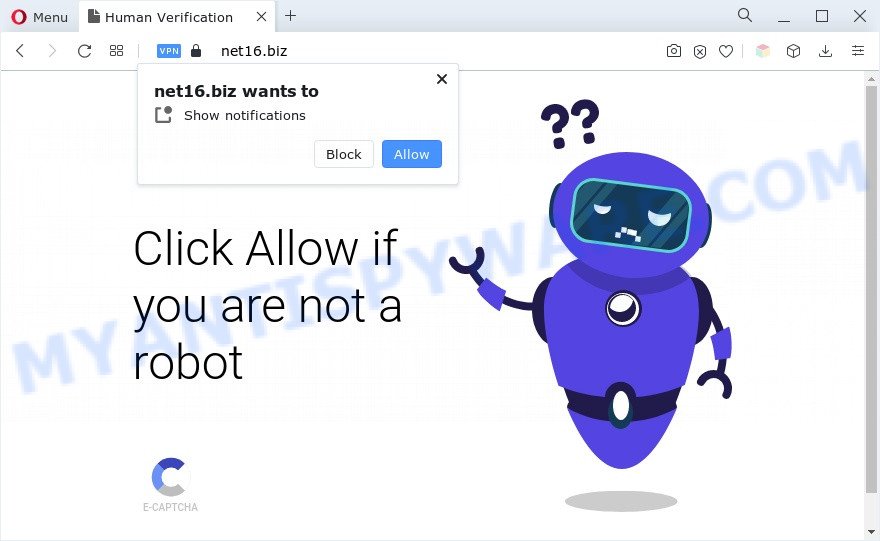
If you click on the ‘Allow’, then your internet browser will be configured to display unwanted adverts on your desktop, even when the internet browser is closed. The developers of Net16.biz use these push notifications to bypass popup blocker and therefore display a large amount of unwanted adverts. These advertisements are used to promote questionable web-browser plugins, free gifts scams, fake software, and adult websites.

If you are receiving browser notification spam, you can remove Net16.biz subscription by going into your web-browser’s settings and following the Net16.biz removal guidance below. Once you remove notifications subscription, the Net16.biz pop-ups ads will no longer display on the desktop.
Threat Summary
| Name | Net16.biz popup |
| Type | push notifications advertisements, pop-up ads, popup virus, pop ups |
| Distribution | social engineering attack, adwares, dubious pop-up ads, potentially unwanted software |
| Symptoms |
|
| Removal | Net16.biz removal guide |
How did you get infected with Net16.biz pop ups
Cyber security specialists have determined that users are redirected to Net16.biz by adware software or from shady advertisements. Adware is considered by many to be synonymous with ‘malicious software’. It is a harmful program that displays unwanted advertisements to computer users. Some examples include pop-up ads, push notifications or unclosable windows. Adware can be installed onto your system via infected web-sites, when you open email attachments, anytime you download and install free software.
Adware gets on your personal computer with various freeware. This means that you need to be very careful when installing applications downloaded from the Internet. Be sure to read the Terms of Use and the Software license, select only the Manual, Advanced or Custom installation type, switch off all third-party modules and programs are offered to install.
If you would like to clean your machine of adware and thereby remove Net16.biz advertisements and are unable to do so, you can follow the tutorial below to find and remove adware software and any other malicious software for free.
How to remove Net16.biz pop up ads (removal guidance)
We suggest opting for automatic Net16.biz pop-ups removal in order to remove all adware software related entries easily. This solution requires scanning the PC with reputable anti malware, e.g. Zemana Anti-Malware, MalwareBytes Free or Hitman Pro. However, if you prefer manual removal steps, you can follow the guide below in this article. Certain of the steps will require you to reboot your computer or shut down this web site. So, read this instructions carefully, then bookmark this page or open it on your smartphone for later reference.
To remove Net16.biz pop ups, use the steps below:
- How to get rid of Net16.biz pop up advertisements without any software
- Automatic Removal of Net16.biz pop up ads
- Use AdBlocker to block Net16.biz and stay safe online
- Finish words
How to get rid of Net16.biz pop up advertisements without any software
First of all, try to remove Net16.biz advertisements manually; to do this, follow the steps below. Of course, manual removal of adware requires more time and may not be suitable for those who are poorly versed in system settings. In this case, we suggest that you scroll down to the section that describes how to get rid of Net16.biz pop up ads using free tools.
Delete newly installed potentially unwanted software
In order to get rid of potentially unwanted programs such as this adware, open the MS Windows Control Panel and click on “Uninstall a program”. Check the list of installed applications. For the ones you do not know, run an Internet search to see if they are adware software, hijacker or PUPs. If yes, remove them off. Even if they are just a apps that you do not use, then removing them off will increase your PC start up time and speed dramatically.
- If you are using Windows 8, 8.1 or 10 then click Windows button, next press Search. Type “Control panel”and press Enter.
- If you are using Windows XP, Vista, 7, then click “Start” button and click “Control Panel”.
- It will open the Windows Control Panel.
- Further, click “Uninstall a program” under Programs category.
- It will display a list of all applications installed on the PC.
- Scroll through the all list, and delete suspicious and unknown programs. To quickly find the latest installed applications, we recommend sort programs by date.
See more details in the video instructions below.
Remove Net16.biz notifications from web-browsers
If you’ve allowed the Net16.biz site to send push notifications to your browser, then we’ll need to remove these permissions. Depending on web-browser, you can complete the steps below to remove the Net16.biz permissions to send spam notifications.
Google Chrome:
- In the top-right corner, click on Google Chrome’s main menu button, represented by three vertical dots.
- Select ‘Settings’, scroll down to the bottom and click ‘Advanced’.
- In the ‘Privacy and Security’ section, click on ‘Site settings’.
- Go to Notifications settings.
- Locate the Net16.biz site and click the three vertical dots button next to it, then click on ‘Remove’.

Android:
- Tap ‘Settings’.
- Tap ‘Notifications’.
- Find and tap the browser that shows Net16.biz push notifications advertisements.
- In the opened window, find Net16.biz site, other suspicious sites and set the toggle button to ‘OFF’ on them one-by-one.

Mozilla Firefox:
- In the top right corner, click the Firefox menu (three bars).
- In the drop-down menu select ‘Options’. In the left side select ‘Privacy & Security’.
- Scroll down to ‘Permissions’ section and click ‘Settings…’ button next to ‘Notifications’.
- Select the Net16.biz domain from the list and change the status to ‘Block’.
- Click ‘Save Changes’ button.

Edge:
- Click the More button (three dots) in the right upper corner of the Edge.
- Scroll down to ‘Settings’. In the menu on the left go to ‘Advanced’.
- Click ‘Manage permissions’ button, located beneath ‘Website permissions’.
- Right-click the Net16.biz. Click ‘Delete’.

Internet Explorer:
- Click the Gear button on the top right hand corner.
- When the drop-down menu appears, click on ‘Internet Options’.
- Click on the ‘Privacy’ tab and select ‘Settings’ in the pop-up blockers section.
- Select the Net16.biz site and other dubious sites under and remove them one by one by clicking the ‘Remove’ button.

Safari:
- On the top menu select ‘Safari’, then ‘Preferences’.
- Open ‘Websites’ tab, then in the left menu click on ‘Notifications’.
- Find the Net16.biz URL and select it, click the ‘Deny’ button.
Remove Net16.biz pop up ads from Microsoft Internet Explorer
The Internet Explorer reset is great if your internet browser is hijacked or you have unwanted add-ons or toolbars on your internet browser, which installed by an malware.
First, run the Microsoft Internet Explorer, then click ‘gear’ icon ![]() . It will show the Tools drop-down menu on the right part of the web-browser, then press the “Internet Options” as shown below.
. It will show the Tools drop-down menu on the right part of the web-browser, then press the “Internet Options” as shown below.

In the “Internet Options” screen, select the “Advanced” tab, then click the “Reset” button. The Microsoft Internet Explorer will open the “Reset Internet Explorer settings” dialog box. Further, click the “Delete personal settings” check box to select it. Next, click the “Reset” button as displayed in the following example.

Once the process is done, click “Close” button. Close the Internet Explorer and reboot your PC for the changes to take effect. This step will help you to restore your web browser’s homepage, new tab and search engine to default state.
Remove Net16.biz ads from Firefox
This step will help you remove Net16.biz ads, third-party toolbars, disable malicious extensions and return your default start page, newtab and search engine settings.
First, run the Firefox. Next, press the button in the form of three horizontal stripes (![]() ). It will display the drop-down menu. Next, click the Help button (
). It will display the drop-down menu. Next, click the Help button (![]() ).
).

In the Help menu click the “Troubleshooting Information”. In the upper-right corner of the “Troubleshooting Information” page click on “Refresh Firefox” button as shown on the image below.

Confirm your action, click the “Refresh Firefox”.
Remove Net16.biz pop-up ads from Chrome
This step will show you how to reset Chrome browser settings to original settings. This can remove Net16.biz popup advertisements and fix some surfing problems, especially after adware infection. Essential information such as bookmarks, browsing history, passwords, cookies, auto-fill data and personal dictionaries will not be removed.

- First, launch the Google Chrome and click the Menu icon (icon in the form of three dots).
- It will display the Chrome main menu. Choose More Tools, then press Extensions.
- You’ll see the list of installed extensions. If the list has the plugin labeled with “Installed by enterprise policy” or “Installed by your administrator”, then complete the following guide: Remove Chrome extensions installed by enterprise policy.
- Now open the Chrome menu once again, press the “Settings” menu.
- Next, click “Advanced” link, which located at the bottom of the Settings page.
- On the bottom of the “Advanced settings” page, click the “Reset settings to their original defaults” button.
- The Chrome will display the reset settings prompt as shown on the image above.
- Confirm the browser’s reset by clicking on the “Reset” button.
- To learn more, read the post How to reset Chrome settings to default.
Automatic Removal of Net16.biz pop up ads
Adware software and Net16.biz advertisements can be deleted from the internet browser and machine by running full system scan with an anti malware utility. For example, you can run a full system scan with Zemana Free, MalwareBytes Free and HitmanPro. It’ll help you get rid of components of adware from Windows registry and malicious files from system drives.
Delete Net16.biz ads with Zemana Anti Malware
Zemana is a lightweight tool which developed to run alongside your antivirus software, detecting and removing malicious software, adware software and potentially unwanted apps that other applications miss. Zemana Anti-Malware is easy to use, fast, does not use many resources and have great detection and removal rates.
- Click the following link to download the latest version of Zemana Anti-Malware for Microsoft Windows. Save it to your Desktop so that you can access the file easily.
Zemana AntiMalware
164782 downloads
Author: Zemana Ltd
Category: Security tools
Update: July 16, 2019
- Once you have downloaded the installation file, make sure to double click on the Zemana.AntiMalware.Setup. This would start the Zemana setup on your PC.
- Select install language and click ‘OK’ button.
- On the next screen ‘Setup Wizard’ simply click the ‘Next’ button and follow the prompts.

- Finally, once the install is complete, Zemana Anti-Malware (ZAM) will launch automatically. Else, if does not then double-click on the Zemana Anti Malware icon on your desktop.
- Now that you have successfully install Zemana Free, let’s see How to use Zemana to get rid of Net16.biz pop-ups from your computer.
- After you have started the Zemana Anti-Malware (ZAM), you will see a window as shown on the image below, just click ‘Scan’ button for checking your machine for the adware.

- Now pay attention to the screen while Zemana Anti Malware (ZAM) scans your PC system.

- After the scan is finished, Zemana will produce a list of unwanted apps and adware software. Make sure all threats have ‘checkmark’ and press ‘Next’ button.

- Zemana Anti Malware (ZAM) may require a restart system in order to complete the Net16.biz ads removal process.
- If you want to permanently delete adware software from your PC system, then click ‘Quarantine’ icon, select all malware, adware software, potentially unwanted software and other items and click Delete.
- Reboot your personal computer to complete the adware removal process.
Use Hitman Pro to delete Net16.biz ads
HitmanPro is a malware removal tool that is developed to locate and terminate hijackers, PUPs, adware software and suspicious processes from the affected computer. It’s a portable application that can be run instantly from USB key. HitmanPro have an advanced system monitoring tool that uses a whitelist database to block dubious tasks and programs.

- Installing the HitmanPro is simple. First you’ll need to download Hitman Pro by clicking on the link below. Save it on your Windows desktop or in any other place.
- When the download is complete, double click the Hitman Pro icon. Once this utility is started, click “Next” button . HitmanPro program will scan through the whole PC for the adware software which cause popups. This process may take some time, so please be patient. When a malicious software, adware or potentially unwanted programs are found, the number of the security threats will change accordingly.
- As the scanning ends, the results are displayed in the scan report. In order to delete all threats, simply click “Next” button. Now press the “Activate free license” button to start the free 30 days trial to remove all malicious software found.
Remove Net16.biz pop-ups with MalwareBytes Anti-Malware (MBAM)
We suggest using the MalwareBytes Free that are fully clean your system of the adware software. The free tool is an advanced malware removal application developed by (c) Malwarebytes lab. This program uses the world’s most popular anti malware technology. It’s able to help you remove undesired Net16.biz pop-up ads from your web browsers, PUPs, malicious software, hijackers, toolbars, ransomware and other security threats from your system for free.
MalwareBytes AntiMalware can be downloaded from the following link. Save it to your Desktop so that you can access the file easily.
327040 downloads
Author: Malwarebytes
Category: Security tools
Update: April 15, 2020
Once downloading is complete, close all applications and windows on your PC. Open a directory in which you saved it. Double-click on the icon that’s named MBSetup like below.
![]()
When the installation begins, you will see the Setup wizard that will help you setup Malwarebytes on your personal computer.

Once installation is complete, you will see window like below.

Now press the “Scan” button to detect adware responsible for Net16.biz ads. This task can take quite a while, so please be patient. When a malicious software, adware or potentially unwanted applications are detected, the number of the security threats will change accordingly. Wait until the the checking is complete.

When the scan get finished, MalwareBytes AntiMalware (MBAM) will produce a list of unwanted apps and adware. You may remove items (move to Quarantine) by simply click “Quarantine” button.

The Malwarebytes will now delete adware which cause unwanted Net16.biz popup ads. After disinfection is complete, you may be prompted to reboot your PC system.

The following video explains step-by-step guidance on how to remove browser hijacker, adware software and other malware with MalwareBytes.
Use AdBlocker to block Net16.biz and stay safe online
Enabling an ad-blocking application such as AdGuard is an effective way to alleviate the risks. Additionally, ad blocker applications will also protect you from malicious advertisements and web-pages, and, of course, block redirection chain to Net16.biz and similar web-pages.
First, click the following link, then click the ‘Download’ button in order to download the latest version of AdGuard.
26839 downloads
Version: 6.4
Author: © Adguard
Category: Security tools
Update: November 15, 2018
When downloading is done, start the downloaded file. You will see the “Setup Wizard” screen as on the image below.

Follow the prompts. When the installation is done, you will see a window as displayed on the image below.

You can click “Skip” to close the installation program and use the default settings, or click “Get Started” button to see an quick tutorial which will assist you get to know AdGuard better.
In most cases, the default settings are enough and you don’t need to change anything. Each time, when you launch your PC, AdGuard will run automatically and stop undesired advertisements, block Net16.biz, as well as other malicious or misleading webpages. For an overview of all the features of the program, or to change its settings you can simply double-click on the AdGuard icon, that is located on your desktop.
Finish words
Now your computer should be free of the adware that causes multiple intrusive pop-ups. We suggest that you keep AdGuard (to help you block unwanted pop ups and undesired harmful websites) and Zemana AntiMalware (ZAM) (to periodically scan your PC system for new adwares and other malicious software). Probably you are running an older version of Java or Adobe Flash Player. This can be a security risk, so download and install the latest version right now.
If you are still having problems while trying to delete Net16.biz pop-ups from the Edge, Internet Explorer, Firefox and Google Chrome, then ask for help here here.
























