LiveConverterSearch is a potentially unwanted application (PUA) from the category of Browser hijackers. Browser hijacker is a type of software that alters the search provider, new tab and home page of the installed web browsers such as Firefox, MS Edge, Google Chrome and Microsoft Internet Explorer. When the LiveConverterSearch browser hijacker is installed, it’ll modify the browser’s settings so that the affected browser is automatically redirected to liveconvertersearch.com and uses this website to search the web. So, every time, when your internet browser opens, it’ll display the LiveConverterSearch web-page. Furthermore, when you try to search via the affected internet browser, it will redirect your queries first to feed.liveconvertersearch.com, and then on to Bing or Yahoo or Google Custom Search.
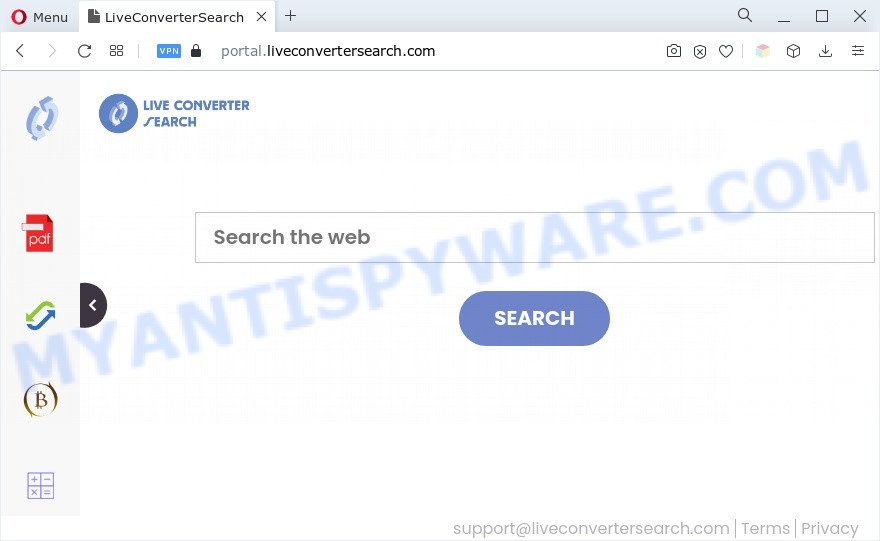
When you perform a search through LiveConverterSearch, in addition to search results from Yahoo, Bing or Google Custom Search which provide links to web pages, news articles, images or videos you will also be shown a huge count of unwanted advertisements. The authors of LiveConverterSearch doing this to generate advertising money from these ads.
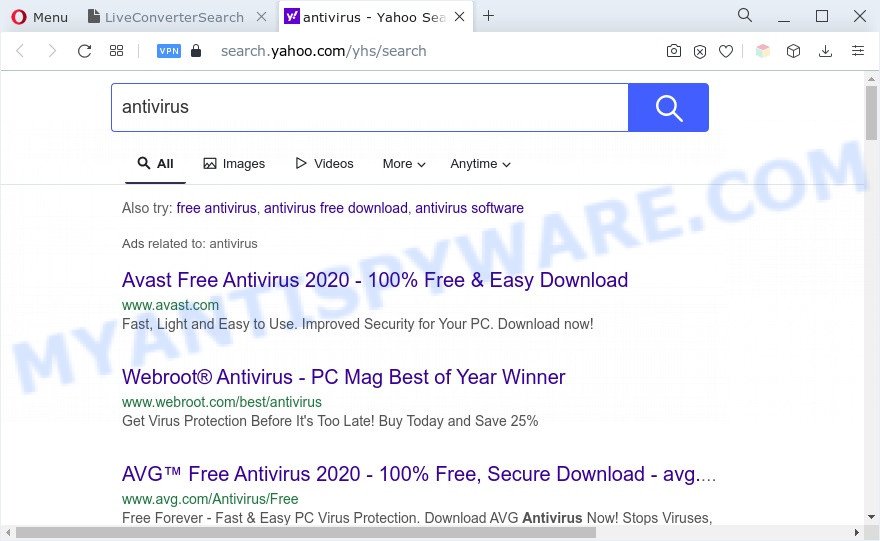
It is not a good idea to have an unwanted program such as LiveConverterSearch on your PC. The reason for this is simple, it doing things you don’t know about. The browser hijacker can gather a wide variety of your privacy info that can be later transferred to third parties. You don’t know if your home address, account names and passwords are safe. And of course you completely do not know what will happen when you click on any advertisements on the LiveConverterSearch web-page.
How can LiveConverterSearch get on your PC
Browser hijackers and PUPs actively distributed with freeware, with the setup file of these programs. Therefore, it’s very important, when installing an unknown application even downloaded from well-known website, read the Terms of use and the Software license, as well as to choose the Manual, Advanced or Custom installation method. In this method, you can disable the install of unneeded modules and applications and protect your system from such browser hijackers as LiveConverterSearch.
Threat Summary
| Name | LiveConverterSearch |
| Type | home page hijacker, browser hijacker, search engine hijacker, PUP, redirect virus |
| Associated domains | portal.liveconvertersearch.com, feed.liveconvertersearch.com |
| Affected Browser Settings | home page, newtab page URL, search engine |
| Symptoms |
|
| Removal | LiveConverterSearch removal guide |
How to remove LiveConverterSearch browser hijacker
According to IT security experts, LiveConverterSearch removal can be complete manually and/or automatically. The free malware removal tools that are listed below will help you get rid of browser hijacker infection, malicious internet browser add-ons, adware and PUPs . However, if you’re not willing to install other software to remove the browser hijacker, then use tutorial listed below to return web browser default search engine, home page and newtab to their previous states.
To remove LiveConverterSearch, perform the steps below:
- How to manually remove LiveConverterSearch
- Automatic Removal of LiveConverterSearch browser hijacker
- Run AdBlocker to stop LiveConverterSearch redirect and stay safe online
- To sum up
How to manually remove LiveConverterSearch
The few simple steps will help you get rid of browser hijacker infection. The LiveConverterSearch removal steps work for the Chrome, IE, Microsoft Edge and Firefox, as well as every version of computer OS.
Delete potentially unwanted programs through the MS Windows Control Panel
We recommend that you begin the PC cleaning procedure by checking the list of installed applications and delete all unknown or dubious applications. This is a very important step, as mentioned above, very often the harmful applications such as adware software and hijacker infections may be bundled with free software. Remove the unwanted software can remove the intrusive advertisements or browser redirect.
Windows 8, 8.1, 10
First, press Windows button

Once the ‘Control Panel’ opens, click the ‘Uninstall a program’ link under Programs category as displayed on the image below.

You will see the ‘Uninstall a program’ panel as on the image below.

Very carefully look around the entire list of programs installed on your computer. Most likely, one of them is the LiveConverterSearch hijacker. If you have many software installed, you can help simplify the search of malicious apps by sort the list by date of installation. Once you have found a dubious, unwanted or unused application, right click to it, after that click ‘Uninstall’.
Windows XP, Vista, 7
First, click ‘Start’ button and select ‘Control Panel’ at right panel like below.

After the Windows ‘Control Panel’ opens, you need to press ‘Uninstall a program’ under ‘Programs’ as displayed on the screen below.

You will see a list of apps installed on your computer. We recommend to sort the list by date of installation to quickly find the applications that were installed last. Most probably, it is the LiveConverterSearch hijacker. If you are in doubt, you can always check the program by doing a search for her name in Google, Yahoo or Bing. After the application which you need to delete is found, simply press on its name, and then click ‘Uninstall’ as on the image below.

Remove LiveConverterSearch browser hijacker from web browsers
Remove unwanted add-ons is a simple method to get rid of LiveConverterSearch browser hijacker and revert back web-browser’s settings which have been replaced by browser hijacker.
You can also try to remove LiveConverterSearch browser hijacker by reset Chrome settings. |
If you are still experiencing issues with LiveConverterSearch browser hijacker removal, you need to reset Firefox browser. |
Another solution to delete LiveConverterSearch hijacker from Internet Explorer is reset IE settings. |
|
Automatic Removal of LiveConverterSearch browser hijacker
Manual removal is not always as effective as you might think. Often, even the most experienced users can not completely delete hijacker infection from the infected personal computer. So, we recommend to scan your system for any remaining malicious components with free browser hijacker infection removal programs below.
Delete LiveConverterSearch hijacker with Zemana Anti-Malware
Zemana Anti-Malware highly recommended, because it can scan for security threats such hijacker and adware that most ‘classic’ antivirus software fail to pick up on. Moreover, if you have any LiveConverterSearch browser hijacker removal problems which cannot be fixed by this tool automatically, then Zemana Free provides 24X7 online assistance from the highly experienced support staff.
- Installing the Zemana Anti-Malware is simple. First you’ll need to download Zemana Free on your Microsoft Windows Desktop by clicking on the following link.
Zemana AntiMalware
164782 downloads
Author: Zemana Ltd
Category: Security tools
Update: July 16, 2019
- Once you have downloaded the install file, make sure to double click on the Zemana.AntiMalware.Setup. This would start the Zemana Anti Malware (ZAM) installation on your PC system.
- Select setup language and press ‘OK’ button.
- On the next screen ‘Setup Wizard’ simply click the ‘Next’ button and follow the prompts.

- Finally, once the installation is complete, Zemana Anti-Malware (ZAM) will run automatically. Else, if doesn’t then double-click on the Zemana Anti Malware (ZAM) icon on your desktop.
- Now that you have successfully install Zemana, let’s see How to use Zemana Free to delete LiveConverterSearch hijacker from your computer.
- After you have started the Zemana Free, you’ll see a window as displayed below, just click ‘Scan’ button to perform a system scan with this utility for the hijacker.

- Now pay attention to the screen while Zemana scans your machine.

- Once Zemana AntiMalware (ZAM) has completed scanning your PC system, Zemana Anti Malware (ZAM) will open you the results. Review the report and then click ‘Next’ button.

- Zemana may require a restart computer in order to complete the LiveConverterSearch browser hijacker removal procedure.
- If you want to completely delete browser hijacker from your PC, then click ‘Quarantine’ icon, select all malicious software, adware, potentially unwanted applications and other items and press Delete.
- Restart your machine to complete the hijacker infection removal process.
Delete LiveConverterSearch hijacker from web browsers with Hitman Pro
Hitman Pro is a free removal utility. It deletes PUPs, adware software, hijackers and undesired web-browser plugins. It’ll scan for and delete LiveConverterSearch browser hijacker. Hitman Pro uses very small computer resources and is a portable application. Moreover, HitmanPro does add another layer of malware protection.

- Installing the Hitman Pro is simple. First you will need to download Hitman Pro on your MS Windows Desktop by clicking on the following link.
- After downloading is complete, double click the HitmanPro icon. Once this utility is launched, press “Next” button to perform a system scan with this utility for the LiveConverterSearch hijacker. A scan can take anywhere from 10 to 30 minutes, depending on the count of files on your PC and the speed of your system. While the tool is scanning, you can see how many objects and files has already scanned.
- Once Hitman Pro has finished scanning, Hitman Pro will open a list of detected threats. All found threats will be marked. You can delete them all by simply click “Next” button. Now click the “Activate free license” button to begin the free 30 days trial to remove all malicious software found.
Delete LiveConverterSearch hijacker with MalwareBytes Anti-Malware
Manual browser hijacker infection removal requires some computer skills. Some files and registry entries that created by the hijacker can be not fully removed. We recommend that use the MalwareBytes Free that are fully clean your computer of browser hijacker. Moreover, this free program will allow you to get rid of malware, PUPs, adware and toolbars that your PC system may be infected too.
MalwareBytes Anti Malware (MBAM) can be downloaded from the following link. Save it to your Desktop so that you can access the file easily.
327040 downloads
Author: Malwarebytes
Category: Security tools
Update: April 15, 2020
Once the download is complete, close all apps and windows on your computer. Double-click the install file named MBSetup. If the “User Account Control” dialog box pops up as displayed below, click the “Yes” button.

It will open the Setup wizard that will help you install MalwareBytes on your system. Follow the prompts and don’t make any changes to default settings.

Once installation is done successfully, click “Get Started” button. MalwareBytes will automatically start and you can see its main screen as displayed in the following example.

Now click the “Scan” button . MalwareBytes AntiMalware (MBAM) application will scan through the whole computer for the LiveConverterSearch hijacker. This procedure can take quite a while, so please be patient. While the MalwareBytes Anti-Malware tool is scanning, you can see number of objects it has identified as being affected by malware.

When MalwareBytes Anti Malware is complete scanning your PC, the results are displayed in the scan report. Next, you need to press “Quarantine” button. The MalwareBytes will delete LiveConverterSearch hijacker. When the clean-up is complete, you may be prompted to reboot the machine.

We advise you look at the following video, which completely explains the process of using the MalwareBytes AntiMalware to remove adware, browser hijacker and other malicious software.
Run AdBlocker to stop LiveConverterSearch redirect and stay safe online
It’s also critical to protect your web-browsers from malicious web sites and ads by using an ad-blocking program such as AdGuard. Security experts says that it’ll greatly reduce the risk of malware, and potentially save lots of money. Additionally, the AdGuard can also protect your privacy by blocking almost all trackers.
Installing the AdGuard is simple. First you will need to download AdGuard on your Windows Desktop from the link below.
26839 downloads
Version: 6.4
Author: © Adguard
Category: Security tools
Update: November 15, 2018
After downloading it, start the downloaded file. You will see the “Setup Wizard” screen as shown on the image below.

Follow the prompts. When the installation is finished, you will see a window as shown below.

You can press “Skip” to close the installation program and use the default settings, or click “Get Started” button to see an quick tutorial that will allow you get to know AdGuard better.
In most cases, the default settings are enough and you do not need to change anything. Each time, when you start your system, AdGuard will start automatically and stop unwanted advertisements, block LiveConverterSearch, as well as other harmful or misleading websites. For an overview of all the features of the program, or to change its settings you can simply double-click on the AdGuard icon, that can be found on your desktop.
To sum up
Now your PC should be clean of the LiveConverterSearch browser hijacker. We suggest that you keep AdGuard (to help you block unwanted advertisements and undesired malicious web-pages) and Zemana (to periodically scan your PC for new browser hijackers and other malicious software). Probably you are running an older version of Java or Adobe Flash Player. This can be a security risk, so download and install the latest version right now.
If you are still having problems while trying to remove LiveConverterSearch from the Firefox, Internet Explorer, Google Chrome and Microsoft Edge, then ask for help here here.
























