Bestdealfor31.life pop up is a browser-based scam which uses social engineering to lure users into subscribing to browser notification spam from this or similar webpages that will in turn bombard users with unwanted ads usually related to adware, adult webpages and other click fraud schemes. This webpage will state that the user must subscribe to notifications in order to enable Flash Player, download a file, connect to the Internet, watch a video, access the content of the web-site, and so on.
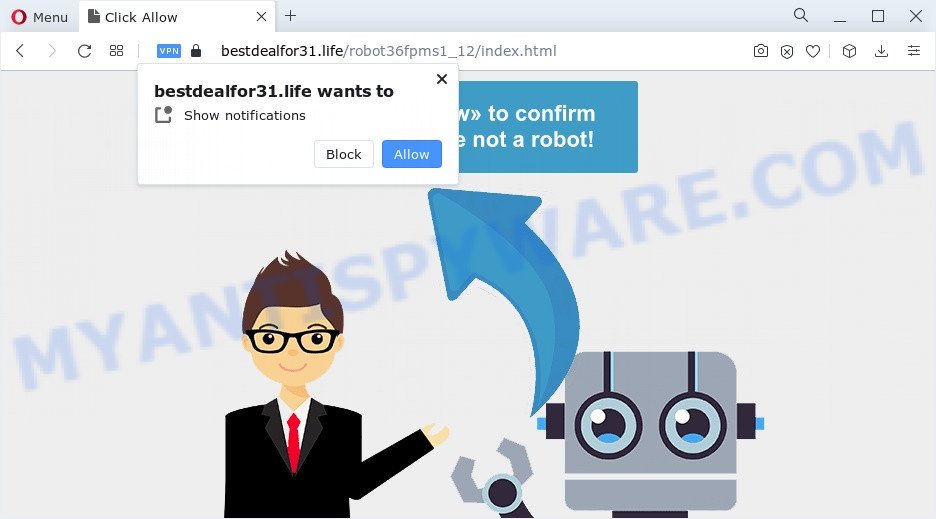
If you click the ‘Allow’, then you will start seeing unwanted advertisements in form of pop up windows on the screen. The browser notification spam will essentially be ads for ‘free’ online games, prize & lottery scams, dubious web browser extensions, adult web sites, and fake software as shown in the figure below.

The best way to delete Bestdealfor31.life push notifications open the web-browser’s settings and perform the Bestdealfor31.life removal instructions below. Once you remove Bestdealfor31.life subscription, the push notifications will no longer show on your screen.
Threat Summary
| Name | Bestdealfor31.life pop up |
| Type | spam notifications ads, pop ups, pop up advertisements, popup virus |
| Distribution | adwares, social engineering attack, PUPs, misleading popup advertisements |
| Symptoms |
|
| Removal | Bestdealfor31.life removal guide |
How does your device get infected with Bestdealfor31.life popups
These Bestdealfor31.life pop-ups are caused by suspicious advertisements on the web-pages you visit or adware software. Adware is ‘advertising supported’ software which tries to generate profit by redirecting you to annoying web pages or online advertising. It has different solutions of earning revenue including showing up adverts on the browser forcefully. Most of adware gets installed when you’re downloading freeware or browser extensions.
These days certain free software authors bundle potentially unwanted applications or adware with a view to making some money. These are not free applications as install an unwanted programs on to your Microsoft Windows computer. So whenever you install a new free applications that downloaded from the World Wide Web, be very careful during installation. Carefully read the EULA (a text with I ACCEPT/I DECLINE button), choose custom or manual install type, reject all additional software.
Below we are discussing the methods which are very useful in uninstalling adware software. The steps will also allow you to remove Bestdealfor31.life pop up ads from your web-browser for free.
How to remove Bestdealfor31.life pop-up ads (removal steps)
In order to remove Bestdealfor31.life advertisements from the Chrome, Mozilla Firefox, MS Edge and Internet Explorer, you need to reset the web-browser settings. Additionally, you should look up for other dubious entries, such as files, applications, internet browser add-ons and shortcuts. However, if you want to remove Bestdealfor31.life advertisements easily, you should use reputable anti-malware tool and let it do the job for you.
To remove Bestdealfor31.life pop ups, use the steps below:
- How to delete Bestdealfor31.life advertisements without any software
- Automatic Removal of Bestdealfor31.life advertisements
- How to block Bestdealfor31.life
- Finish words
How to delete Bestdealfor31.life advertisements without any software
In this section of the post, we have posted the steps that will help to remove Bestdealfor31.life pop-up advertisements manually. Although compared to removal tools, this way loses in time, but you don’t need to install anything on your personal computer. It will be enough for you to follow the detailed tutorial with images. We tried to describe each step in detail, but if you realized that you might not be able to figure it out, or simply do not want to change the Windows and web browser settings, then it’s better for you to use tools from trusted developers, which are listed below.
Delete PUPs through the Microsoft Windows Control Panel
Some potentially unwanted software, browser hijacking apps and adware software can be removed by uninstalling the free applications they came with. If this way does not succeed, then looking them up in the list of installed software in Microsoft Windows Control Panel. Use the “Uninstall” command in order to get rid of them.
|
|
|
|
Remove Bestdealfor31.life notifications from web browsers
if you became a victim of cyber criminals and clicked on the “Allow” button, then your internet browser was configured to display annoying advertisements. To remove the advertisements, you need to delete the notification permission that you gave the Bestdealfor31.life web-page to send spam notifications.
Google Chrome:
- Just copy and paste the following text into the address bar of Google Chrome.
- chrome://settings/content/notifications
- Press Enter.
- Delete the Bestdealfor31.life site and other rogue notifications by clicking three vertical dots button next to each and selecting ‘Remove’.

Android:
- Open Chrome.
- Tap on the Menu button (three dots) on the top right hand corner of the browser.
- In the menu tap ‘Settings’, scroll down to ‘Advanced’.
- Tap on ‘Site settings’ and then ‘Notifications’. In the opened window, find the Bestdealfor31.life URL, other dubious URLs and tap on them one-by-one.
- Tap the ‘Clean & Reset’ button and confirm.

Mozilla Firefox:
- In the top right hand corner, click the Firefox menu (three horizontal stripes).
- Select ‘Options’ and click on ‘Privacy & Security’ on the left hand side of the browser window.
- Scroll down to ‘Permissions’ and then to ‘Settings’ next to ‘Notifications’.
- Select the Bestdealfor31.life domain from the list and change the status to ‘Block’.
- Click ‘Save Changes’ button.

Edge:
- In the top right hand corner, click on the three dots to expand the Edge menu.
- Click ‘Settings’. Click ‘Advanced’ on the left side of the window.
- Click ‘Manage permissions’ button, located beneath ‘Website permissions’.
- Disable the on switch for the Bestdealfor31.life.

Internet Explorer:
- Click the Gear button on the top right corner.
- In the drop-down menu select ‘Internet Options’.
- Select the ‘Privacy’ tab and click ‘Settings under ‘Pop-up Blocker’ section.
- Locate the Bestdealfor31.life site and click the ‘Remove’ button to delete the domain.

Safari:
- Click ‘Safari’ button on the left upper corner of the window and select ‘Preferences’.
- Select the ‘Websites’ tab and then select ‘Notifications’ section on the left panel.
- Check for Bestdealfor31.life site, other dubious URLs and apply the ‘Deny’ option for each.
Get rid of Bestdealfor31.life pop-up advertisements from Internet Explorer
By resetting IE browser you revert back your browser settings to its default state. This is first when troubleshooting problems that might have been caused by adware that causes Bestdealfor31.life advertisements in your web browser.
First, run the Internet Explorer. Next, click the button in the form of gear (![]() ). It will show the Tools drop-down menu, click the “Internet Options” as shown on the image below.
). It will show the Tools drop-down menu, click the “Internet Options” as shown on the image below.

In the “Internet Options” window click on the Advanced tab, then press the Reset button. The IE will display the “Reset Internet Explorer settings” window as shown in the following example. Select the “Delete personal settings” check box, then click “Reset” button.

You will now need to restart your PC system for the changes to take effect.
Remove Bestdealfor31.life ads from Firefox
If the Mozilla Firefox web browser program is hijacked, then resetting its settings can help. The Reset feature is available on all modern version of Mozilla Firefox. A reset can fix many issues by restoring Firefox settings such as search provider by default, newtab and home page to their original settings. However, your saved passwords and bookmarks will not be changed, deleted or cleared.
Run the Firefox and press the menu button (it looks like three stacked lines) at the top right of the web-browser screen. Next, click the question-mark icon at the bottom of the drop-down menu. It will display the slide-out menu.

Select the “Troubleshooting information”. If you are unable to access the Help menu, then type “about:support” in your address bar and press Enter. It bring up the “Troubleshooting Information” page as shown in the figure below.

Click the “Refresh Firefox” button at the top right of the Troubleshooting Information page. Select “Refresh Firefox” in the confirmation dialog box. The Firefox will begin a process to fix your problems that caused by the Bestdealfor31.life adware software. After, it is finished, press the “Finish” button.
Remove Bestdealfor31.life pop up advertisements from Chrome
This step will show you how to reset Google Chrome browser settings to default values. This can remove Bestdealfor31.life pop-up advertisements and fix some surfing problems, especially after adware infection. Essential information such as bookmarks, browsing history, passwords, cookies, auto-fill data and personal dictionaries will not be removed.

- First, start the Chrome and click the Menu icon (icon in the form of three dots).
- It will open the Google Chrome main menu. Select More Tools, then press Extensions.
- You will see the list of installed plugins. If the list has the extension labeled with “Installed by enterprise policy” or “Installed by your administrator”, then complete the following guide: Remove Chrome extensions installed by enterprise policy.
- Now open the Chrome menu once again, click the “Settings” menu.
- Next, click “Advanced” link, which located at the bottom of the Settings page.
- On the bottom of the “Advanced settings” page, press the “Reset settings to their original defaults” button.
- The Google Chrome will display the reset settings prompt as shown on the screen above.
- Confirm the web browser’s reset by clicking on the “Reset” button.
- To learn more, read the post How to reset Google Chrome settings to default.
Automatic Removal of Bestdealfor31.life advertisements
In order to completely delete Bestdealfor31.life, you not only need to delete adware software from your PC system, but also delete all its components in your PC including Windows registry entries. We suggest to download and run free removal utilities to automatically clean your device of adware responsible for Bestdealfor31.life popups.
Run Zemana Anti-Malware (ZAM) to get rid of Bestdealfor31.life ads
Zemana is free full featured malicious software removal utility. It can scan your files and Windows registry in real-time. Zemana Anti Malware (ZAM) can help to delete Bestdealfor31.life pop ups, other PUPs, malicious software and adware software. It uses 1% of your computer resources. This utility has got simple and beautiful interface and at the same time best possible protection for your device.
Visit the following page to download Zemana AntiMalware (ZAM). Save it directly to your Microsoft Windows Desktop.
164753 downloads
Author: Zemana Ltd
Category: Security tools
Update: July 16, 2019
Once the download is done, close all applications and windows on your device. Double-click the install file called Zemana.AntiMalware.Setup. If the “User Account Control” prompt pops up as shown in the following example, click the “Yes” button.

It will open the “Setup wizard” which will help you setup Zemana on your device. Follow the prompts and do not make any changes to default settings.

Once installation is done successfully, Zemana Anti-Malware will automatically start and you can see its main screen like below.

Now click the “Scan” button to perform a system scan with this utility for the adware which cause undesired Bestdealfor31.life pop up ads. A scan can take anywhere from 10 to 30 minutes, depending on the count of files on your PC system and the speed of your computer. When a threat is found, the number of the security threats will change accordingly.

As the scanning ends, Zemana will show a list of all items detected by the scan. In order to remove all items, simply click “Next” button. The Zemana AntiMalware (ZAM) will remove adware which causes annoying Bestdealfor31.life ads and move the selected items to the program’s quarantine. When finished, you may be prompted to restart the device.
Use HitmanPro to delete Bestdealfor31.life ads
HitmanPro is a free portable application that scans your PC system for adware that cause undesired Bestdealfor31.life pop ups, potentially unwanted apps and browser hijackers and allows remove them easily. Moreover, it will also help you delete any malicious internet browser extensions and add-ons.

- HitmanPro can be downloaded from the following link. Save it to your Desktop so that you can access the file easily.
- After downloading is complete, run the HitmanPro, double-click the HitmanPro.exe file.
- If the “User Account Control” prompts, click Yes to continue.
- In the Hitman Pro window, click the “Next” to perform a system scan for the adware that causes intrusive Bestdealfor31.life pop-up advertisements. This process can take quite a while, so please be patient. When a threat is detected, the number of the security threats will change accordingly.
- Once finished, you can check all threats found on your personal computer. Once you’ve selected what you want to remove from your personal computer press “Next”. Now, press the “Activate free license” button to start the free 30 days trial to remove all malicious software found.
How to remove Bestdealfor31.life with MalwareBytes
You can delete Bestdealfor31.life ads automatically through the use of MalwareBytes AntiMalware. We suggest this free malicious software removal tool because it can easily remove hijackers, adware software, PUPs and toolbars with all their components such as files, folders and registry entries.
Installing the MalwareBytes Free is simple. First you will need to download MalwareBytes AntiMalware on your PC by clicking on the link below.
327019 downloads
Author: Malwarebytes
Category: Security tools
Update: April 15, 2020
Once downloading is complete, close all programs and windows on your computer. Double-click the install file named MBSetup. If the “User Account Control” dialog box pops up as displayed on the screen below, click the “Yes” button.

It will open the Setup wizard which will help you set up MalwareBytes AntiMalware (MBAM) on your device. Follow the prompts and don’t make any changes to default settings.

Once installation is done successfully, click “Get Started” button. MalwareBytes will automatically start and you can see its main screen as shown in the following example.

Now click the “Scan” button . MalwareBytes Free utility will begin scanning the whole computer to find out adware that causes multiple undesired pop ups. While the MalwareBytes program is checking, you can see number of objects it has identified as threat.

Once MalwareBytes Anti Malware has finished scanning your computer, MalwareBytes Free will display you the results. Next, you need to press “Quarantine” button. The MalwareBytes AntiMalware will get rid of adware that causes Bestdealfor31.life pop ups in your internet browser. After disinfection is finished, you may be prompted to reboot the device.

We advise you look at the following video, which completely explains the process of using the MalwareBytes Anti Malware (MBAM) to delete adware software, hijacker and other malicious software.
How to block Bestdealfor31.life
One of the worst things is the fact that you cannot stop all those annoying web pages like Bestdealfor31.life using only built-in Windows capabilities. However, there is a program out that you can use to stop annoying browser redirects, ads and pop ups in any modern browsers including Mozilla Firefox, Microsoft Internet Explorer, Edge and Chrome. It’s called Adguard and it works very well.
- Download AdGuard on your Microsoft Windows Desktop from the following link.
Adguard download
26830 downloads
Version: 6.4
Author: © Adguard
Category: Security tools
Update: November 15, 2018
- After downloading it, launch the downloaded file. You will see the “Setup Wizard” program window. Follow the prompts.
- Once the installation is finished, press “Skip” to close the installation program and use the default settings, or press “Get Started” to see an quick tutorial that will assist you get to know AdGuard better.
- In most cases, the default settings are enough and you don’t need to change anything. Each time, when you start your device, AdGuard will start automatically and stop unwanted ads, block Bestdealfor31.life, as well as other malicious or misleading webpages. For an overview of all the features of the program, or to change its settings you can simply double-click on the icon called AdGuard, which is located on your desktop.
Finish words
Now your device should be clean of the adware software responsible for Bestdealfor31.life ads. We suggest that you keep AdGuard (to help you block unwanted popup ads and annoying harmful webpages) and Zemana (to periodically scan your computer for new adwares and other malware). Probably you are running an older version of Java or Adobe Flash Player. This can be a security risk, so download and install the latest version right now.
If you are still having problems while trying to delete Bestdealfor31.life pop-up ads from the Microsoft Edge, Firefox, Microsoft Internet Explorer and Chrome, then ask for help here here.




















