Justmedia24.biz is a misleading web-site which uses social engineering methods to lure computer users into allowing its push notifications. It will state that clicking ‘Allow’ is necessary to access the content of the web-page, download a file, connect to the Internet, enable Flash Player, watch a video, and so on.
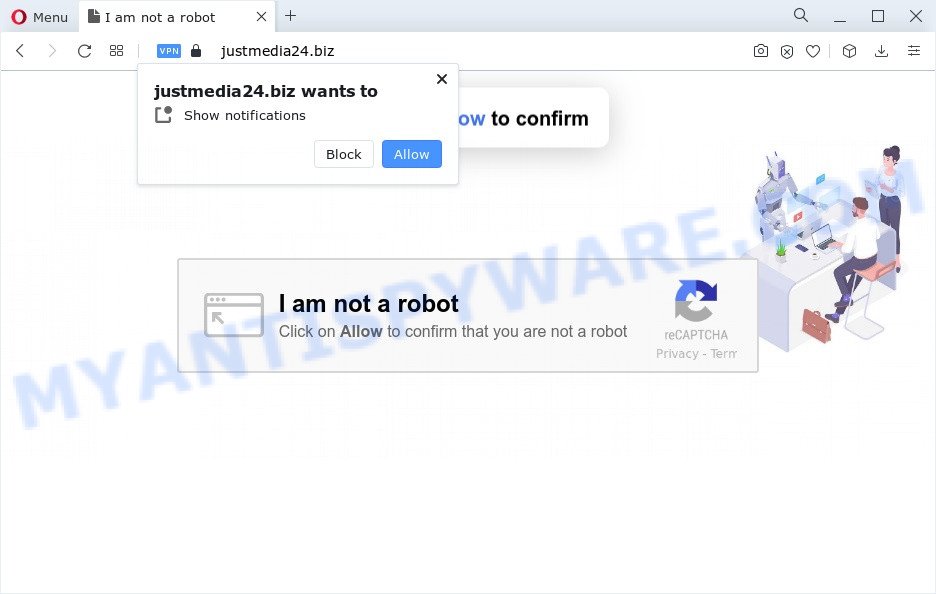
Once you click on the ‘Allow’ button, the Justmedia24.biz webpage starts sending a ton of spam notifications on your your screen. You will see the popup adverts even when the web browser is closed. The push notifications will essentially be advertisements for ‘free’ online games, giveaway scams, questionable internet browser extensions, adult web sites, and fake software similar to the one below.

The best way to delete Justmedia24.biz browser notification spam open the internet browser’s settings and follow the Justmedia24.biz removal steps below. Once you remove notifications subscription, the Justmedia24.biz pop-ups ads will no longer appear on your web-browser.
Threat Summary
| Name | Justmedia24.biz popup |
| Type | push notifications advertisements, pop-up ads, popups, pop-up virus |
| Distribution | dubious pop up ads, social engineering attack, adware softwares, potentially unwanted applications |
| Symptoms |
|
| Removal | Justmedia24.biz removal guide |
How did you get infected with Justmedia24.biz pop-ups
Cyber threat analysts have determined that users are redirected to Justmedia24.biz by adware or from shady ads. Adware is form of software designed to inject adverts into your Net surfing or even desktop experience. Adware software can be created to change your startpage, search provider, search results, or even add toolbars to your web-browser. Adware run in the background when you are online, and adware software can slow down your computer and affect its performance.
Adware come bundled with some free software. So always read carefully the install screens, disclaimers, ‘Terms of Use’ and ‘Software license’ appearing during the install process. Additionally pay attention for third-party apps that are being installed along with the main application. Ensure that you unchecked all of them! Also, run an ad blocking program that will allow to stop shady and illegitimate web-pages.
The guidance below explaining steps to remove Justmedia24.biz advertisements problem. Feel free to use it for removal of the adware software that may attack IE, Mozilla Firefox, MS Edge and Google Chrome and other popular web browsers. The few simple steps will allow you remove adware and thereby clean your internet browser from all annoying advertisements.
How to remove Justmedia24.biz pop up ads from Chrome, Firefox, IE, Edge
There are a simple manual tutorial below that will help you to remove Justmedia24.biz popup advertisements from your MS Windows personal computer. The most effective way to remove this adware software is to follow the manual removal guidance and then run Zemana Anti Malware (ZAM), MalwareBytes Anti Malware (MBAM) or HitmanPro automatic tools (all are free). The manual way will help to weaken this adware and these malicious software removal utilities will completely remove Justmedia24.biz pop ups and restore the Internet Explorer, Firefox, Chrome and Edge settings to default.
To remove Justmedia24.biz pop ups, follow the steps below:
- How to remove Justmedia24.biz advertisements without any software
- Automatic Removal of Justmedia24.biz pop-ups
- Stop Justmedia24.biz pop ups
- Finish words
How to remove Justmedia24.biz advertisements without any software
In this section of the post, we have posted the steps that will help to remove Justmedia24.biz pop up advertisements manually. Although compared to removal tools, this way loses in time, but you don’t need to install anything on the PC. It will be enough for you to follow the detailed instructions with pictures. We tried to describe each step in detail, but if you realized that you might not be able to figure it out, or simply do not want to change the Windows and web browser settings, then it’s better for you to use tools from trusted developers, which are listed below.
Uninstall newly installed adware
Some PUPs, browser hijacking software and adware may be uninstalled by uninstalling the free applications they came with. If this way does not succeed, then looking them up in the list of installed applications in Microsoft Windows Control Panel. Use the “Uninstall” command in order to get rid of them.
Windows 8, 8.1, 10
First, click the Windows button
Windows XP, Vista, 7
First, click “Start” and select “Control Panel”.
It will open the Windows Control Panel as displayed on the screen below.

Next, press “Uninstall a program” ![]()
It will show a list of all programs installed on your computer. Scroll through the all list, and uninstall any suspicious and unknown applications. To quickly find the latest installed apps, we recommend sort apps by date in the Control panel.
Remove Justmedia24.biz notifications from web browsers
If you have clicked the “Allow” button in the Justmedia24.biz pop-up and gave a notification permission, you should delete this notification permission first from your web-browser settings. To remove the Justmedia24.biz permission to send push notifications to your personal computer, execute the steps below. These steps are for MS Windows, Mac OS and Android.
Google Chrome:
- In the top right hand corner of the screen, click on ‘three vertical dots’, and this will open up the main menu on Chrome.
- Select ‘Settings’. Then, scroll down to the bottom where it says ‘Advanced’.
- When the drop-down menu appears, tap ‘Settings’. Scroll down to ‘Advanced’.
- Go to Notifications settings.
- Click ‘three dots’ button on the right hand side of Justmedia24.biz site or other rogue notifications and click ‘Remove’.

Android:
- Tap ‘Settings’.
- Tap ‘Notifications’.
- Find and tap the internet browser that displays Justmedia24.biz spam notifications ads.
- Find Justmedia24.biz in the list and disable it.

Mozilla Firefox:
- In the top right hand corner of the Firefox, click the Menu button, represented by three horizontal stripes.
- In the drop-down menu select ‘Options’. In the left side select ‘Privacy & Security’.
- Scroll down to ‘Permissions’ and then to ‘Settings’ next to ‘Notifications’.
- Find sites you down’t want to see notifications from (for example, Justmedia24.biz), click on drop-down menu next to each and select ‘Block’.
- Click ‘Save Changes’ button.

Edge:
- In the top-right corner, click the Edge menu button (three dots).
- Scroll down, find and click ‘Settings’. In the left side select ‘Advanced’.
- Click ‘Manage permissions’ button, located beneath ‘Website permissions’.
- Disable the on switch for the Justmedia24.biz domain.

Internet Explorer:
- Click ‘Tools’ button in the top right corner of the Internet Explorer.
- Select ‘Internet options’.
- Select the ‘Privacy’ tab and click ‘Settings under ‘Pop-up Blocker’ section.
- Select the Justmedia24.biz site and other dubious URLs under and delete them one by one by clicking the ‘Remove’ button.

Safari:
- Click ‘Safari’ button on the top-left corner of the browser and select ‘Preferences’.
- Open ‘Websites’ tab, then in the left menu click on ‘Notifications’.
- Check for Justmedia24.biz, other dubious URLs and apply the ‘Deny’ option for each.
Remove Justmedia24.biz popup advertisements from Internet Explorer
If you find that Microsoft Internet Explorer web-browser settings like search engine by default, new tab and start page had been changed by adware software that cause intrusive Justmedia24.biz popup ads, then you may return your settings, via the reset web browser procedure.
First, launch the Internet Explorer, press ![]() ) button. Next, click “Internet Options” like below.
) button. Next, click “Internet Options” like below.

In the “Internet Options” screen select the Advanced tab. Next, click Reset button. The IE will open the Reset Internet Explorer settings prompt. Select the “Delete personal settings” check box and press Reset button.

You will now need to restart your PC system for the changes to take effect. It will remove adware that causes multiple annoying pop-ups, disable malicious and ad-supported browser’s extensions and restore the IE’s settings like search provider, newtab and homepage to default state.
Remove Justmedia24.biz popups from Google Chrome
If adware software, other program or addons changed your Chrome settings without your knowledge, then you can get rid of Justmedia24.biz popups and return your web browser settings in Google Chrome at any time. Essential information like bookmarks, browsing history, passwords, cookies, auto-fill data and personal dictionaries will not be removed.

- First launch the Google Chrome and press Menu button (small button in the form of three dots).
- It will display the Chrome main menu. Choose More Tools, then click Extensions.
- You will see the list of installed extensions. If the list has the plugin labeled with “Installed by enterprise policy” or “Installed by your administrator”, then complete the following steps: Remove Chrome extensions installed by enterprise policy.
- Now open the Chrome menu once again, press the “Settings” menu.
- You will see the Chrome’s settings page. Scroll down and click “Advanced” link.
- Scroll down again and click the “Reset” button.
- The Chrome will display the reset profile settings page as on the image above.
- Next press the “Reset” button.
- Once this task is done, your web browser’s new tab page, home page and search provider will be restored to their original defaults.
- To learn more, read the blog post How to reset Google Chrome settings to default.
Remove Justmedia24.biz popup ads from Mozilla Firefox
If Mozilla Firefox settings are hijacked by the adware, your web-browser shows undesired pop up advertisements, then ‘Reset Firefox’ could solve these problems. Your saved bookmarks, form auto-fill information and passwords won’t be cleared or changed.
First, open the Mozilla Firefox and click ![]() button. It will display the drop-down menu on the right-part of the web-browser. Further, press the Help button (
button. It will display the drop-down menu on the right-part of the web-browser. Further, press the Help button (![]() ) as shown on the image below.
) as shown on the image below.

In the Help menu, select the “Troubleshooting Information” option. Another way to open the “Troubleshooting Information” screen – type “about:support” in the browser adress bar and press Enter. It will display the “Troubleshooting Information” page as shown below. In the upper-right corner of this screen, click the “Refresh Firefox” button.

It will show the confirmation dialog box. Further, click the “Refresh Firefox” button. The Firefox will start a task to fix your problems that caused by the Justmedia24.biz adware. Once, it is complete, press the “Finish” button.
Automatic Removal of Justmedia24.biz pop-ups
Best Justmedia24.biz pop-up ads removal utility should search for and remove adware, malicious software, potentially unwanted software, toolbars, keyloggers, browser hijackers, worms, Trojans, and pop-up generators. The key is locating one with a good reputation and these features. Most quality programs listed below offer a free scan and malicious software removal so you can search for and delete undesired applications without having to pay.
Delete Justmedia24.biz popup ads with Zemana Free
Zemana is a lightweight tool that developed to use alongside your antivirus software, detecting and removing malicious software, adware and potentially unwanted apps that other programs miss. Zemana Free is easy to use, fast, does not use many resources and have great detection and removal rates.
Download Zemana Anti Malware (ZAM) on your device from the following link.
164779 downloads
Author: Zemana Ltd
Category: Security tools
Update: July 16, 2019
When the downloading process is done, start it and follow the prompts. Once installed, the Zemana Anti-Malware (ZAM) will try to update itself and when this procedure is complete, press the “Scan” button to perform a system scan for the adware software that causes Justmedia24.biz ads.

A system scan can take anywhere from 5 to 30 minutes, depending on your computer. While the utility is checking, you may see number of objects and files has already scanned. Review the scan results and then click “Next” button.

The Zemana Free will start to delete adware that causes Justmedia24.biz pop up advertisements.
Delete Justmedia24.biz pop-up advertisements from browsers with HitmanPro
Hitman Pro is a free program that created to remove malware, potentially unwanted applications, browser hijackers and adware from your PC system running Microsoft Windows 10, 8, 7, XP (32-bit and 64-bit). It will help to scan for and remove adware that causes Justmedia24.biz popup advertisements in your internet browser, including its files, folders and registry keys.
First, click the following link, then click the ‘Download’ button in order to download the latest version of HitmanPro.
Download and use HitmanPro on your device. Once started, click “Next” button for checking your personal computer for the adware that causes Justmedia24.biz pop up advertisements in your internet browser. This task can take quite a while, so please be patient. While the Hitman Pro is scanning, you can see how many objects it has identified either as being malicious software..

After that process is complete, a list of all threats found is produced.

All detected threats will be marked. You can delete them all by simply click Next button.
It will show a prompt, click the “Activate free license” button to begin the free 30 days trial to remove all malicious software found.
How to delete Justmedia24.biz with MalwareBytes AntiMalware
You can delete Justmedia24.biz pop-up advertisements automatically through the use of MalwareBytes. We suggest this free malware removal tool because it may easily remove hijackers, adware, potentially unwanted apps and toolbars with all their components such as files, folders and registry entries.

- Visit the page linked below to download the latest version of MalwareBytes for Microsoft Windows. Save it on your Desktop.
Malwarebytes Anti-malware
327040 downloads
Author: Malwarebytes
Category: Security tools
Update: April 15, 2020
- At the download page, click on the Download button. Your web-browser will display the “Save as” dialog box. Please save it onto your Windows desktop.
- Once downloading is complete, please close all applications and open windows on your device. Double-click on the icon that’s called MBSetup.
- This will launch the Setup wizard of MalwareBytes Anti-Malware (MBAM) onto your computer. Follow the prompts and do not make any changes to default settings.
- When the Setup wizard has finished installing, the MalwareBytes Anti Malware (MBAM) will launch and display the main window.
- Further, press the “Scan” button to perform a system scan with this tool for the adware related to the Justmedia24.biz pop ups. While the utility is checking, you may see how many objects and files has already scanned.
- When finished, MalwareBytes Anti-Malware will display a list of detected threats.
- Review the report and then click the “Quarantine” button. When the procedure is finished, you may be prompted to reboot the device.
- Close the Anti Malware and continue with the next step.
Video instruction, which reveals in detail the steps above.
Stop Justmedia24.biz pop ups
Running an ad-blocking program like AdGuard is an effective way to alleviate the risks. Additionally, ad-blocker apps will also protect you from malicious advertisements and web sites, and, of course, block redirection chain to Justmedia24.biz and similar web-pages.
AdGuard can be downloaded from the following link. Save it directly to your Microsoft Windows Desktop.
26839 downloads
Version: 6.4
Author: © Adguard
Category: Security tools
Update: November 15, 2018
After downloading it, launch the downloaded file. You will see the “Setup Wizard” screen as shown on the screen below.

Follow the prompts. Once the installation is finished, you will see a window like below.

You can click “Skip” to close the installation application and use the default settings, or click “Get Started” button to see an quick tutorial that will help you get to know AdGuard better.
In most cases, the default settings are enough and you don’t need to change anything. Each time, when you run your PC system, AdGuard will start automatically and stop undesired advertisements, block Justmedia24.biz, as well as other malicious or misleading web-pages. For an overview of all the features of the program, or to change its settings you can simply double-click on the AdGuard icon, that can be found on your desktop.
Finish words
After completing the steps above, your PC system should be clean from this adware and other malware. The Google Chrome, Microsoft Internet Explorer, Mozilla Firefox and MS Edge will no longer show unwanted Justmedia24.biz website when you browse the Web. Unfortunately, if the steps does not help you, then you have caught a new adware software, and then the best way – ask for help.
Please create a new question by using the “Ask Question” button in the Questions and Answers. Try to give us some details about your problems, so we can try to help you more accurately. Wait for one of our trained “Security Team” or Site Administrator to provide you with knowledgeable assistance tailored to your problem with the annoying Justmedia24.biz pop-ups.




















