Redmdeia.biz is a dubious web site that uses social engineering methods to fool unsuspecting users into registering for its browser notification spam that go directly to the desktop or the web browser. It will state that clicking ‘Allow’ button is necessary to connect to the Internet, download a file, access the content of the web site, enable Flash Player, watch a video, and so on.
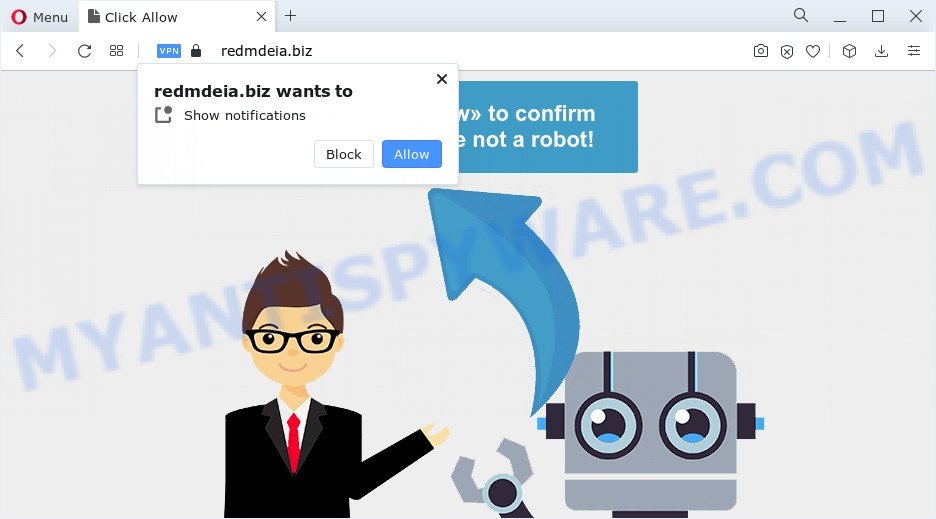
Once enabled, the Redmdeia.biz push notifications will start popping up in the right bottom corner of the desktop randomly and spam you with annoying advertisements. The push notifications will essentially be advertisements for ‘free’ online games, free gifts scams, dubious web-browser extensions, adult web pages, and fake downloads as displayed below.

The best way to remove Redmdeia.biz push notifications open the web-browser’s settings and complete the Redmdeia.biz removal tutorial below. Once you delete Redmdeia.biz subscription, the browser notification spam will no longer appear on your screen.
Threat Summary
| Name | Redmdeia.biz pop up |
| Type | browser notification spam advertisements, pop up ads, pop-up virus, pop-ups |
| Distribution | adware softwares, malicious pop up advertisements, social engineering attack, PUPs |
| Symptoms |
|
| Removal | Redmdeia.biz removal guide |
Where the Redmdeia.biz pop ups comes from
These Redmdeia.biz pop ups are caused by malicious ads on the websites you visit or adware. Most often, adware installs on the computer in a bundle with free software that you downloaded and installed from the Internet. Once it gets inside your personal computer, it will configure itself to run automatically when the computer run. Adware software can change internet browser settings, reroute your internet browser to unwanted webpages, show unwanted pop up ads from various third-party ad networks and these unwanted advertisements is troublesome to close.
Adware usually comes on the device with free programs. Most commonly, it comes without the user’s knowledge. Therefore, many users aren’t even aware that their computer has been affected by PUPs and adware. Please follow the easy rules in order to protect your personal computer from adware and potentially unwanted programs: do not install any suspicious applications, read the user agreement and select only the Custom, Manual or Advanced install type, don’t rush to click the Next button. Also, always try to find a review of the program on the Web. Be careful and attentive!
The tutorial below explaining steps to remove Redmdeia.biz popup ads problem. Feel free to use it for removal of the adware that may attack Firefox, Google Chrome, IE and Edge and other popular internet browsers. The step-by-step tutorial will allow you remove adware and thereby clean your web-browser from all undesired advertisements.
How to remove Redmdeia.biz advertisements (removal steps)
The answer is right here on this web-page. We have put together simplicity and efficiency. It will allow you easily to clean your device of adware software that causes Redmdeia.biz advertisements in your web browser. Moreover, you can select manual or automatic removal method. If you are familiar with the computer then use manual removal, otherwise run the free anti-malware tool designed specifically to get rid of adware. Of course, you can combine both methods. Read it once, after doing so, please bookmark this page (or open it on your smartphone) as you may need to close your web-browser or restart your computer.
To remove Redmdeia.biz pop ups, perform the steps below:
- How to remove Redmdeia.biz ads without any software
- Automatic Removal of Redmdeia.biz pop up advertisements
- Run AdBlocker to stop Redmdeia.biz advertisements and stay safe online
- Finish words
How to remove Redmdeia.biz ads without any software
In this section of the blog post, we have posted the steps that will help to remove Redmdeia.biz advertisements manually. Although compared to removal utilities, this solution loses in time, but you don’t need to install anything on your personal computer. It will be enough for you to follow the detailed guide with pictures. We tried to describe each step in detail, but if you realized that you might not be able to figure it out, or simply do not want to change the Windows and internet browser settings, then it’s better for you to use utilities from trusted developers, which are listed below.
Uninstall questionable apps using Microsoft Windows Control Panel
First of all, check the list of installed software on your PC and uninstall all unknown and recently installed software. If you see an unknown program with incorrect spelling or varying capital letters, it have most likely been installed by malware and you should clean it off first with malicious software removal tool like Zemana.
Make sure you have closed all browsers and other programs. Next, remove any undesired and suspicious apps from your Control panel.
Windows 10, 8.1, 8
Now, click the Windows button, type “Control panel” in search and press Enter. Choose “Programs and Features”, then “Uninstall a program”.

Look around the entire list of software installed on your PC. Most likely, one of them is the adware that causes Redmdeia.biz pop up ads. Select the questionable program or the program that name is not familiar to you and delete it.
Windows Vista, 7
From the “Start” menu in MS Windows, choose “Control Panel”. Under the “Programs” icon, select “Uninstall a program”.

Select the dubious or any unknown apps, then press “Uninstall/Change” button to remove this unwanted program from your computer.
Windows XP
Click the “Start” button, select “Control Panel” option. Click on “Add/Remove Programs”.

Choose an unwanted application, then click “Change/Remove” button. Follow the prompts.
Remove Redmdeia.biz notifications from web browsers
Your web browser likely now allows the Redmdeia.biz web-site to send you browser notification spam, but you do not want the intrusive ads from this webpage and we understand that. We have put together this tutorial on how you can delete Redmdeia.biz advertisements from IE, MS Edge, Safari, Android, Mozilla Firefox and Chrome.
|
|
|
|
|
|
Get rid of Redmdeia.biz popup advertisements from Internet Explorer
In order to restore all web-browser search provider, newtab page and homepage you need to reset the Internet Explorer to the state, which was when the Windows was installed on your computer.
First, start the Internet Explorer, then click ‘gear’ icon ![]() . It will open the Tools drop-down menu on the right part of the internet browser, then press the “Internet Options” like below.
. It will open the Tools drop-down menu on the right part of the internet browser, then press the “Internet Options” like below.

In the “Internet Options” screen, select the “Advanced” tab, then click the “Reset” button. The Microsoft Internet Explorer will show the “Reset Internet Explorer settings” prompt. Further, click the “Delete personal settings” check box to select it. Next, click the “Reset” button as displayed on the screen below.

Once the process is complete, click “Close” button. Close the IE and reboot your computer for the changes to take effect. This step will help you to restore your web browser’s homepage, default search engine and new tab page to default state.
Get rid of Redmdeia.biz advertisements from Firefox
If the Mozilla Firefox browser is redirected to Redmdeia.biz and you want to restore the Mozilla Firefox settings back to their original state, then you should follow the steps below. However, your saved passwords and bookmarks will not be changed, deleted or cleared.
Launch the Mozilla Firefox and press the menu button (it looks like three stacked lines) at the top right of the web browser screen. Next, click the question-mark icon at the bottom of the drop-down menu. It will open the slide-out menu.

Select the “Troubleshooting information”. If you’re unable to access the Help menu, then type “about:support” in your address bar and press Enter. It bring up the “Troubleshooting Information” page as shown in the figure below.

Click the “Refresh Firefox” button at the top right of the Troubleshooting Information page. Select “Refresh Firefox” in the confirmation dialog box. The Mozilla Firefox will begin a task to fix your problems that caused by the Redmdeia.biz adware. When, it’s done, click the “Finish” button.
Remove Redmdeia.biz ads from Google Chrome
Reset Google Chrome settings to get rid of Redmdeia.biz pop-ups. If you are still experiencing issues with Redmdeia.biz popup advertisements removal, you need to reset Chrome browser to its default values. This step needs to be performed only if adware has not been removed by the previous steps.
First run the Chrome. Next, click the button in the form of three horizontal dots (![]() ).
).
It will show the Chrome menu. Choose More Tools, then click Extensions. Carefully browse through the list of installed addons. If the list has the add-on signed with “Installed by enterprise policy” or “Installed by your administrator”, then complete the following steps: Remove Chrome extensions installed by enterprise policy.
Open the Chrome menu once again. Further, press the option named “Settings”.

The browser will display the settings screen. Another method to open the Chrome’s settings – type chrome://settings in the browser adress bar and press Enter
Scroll down to the bottom of the page and click the “Advanced” link. Now scroll down until the “Reset” section is visible, like the one below and click the “Reset settings to their original defaults” button.

The Google Chrome will display the confirmation prompt similar to the one below.

You need to confirm your action, click the “Reset” button. The web-browser will start the procedure of cleaning. After it’s complete, the web browser’s settings including start page, search engine by default and newtab back to the values which have been when the Google Chrome was first installed on your computer.
Automatic Removal of Redmdeia.biz pop up advertisements
Manual removal is not always as effective as you might think. Often, even the most experienced users may not completely delete adware that causes Redmdeia.biz pop-ups in your web browser. So, we suggest to scan your computer for any remaining malicious components with free adware software removal programs below.
How to remove Redmdeia.biz pop ups with Zemana Free
Zemana Free is extremely fast and ultra light weight malicious software removal utility. It will help you delete Redmdeia.biz popup ads, adware, PUPs and other malware. This program gives real-time protection that never slow down your personal computer. Zemana is created for experienced and beginner computer users. The interface of this tool is very easy to use, simple and minimalist.
Now you can set up and use Zemana Anti-Malware to remove Redmdeia.biz advertisements from your browser by following the steps below:
Please go to the link below to download Zemana Anti Malware (ZAM) installation package called Zemana.AntiMalware.Setup on your PC system. Save it on your Microsoft Windows desktop.
164753 downloads
Author: Zemana Ltd
Category: Security tools
Update: July 16, 2019
Launch the setup file after it has been downloaded successfully and then follow the prompts to setup this tool on your computer.

During installation you can change certain settings, but we recommend you don’t make any changes to default settings.
When install is complete, this malicious software removal utility will automatically start and update itself. You will see its main window as displayed in the figure below.

Now click the “Scan” button . Zemana Anti Malware (ZAM) program will scan through the whole device for the adware software that cause intrusive Redmdeia.biz ads. This task may take quite a while, so please be patient.

Once the system scan is finished, Zemana AntiMalware will open a screen which contains a list of malicious software that has been detected. You may remove items (move to Quarantine) by simply click “Next” button.

The Zemana will get rid of adware responsible for Redmdeia.biz pop ups and move the selected items to the Quarantine. When disinfection is complete, you can be prompted to restart your computer to make the change take effect.
Remove Redmdeia.biz ads from web-browsers with Hitman Pro
Hitman Pro is a completely free (30 day trial) tool. You don’t need expensive ways to remove adware software responsible for Redmdeia.biz ads and other malicious apps. Hitman Pro will uninstall all the unwanted apps such as adware and browser hijackers for free.
First, click the link below, then click the ‘Download’ button in order to download the latest version of HitmanPro.
Once the download is done, open the folder in which you saved it and double-click the HitmanPro icon. It will launch the Hitman Pro tool. If the User Account Control prompt will ask you want to run the program, click Yes button to continue.

Next, click “Next” to perform a system scan for the adware which cause popups. Depending on your computer, the scan can take anywhere from a few minutes to close to an hour. During the scan Hitman Pro will locate threats exist on your PC.

When HitmanPro is done scanning your computer, HitmanPro will show a list of detected threats as displayed in the figure below.

Make sure all items have ‘checkmark’ and press “Next” button. It will show a prompt, press the “Activate free license” button. The Hitman Pro will delete adware software responsible for Redmdeia.biz advertisements and move the selected items to the Quarantine. When finished, the tool may ask you to restart your PC.
Run MalwareBytes Free to get rid of Redmdeia.biz advertisements
You can get rid of Redmdeia.biz pop-ups automatically with a help of MalwareBytes. We recommend this free malicious software removal utility because it can easily remove hijackers, adware, PUPs and toolbars with all their components such as files, folders and registry entries.

- Download MalwareBytes Anti Malware (MBAM) by clicking on the link below.
Malwarebytes Anti-malware
327019 downloads
Author: Malwarebytes
Category: Security tools
Update: April 15, 2020
- At the download page, click on the Download button. Your internet browser will show the “Save as” dialog box. Please save it onto your Windows desktop.
- When downloading is finished, please close all apps and open windows on your PC. Double-click on the icon that’s called MBSetup.
- This will run the Setup wizard of MalwareBytes onto your PC system. Follow the prompts and do not make any changes to default settings.
- When the Setup wizard has finished installing, the MalwareBytes Anti Malware will open and show the main window.
- Further, press the “Scan” button to detect adware software which cause pop-ups. A scan may take anywhere from 10 to 30 minutes, depending on the count of files on your device and the speed of your computer. While the tool is checking, you can see number of objects and files has already scanned.
- Once MalwareBytes Free completes the scan, MalwareBytes Free will create a list of unwanted applications and adware software.
- Review the report and then click the “Quarantine” button. After the procedure is finished, you may be prompted to reboot the personal computer.
- Close the Anti Malware and continue with the next step.
Video instruction, which reveals in detail the steps above.
Run AdBlocker to stop Redmdeia.biz advertisements and stay safe online
In order to increase your security and protect your PC system against new annoying ads and malicious webpages, you need to use ad blocking program that stops an access to malicious ads and web pages. Moreover, the program can stop the display of intrusive advertising, that also leads to faster loading of websites and reduce the consumption of web traffic.
- First, please go to the link below, then click the ‘Download’ button in order to download the latest version of AdGuard.
Adguard download
26830 downloads
Version: 6.4
Author: © Adguard
Category: Security tools
Update: November 15, 2018
- After the download is complete, start the downloaded file. You will see the “Setup Wizard” program window. Follow the prompts.
- After the setup is done, click “Skip” to close the installation application and use the default settings, or press “Get Started” to see an quick tutorial which will allow you get to know AdGuard better.
- In most cases, the default settings are enough and you do not need to change anything. Each time, when you launch your computer, AdGuard will start automatically and stop undesired ads, block Redmdeia.biz, as well as other harmful or misleading web pages. For an overview of all the features of the program, or to change its settings you can simply double-click on the icon named AdGuard, which may be found on your desktop.
Finish words
Once you’ve finished the step-by-step tutorial outlined above, your PC should be clean from this adware software and other malware. The Chrome, Microsoft Internet Explorer, Firefox and MS Edge will no longer display unwanted Redmdeia.biz web-site when you surf the Internet. Unfortunately, if the steps does not help you, then you have caught a new adware, and then the best way – ask for help.
Please create a new question by using the “Ask Question” button in the Questions and Answers. Try to give us some details about your problems, so we can try to help you more accurately. Wait for one of our trained “Security Team” or Site Administrator to provide you with knowledgeable assistance tailored to your problem with the unwanted Redmdeia.biz popup ads.




















