What is Search Online?
The computer security specialists has determined that Search Online is a potentially unwanted program (PUP) belonging to the category of Browser hijackers . It affects your computer and changes internet browser settings. Search Online can take over your web browser and force you to use an unwanted website called query.searchingonline.net as your newtab, search provider and home page. When Search Online in the computer, it can gather user data such as search queries as well as browsing history. so if you find this potentially unwanted program on the computer you need to remove it. The detailed removal instructions will assist you remove Search Online and protect your computer from more dangerous apps.
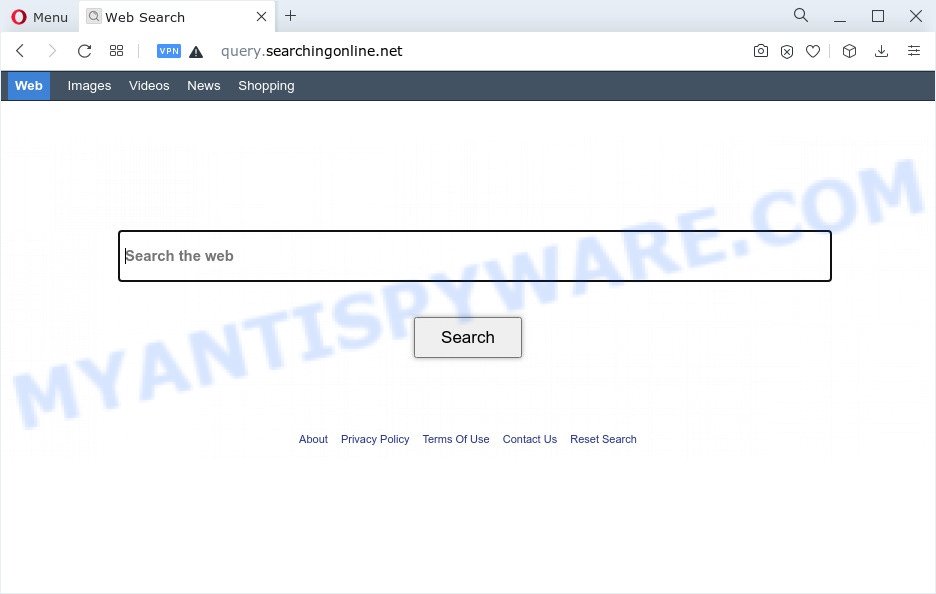
When you are performing searches using the internet browser that has been affected with Search Online, the search results will be returned from Bing, Yahoo or Google Custom Search. The makers of Search Online browser hijacker are most probably doing this to make advertisement money from the advertisements shown in the search results.
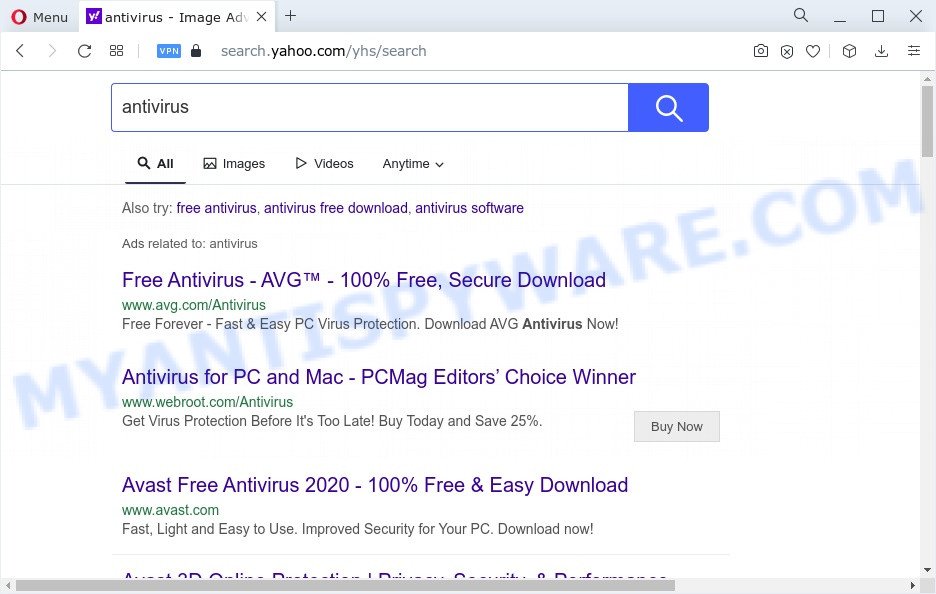
Another reason why you need to remove Search Online is its online data-tracking activity. It can gather privacy info, including:
- IP addresses;
- URLs visited;
- search queries/terms;
- clicks on links and advertisements;
- web-browser version information.
To find out how to remove Search Online, we recommend to read the step-by-step guidance added to this post below. The instructions was created by IT security researchers who discovered a way to delete the browser hijacker out of the personal computer.
How can Search Online get on your computer
Browser hijackers usually gets onto personal computer by being attached to various free applications. Most commonly, it can be bundled within the setup files from Softonic, Cnet, Soft32, Brothersoft or other similar web pages. So, you should run any files downloaded from the Internet with great caution, read the User agreement, Software license and Terms of use. In the process of installing a new program, you should choose a Manual, Advanced or Custom install method to control what components and bundled applications to be installed, otherwise you run the risk of infecting your computer with an hijacker like Search Online.
Threat Summary
| Name | Search Online |
| Type | PUP, redirect virus, home page hijacker, search provider hijacker, browser hijacker |
| Associated domains | query.searchingonline.net |
| Affected Browser Settings | newtab URL, home page, search engine |
| Symptoms |
|
| Removal | Search Online removal guide |
How to remove Search Online from Windows 10 (8, 7, XP)
There are a few methods which can be used to delete Search Online. But, not all PUPs such as this hijacker can be completely removed using only manual methods. Most commonly you’re not able to remove any hijacker utilizing standard Windows options. In order to delete Search Online you need complete a few manual steps and use free malware removal tools. Most security specialists states that Zemana Anti Malware, MalwareBytes AntiMalware (MBAM) or HitmanPro utilities are a right choice. These free programs are able to search for and remove Search Online from your computer and restore your web browser settings to defaults.
To remove Search Online, complete the steps below:
- How to manually get rid of Search Online
- Automatic Removal of Search Online
- How to stop Search Online redirect
- Finish words
How to manually get rid of Search Online
Steps to remove Search Online hijacker without any applications are presented below. Be sure to carry out the step-by-step guidance completely to fully delete this browser hijacker.
Remove dubious programs using MS Windows Control Panel
In order to remove PUPs like this browser hijacker, open the Microsoft Windows Control Panel and click on “Uninstall a program”. Check the list of installed applications. For the ones you do not know, run an Internet search to see if they are adware software, hijacker or PUPs. If yes, delete them off. Even if they are just a software that you do not use, then removing them off will increase your PC start up time and speed dramatically.
|
|
|
|
Remove Search Online from Google Chrome
If you are still experiencing issues with Search Online, you need to reset Google Chrome browser to its original settings. This step needs to be performed only if browser hijacker has not been removed by the previous steps.

- First, start the Chrome and press the Menu icon (icon in the form of three dots).
- It will display the Google Chrome main menu. Select More Tools, then click Extensions.
- You will see the list of installed extensions. If the list has the extension labeled with “Installed by enterprise policy” or “Installed by your administrator”, then complete the following instructions: Remove Chrome extensions installed by enterprise policy.
- Now open the Chrome menu once again, click the “Settings” menu.
- Next, press “Advanced” link, that located at the bottom of the Settings page.
- On the bottom of the “Advanced settings” page, press the “Reset settings to their original defaults” button.
- The Google Chrome will display the reset settings dialog box as shown on the screen above.
- Confirm the internet browser’s reset by clicking on the “Reset” button.
- To learn more, read the blog post How to reset Google Chrome settings to default.
Get rid of Search Online hijacker from Microsoft Internet Explorer
First, run the IE. Next, press the button in the form of gear (![]() ). It will show the Tools drop-down menu, press the “Internet Options” as shown below.
). It will show the Tools drop-down menu, press the “Internet Options” as shown below.

In the “Internet Options” window click on the Advanced tab, then click the Reset button. The Microsoft Internet Explorer will open the “Reset Internet Explorer settings” window as shown in the following example. Select the “Delete personal settings” check box, then click “Reset” button.

You will now need to restart your computer for the changes to take effect.
Delete Search Online hijacker from Mozilla Firefox
If the Firefox internet browser program is hijacked, then resetting its settings can help. The Reset feature is available on all modern version of Firefox. A reset can fix many issues by restoring Mozilla Firefox settings such as newtab, startpage and default search provider to their default state. However, your saved bookmarks and passwords will not be lost. This will not affect your history, passwords, bookmarks, and other saved data.
First, open the Mozilla Firefox and press ![]() button. It will show the drop-down menu on the right-part of the browser. Further, press the Help button (
button. It will show the drop-down menu on the right-part of the browser. Further, press the Help button (![]() ) like below.
) like below.

In the Help menu, select the “Troubleshooting Information” option. Another way to open the “Troubleshooting Information” screen – type “about:support” in the internet browser adress bar and press Enter. It will open the “Troubleshooting Information” page like below. In the upper-right corner of this screen, press the “Refresh Firefox” button.

It will show the confirmation prompt. Further, press the “Refresh Firefox” button. The Firefox will start a process to fix your problems that caused by the Search Online browser hijacker. After, it’s done, click the “Finish” button.
Automatic Removal of Search Online
Manual removal steps does not always help to remove hijacker completely, as it’s not easy to identify and remove components of hijacker and all malicious files from hard disk. Therefore, it is recommended that you use malicious software removal utility to completely get rid of Search Online off your personal computer. Several free malware removal utilities are currently available that may be used against the browser hijacker. The optimum way would be to run Zemana Free, MalwareBytes and HitmanPro.
Run Zemana to get rid of Search Online browser hijacker
Zemana Free highly recommended, because it can detect security threats such browser hijacker and adware which most ‘classic’ antivirus applications fail to pick up on. Moreover, if you have any Search Online hijacker removal problems which cannot be fixed by this utility automatically, then Zemana Anti Malware (ZAM) provides 24X7 online assistance from the highly experienced support staff.
- Installing the Zemana Free is simple. First you will need to download Zemana Anti-Malware on your Microsoft Windows Desktop from the following link.
Zemana AntiMalware
164780 downloads
Author: Zemana Ltd
Category: Security tools
Update: July 16, 2019
- Once you have downloaded the installation file, make sure to double click on the Zemana.AntiMalware.Setup. This would start the Zemana setup on your device.
- Select installation language and press ‘OK’ button.
- On the next screen ‘Setup Wizard’ simply press the ‘Next’ button and follow the prompts.

- Finally, once the installation is finished, Zemana Free will run automatically. Else, if does not then double-click on the Zemana Anti-Malware (ZAM) icon on your desktop.
- Now that you have successfully install Zemana, let’s see How to use Zemana Anti-Malware to get rid of Search Online browser hijacker from your computer.
- After you have started the Zemana Free, you will see a window like below, just click ‘Scan’ button to perform a system scan with this tool for the browser hijacker.

- Now pay attention to the screen while Zemana Anti-Malware (ZAM) scans your computer.

- When Zemana Anti Malware (ZAM) has completed scanning, it will show the Scan Results. All detected items will be marked. You can delete them all by simply press ‘Next’ button.

- Zemana may require a restart PC in order to complete the Search Online hijacker removal procedure.
- If you want to permanently remove hijacker from your device, then click ‘Quarantine’ icon, select all malicious software, adware, PUPs and other items and click Delete.
- Restart your PC to complete the browser hijacker removal procedure.
Remove Search Online browser hijacker from browsers with Hitman Pro
Hitman Pro is a free program that created to remove malicious software, PUPs, adware and hijackers from your computer running Microsoft Windows 10, 8, 7, XP (32-bit and 64-bit). It will allow to search for and remove Search Online browser hijacker, including its files, folders and registry keys.

- Visit the page linked below to download the latest version of HitmanPro for Microsoft Windows. Save it on your MS Windows desktop or in any other place.
- After downloading is finished, double click the HitmanPro icon. Once this utility is opened, click “Next” button to perform a system scan with this tool for the Search Online hijacker. This procedure may take some time, so please be patient. When a malicious software, adware or PUPs are detected, the number of the security threats will change accordingly. Wait until the the checking is done.
- After HitmanPro completes the scan, HitmanPro will produce a list of unwanted apps and hijacker. Next, you need to click “Next” button. Now press the “Activate free license” button to begin the free 30 days trial to remove all malware found.
How to remove Search Online with MalwareBytes Anti-Malware
We suggest using the MalwareBytes AntiMalware. You can download and install MalwareBytes Anti Malware (MBAM) to locate and delete Search Online browser hijacker from your personal computer. When installed and updated, this free malware remover automatically scans for and deletes all threats exist on the personal computer.
MalwareBytes Free can be downloaded from the following link. Save it directly to your MS Windows Desktop.
327040 downloads
Author: Malwarebytes
Category: Security tools
Update: April 15, 2020
Once downloading is finished, close all applications and windows on your computer. Open a directory in which you saved it. Double-click on the icon that’s called MBSetup as displayed in the following example.
![]()
When the install starts, you will see the Setup wizard that will help you setup Malwarebytes on your PC.

Once installation is done, you will see window similar to the one below.

Now click the “Scan” button . MalwareBytes Free application will scan through the whole computer for the Search Online browser hijacker. A system scan may take anywhere from 5 to 30 minutes, depending on your personal computer. While the utility is checking, you can see how many objects and files has already scanned.

As the scanning ends, the results are displayed in the scan report. Make sure all items have ‘checkmark’ and click “Quarantine” button.

The Malwarebytes will now begin to remove Search Online browser hijacker. After disinfection is done, you may be prompted to restart your personal computer.

The following video explains step-by-step instructions on how to delete hijacker, adware and other malware with MalwareBytes Free.
How to stop Search Online redirect
It’s also critical to protect your web browsers from harmful web sites and ads by using an ad blocker application like AdGuard. Security experts says that it’ll greatly reduce the risk of malware, and potentially save lots of money. Additionally, the AdGuard can also protect your privacy by blocking almost all trackers.
First, please go to the link below, then press the ‘Download’ button in order to download the latest version of AdGuard.
26839 downloads
Version: 6.4
Author: © Adguard
Category: Security tools
Update: November 15, 2018
After downloading it, run the downloaded file. You will see the “Setup Wizard” screen as displayed in the figure below.

Follow the prompts. After the installation is finished, you will see a window as on the image below.

You can click “Skip” to close the installation application and use the default settings, or press “Get Started” button to see an quick tutorial which will help you get to know AdGuard better.
In most cases, the default settings are enough and you do not need to change anything. Each time, when you start your device, AdGuard will launch automatically and stop unwanted advertisements, block Search Online, as well as other harmful or misleading websites. For an overview of all the features of the program, or to change its settings you can simply double-click on the AdGuard icon, which may be found on your desktop.
Finish words
Now your device should be clean of the Search Online browser hijacker. We suggest that you keep AdGuard (to help you stop unwanted advertisements and intrusive harmful websites) and Zemana Free (to periodically scan your PC for new hijackers and other malicious software). Probably you are running an older version of Java or Adobe Flash Player. This can be a security risk, so download and install the latest version right now.
If you are still having problems while trying to delete Search Online from the Firefox, Chrome, Edge and IE, then ask for help here here.
























