What is Searchgoose.com?
According to computer security specialists, Searchgoose.com is a fake search engine. It is promoted by by PUPs (potentially unwanted programs) belonging to the family of Browser hijackers. Typically, browser hijackers make changes to the default homepage and search engine of user internet browsers, making it difficult to change them back. Browser hijackers may also include unwanted ads and pop-ups to show up in the hijacked web-browsers. Browser hijackers are usually installed with freeware or shareware download off from third-party websites; they can also be found inside legitimate webpages and apps.

When you are performing searches using the internet browser that has been affected with Searchgoose.com, the search results will be returned from Bing, Yahoo or Google Custom Search. The devs behind Searchgoose.com hijacker are most likely doing this to make advertisement profit from the ads shown in the search results.
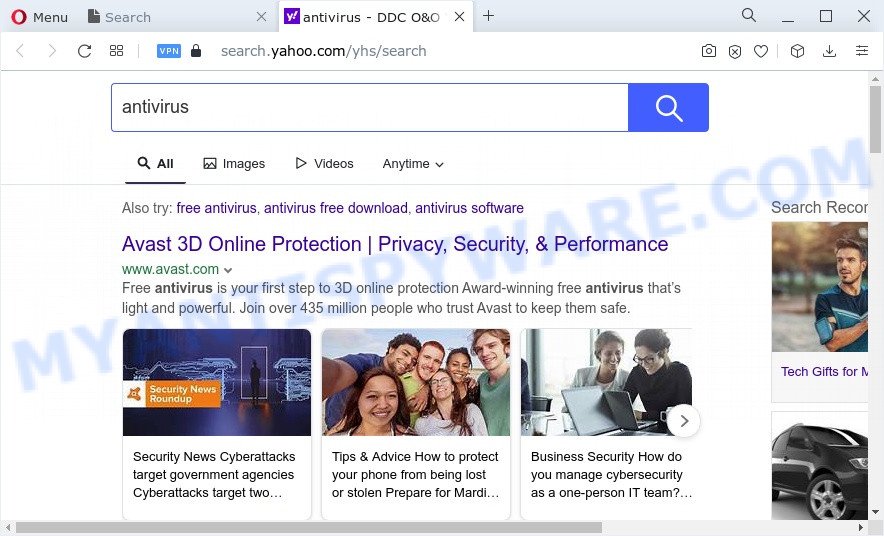
As well as unwanted web-browser redirects to Searchgoose.com, the hijacker can collect your Net browsing activity by saving URLs visited, IP addresses, web-browser version and type, cookie information, Internet Service Provider (ISP) and webpages visited. Such kind of behavior can lead to serious security problems or privacy information theft. This is another reason why the hijacker that redirects the browser to Searchgoose.com should be removed without a wait.
Browser hijackers are usually written in ways common to malware, spyware and adware. In order to get rid of browser hijacker and thereby delete Searchgoose.com, you will need perform the steps below or run free removal tool listed below.
How can a browser hijacker get on your device
Many hijackers like Searchgoose.com come from browser toolbars, browser extensions, BHOs (browser helper objects) and optional applications. In many cases, these items claim itself as programs which improve your experience on the Net by providing a fast and interactive home page or a search engine that does not track you. Remember, how to avoid the unwanted programs. Be cautious, start only reputable apps which download from reputable sources. NEVER install an unknown and suspicious program.
Threat Summary
| Name | Searchgoose.com |
| Type | home page hijacker, browser hijacker, redirect virus, search provider hijacker, PUP |
| Affected Browser Settings | search engine, new tab page URL, home page |
| Symptoms |
|
| Removal | Searchgoose.com removal guide |
How to remove Searchgoose.com from Windows 10 (8, 7, XP)
We can assist you remove Searchgoose.com, without the need to take your PC to a professional. Simply follow the removal tutorial below if you currently have the intrusive hijacker on your computer and want to remove it. If you have any difficulty while trying to get rid of the browser hijacker, feel free to ask for our assist in the comment section below. Read this manual carefully, bookmark it or open this page on your smartphone, because you may need to shut down your browser or reboot your PC system.
To remove Searchgoose.com, follow the steps below:
- How to manually get rid of Searchgoose.com
- Automatic Removal of Searchgoose.com
- Stop Searchgoose.com redirect
- To sum up
How to manually get rid of Searchgoose.com
Read this section to know how to manually get rid of the Searchgoose.com hijacker. Even if the tutorial does not work for you, there are several free malicious software removers below that can easily handle such browser hijackers.
Uninstall potentially unwanted apps using Windows Control Panel
First, go to Microsoft Windows Control Panel and uninstall questionable applications, all programs you don’t remember installing. It’s important to pay the most attention to programs you installed just before Searchgoose.com hijacker appeared on your browser. If you don’t know what a program does, look for the answer on the Internet.
Windows 8, 8.1, 10
First, click the Windows button
Windows XP, Vista, 7
First, press “Start” and select “Control Panel”.
It will open the Windows Control Panel as displayed in the figure below.

Next, press “Uninstall a program” ![]()
It will open a list of all applications installed on your personal computer. Scroll through the all list, and uninstall any questionable and unknown apps. To quickly find the latest installed apps, we recommend sort programs by date in the Control panel.
Remove Searchgoose.com from Mozilla Firefox
If Firefox start page or search provider are hijacked by the Searchgoose.com, your browser displays annoying popup ads, then ‘Reset Firefox’ could solve these problems. When using the reset feature, your personal information such as passwords, bookmarks, browsing history and web form auto-fill data will be saved.
Start the Mozilla Firefox and press the menu button (it looks like three stacked lines) at the top right of the web-browser screen. Next, click the question-mark icon at the bottom of the drop-down menu. It will display the slide-out menu.

Select the “Troubleshooting information”. If you’re unable to access the Help menu, then type “about:support” in your address bar and press Enter. It bring up the “Troubleshooting Information” page as displayed in the figure below.

Click the “Refresh Firefox” button at the top right of the Troubleshooting Information page. Select “Refresh Firefox” in the confirmation prompt. The Mozilla Firefox will start a process to fix your problems that caused by the Searchgoose.com browser hijacker. After, it’s complete, click the “Finish” button.
Remove Searchgoose.com from Chrome
Resetting Google Chrome to original settings is helpful in removing the Searchgoose.com browser hijacker from your browser. This solution is always useful to follow if you have difficulty in removing changes caused by hijacker.
First start the Chrome. Next, click the button in the form of three horizontal dots (![]() ).
).
It will open the Chrome menu. Choose More Tools, then click Extensions. Carefully browse through the list of installed extensions. If the list has the add-on signed with “Installed by enterprise policy” or “Installed by your administrator”, then complete the following guide: Remove Google Chrome extensions installed by enterprise policy.
Open the Google Chrome menu once again. Further, press the option named “Settings”.

The internet browser will display the settings screen. Another method to open the Chrome’s settings – type chrome://settings in the browser adress bar and press Enter
Scroll down to the bottom of the page and press the “Advanced” link. Now scroll down until the “Reset” section is visible, as displayed below and press the “Reset settings to their original defaults” button.

The Google Chrome will display the confirmation dialog box as on the image below.

You need to confirm your action, click the “Reset” button. The web-browser will run the procedure of cleaning. After it’s complete, the browser’s settings including search engine by default, newtab page and startpage back to the values which have been when the Google Chrome was first installed on your PC.
Remove Searchgoose.com search from IE
First, run the Internet Explorer, then click ‘gear’ icon ![]() . It will display the Tools drop-down menu on the right part of the browser, then click the “Internet Options” similar to the one below.
. It will display the Tools drop-down menu on the right part of the browser, then click the “Internet Options” similar to the one below.

In the “Internet Options” screen, select the “Advanced” tab, then press the “Reset” button. The Internet Explorer will display the “Reset Internet Explorer settings” dialog box. Further, click the “Delete personal settings” check box to select it. Next, click the “Reset” button like below.

Once the procedure is complete, click “Close” button. Close the Microsoft Internet Explorer and reboot your PC system for the changes to take effect. This step will help you to restore your browser’s default search engine, newtab page and home page to default state.
Automatic Removal of Searchgoose.com
Is your Microsoft Windows personal computer hijacked with hijacker? Then don’t worry, in the steps below, we are sharing best malware removal tools that has the ability to get rid of Searchgoose.com from the Internet Explorer, Firefox, Edge and Chrome and your PC system.
How to get rid of Searchgoose.com with Zemana Anti-Malware
Zemana Anti Malware (ZAM) is a free application for Windows OS to find and remove PUPs, adware software, malicious web browser add-ons, browser toolbars, and other undesired programs such as browser hijacker that causes internet browsers to open undesired Searchgoose.com web-site.
Installing the Zemana Free is simple. First you will need to download Zemana AntiMalware (ZAM) from the link below.
164820 downloads
Author: Zemana Ltd
Category: Security tools
Update: July 16, 2019
When the downloading process is done, close all windows on your PC. Further, run the install file called Zemana.AntiMalware.Setup. If the “User Account Control” dialog box pops up similar to the one below, press the “Yes” button.

It will open the “Setup wizard” that will assist you install Zemana Anti-Malware (ZAM) on the device. Follow the prompts and do not make any changes to default settings.

Once setup is finished successfully, Zemana Free will automatically launch and you can see its main window as on the image below.

Next, press the “Scan” button to perform a system scan with this tool for the hijacker responsible for redirections to Searchgoose.com. Depending on your PC, the scan can take anywhere from a few minutes to close to an hour.

After the scan is complete, Zemana Anti-Malware (ZAM) will display a list of all items detected by the scan. Make sure all items have ‘checkmark’ and click “Next” button.

The Zemana will remove browser hijacker related to Searchgoose.com and move the selected threats to the Quarantine. Once disinfection is finished, you can be prompted to restart your PC.
Remove Searchgoose.com start page from internet browsers with Hitman Pro
Hitman Pro is a free portable application that scans your computer for adware software, PUPs and hijackers like Searchgoose.com and helps remove them easily. Moreover, it will also help you remove any malicious browser extensions and add-ons.

- Hitman Pro can be downloaded from the following link. Save it on your Windows desktop.
- When downloading is finished, double click the HitmanPro icon. Once this utility is opened, click “Next” button for checking your personal computer for the hijacker responsible for changing your web browser settings to Searchgoose.com. Depending on your computer, the scan can take anywhere from a few minutes to close to an hour. While the Hitman Pro utility is scanning, you can see how many objects it has identified as being infected by malicious software.
- When that process is finished, you will be shown the list of all found threats on your PC. All detected items will be marked. You can remove them all by simply click “Next” button. Now click the “Activate free license” button to begin the free 30 days trial to remove all malicious software found.
Delete Searchgoose.com with MalwareBytes Free
If you are still having problems with the Searchgoose.com — or just wish to check your PC occasionally for hijacker and other malicious software — download MalwareBytes Free. It is free for home use, and identifies and removes various undesired applications that attacks your PC system or degrades computer performance. MalwareBytes can delete adware, PUPs as well as malware, including ransomware and trojans.
Download MalwareBytes on your Microsoft Windows Desktop from the link below.
327077 downloads
Author: Malwarebytes
Category: Security tools
Update: April 15, 2020
After downloading is finished, close all apps and windows on your computer. Double-click the setup file named MBSetup. If the “User Account Control” dialog box pops up as displayed below, click the “Yes” button.

It will open the Setup wizard that will help you install MalwareBytes Anti Malware (MBAM) on your PC. Follow the prompts and don’t make any changes to default settings.

Once installation is finished successfully, press “Get Started” button. MalwareBytes Anti-Malware will automatically start and you can see its main screen as displayed below.

Now click the “Scan” button . MalwareBytes Free application will scan through the whole PC for the browser hijacker that cause a redirect to Searchgoose.com webpage. This task may take some time, so please be patient. While the MalwareBytes program is scanning, you can see number of objects it has identified as threat.

When MalwareBytes Free completes the scan, MalwareBytes will show a scan report. Next, you need to click “Quarantine” button. The MalwareBytes AntiMalware (MBAM) will get rid of browser hijacker responsible for redirections to Searchgoose.com and move the selected threats to the program’s quarantine. When that process is done, you may be prompted to reboot the computer.

We suggest you look at the following video, which completely explains the procedure of using the MalwareBytes AntiMalware to get rid of adware software, browser hijacker and other malicious software.
Stop Searchgoose.com redirect
To put it simply, you need to use an adblocker utility (AdGuard, for example). It’ll block and protect you from all annoying web pages like Searchgoose.com, advertisements and pop-ups. To be able to do that, the ad blocker program uses a list of filters. Each filter is a rule that describes a malicious website, an advertising content, a banner and others. The ad blocking program automatically uses these filters, depending on the web sites you’re visiting.
Download AdGuard by clicking on the link below. Save it to your Desktop so that you can access the file easily.
26849 downloads
Version: 6.4
Author: © Adguard
Category: Security tools
Update: November 15, 2018
After downloading it, start the downloaded file. You will see the “Setup Wizard” screen as shown on the image below.

Follow the prompts. When the setup is finished, you will see a window as displayed below.

You can press “Skip” to close the installation application and use the default settings, or press “Get Started” button to see an quick tutorial that will allow you get to know AdGuard better.
In most cases, the default settings are enough and you do not need to change anything. Each time, when you start your computer, AdGuard will launch automatically and stop undesired ads, block Searchgoose.com, as well as other malicious or misleading websites. For an overview of all the features of the application, or to change its settings you can simply double-click on the AdGuard icon, that is located on your desktop.
To sum up
Now your device should be clean of the Searchgoose.com hijacker and other browser’s malicious add-ons. We suggest that you keep AdGuard (to help you block unwanted advertisements and annoying malicious web pages) and Zemana Anti-Malware (ZAM) (to periodically scan your personal computer for new malicious software, hijackers and adware). Make sure that you have all the Critical Updates recommended for Windows operating system. Without regular updates you WILL NOT be protected when new browser hijackers, harmful software and adware are released.
If you are still having problems while trying to get rid of Searchgoose.com from your browser, then ask for help here.



















searchgoose now gets off your computer when you have this tab or zemana open but comes back when none are there
Reset browser settings and scan your computer using other malware removal tools described in this article