Choslovaks.club is a web-site that uses social engineering to deceive people to accept browser notification spam via the web-browser. It will show the message ‘Click Allow to’ (connect to the Internet, download a file, watch a video, enable Flash Player, access the content of the web page), asking you to subscribe to notifications.
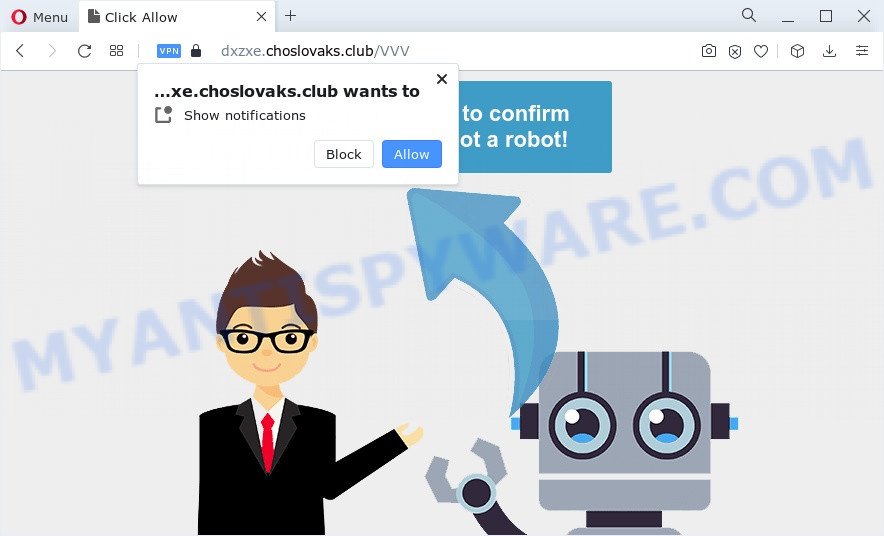
Once you click on the ‘Allow’ button, then your web browser will be configured to show annoying adverts on your desktop, even when you are not using the web-browser. The push notifications will essentially be advertisements for ‘free’ online games, giveaway scams, questionable web-browser addons, adult webpages, and fake software as shown below.

The best way to remove Choslovaks.club browser notification spam open the web browser’s settings and complete the Choslovaks.club removal steps below. Once you delete Choslovaks.club subscription, the push notifications will no longer appear on the desktop.
Threat Summary
| Name | Choslovaks.club pop up |
| Type | browser notification spam ads, popup virus, popups, popup advertisements |
| Distribution | PUPs, social engineering attack, adware, malicious pop up ads |
| Symptoms |
|
| Removal | Choslovaks.club removal guide |
How does your personal computer get infected with Choslovaks.club pop ups
Some research has shown that users can be redirected to Choslovaks.club from dubious advertisements or by PUPs and adware software. Adware is software responsible for unwanted advertising. Some adware will bring up ads when you is surfing the Internet, while other will build up a profile of your surfing habits in order to target ads. In general, adware have to be installed on your computer, so it will tend to be bundled with other apps in much the same method as potentially unwanted applications.
These days certain free programs authors bundle PUPs or adware with a view to making some money. These are not free applications as install an unwanted programs on to your Microsoft Windows PC system. So whenever you install a new free software that downloaded from the Net, be very careful during installation. Carefully read the EULA (a text with I ACCEPT/I DECLINE button), select custom or manual installation type, uncheck all bundled applications.
Adware is usually written in ways common to malicious software, spyware and hijackers. In order to get rid of adware and thereby remove Choslovaks.club ads, you will need execute the following steps or run free adware removal utility listed below.
How to remove Choslovaks.club pop-up ads (removal tutorial)
There are several steps to uninstalling the adware software which causes annoying Choslovaks.club popup ads, because it installs itself so deeply into Windows. You need to uninstall all suspicious and unknown apps, then remove harmful plugins from the Chrome, Microsoft Internet Explorer, Edge and Firefox and other browsers you have installed. Finally, you need to reset your internet browser settings to delete any changes the adware software has made, and then check your PC system with Zemana, MalwareBytes or Hitman Pro to ensure the adware software is fully removed. It will take a while.
To remove Choslovaks.club pop ups, perform the steps below:
- Manual Choslovaks.club popups removal
- Automatic Removal of Choslovaks.club advertisements
- How to stop Choslovaks.club pop up advertisements
- To sum up
Manual Choslovaks.club popups removal
The most common adware can be removed manually, without the use of antivirus software or other removal tools. The manual steps below will guide you through how to get rid of Choslovaks.club pop-ups step by step. Although each of the steps is very easy and does not require special knowledge, but you are not sure that you can complete them, then use the free tools, a list of which is given below.
Uninstall recently added adware
First, you should try to identify and remove the program that causes the appearance of annoying advertisements or internet browser redirect, using the ‘Uninstall a program’ which is located in the ‘Control panel’.
Windows 10, 8.1, 8
Click the Microsoft Windows logo, and then press Search ![]() . Type ‘Control panel’and press Enter as displayed in the figure below.
. Type ‘Control panel’and press Enter as displayed in the figure below.

Once the ‘Control Panel’ opens, click the ‘Uninstall a program’ link under Programs category as shown in the figure below.

Windows 7, Vista, XP
Open Start menu and choose the ‘Control Panel’ at right as displayed below.

Then go to ‘Add/Remove Programs’ or ‘Uninstall a program’ (Windows 7 or Vista) such as the one below.

Carefully browse through the list of installed software and remove all dubious and unknown apps. We recommend to press ‘Installed programs’ and even sorts all installed software by date. After you’ve found anything questionable that may be the adware software that causes multiple annoying pop ups or other potentially unwanted program (PUP), then choose this program and press ‘Uninstall’ in the upper part of the window. If the suspicious program blocked from removal, then run Revo Uninstaller Freeware to completely delete it from your PC.
Remove Choslovaks.club notifications from web browsers
Your web-browser likely now allows the Choslovaks.club webpage to send you browser notification spam, but you do not want the annoying advertisements from this web site and we understand that. We’ve put together this instructions on how you can remove Choslovaks.club pop-up ads from Android, Internet Explorer, Mozilla Firefox, Safari, Chrome and Edge.
Google Chrome:
- Click on ‘three dots menu’ button at the right upper corner.
- In the menu go to ‘Settings’, scroll down to ‘Advanced’ settings.
- In the ‘Privacy and Security’ section, click on ‘Site settings’.
- Go to Notifications settings.
- Click ‘three dots’ button on the right hand side of Choslovaks.club site or other questionable site and click ‘Remove’.

Android:
- Open Chrome.
- Tap on the Menu button (three dots) on the top right corner of the screen.
- In the menu tap ‘Settings’, scroll down to ‘Advanced’.
- In the ‘Site Settings’, tap on ‘Notifications’, find the Choslovaks.club site and tap on it.
- Tap the ‘Clean & Reset’ button and confirm.

Mozilla Firefox:
- In the right upper corner of the screen, click the Menu button, represented by three horizontal stripes.
- Choose ‘Options’ and click on ‘Privacy & Security’ on the left hand side of the browser window.
- Scroll down to the ‘Permissions’ section and click the ‘Settings’ button next to ‘Notifications’.
- In the opened window, find Choslovaks.club site, other rogue notifications, click the drop-down menu and choose ‘Block’.
- Click ‘Save Changes’ button.

Edge:
- In the top-right corner, click the Edge menu button (three dots).
- Scroll down, locate and click ‘Settings’. In the left side select ‘Advanced’.
- In the ‘Website permissions’ section click ‘Manage permissions’.
- Right-click the Choslovaks.club URL. Click ‘Delete’.

Internet Explorer:
- Click ‘Tools’ button in the right upper corner of the window.
- When the drop-down menu appears, click on ‘Internet Options’.
- Click on the ‘Privacy’ tab and select ‘Settings’ in the pop-up blockers section.
- Select the Choslovaks.club site and other suspicious URLs below and delete them one by one by clicking the ‘Remove’ button.

Safari:
- Click ‘Safari’ button on the top left corner of the window and select ‘Preferences’.
- Select the ‘Websites’ tab and then select ‘Notifications’ section on the left panel.
- Check for Choslovaks.club site, other dubious sites and apply the ‘Deny’ option for each.
Remove Choslovaks.club popups from IE
By resetting Microsoft Internet Explorer internet browser you return your web-browser settings to its default state. This is first when troubleshooting problems that might have been caused by adware software that causes multiple intrusive pop-ups.
First, run the Microsoft Internet Explorer, then click ‘gear’ icon ![]() . It will display the Tools drop-down menu on the right part of the web-browser, then press the “Internet Options” similar to the one below.
. It will display the Tools drop-down menu on the right part of the web-browser, then press the “Internet Options” similar to the one below.

In the “Internet Options” screen, select the “Advanced” tab, then click the “Reset” button. The Internet Explorer will open the “Reset Internet Explorer settings” dialog box. Further, click the “Delete personal settings” check box to select it. Next, press the “Reset” button like the one below.

When the procedure is finished, press “Close” button. Close the Internet Explorer and reboot your computer for the changes to take effect. This step will help you to restore your web browser’s newtab, default search engine and homepage to default state.
Delete Choslovaks.club ads from Mozilla Firefox
If Mozilla Firefox settings are hijacked by the adware, your browser shows undesired popup advertisements, then ‘Reset Firefox’ could solve these problems. However, your saved passwords and bookmarks will not be changed, deleted or cleared.
First, run the Firefox and click ![]() button. It will display the drop-down menu on the right-part of the web-browser. Further, click the Help button (
button. It will display the drop-down menu on the right-part of the web-browser. Further, click the Help button (![]() ) such as the one below.
) such as the one below.

In the Help menu, select the “Troubleshooting Information” option. Another way to open the “Troubleshooting Information” screen – type “about:support” in the internet browser adress bar and press Enter. It will show the “Troubleshooting Information” page like the one below. In the upper-right corner of this screen, click the “Refresh Firefox” button.

It will open the confirmation dialog box. Further, click the “Refresh Firefox” button. The Firefox will start a procedure to fix your problems that caused by the Choslovaks.club adware software. When, it’s done, click the “Finish” button.
Remove Choslovaks.club advertisements from Google Chrome
Annoying Choslovaks.club ads or other symptom of having adware in your web browser is a good reason to reset Chrome. This is an easy way to restore the Chrome settings and not lose any important information.
Open the Google Chrome menu by clicking on the button in the form of three horizontal dotes (![]() ). It will show the drop-down menu. Choose More Tools, then click Extensions.
). It will show the drop-down menu. Choose More Tools, then click Extensions.
Carefully browse through the list of installed addons. If the list has the extension labeled with “Installed by enterprise policy” or “Installed by your administrator”, then complete the following steps: Remove Chrome extensions installed by enterprise policy otherwise, just go to the step below.
Open the Google Chrome main menu again, press to “Settings” option.

Scroll down to the bottom of the page and click on the “Advanced” link. Now scroll down until the Reset settings section is visible, as shown in the figure below and press the “Reset settings to their original defaults” button.

Confirm your action, click the “Reset” button.
Automatic Removal of Choslovaks.club advertisements
Using a malicious software removal tool to scan for and remove adware hiding on your PC is probably the simplest method to delete the Choslovaks.club ads. We recommends the Zemana Free application for MS Windows computers. HitmanPro and MalwareBytes Free are other anti malware utilities for Windows that offers a free malware removal.
Delete Choslovaks.club pop ups with Zemana Anti Malware
Zemana Anti-Malware (ZAM) is free full featured malware removal tool. It can check your files and Microsoft Windows registry in real-time. Zemana AntiMalware (ZAM) can help to remove Choslovaks.club ads, other PUPs, malware and adware. It uses 1% of your device resources. This tool has got simple and beautiful interface and at the same time effective protection for your device.
Visit the page linked below to download the latest version of Zemana Free for MS Windows. Save it to your Desktop.
164769 downloads
Author: Zemana Ltd
Category: Security tools
Update: July 16, 2019
Once the download is complete, close all applications and windows on your computer. Double-click the setup file named Zemana.AntiMalware.Setup. If the “User Account Control” prompt pops up as shown in the following example, click the “Yes” button.

It will open the “Setup wizard” which will help you set up Zemana AntiMalware (ZAM) on your computer. Follow the prompts and do not make any changes to default settings.

Once install is finished successfully, Zemana AntiMalware will automatically start and you can see its main screen as displayed on the image below.

Now click the “Scan” button to perform a system scan with this tool for the adware software that causes Choslovaks.club pop-ups in your internet browser. A system scan can take anywhere from 5 to 30 minutes, depending on your PC. While the tool is checking, you can see how many objects and files has already scanned.

When Zemana Anti Malware (ZAM) completes the scan, a list of all items detected is produced. Once you have selected what you wish to delete from your PC system click “Next” button. The Zemana Anti-Malware (ZAM) will get rid of adware that causes multiple intrusive pop-ups. After finished, you may be prompted to reboot the personal computer.
Remove Choslovaks.club popups and malicious extensions with Hitman Pro
Hitman Pro is a free removal tool. It deletes potentially unwanted applications, adware, hijackers and unwanted web-browser add-ons. It’ll look for and delete adware which cause unwanted Choslovaks.club pop up advertisements. HitmanPro uses very small computer resources and is a portable application. Moreover, Hitman Pro does add another layer of malware protection.

- HitmanPro can be downloaded from the following link. Save it to your Desktop so that you can access the file easily.
- When downloading is done, run the Hitman Pro, double-click the HitmanPro.exe file.
- If the “User Account Control” prompts, click Yes to continue.
- In the HitmanPro window, click the “Next” to begin scanning your device for the adware software that causes unwanted Choslovaks.club ads. A system scan can take anywhere from 5 to 30 minutes, depending on your PC. While the HitmanPro is checking, you can see how many objects it has identified either as being malicious software.
- After the system scan is done, Hitman Pro will open a scan report. Once you have selected what you wish to remove from your computer click “Next”. Now, click the “Activate free license” button to begin the free 30 days trial to get rid of all malware found.
How to delete Choslovaks.club with MalwareBytes Free
Manual Choslovaks.club pop-ups removal requires some computer skills. Some files and registry entries that created by the adware can be not completely removed. We suggest that run the MalwareBytes Anti Malware (MBAM) that are completely free your computer of adware software. Moreover, the free application will help you to delete malware, potentially unwanted programs, browser hijackers and toolbars that your computer can be infected too.

Installing the MalwareBytes is simple. First you’ll need to download MalwareBytes Free on your Windows Desktop from the link below.
327031 downloads
Author: Malwarebytes
Category: Security tools
Update: April 15, 2020
After the download is complete, run it and follow the prompts. Once installed, the MalwareBytes AntiMalware will try to update itself and when this process is finished, press the “Scan” button for checking your device for the adware that causes Choslovaks.club advertisements in your browser. While the MalwareBytes Anti Malware application is scanning, you can see how many objects it has identified as threat. Review the report and then click “Quarantine” button.
The MalwareBytes is a free application that you can use to delete all detected folders, files, services, registry entries and so on. To learn more about this malicious software removal utility, we advise you to read and follow the few simple steps or the video guide below.
How to stop Choslovaks.club pop up advertisements
If you want to delete intrusive ads, internet browser redirects and pop ups, then install an adblocker application like AdGuard. It can block Choslovaks.club, advertisements, popups and block web-pages from tracking your online activities when using the Internet Explorer, Mozilla Firefox, Google Chrome and Microsoft Edge. So, if you like surf the World Wide Web, but you do not like unwanted advertisements and want to protect your PC from harmful web pages, then the AdGuard is your best choice.
- Download AdGuard from the link below. Save it on your Windows desktop.
Adguard download
26838 downloads
Version: 6.4
Author: © Adguard
Category: Security tools
Update: November 15, 2018
- When the downloading process is done, run the downloaded file. You will see the “Setup Wizard” program window. Follow the prompts.
- Once the install is done, click “Skip” to close the install program and use the default settings, or click “Get Started” to see an quick tutorial that will help you get to know AdGuard better.
- In most cases, the default settings are enough and you do not need to change anything. Each time, when you run your personal computer, AdGuard will start automatically and stop unwanted advertisements, block Choslovaks.club, as well as other malicious or misleading webpages. For an overview of all the features of the program, or to change its settings you can simply double-click on the icon named AdGuard, that may be found on your desktop.
To sum up
Once you have finished the step-by-step tutorial outlined above, your PC system should be clean from this adware and other malware. The IE, Mozilla Firefox, Google Chrome and Edge will no longer show undesired Choslovaks.club web page when you surf the World Wide Web. Unfortunately, if the guidance does not help you, then you have caught a new adware software, and then the best way – ask for help.
Please create a new question by using the “Ask Question” button in the Questions and Answers. Try to give us some details about your problems, so we can try to help you more accurately. Wait for one of our trained “Security Team” or Site Administrator to provide you with knowledgeable assistance tailored to your problem with the intrusive Choslovaks.club ads.



















