What is GiGi Browse?
According to experienced security professionals, GiGi Browse is a potentially unwanted program (PUP) that belongs to the group of browser hijackers . It affects your computer and modifies browser settings. GiGi Browse can take over your web-browser and force you to use an unwanted web-page as your home page, new tab and search provider by default. When GiGi Browse in the computer, it can collect privacy data such as search queries as well as browsing history. so if you find this PUP on the personal computer you need to delete it. The detailed removal steps will assist you remove GiGi Browse and protect your personal computer from more dangerous programs.
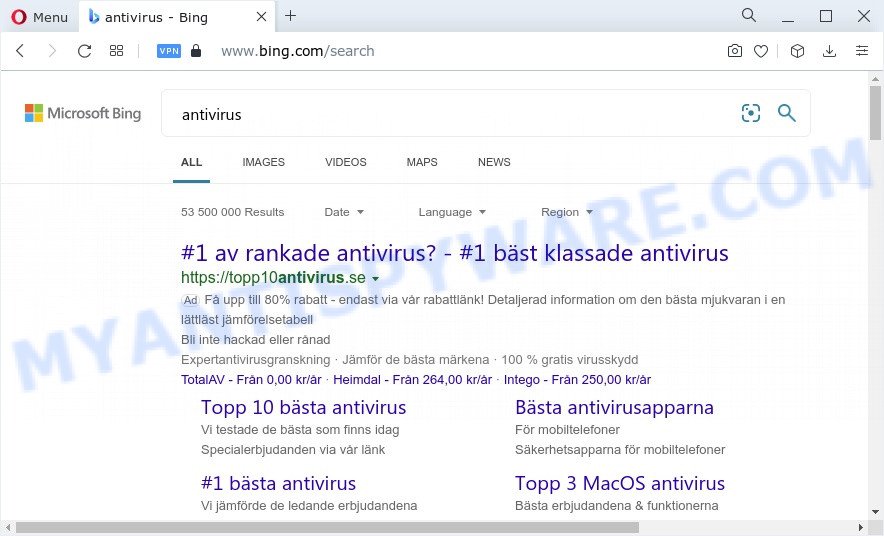
GiGi Browse redirects user seaches to Bing
In order to force you to use GiGi Browse as often as possible this browser hijacker can modify your browsers’ search provider. You may even find that your PC’s browser settings are hijacked without your knowledge and conscious permission. The makers of this browser hijacker do so in order to earn profit via Google AdSense or another third-party ad network. Thus every your click on advertisements which placed on the GiGi Browse generates profit for them.
As well as unwanted browser redirects, the GiGi Browse browser hijacker can collect your Net browsing activity by recording URLs visited, IP addresses, web browser version and type, cookie information, Internet Service Provider (ISP) and web sites visited. Such kind of behavior can lead to serious security problems or confidential info theft. This is another reason why the browser hijacker should be removed as quickly as possible.
To find out how to delete GiGi Browse, we recommend to read the few simple steps added to this blog post below. The guidance was prepared by IT security researchers who discovered a way to remove the browser hijacker out of the PC.
How can the GiGi Browse browser hijacker get on your computer
Browser hijackers most likely to occur during the installation of freeware due the fact that potentially unwanted programs like this are commonly hidden in the installer. Thus, if you have installed some free applications using Quick(Standard) method, you may have let a hijacker get inside the computer. Keep in mind that the Quick mode is unreliable because it do not warn about additional applications. Thus, optional software will be installed automatically unless you select Advanced/Custom method and uncheck its installation.
Threat Summary
| Name | GiGi Browse |
| Type | home page hijacker, browser hijacker, redirect virus, PUP, search provider hijacker |
| Associated domains | tailsearch.com, smoothsearch.online |
| Affected Browser Settings | start page, search engine, newtab page URL |
| Symptoms |
|
| Removal | GiGi Browse removal guide |
How to remove GiGi Browse hijacker
We are presenting various methods to get rid of GiGi Browse from the Edge, Firefox, Internet Explorer and Chrome using only internal Windows functions. Most of hijackers and potentially unwanted programs can be removed through these processes. If these steps does not help to delete GiGi Browse, then it is better to run free malware removal tools linked below.
To remove GiGi Browse, perform the steps below:
- How to manually remove GiGi Browse
- Automatic Removal of GiGi Browse
- How to block GiGi Browse
- To sum up
How to manually remove GiGi Browse
The following instructions is a step-by-step guide, which will help you manually remove GiGi Browse browser hijacker from the Chrome, Internet Explorer, Mozilla Firefox and Edge.
Uninstall PUPs through the Microsoft Windows Control Panel
One of the first things to attempt for removal of browser hijacker is to check your device installed programs screen and look for undesired and dubious programs. If there are any applications you do not recognize or are no longer using, you should delete them. If that doesn’t work, then you may need to run malware removal tool such as Zemana.
Windows 8, 8.1, 10
First, press the Windows button
Windows XP, Vista, 7
First, click “Start” and select “Control Panel”.
It will open the Windows Control Panel as on the image below.

Next, click “Uninstall a program” ![]()
It will show a list of all programs installed on your PC. Scroll through the all list, and remove any dubious and unknown apps. To quickly find the latest installed software, we recommend sort applications by date in the Control panel.
Remove GiGi Browse hijacker from web browsers
If you have ‘GiGi Browse hijacker’ removal problem, then remove unwanted extensions can help you. In the steps below we’ll show you the method to remove harmful add-ons without reinstall. This will also help to delete GiGi Browse hijacker from your browser.
You can also try to remove GiGi Browse hijacker by reset Chrome settings. |
If you are still experiencing problems with GiGi Browse hijacker removal, you need to reset Mozilla Firefox browser. |
Another solution to remove GiGi Browse hijacker from Internet Explorer is reset Internet Explorer settings. |
|
Automatic Removal of GiGi Browse
Using a malware removal utility to search for and delete hijacker hiding on your computer is probably the simplest solution to delete the GiGi Browse hijacker. We suggests the Zemana AntiMalware program for Microsoft Windows PC systems. HitmanPro and MalwareBytes Anti Malware are other anti malware tools for Microsoft Windows that offers a free malware removal.
How to get rid of GiGi Browse with Zemana Anti Malware (ZAM)
Zemana is free full featured malicious software removal utility. It can check your files and MS Windows registry in real-time. Zemana Anti Malware can help to remove GiGi Browse hijacker, other PUPs and adware software. It uses 1% of your personal computer resources. This utility has got simple and beautiful interface and at the same time effective protection for your personal computer.
Now you can install and use Zemana to delete GiGi Browse hijacker from your web-browser by following the steps below:
Please go to the following link to download Zemana Anti-Malware (ZAM) setup file called Zemana.AntiMalware.Setup on your device. Save it on your Desktop.
164820 downloads
Author: Zemana Ltd
Category: Security tools
Update: July 16, 2019
Run the setup package after it has been downloaded successfully and then follow the prompts to install this tool on your device.

During installation you can change certain settings, but we advise you do not make any changes to default settings.
When install is finished, this malware removal utility will automatically start and update itself. You will see its main window like below.

Now press the “Scan” button to look for GiGi Browse browser hijacker. This procedure can take quite a while, so please be patient.

After the scan get completed, Zemana Anti-Malware (ZAM) will show a scan report. Review the scan results and then click “Next” button.

The Zemana Anti-Malware (ZAM) will start to remove GiGi Browse browser hijacker. Once that process is complete, you can be prompted to reboot your computer to make the change take effect.
Run Hitman Pro to delete GiGi Browse from the PC
HitmanPro is one of the most effective tools for removing hijackers, adware software, potentially unwanted apps and other malware. It can scan for hidden malicious software in your personal computer and delete all malicious folders and files related to browser hijacker. HitmanPro will help you to remove GiGi Browse from your personal computer and Firefox, Microsoft Edge, Microsoft Internet Explorer and Google Chrome. We strongly suggest you to download this utility as the makers are working hard to make it better.

- Click the link below to download the latest version of HitmanPro for Windows. Save it to your Desktop.
- Once the download is complete, double click the HitmanPro icon. Once this tool is launched, click “Next” button to begin scanning your device for the GiGi Browse browser hijacker. A system scan can take anywhere from 5 to 30 minutes, depending on your computer. When a malicious software, adware or PUPs are found, the number of the security threats will change accordingly. Wait until the the scanning is finished.
- After Hitman Pro has completed scanning, a list of all threats detected is created. Make sure to check mark the threats which are unsafe and then press “Next” button. Now click the “Activate free license” button to start the free 30 days trial to delete all malware found.
Delete GiGi Browse browser hijacker with MalwareBytes AntiMalware (MBAM)
If you’re still having problems with the GiGi Browse browser hijacker — or just wish to check your device occasionally for hijacker and other malware — download MalwareBytes Anti Malware. It is free for home use, and identifies and removes various undesired programs that attacks your personal computer or degrades computer performance. MalwareBytes AntiMalware can get rid of adware, potentially unwanted applications as well as malware, including ransomware and trojans.
Download MalwareBytes by clicking on the link below.
327077 downloads
Author: Malwarebytes
Category: Security tools
Update: April 15, 2020
When downloading is complete, close all windows on your PC system. Further, open the file named MBSetup. If the “User Account Control” dialog box pops up as shown in the figure below, press the “Yes” button.

It will open the Setup wizard which will help you set up MalwareBytes Free on the device. Follow the prompts and don’t make any changes to default settings.

Once installation is complete successfully, press “Get Started” button. Then MalwareBytes will automatically run and you may see its main window as displayed below.

Next, press the “Scan” button to start scanning your device for the GiGi Browse browser hijacker. A system scan may take anywhere from 5 to 30 minutes, depending on your personal computer. While the MalwareBytes Free utility is checking, you may see how many objects it has identified as being infected by malware.

After the scan get finished, it will display the Scan Results. Review the report and then click “Quarantine” button.

The MalwareBytes Anti-Malware will get rid of GiGi Browse browser hijacker and move the selected threats to the Quarantine. Once the clean-up is finished, you can be prompted to reboot your PC system. We recommend you look at the following video, which completely explains the procedure of using the MalwareBytes Anti Malware (MBAM) to get rid of browser hijackers, adware and other malware.
How to block GiGi Browse
If you want to get rid of annoying ads, web-browser redirections and popups, then install an ad blocking program such as AdGuard. It can block GiGi Browse redirect, advertisements, popups and stop web-sites from tracking your online activities when using the MS Edge, Firefox, Microsoft Internet Explorer and Chrome. So, if you like surf the Net, but you don’t like intrusive ads and want to protect your device from harmful web sites, then the AdGuard is your best choice.
Installing the AdGuard is simple. First you will need to download AdGuard from the following link.
26849 downloads
Version: 6.4
Author: © Adguard
Category: Security tools
Update: November 15, 2018
After downloading it, run the downloaded file. You will see the “Setup Wizard” screen like below.

Follow the prompts. After the install is done, you will see a window similar to the one below.

You can click “Skip” to close the installation application and use the default settings, or click “Get Started” button to see an quick tutorial which will allow you get to know AdGuard better.
In most cases, the default settings are enough and you don’t need to change anything. Each time, when you start your personal computer, AdGuard will launch automatically and stop unwanted ads, block GiGi Browse, as well as other harmful or misleading webpages. For an overview of all the features of the application, or to change its settings you can simply double-click on the AdGuard icon, which is located on your desktop.
To sum up
Now your PC should be clean of the GiGi Browse hijacker. We suggest that you keep Zemana Free (to periodically scan your PC system for new hijackers and other malicious software) and AdGuard (to help you stop undesired ads and harmful webpages). Moreover, to prevent any hijacker, please stay clear of unknown and third party software, make sure that your antivirus program, turn on the option to find potentially unwanted software.
If you need more help with GiGi Browse browser hijacker related issues, go to here.


















