What is Moss file extension
.Moss is a file extension that is used by the 255th version of the STOP ransomware to mark files that have been encrypted. Moss ransomware is a malware that encrypts the victim’s files and demands a ransom for decrypting them. Fortunately, there is a free Moss File Decrypt Tool called STOP Djvu Decryptor that can decrypt encrypted files in some cases. In addition to this decryptor, there are several more methods that can help restore the contents of encrypted files. Read more about Moss File Decrypt Tool, as well as how to remove Moss ransomware, how to recover .moss files and how to protect the computer from such ransomware below.
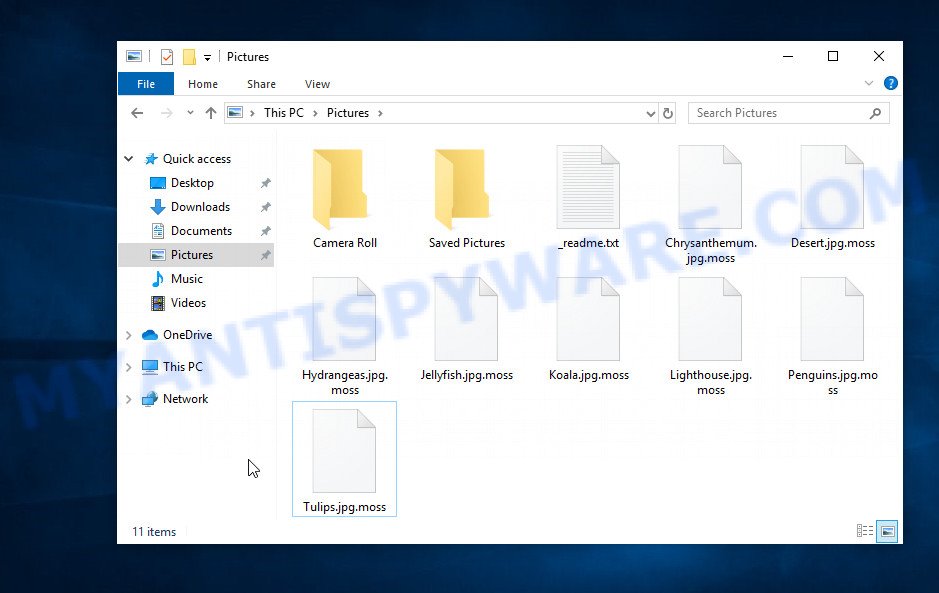
Screenshot of files encrypted by Moss ransomware (‘.moss’ file extension)
What is Moss ransomware
Moss ransomware is new version of STOP (Djvu) ransomware. According to security researchers, this version is not much different from previous versions of the STOP ransomware, such as Lyli and Copa, which were discovered earlier. The Moss ransomware is spread by websites offering to download freeware, key generators, activators, cracked games, torrents and so on.
Upon execution, Moss creates a folder in the Windows system directory where it places a copy of itself and changes some Windows settings so that it starts up every time the computer is restarted or turned on. The virus collects information about the victim’s computer and then tries to establish a connection with its command server (C&C). If the connection has been established, then it sends information about the infected computer to the server, and in response receives the encryption key (the so-called ‘online key’) and additional commands and malware that must be executed on the victim’s computer. If the virus could not establish a connection with its command server, then it uses a fixed key (the so-called ‘offline key’).

The Moss ransomware encrypts files using a strong encryption algorithm and a key (‘offline key’ or ‘online key’, as described above). The virus tries to encrypt as many files as possible, for this it only encrypts the first 154kb of the contents of each file and thus significantly speeds up the encryption process. Moss has the ability to encrypt files on all drives connected to the computer: internal hard drives, flash USB disks, network storage, and so on. It skips without encryption: files located in the Windows system directories, files with the extension .ini, .bat, .dll, .lnk, .sys and files with the name ‘_readme.txt’. The remaining files located on the victim’s computer can be encrypted. For example, the following file types may be the target of ransomware attack:
.zabw, .wbm, .m3u, .lvl, .upk, .mpqge, .orf, .rwl, .vtf, .wmv, .mlx, .css, .csv, .pfx, .iwd, .3dm, .xld, .wps, .mrwref, .zw, .x3f, .xyp, .epk, .fpk, .mdb, .vdf, .p12, .wsh, .vfs0, .pak, .litemod, .7z, .wsc, .kdc, .dwg, .wm, .wav, .ncf, .re4, .wmf, .itm, .sb, .ff, .wps, .avi, .wp4, .txt, .sum, .wbd, .doc, .xlsx, .xlgc, .r3d, .zdb, .hvpl, .w3x, .lrf, .ntl, .xyw, .rgss3a, .srf, .asset, .z3d, .mef, .sis, .ws, .arw, .rb, .crt, .bc6, .sav, .sidd, .wdb, .wn, .blob, .gho, .mdf, .xdl, .xml, .desc, .sie, .dba, .ibank, .das, .wpl, .png, .wbc, .wmo, .der, .jpe, .bay, .dazip, .esm, .slm, .xf, .m4a, .wbz, .sidn, .xbdoc, .xls, .rtf, .wp7, .menu, .hplg, .db0, .qic, .indd, .pem, .qdf, .rofl, .bsa, .jpeg, .wpw, .psk, .raw, .mp4, .svg, .cfr, .zif, .p7c, .xls, .wotreplay, .jpg, .ods, .fos, .webp, .tax, .wpb, .3fr, .hkdb, .bik, .wma, .ptx, .ltx, .wmd, .xar, .bkp, .x3f, .cr2, .z, .pef, .wbmp, .dxg, .wb2, .rw2, .iwi, .xlsm, .xy3, .ysp, .vcf, .zdc, .xwp, .dmp, .ai, wallet, .pptx, .erf, .webdoc, .wpd, .zi, .docm, .wbk, .dbf, .wpa, .yml, .xbplate, .kf, .x3d, .kdb, .mddata, .bar, .srw, .eps, .js, .xlsx, .xxx, .pptm, .dcr, .gdb, .wpg, .pst, .wpd, .wire, .sql, .xlsb, .cer, .itl, .0, .wdp, .rim, .apk, .wgz, .big, .ppt, .2bp, .crw, .ybk
Moss encrypts file-by-file. Each file that has been encrypted will be renamed, the .moss extension will be added at the end of its name. Thus, it marks all encrypted files. In every directory where there is at least one encrypted file, the virus places a file named ‘_readme.txt’. The file contains a message from the Moss authors. An example of the contents of this file is given below.
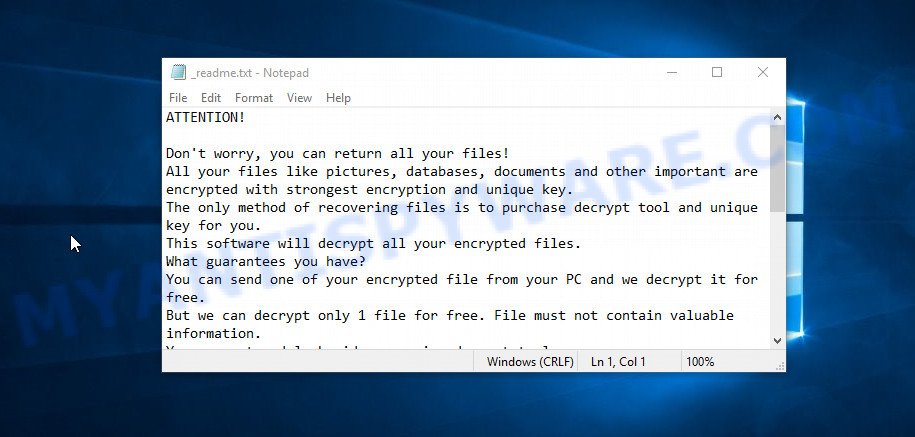
Screenshot of the contents of ‘_readme.txt’ file (Moss ransom note)
This message says that all files on the computer are encrypted and the only way to decrypt them is to buy a key and a decryptor from the authors of the Moss ransomware. That is, criminals demand a ransom for unlocking the victim’s files. The size of the ransom is $980, but if the victim is ready to pay the ransom within 72 hours, then its size is halved to $490. Attackers offer victims to verify that encrypted files can be decrypted. To do this, the victim must send them a small file to one of the email addresses specified in the ‘_readme.txt’ file. Of course, it is obvious that a single decrypted file cannot guarantee that after paying the ransom, the criminals will provide the victim with a working key and decryptor.
The full text of the Moss ransom note is
ATTENTION!
Don’t worry, you can return all your files!
All your files like pictures, databases, documents and other important are encrypted with strongest encryption and unique key.
The only method of recovering files is to purchase decrypt tool and unique key for you.
This software will decrypt all your encrypted files.
What guarantees you have?
You can send one of your encrypted file from your PC and we decrypt it for free.
But we can decrypt only 1 file for free. File must not contain valuable information.
You can get and look video overview decrypt tool:
https://we.tl/t-7596obcC8h
Price of private key and decrypt software is $980.
Discount 50% available if you contact us first 72 hours, that’s price for you is $490.
Please note that you’ll never restore your data without payment.
Check your e-mail “Spam” or “Junk” folder if you don’t get answer more than 6 hours.To get this software you need write on our e-mail:
helpmanager@mail.chReserve e-mail address to contact us:
restoremanager@airmail.ccYour personal ID:
Threat Summary
| Name | Moss ransomware, Moss File Virus |
| Type | File locker, Crypto virus, Ransomware, Crypto malware, Filecoder |
| Encrypted files extension | .moss |
| Ransom note | _readme.txt |
| Contact | helpmanager@mail.ch, restoremanager@airmail.cc |
| Ransom amount | $980, $490 in Bitcoins |
| Detection Names | Trojan.Win32.Malicious.4!c, Win32:DropperX-gen [Drp], Trojan/Win32.MalPe.R352608, A Variant Of Win32/GenKryptik.ETOE, Win32.Trojan.PSE.1B347GI, UDS:DangerousObject.Multi.Generic, Trojan:Win32/CryptInject!ml, Trojan.Generic@ML.100 (RDML:pL1VnWVHUCx2WY804Hdoeg), BehavesLike.Win32.Generic.jcTrojan.TR/AD.InstaBot.AQ |
| Symptoms | Cannot open files stored on the computer. You get an error message like ‘Windows can’t open this file’, ‘How do you want to open this file’. Files named like ‘_readme.txt’, ‘#_README_#’, ‘_DECRYPT_’ or ‘recover’ in each folder with at least one encrypted file.. Ransom note in a pop-up window with cybercriminal’s ransom demand and instructions. |
| Distribution ways | Phishing email scam that attempts to scare users into acting impulsively. Exploit kits (cybercriminals use crypto virus packaged in an ‘exploit kit’ that can find a vulnerability in PDF reader, Web-browser, Adobe Flash Player, Windows operating system). Social media posts (they can be used to mislead users to download malware with a built-in ransomware downloader or click a malicious link). Cybercriminals use suspicious advertisements to distribute malware with no user interaction required. |
| Removal | Moss ransomware removal guide |
| Decryption | Moss File Decrypt Tool |
How to remove Moss ransomware, Recover, Decrypt .moss files
Security researchers confirm the words of the authors of the Moss ransomware. All files with the extension ‘.moss’ are encrypted and thus cannot be read and used. The only way to decrypt them is to use the key and the decryptor. Fortunately, there is some good news. As we already reported above, the Moss virus belongs to the STOP ransomware family, which means that you can use a Moss File Decrypt Tool called “STOP Djvu decryptor” that is created by Emsisoft to decrypt the encrypted files for free. Even if the decryptor does not help, there are some alternative ways that can help restore the contents of the encrypted files. To learn more about decrypting files, simply scroll down to section ‘How to decrypt .moss files’. Read the entire manual carefully. To make it easier for you to follow the instructions, we recommend that you print it or open it on your smartphone.
- How to remove Moss ransomware
- How to decrypt .moss files
- How to restore .moss files
- How to protect your PC from Moss ransomware
How to remove Moss ransomware
You need to remove the Moss ransomware virus and its autostart entries before proceeding to decrypt or restore encrypted files. This must be done since otherwise the ransomware may re-encrypt the restored files. You can stop the ransomware from working, as it is not difficult to do. Another option is to perform a full system scan using free malware removal tools capable of detecting and removing ransomware infection.
It is very important to scan the computer for malware, as security researchers found that spyware could be installed on the infected computer along with the Moss ransomware. Spyware is a very dangerous security threat as it is designed to steal the user’s personal information such as passwords, logins, contact details, etc. If you have any difficulty removing the Moss virus, then let us know in the comments, we will try to help you.
To remove Moss ransomware, follow the steps below:
- Kill the Moss ransomware process
- Disable the Moss ransomware Start-Up
- Delete the Moss ransomware Task
- Delete the Moss ransomware File
- Scan computer for malware
Kill the Moss ransomware process
Press CTRL, ALT, DEL keys together.

Click Task Manager. Select the “Processes” tab, look for something suspicious that is the Moss ransomware then right-click it and select “End Task” or “End Process” option. If your Task Manager does not open or the Windows reports “Task manager has been disabled by your administrator”, then follow the guide: How to Fix Task manager has been disabled by your administrator.
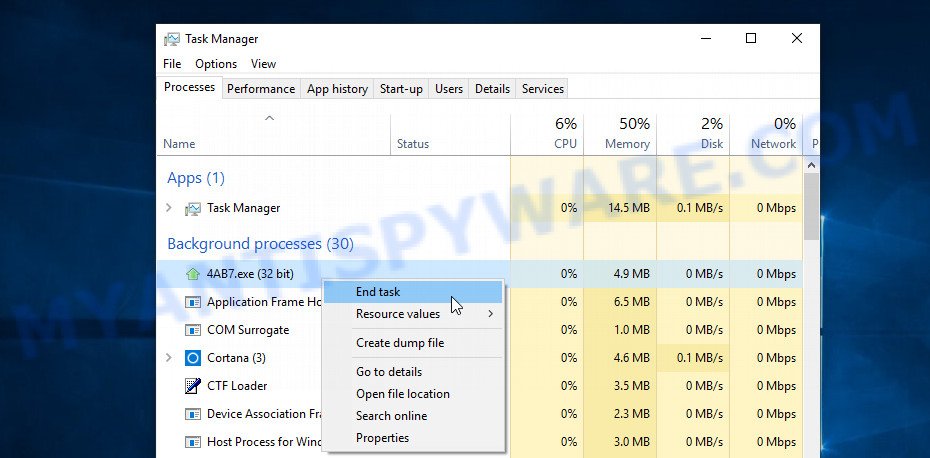
It is not difficult to detect a process related to the Moss ransomware. When looking for a malicious process, pay attention to the process icon and its name. Most often, this ransomware has a process name in the following format: 4-characters.tmp.exe or 4-characters.exe. For example: 7533.tmp.exe, A4b1.exe, CD15.tmp.exe, 19b2.exe. If you do not find a process with a similar name in the list of processes, then most likely the Moss ransomware has finished working. But keep in mind, if you do not remove the ransomware autostart entries, as demonstrated below, and do not delete its file, then after a while it may start again, and if it finds unencrypted files, immediately encrypt them.
Disable the Moss ransomware Start-Up
Select the “Start-Up” tab, look for something similar to the one shown in the example below, right click to it and select Disable.
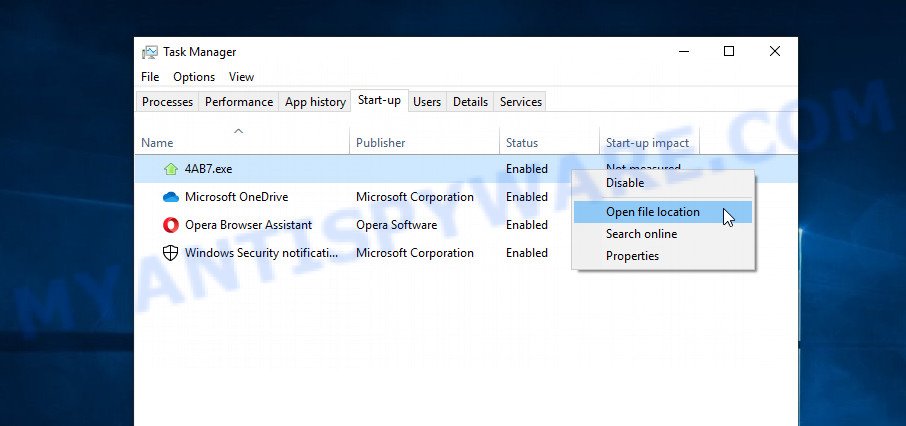
Close Task Manager.
Delete the Moss ransomware Task
Type “Task Scheduler” in the search bar. Click Task Scheduler app in the search results. Click “Task Scheduler Library” in the left panel. On the right panel, right-click to “Time Trigger Task” and select Delete.
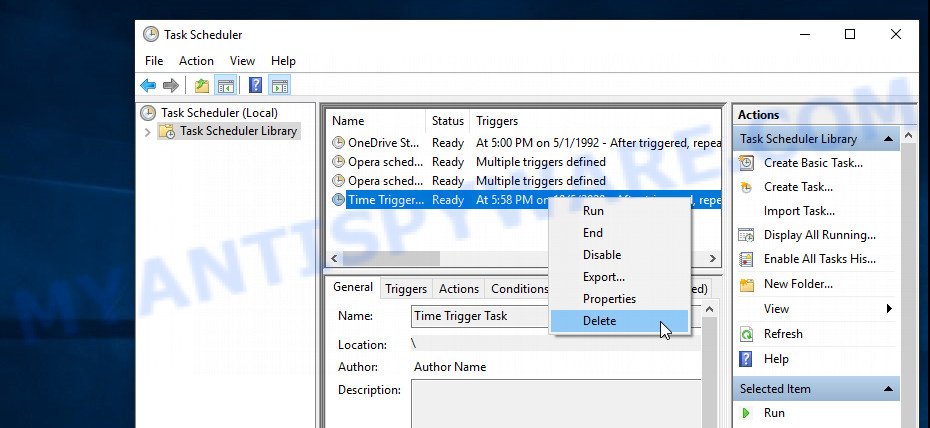
Close Task Scheduler.
Delete the Moss ransomware File
Run Task Manager and select the “Start-Up” tab. Right click to the Moss ransomware Start-Up entry and select Open File Location as shown below.
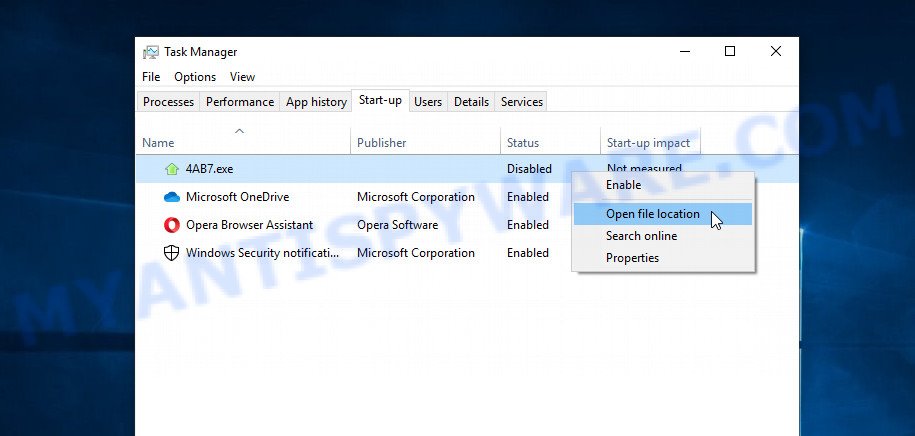
A directory containing one file will open in front of you, this file is the Moss ransomware. It needs to be removed. If you try to delete it immediately, then you will not succeed, since this file is protected from deletion.
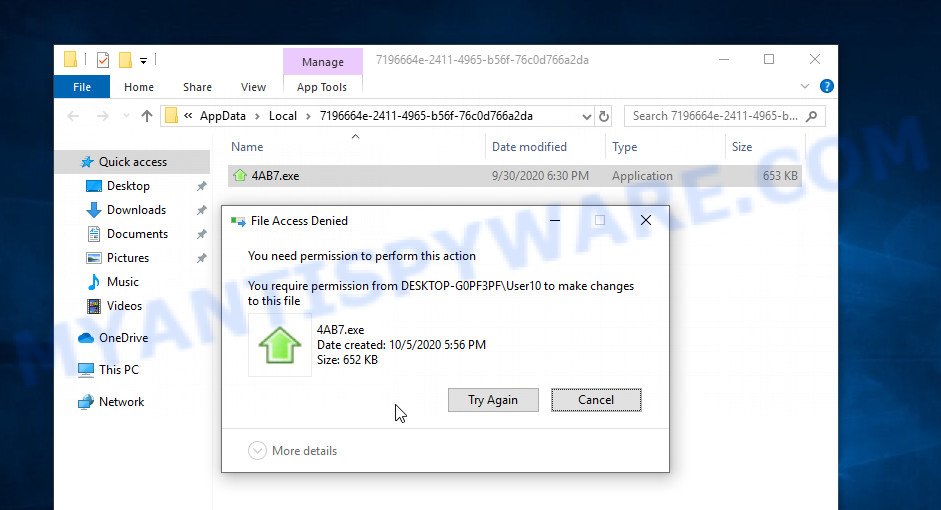
To delete this file, you need to do the following. Right-click on the file, select Properties. In the window that opens, select Security tab. Next, click the Advanced button below. A window will open as shown in the following example.
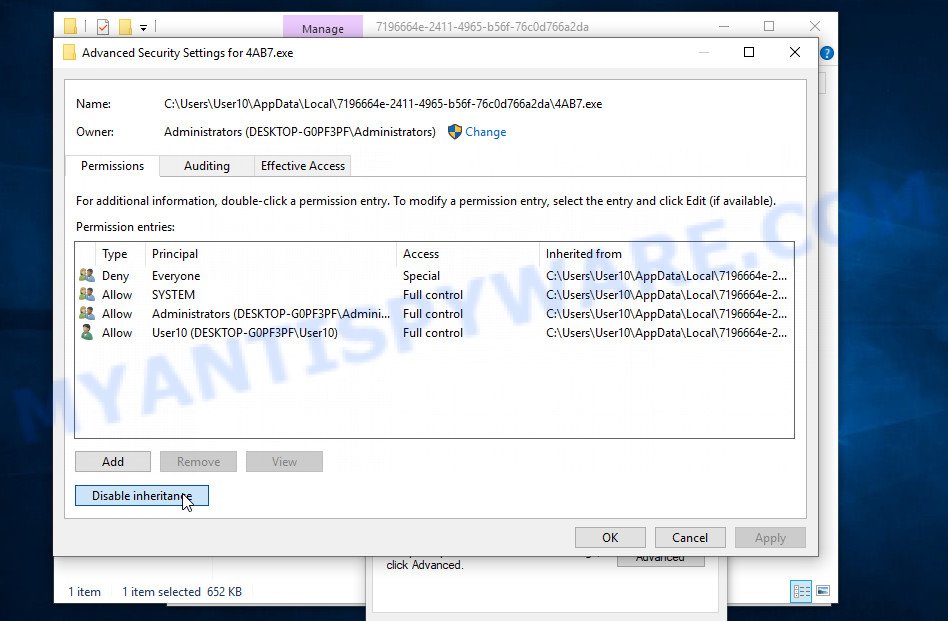
Click Disable inheritance. In the Block inheritance dialog box that opens, select the first item (Convert inherited permissions…) as shown below.
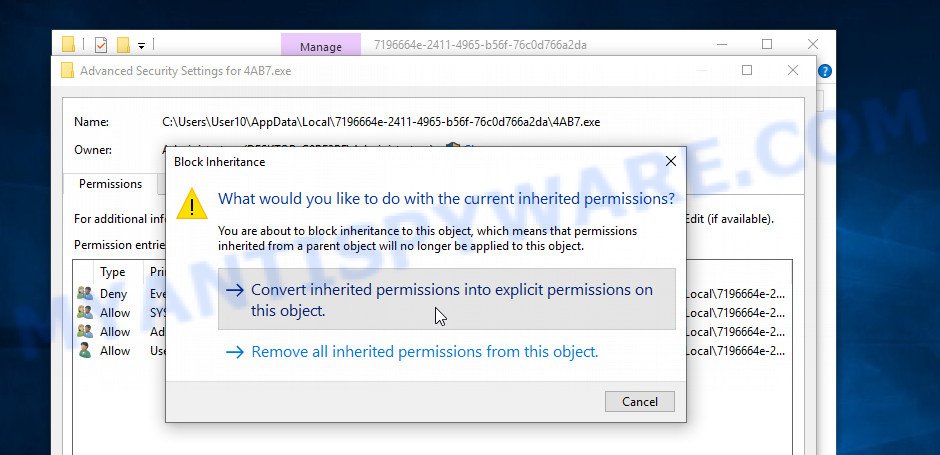
In the Permission entries list, select “Deny Everyone”, click Remove button and then OK. Close the file properties window. You should now be able to remove the Moss ransomware File. Right-click on the file and select Delete.
Scan computer for malware
Zemana AntiMalware (ZAM) is a malware removal tool that performs a scan of your computer and displays if there are existing ransomware, trojans, spyware, adware, worms and other malicious software residing on your device. If malicious software is detected, Zemana Anti Malware can automatically remove it. Zemana does not conflict with other antimalware and antivirus software installed on your computer.
Installing the Zemana is simple. First you’ll need to download Zemana Anti Malware from the link below. Save it directly to your MS Windows Desktop.
164820 downloads
Author: Zemana Ltd
Category: Security tools
Update: July 16, 2019
When the downloading process is done, start it and follow the prompts. Once installed, the Zemana AntiMalware will try to update itself and when this task is finished, click the “Scan” button for scanning your computer for the Moss ransomware virus, other kinds of potential threats like malicious software and trojans.

A system scan can take anywhere from 5 to 30 minutes, depending on your PC. During the scan Zemana will detect threats exist on your PC. Review the report and then click “Next” button.

The Zemana Free will delete Moss ransomware, other kinds of potential threats like malicious software and trojans and move the selected threats to the Quarantine.
In order to be 100% sure that the computer no longer has the Moss virus, we recommend using the Kaspersky virus removal tool (KVRT). It is a free malware removal utility that can be downloaded and used to delete ransomware, adware, spyware, trojans, worms, potentially unwanted software, malware and other security threats from your PC. You can run this utility to scan for threats even if you have an antivirus or any other security application.
Download Kaspersky virus removal tool (KVRT) from the following link.
129236 downloads
Author: Kaspersky® lab
Category: Security tools
Update: March 5, 2018
After downloading is complete, double-click on the Kaspersky virus removal tool icon. Once initialization process is done, you will see the Kaspersky virus removal tool screen like below.

Click Change Parameters and set a check near all your drives. Press OK to close the Parameters window. Next press Start scan button to search for Moss ransomware and other malicious software. Depending on your PC, the scan can take anywhere from a few minutes to close to an hour. When a malicious software, adware or PUPs are detected, the number of the security threats will change accordingly. Wait until the the scanning is done.

As the scanning ends, KVRT will open a list of all items detected by the scan as shown on the image below.

When you are ready, click on Continue to start a cleaning task.
How to decrypt .moss files
As we already reported above, files with .moss extension are files that have been encrypted by the Moss ransomware. Their contents will remain locked until decrypted using the decryptor and the key. Fortunately, there is a free Moss File Decrypt Tool that can decrypt .moss files. Below we provide instructions on where to download and how to use this decryptor.

Moss File Decrypt Tool (STOP Djvu decryptor)
To decrypt .moss files, use Moss File Decrypt Tool
- Download Moss File Decrypt Tool from the following link.
STOP Djvu decryptor - Scroll down to ‘New Djvu ransomware’ section.
- Click the download link and save the decrypt_STOPDjvu.exe file to your desktop.
- Run decrypt_STOPDjvu.exe, read the license terms and instructions.
- On the ‘Decryptor’ tab, using the ‘Add a folder’ button, add the directory or disk where the encrypted files are located.
- Click the ‘Decrypt’ button.
Moss File Decypt Tool is a free software that can decrypt files that were encrypted with an offline key, as Emsisoft found a way to determine this key. Unfortunately, files encrypted with an online key cannot yet be decrypted. The online key is unique to each infected computer, and at the moment there is no way to obtain this key. Of course, criminals have this key, but we do not think that paying a ransom is a way to decrypt .moss files. In the case when the files are encrypted with an online key, there is a chance to restore the encrypted files using alternative methods, which are described below.
How to find out which key was used to encrypt files
Below we will demonstrate how to find out the type of key with which files were encrypted. This is very important, since knowing the type of key you can understand if you can decrypt .moss files for free using the Moss File Decypt Tool. We recommend using the second method, as it is more accurate.
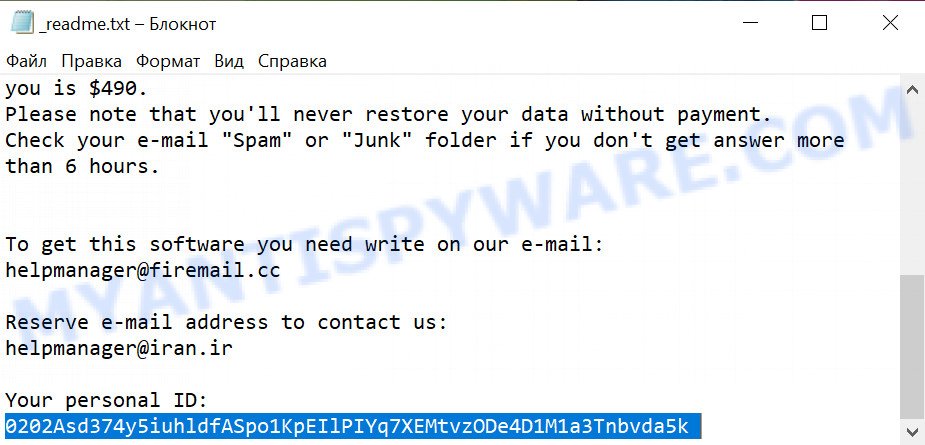
Personal ID is highlighted here
How to find out the type of a key using ‘_readme.txt’ file
- Open the ransom demand message (‘_readme.txt’ file).
- Scroll down to the end of the file.
- There you will see a line with the text ‘Your personal ID’.
- Below is a line of characters that starts with ‘0255’ – this is your personal id.
How to find out the type of a key using ‘PersonalID.txt’ file
- Open disk C.
- Open directory ‘SystemID’.
- Open file named ‘PersonalID.txt’. This file lists ‘Personal ID’s that match the keys that the virus used to encrypt files.
The ‘Personal ID’ is not a key, it is an identifier related to a key that was used to encrypt files. If the ID ends with ‘t1’, then the files are encrypted with an offline key. If the ID does not end with ‘t1’, Moss virus used an online key. If you could not figure out how to determine which key was used to encrypt files, then we can help. Just write a request here or in the comments below.
Moss File Decrypt Tool : “No key for New Variant online ID”

If, when you try to decrypt .moss files, Moss File Decrypt Tool reports:
No key for New Variant online ID: *
Notice: this ID appears to be an online ID, decryption is impossible
It means that your files are encrypted with an ‘online key’ and their decryption is impossible, since only the Moss authors have the key necessary for decryption. In this case, you need to use alternative methods listed below to restore the contents of encrypted files.
Moss File Decrypt Tool : “No key for New Variant offline ID”

If, during decryption of .moss files, Moss File Decrypt Tool reports:
No key for New Variant offline ID: *t1
Notice: this ID appears be an offline ID, decryption MAY be possible in the future.
It means the following: your files are encrypted with an ‘offline key’, but the key itself has not yet been obtained by security researchers, in this case, you need to be patient and wait a while, in addition, you can also use alternative ways for recovering encrypted data.
If for some reason you were unable to decrypt the encrypted files, then We recommend to follow the news on our Facebook or YouTube channels. So you ‘ll know right away that it ‘s possible to decrypt .moss files.
This video step-by-step guide will demonstrate How to use STOP Djvu decryptor to decrypt encrypted files for free.
How to restore .moss files
As we mentioned above, in addition to using the Moss File Decypt Tool, there are several more methods for recovering encrypted files. These methods do not require the use of a decryptor and a key, and therefore are suitable for all cases when the ransomware used an online key, and for the case when the ransomware used an offline key. It is very important to check your computer for malware before you try to recover encrypted files. You must be 100% sure that Moss virus is completely removed. To scan your computer for ransomware, use free malware removal tools.
Recover .moss files with ShadowExplorer
The Microsoft Windows has a feature called ‘Shadow Volume Copies’ that can help you to recover .moss files encrypted by the ransomware. A small tool called ShadowExplorer will allow you to easily access the Shadow copies and restore the encrypted files to their original state. Unfortunately, the ransomware can delete these Shadow copies before it starts encrypting files. Therefore, if ShadowExplorer did not help you, then try another method, which is given below.
Installing the ShadowExplorer is simple. First you will need to download ShadowExplorer on your MS Windows Desktop from the following link.
439468 downloads
Author: ShadowExplorer.com
Category: Security tools
Update: September 15, 2019
After the downloading process is done, open a directory in which you saved it. Right click to ShadowExplorer-0.9-portable and select Extract all. Follow the prompts. Next please open the ShadowExplorerPortable folder as displayed below.

Run the ShadowExplorer tool and then choose the disk (1) and the date (2) that you wish to recover the shadow copy of file(s) encrypted by the Moss crypto virus as shown in the figure below.

Now navigate to the file or folder that you want to recover. When ready right-click on it and click ‘Export’ button similar to the one below.

This video step-by-step guide will demonstrate How to recover encrypted files using Shadow Explorer.
Use PhotoRec to recover .moss files
The last chance to restore encrypted files to their original state is using data recovery tools. We recommend a program called PhotoRec. It has all the necessary functions to restore the contents of encrypted files. It helped many victims recover data when it seemed like there was no more hope.
Download PhotoRec by clicking on the link below.
When the download is complete, open a directory in which you saved it. Right click to testdisk-7.0.win and choose Extract all. Follow the prompts. Next please open the testdisk-7.0 folder as displayed on the image below.

Double click on qphotorec_win to run PhotoRec for MS Windows. It will show a screen as shown on the screen below.

Choose a drive to recover as on the image below.

You will see a list of available partitions. Choose a partition that holds encrypted photos, documents and music as displayed in the figure below.

Press File Formats button and select file types to restore. You can to enable or disable the recovery of certain file types. When this is complete, click OK button.

Next, press Browse button to choose where restored photos, documents and music should be written, then press Search. We strongly recommend that you save the recovered files to an external drive.

Count of restored files is updated in real time. All restored documents, photos and music are written in a folder that you have selected on the previous step. You can to access the files even if the recovery process is not finished.
When the restore is finished, press on Quit button. Next, open the directory where recovered photos, documents and music are stored. You will see a contents as shown below.

All restored documents, photos and music are written in recup_dir.1, recup_dir.2 … sub-directories. If you are searching for a specific file, then you can to sort your recovered files by extension and/or date/time.
This video step-by-step guide will demonstrate How to recover encrypted files using PhotoRec.
How to protect your PC from Moss ransomware
Most antivirus applications already have built-in protection system against the crypto virus. Therefore, if your personal computer does not have an antivirus program, make sure you install it. As an extra protection, use the HitmanPro.Alert. All-in-all, HitmanPro.Alert is a fantastic tool to protect your computer from any ransomware. If ransomware is detected, then HitmanPro.Alert automatically neutralizes malware and restores the encrypted files. HitmanPro.Alert is compatible with all versions of Windows operating system from MS Windows XP to Windows 10.
First, click the link below, then click the ‘Download’ button in order to download the latest version of HitmanPro Alert.
Once the download is finished, open the folder in which you saved it. You will see an icon like below.

Double click the HitmanPro.Alert desktop icon. After the tool is started, you’ll be displayed a window where you can choose a level of protection, as on the image below.

Now click the Install button to activate the protection.
Finish words
The Myantispyware.com team has developed this guide to help the Moss ransomware victims. Here we have given answers to important questions: how to remove Moss virus, how to decrypt files, what are the alternative ways to recover encrypted files. We hope this tutorial helped you remove this ransomware and restore encrypted files to their original state.
If you have questions, then write to us, leaving a comment below. If you need more help with Moss related issues, go to here.





















Thank you very very much!! You saved my imp files love you keep going