What is Search.productivebrowser.com?
According to security specialists, Search.productivebrowser.com is a fake search engine. It is promoted by potentially unwanted programs (PUPs) that falls under the group of Browser hijackers. A common tactic used by the developers behind PUPs is to alter internet browser’s settings such as homepage, search engine by default and newtab page so that the infected web-browser goes to a web-page under the author’s control. You need to perform the tutorial below to get rid of Search.productivebrowser.com and protect you from other browser hijackers and potentially unwanted applications.
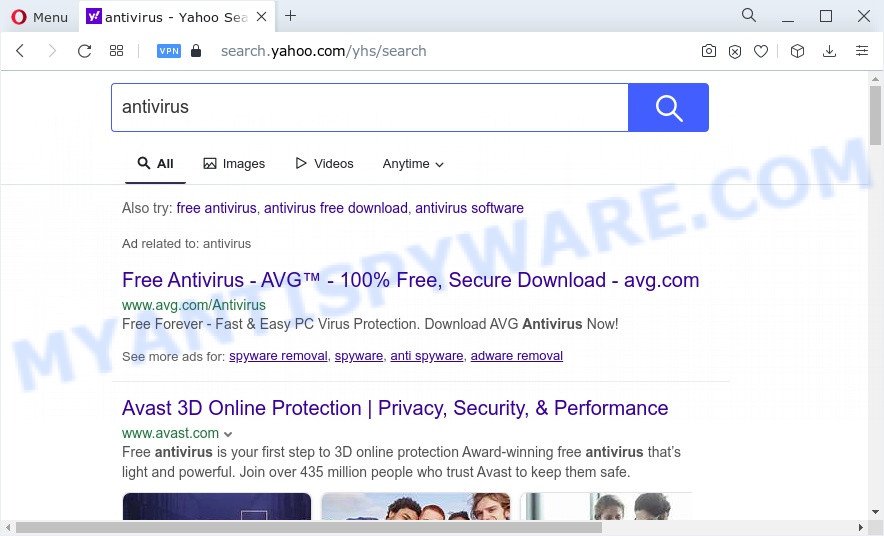
Search.productivebrowser.com redirects user seaches to Yahoo
The browser hijacker will modify your web-browser’s search provider so that all searches are sent through Search.productivebrowser.com that redirects to Bing, Yahoo or Google Custom Search engine which shows the search results for your query. The devs behind this browser hijacker are using legitimate search engine as they may earn revenue from the advertisements which are shown in the search results.
It is not a good idea to have a potentially unwanted program or a browser hijacker on the computer. The reason for this is simple, it doing things you don’t know about. The hijacker can gather confidential info that can be later transferred to third parties. You do not know if your home address, account names and passwords are safe. And of course you completely don’t know what will happen when you click on any advertisements on the Search.productivebrowser.com website.
It’s important, do not use Search.productivebrowser.com and don’t click on its advertisements and links. We strongly recommend you to complete the step-by-step guidance which follow below. We will show you how to get rid of browser hijacker and thus remove Search.productivebrowser.com from your browser forever.
How can a browser hijacker get on your computer
Many hijackers like Search.productivebrowser.com come from browser toolbars, web browser extensions, BHOs (browser helper objects) and additional software. Most commonly, these items claim itself as applications that improve your experience on the Internet by providing a fast and interactive startpage or a search engine that does not track you. Remember, how to avoid the unwanted programs. Be cautious, run only reputable applications which download from reputable sources. NEVER install an unknown and suspicious application.
Threat Summary
| Name | Search.productivebrowser.com |
| Type | redirect virus, search provider hijacker, PUP, startpage hijacker, browser hijacker |
| Affected Browser Settings | newtab page URL, search engine, startpage |
| Symptoms |
|
| Removal | Search.productivebrowser.com removal guide |
How to Remove Search.productivebrowser.com redirect
Not all unwanted software like a browser hijacker is easily uninstallable. You might see a new startpage, newtab page, search engine and other type of unwanted changes to the Chrome, Safari and Firefox settings and might not be able to figure out the program responsible for this activity. The reason for this is that many unwanted programs neither appear in the Finder. Therefore in order to completely remove Search.productivebrowser.com , you need to complete the following steps. Read it once, after doing so, please bookmark this page (or open it on your smartphone) as you may need to shut down your web-browser or restart your Apple Mac.
To remove Search.productivebrowser.com, perform the steps below:
- How to manually remove Search.productivebrowser.com
- Automatic Removal of Search.productivebrowser.com
- How to stop Search.productivebrowser.com
- Finish words
How to manually remove Search.productivebrowser.com
Steps to remove Search.productivebrowser.com browser hijacker without any programs are presented below. Be sure to carry out the step-by-step instructions completely to fully delete this unwanted Search.productivebrowser.com redirect.
Delete potentially unwanted apps using the Finder
The process of browser hijacker removal is generally the same across all versions of Mac OS. To start with, it is necessary to check the list of installed applications on your computer and uninstall all unused, unknown and questionable programs.
Make sure you have closed all web-browsers and other programs. Next, delete any unknown and suspicious software from Apple Mac using the Finder.
Open Finder and click “Applications”.

Look around the entire list of software installed on your computer. Most probably, one of them is the hijacker that causes web browsers to show the Search.productivebrowser.com website. Select the dubious program or the application that name is not familiar to you and remove it.
Drag the questionable program from the Applications folder to the Trash.
Most important, don’t forget, choose Finder -> Empty Trash.
Remove Search.productivebrowser.com from Safari
The Safari reset is great if your internet browser is hijacked or you have unwanted extensions or toolbars on your web browser, which installed by a malware.
Click Safari menu and choose “Preferences”.

It will open the Safari Preferences window. Next, click the “Extensions” tab. Look for unknown and suspicious extensions on left panel, choose it, then click the “Uninstall” button. Most important to remove all unknown extensions from Safari.
Once complete, click “General” tab. Change the “Default Search Engine” to Google.

Find the “Homepage” and type into textfield “https://www.google.com”.
Remove Search.productivebrowser.com redirect from Mozilla Firefox
If your Firefox internet browser start page has replaced to Search.productivebrowser.com without your permission or an unknown search provider shows results for your search, then it may be time to perform the web browser reset. However, your saved bookmarks and passwords will not be lost. This will not affect your history, passwords, bookmarks, and other saved data.
First, open the Firefox. Next, press the button in the form of three horizontal stripes (![]() ). It will open the drop-down menu. Next, press the Help button (
). It will open the drop-down menu. Next, press the Help button (![]() ).
).

In the Help menu press the “Troubleshooting Information”. In the upper-right corner of the “Troubleshooting Information” page click on “Refresh Firefox” button similar to the one below.

Confirm your action, click the “Refresh Firefox”.
Remove Search.productivebrowser.com from Chrome
If you have browser hijacker, popup ads problems or Chrome is running slow, then reset Chrome can help you. In this tutorial we will show you the way to reset your Chrome settings and data to original settings without reinstall.
First start the Chrome. Next, press the button in the form of three horizontal dots (![]() ).
).
It will show the Google Chrome menu. Choose More Tools, then click Extensions. Carefully browse through the list of installed extensions. If the list has the extension signed with “Installed by enterprise policy” or “Installed by your administrator”, then complete the following guide: Remove Chrome extensions installed by enterprise policy.
Open the Google Chrome menu once again. Further, press the option named “Settings”.

The web-browser will show the settings screen. Another method to display the Chrome’s settings – type chrome://settings in the internet browser adress bar and press Enter
Scroll down to the bottom of the page and press the “Advanced” link. Now scroll down until the “Reset” section is visible, as displayed below and press the “Reset settings to their original defaults” button.

The Google Chrome will show the confirmation dialog box as shown in the following example.

You need to confirm your action, click the “Reset” button. The web browser will start the process of cleaning. After it is done, the web-browser’s settings including default search provider, new tab and homepage back to the values that have been when the Chrome was first installed on your MAC system.
Automatic Removal of Search.productivebrowser.com
The browser hijacker can hide its components which are difficult for you to find out and remove completely. This can lead to the fact that after some time, the hijacker again infect your MAC system and alter browsers settings to Search.productivebrowser.com. Moreover, I want to note that it is not always safe to get rid of hijacker manually, if you don’t have much experience in setting up and configuring the Mac operating system. The best solution to locate and remove hijackers is to use free malicious software removal apps.
Run MalwareBytes Anti Malware to delete browser hijacker
If you’re still having issues with the Search.productivebrowser.com removal or just wish to scan your MAC OS occasionally for browser hijacker and other malicious software, then download MalwareBytes Anti Malware (MBAM). It is free for home use, and finds and removes various unwanted programs that attacks your MAC system or degrades MAC system performance. MalwareBytes Anti Malware can remove adware, PUPs as well as malicious software, including ransomware and trojans.
Installing the MalwareBytes Free is simple. First you’ll need to download MalwareBytes on your MS Windows Desktop from the link below.
20949 downloads
Author: Malwarebytes
Category: Security tools
Update: September 10, 2020
When the downloading process is finished, close all programs and windows on your MAC OS. Run the saved file. Follow the prompts.
The MalwareBytes Free will automatically start and you can see its main screen as displayed below.

Now click the “Scan” button to begin scanning your MAC for the browser hijacker which cause the Search.productivebrowser.com web-site to appear. Depending on your MAC, the scan can take anywhere from a few minutes to close to an hour.

Once the scan is complete, the results are displayed in the scan report. Next, you need to press “Remove Selected Items” button. The MalwareBytes will remove the browser hijacker associated with Search.productivebrowser.com web-page and move the selected items to the program’s quarantine.
How to stop Search.productivebrowser.com
By installing an adblocker application like AdGuard, you’re able to block Search.productivebrowser.com, stop autoplaying video ads and remove a huge count of distracting and intrusive ads on web pages.

Please go to the link below to download the latest version of AdGuard for Mac.
3755 downloads
Author: © Adguard
Category: Security tools
Update: January 17, 2018
When the download is complete, run the downloaded file. The “Setup Wizard” window will show up on the computer screen.
Follow the prompts. AdGuard will then be installed. A window will show up asking you to confirm that you want to see a quick tutorial. Click “Skip” button to close the window and use the default settings, or press “Get Started” to see an quick guide which will assist you get to know AdGuard better.
Each time, when you run your MAC system, AdGuard will run automatically and stop unwanted pop-ups, block Search.productivebrowser.com, as well as other malicious or misleading websites.
Finish words
Now your Apple Mac should be clean of the browser hijacker which causes Search.productivebrowser.com redirect. We suggest that you keep AdGuard (to help you stop unwanted pop-ups and intrusive harmful web pages) and MalwareBytes Free (to periodically scan your Apple Mac for new malware, hijackers and adware). Make sure that you have all the Critical Updates recommended for Mac OS. Without regular updates you WILL NOT be protected when new hijackers, malicious apps and adware software are released.
If you are still having problems while trying to get rid of Search.productivebrowser.com from your web browser, then ask for help here.

















