Mol15.biz is a web site that uses social engineering methods to fool people into signing up for its browser notification spam that go directly to the desktop or the web-browser. This web site shows the ‘Confirm notifications’ pop-up that attempts to get you to click the ‘Allow’ to subscribe to its notifications.
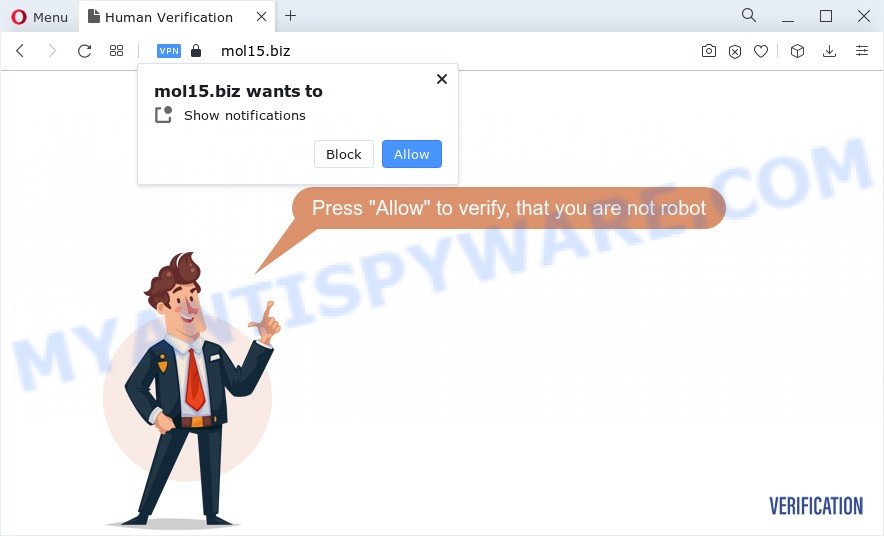
If you click on the ‘Allow’ button, the Mol15.biz web-page starts sending lots of push notifications on your your screen. You will see the popup adverts even when the web-browser is closed. The spam notifications will essentially be advertisements for ‘free’ online games, fake prizes scams, questionable web browser addons, adult webpages, and fake software as displayed in the figure below.

The best way to get rid of Mol15.biz push notifications open the web-browser’s settings and follow the Mol15.biz removal instructions below. Once you delete notifications subscription, the Mol15.biz pop ups advertisements will no longer display on your screen.
Threat Summary
| Name | Mol15.biz popup |
| Type | browser notification spam advertisements, pop up advertisements, pop-up virus, pop-ups |
| Distribution | PUPs, suspicious pop up advertisements, social engineering attack, adware |
| Symptoms |
|
| Removal | Mol15.biz removal guide |
How does your computer get infected with Mol15.biz popups
Some research has shown that users can be redirected to Mol15.biz from shady advertisements or by PUPs and adware software. Adware software can make big problem to your PC. Adware also known as ‘ad-supported’ software is harmful program that displays a huge number of advertisements in form of popup windows, coupons, promos or even fake alerts on the PC. Adware software can seriously affect your privacy, your computer’s performance and security. Adware software can be installed onto your personal computer without a full disclosure.
Adware usually is bundled within freeware that downloaded from the World Wide Web. Which means that you need to be proactive and carefully read the Terms of use and the License agreement properly. For the most part, adware software and PUPs will be clearly described, so take the time to carefully read all the information about the software that you downloaded and want to install on your device.
So, obviously, you need to delete the adware software sooner. Use the free step-by-step instructions below. This guide will help you clean your computer of adware and thereby delete the Mol15.biz unwanted popups.
How to remove Mol15.biz ads (removal instructions)
In the few simple steps below we will have a look at the adware and how to remove Mol15.biz from Google Chrome, Internet Explorer, Mozilla Firefox and MS Edge browsers for Microsoft Windows OS, natively or by using a few free removal tools. Some of the steps will require you to reboot your computer or exit this webpage. So, read this tutorial carefully, then bookmark this page or open it on your smartphone for later reference.
To remove Mol15.biz pop ups, complete the following steps:
- How to manually remove Mol15.biz
- Automatic Removal of Mol15.biz pop-up advertisements
- How to stop Mol15.biz popup ads
- To sum up
How to manually remove Mol15.biz
In most cases, it is possible to manually remove Mol15.biz ads. This method does not involve the use of any tricks or removal utilities. You just need to recover the normal settings of the PC and browser. This can be done by following a few simple steps below. If you want to quickly remove Mol15.biz popup advertisements, as well as perform a full scan of your computer, we recommend that you run adware removal tools, which are listed below.
Delete unwanted or newly installed programs
The best way to start the device cleanup is to uninstall unknown and questionable software. Using the Windows Control Panel you can do this quickly and easily. This step, in spite of its simplicity, should not be ignored, because the removing of unneeded apps can clean up the Firefox, Google Chrome, Internet Explorer and Edge from pop up advertisements, hijackers and so on.
Windows 8, 8.1, 10
First, press Windows button

When the ‘Control Panel’ opens, click the ‘Uninstall a program’ link under Programs category as shown on the screen below.

You will see the ‘Uninstall a program’ panel like below.

Very carefully look around the entire list of software installed on your device. Most likely, one of them is the adware software that causes Mol15.biz pop-up ads. If you’ve many programs installed, you can help simplify the search of harmful apps by sort the list by date of installation. Once you’ve found a suspicious, unwanted or unused program, right click to it, after that click ‘Uninstall’.
Windows XP, Vista, 7
First, press ‘Start’ button and select ‘Control Panel’ at right panel as displayed in the figure below.

After the Windows ‘Control Panel’ opens, you need to click ‘Uninstall a program’ under ‘Programs’ as shown in the following example.

You will see a list of programs installed on your computer. We recommend to sort the list by date of installation to quickly find the programs that were installed last. Most likely, it is the adware that causes annoying Mol15.biz pop ups. If you are in doubt, you can always check the program by doing a search for her name in Google, Yahoo or Bing. After the program which you need to delete is found, simply press on its name, and then click ‘Uninstall’ as displayed in the figure below.

Remove Mol15.biz notifications from web browsers
If you’ve clicked the “Allow” button in the Mol15.biz pop-up and gave a notification permission, you should delete this notification permission first from your internet browser settings. To remove the Mol15.biz permission to send push notifications to your device, use the steps below. These steps are for Windows, Mac and Android.
|
|
|
|
|
|
Remove Mol15.biz pop ups from Mozilla Firefox
If the Firefox settings such as new tab page, home page and search provider by default have been modified by the adware, then resetting it to the default state can help. Your saved bookmarks, form auto-fill information and passwords won’t be cleared or changed.
First, launch the Firefox and click ![]() button. It will display the drop-down menu on the right-part of the web-browser. Further, press the Help button (
button. It will display the drop-down menu on the right-part of the web-browser. Further, press the Help button (![]() ) like below.
) like below.

In the Help menu, select the “Troubleshooting Information” option. Another way to open the “Troubleshooting Information” screen – type “about:support” in the internet browser adress bar and press Enter. It will open the “Troubleshooting Information” page as on the image below. In the upper-right corner of this screen, click the “Refresh Firefox” button.

It will show the confirmation dialog box. Further, click the “Refresh Firefox” button. The Mozilla Firefox will begin a process to fix your problems that caused by the Mol15.biz adware. Once, it is done, press the “Finish” button.
Remove Mol15.biz pop up advertisements from Chrome
This step will show you how to reset Chrome browser settings to original settings. This can remove Mol15.biz pop up advertisements and fix some surfing issues, especially after adware software infection. Essential information such as bookmarks, browsing history, passwords, cookies, auto-fill data and personal dictionaries will not be removed.

- First, start the Google Chrome and click the Menu icon (icon in the form of three dots).
- It will display the Chrome main menu. Choose More Tools, then press Extensions.
- You will see the list of installed extensions. If the list has the extension labeled with “Installed by enterprise policy” or “Installed by your administrator”, then complete the following tutorial: Remove Chrome extensions installed by enterprise policy.
- Now open the Chrome menu once again, click the “Settings” menu.
- Next, press “Advanced” link, which located at the bottom of the Settings page.
- On the bottom of the “Advanced settings” page, click the “Reset settings to their original defaults” button.
- The Chrome will open the reset settings prompt as shown on the screen above.
- Confirm the internet browser’s reset by clicking on the “Reset” button.
- To learn more, read the article How to reset Google Chrome settings to default.
Remove Mol15.biz pop-up advertisements from Internet Explorer
If you find that Internet Explorer browser settings like search engine by default, startpage and newtab had been changed by adware software that causes Mol15.biz ads, then you may revert back your settings, via the reset web-browser procedure.
First, open the IE, then click ‘gear’ icon ![]() . It will show the Tools drop-down menu on the right part of the internet browser, then press the “Internet Options” as shown in the following example.
. It will show the Tools drop-down menu on the right part of the internet browser, then press the “Internet Options” as shown in the following example.

In the “Internet Options” screen, select the “Advanced” tab, then press the “Reset” button. The Microsoft Internet Explorer will open the “Reset Internet Explorer settings” prompt. Further, click the “Delete personal settings” check box to select it. Next, click the “Reset” button as displayed on the screen below.

Once the procedure is finished, click “Close” button. Close the Internet Explorer and restart your PC system for the changes to take effect. This step will help you to restore your internet browser’s startpage, default search engine and new tab to default state.
Automatic Removal of Mol15.biz pop-up advertisements
If you are not expert at computers, then all your attempts to get rid of Mol15.biz popup advertisements by following the manual steps above might result in failure. To find and remove all of the adware software related files and registry entries that keep this adware on your computer, run free antimalware software like Zemana Free, MalwareBytes Free and Hitman Pro from our list below.
How to get rid of Mol15.biz popup advertisements with Zemana
Zemana Free is one of the best in its class, it can search for and get rid of tons of of various security threats, including adware, hijackers, spyware and trojans that masqueraded as legitimate computer applications. Also Zemana Anti Malware (ZAM) includes another utility called FRST – is a helpful program for manual removal of files and parts of the Windows registry created by malware.
Installing the Zemana Anti-Malware is simple. First you’ll need to download Zemana on your MS Windows Desktop by clicking on the link below.
164818 downloads
Author: Zemana Ltd
Category: Security tools
Update: July 16, 2019
After the downloading process is done, close all windows on your device. Further, run the set up file called Zemana.AntiMalware.Setup. If the “User Account Control” dialog box pops up as displayed in the following example, press the “Yes” button.

It will display the “Setup wizard” which will allow you install Zemana on the computer. Follow the prompts and do not make any changes to default settings.

Once install is done successfully, Zemana will automatically start and you may see its main window like below.

Next, click the “Scan” button to perform a system scan for the adware software which causes annoying Mol15.biz pop-up ads. This process can take quite a while, so please be patient. While the Zemana is checking, you can see how many objects it has identified either as being malware.

When the system scan is complete, Zemana Free will show a list of all items found by the scan. Review the scan results and then click “Next” button.

The Zemana Free will get rid of adware responsible for Mol15.biz ads and move the selected threats to the Quarantine. When the cleaning process is finished, you can be prompted to reboot your PC system.
Use HitmanPro to remove Mol15.biz pop up ads
If the Mol15.biz popup ads issue persists, use the HitmanPro and scan if your internet browser is hijacked by adware. The Hitman Pro is a downloadable security utility that provides on-demand scanning and helps remove adware software, potentially unwanted programs, and other malicious software. It works with your existing anti-virus.

- Click the link below to download HitmanPro. Save it directly to your Windows Desktop.
- Once the download is complete, start the Hitman Pro, double-click the HitmanPro.exe file.
- If the “User Account Control” prompts, click Yes to continue.
- In the Hitman Pro window, click the “Next” to begin checking your PC for the adware that causes multiple unwanted popups. Depending on your computer, the scan may take anywhere from a few minutes to close to an hour. While the tool is scanning, you can see number of objects and files has already scanned.
- As the scanning ends, HitmanPro will show you the results. Next, you need to click “Next”. Now, click the “Activate free license” button to begin the free 30 days trial to remove all malicious software found.
How to remove Mol15.biz with MalwareBytes
Trying to delete Mol15.biz popups can become a battle of wills between the adware software infection and you. MalwareBytes Anti-Malware can be a powerful ally, removing most of today’s adware, malicious software and PUPs with ease. Here’s how to use MalwareBytes Anti Malware (MBAM) will help you win.

- Visit the page linked below to download the latest version of MalwareBytes Free for Windows. Save it directly to your Windows Desktop.
Malwarebytes Anti-malware
327077 downloads
Author: Malwarebytes
Category: Security tools
Update: April 15, 2020
- After the download is done, close all programs and windows on your computer. Open a file location. Double-click on the icon that’s named MBsetup.
- Choose “Personal computer” option and click Install button. Follow the prompts.
- Once installation is complete, click the “Scan” button to start scanning your device for the adware software which causes unwanted Mol15.biz ads. A scan may take anywhere from 10 to 30 minutes, depending on the number of files on your PC and the speed of your personal computer. When a malicious software, adware software or potentially unwanted applications are detected, the number of the security threats will change accordingly. Wait until the the scanning is complete.
- Once MalwareBytes Anti Malware has completed scanning, MalwareBytes Free will show a list of detected threats. Make sure to check mark the threats that are unsafe and then click “Quarantine”. Once that process is complete, you can be prompted to reboot your computer.
The following video offers a steps on how to get rid of hijackers, adware and other malicious software with MalwareBytes.
How to stop Mol15.biz popup ads
If you browse the World Wide Web, you cannot avoid malicious advertising. But you can protect your web-browser against it. Download and use an ad-blocker program. AdGuard is an ad-blocker that can filter out a ton of of the malicious advertising, blocking dynamic scripts from loading harmful content.
First, visit the page linked below, then press the ‘Download’ button in order to download the latest version of AdGuard.
26849 downloads
Version: 6.4
Author: © Adguard
Category: Security tools
Update: November 15, 2018
After downloading it, run the downloaded file. You will see the “Setup Wizard” screen as on the image below.

Follow the prompts. Once the installation is finished, you will see a window as displayed on the image below.

You can press “Skip” to close the setup program and use the default settings, or click “Get Started” button to see an quick tutorial that will help you get to know AdGuard better.
In most cases, the default settings are enough and you don’t need to change anything. Each time, when you start your device, AdGuard will run automatically and stop unwanted ads, block Mol15.biz, as well as other malicious or misleading web pages. For an overview of all the features of the program, or to change its settings you can simply double-click on the AdGuard icon, which is located on your desktop.
To sum up
Now your computer should be clean of the adware that causes Mol15.biz pop-ups in your internet browser. We suggest that you keep AdGuard (to help you block unwanted pop-up ads and unwanted harmful webpages) and Zemana Free (to periodically scan your personal computer for new adware softwares and other malware). Probably you are running an older version of Java or Adobe Flash Player. This can be a security risk, so download and install the latest version right now.
If you are still having problems while trying to delete Mol15.biz pop ups from the Microsoft Internet Explorer, Chrome, Edge and Mozilla Firefox, then ask for help here here.


















