Moviestreamingonline.club is a webpage that tricks unsuspecting users into registering for its push notifications to deliver unwanted adverts directly to the desktop. This web-page shows the ‘Show notifications’ prompt that attempts to get the user to click the ‘Allow’ button to subscribe to its notifications.
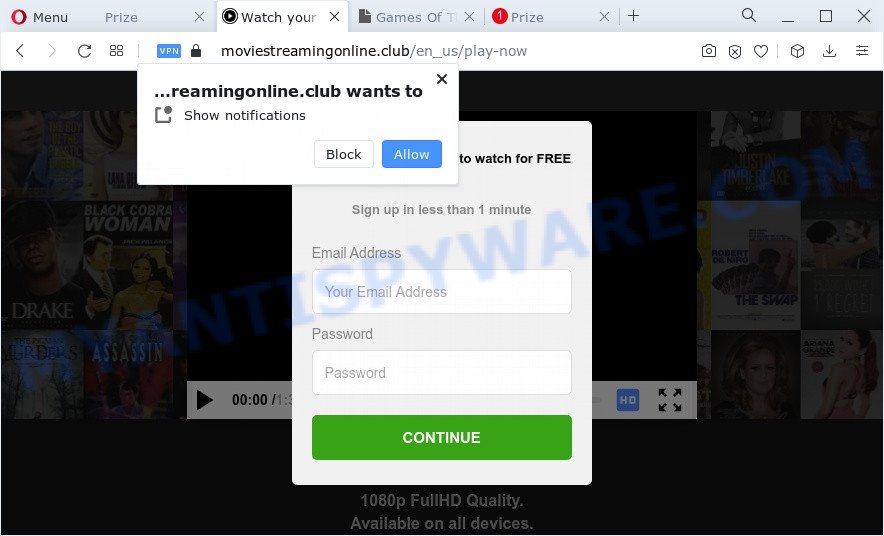
Once you press on the ‘Allow’ button, then your web-browser will be configured to display intrusive adverts on your desktop, even when you are not using the browser. The push notifications will essentially be ads for ‘free’ online games, prize & lottery scams, dubious internet browser extensions, adult web sites, and fake software as displayed in the following example.

In order to delete Moviestreamingonline.club spam notifications open the web browser’s settings and perform the Moviestreamingonline.club removal guide below. Once you remove notifications subscription, the Moviestreamingonline.club pop ups ads will no longer show on your screen.
Threat Summary
| Name | Moviestreamingonline.club pop-up |
| Type | push notifications ads, pop-up virus, pop-ups, popup ads |
| Distribution | social engineering attack, misleading popup advertisements, PUPs, adware software |
| Symptoms |
|
| Removal | Moviestreamingonline.club removal guide |
How did you get infected with Moviestreamingonline.club popups
Cyber threat analysts have determined that users are re-directed to Moviestreamingonline.club by adware software or from shady ads. Adware is a part of malware that presents unwanted advertisements to the user of a PC system. The ads caused by adware software are sometimes in the form of a sponsored link, pop-up or sometimes in an unclosable window.
Most commonly, adware is bundled within the installation packages from file sharing web-pages. So, install a free programs is a a good chance that you will find a bundled adware. If you don’t know how to avoid it, then use a simple trick. During the installation, select the Custom or Advanced installation method. Next, click ‘Decline’ button and clear all checkboxes on offers that ask you to install optional applications. Moreover, please carefully read Term of use and User agreement before installing any programs or otherwise you can end up with another unwanted program on your personal computer such as this adware software.
If you would like to free your computer of adware and thus get rid of Moviestreamingonline.club ads and are unable to do so, you can follow the tutorial below to scan for and remove adware and any other malicious software for free.
How to remove Moviestreamingonline.club advertisements (removal tutorial)
We are presenting various ways to get rid of Moviestreamingonline.club advertisements from the Mozilla Firefox, Google Chrome, Internet Explorer and MS Edge using only internal Microsoft Windows functions. Most of adware and PUPs can be uninstalled via these processes. If these steps does not help to delete Moviestreamingonline.club advertisements, then it’s better to use a free malicious software removal utilities linked below.
To remove Moviestreamingonline.club pop ups, perform the following steps:
- How to get rid of Moviestreamingonline.club pop-ups without any software
- Delete recently added potentially unwanted apps
- Remove Moviestreamingonline.club notifications from web browsers
- Delete Moviestreamingonline.club from Firefox by resetting web browser settings
- Remove Moviestreamingonline.club pop ups from Chrome
- Get rid of Moviestreamingonline.club pop ups from Microsoft Internet Explorer
- Automatic Removal of Moviestreamingonline.club pop ups
- Stop Moviestreamingonline.club pop-ups
- To sum up
How to get rid of Moviestreamingonline.club pop-ups without any software
The step-by-step guidance will allow you manually get rid of Moviestreamingonline.club advertisements from your personal computer. If you have little experience in using computers, we suggest that you use the free tools listed below.
Delete recently added potentially unwanted apps
In order to remove potentially unwanted programs like this adware, open the Microsoft Windows Control Panel and click on “Uninstall a program”. Check the list of installed apps. For the ones you do not know, run an Internet search to see if they are adware software, hijacker or PUPs. If yes, remove them off. Even if they are just a software that you do not use, then uninstalling them off will increase your computer start up time and speed dramatically.
Windows 8, 8.1, 10
First, click the Windows button
Windows XP, Vista, 7
First, click “Start” and select “Control Panel”.
It will open the Windows Control Panel like below.

Next, press “Uninstall a program” ![]()
It will display a list of all software installed on your PC system. Scroll through the all list, and remove any dubious and unknown software. To quickly find the latest installed programs, we recommend sort programs by date in the Control panel.
Remove Moviestreamingonline.club notifications from web browsers
Your internet browser likely now allows the Moviestreamingonline.club webpage to send you push notifications, but you do not want the undesired ads from this web-page and we understand that. We have put together this guide on how you can get rid of Moviestreamingonline.club popup advertisements from Safari, Google Chrome, Microsoft Edge, IE, Android and Firefox.
Google Chrome:
- In the top right corner of the screen, expand the Google Chrome menu.
- When the drop-down menu appears, click on ‘Settings’. Scroll to the bottom of the page and click on ‘Advanced’.
- In the ‘Privacy and Security’ section, click on ‘Site settings’.
- Go to Notifications settings.
- Find the Moviestreamingonline.club URL and click the three vertical dots button next to it, then click on ‘Remove’.

Android:
- Open Google Chrome.
- Tap on the Menu button (three dots) on the top right corner of the Chrome window.
- In the menu tap ‘Settings’, scroll down to ‘Advanced’.
- Tap on ‘Site settings’ and then ‘Notifications’. In the opened window, locate the Moviestreamingonline.club site, other questionable sites and tap on them one-by-one.
- Tap the ‘Clean & Reset’ button and confirm.

Mozilla Firefox:
- Click the Menu button (three horizontal stripes) on the top right corner of the Firefox window.
- In the menu go to ‘Options’, in the menu on the left go to ‘Privacy & Security’.
- Scroll down to the ‘Permissions’ section and click the ‘Settings’ button next to ‘Notifications’.
- Locate Moviestreamingonline.club URL, other dubious URLs, click the drop-down menu and choose ‘Block’.
- Click ‘Save Changes’ button.

Edge:
- In the top right corner, click on the three dots to expand the Edge menu.
- Scroll down to ‘Settings’. In the menu on the left go to ‘Advanced’.
- Click ‘Manage permissions’ button, located beneath ‘Website permissions’.
- Click the switch under the Moviestreamingonline.club site and each suspicious URL.

Internet Explorer:
- In the right upper corner, click on the menu button (gear icon).
- When the drop-down menu appears, click on ‘Internet Options’.
- Click on the ‘Privacy’ tab and select ‘Settings’ in the pop-up blockers section.
- Select the Moviestreamingonline.club URL and other questionable sites below and delete them one by one by clicking the ‘Remove’ button.

Safari:
- Go to ‘Preferences’ in the Safari menu.
- Select the ‘Websites’ tab and then select ‘Notifications’ section on the left panel.
- Check for Moviestreamingonline.club URL, other dubious sites and apply the ‘Deny’ option for each.
Delete Moviestreamingonline.club from Firefox by resetting web browser settings
If your Mozilla Firefox web browser is rerouted to Moviestreamingonline.club without your permission or an unknown search engine displays results for your search, then it may be time to perform the internet browser reset. When using the reset feature, your personal information such as passwords, bookmarks, browsing history and web form auto-fill data will be saved.
First, run the Firefox. Next, press the button in the form of three horizontal stripes (![]() ). It will display the drop-down menu. Next, click the Help button (
). It will display the drop-down menu. Next, click the Help button (![]() ).
).

In the Help menu click the “Troubleshooting Information”. In the upper-right corner of the “Troubleshooting Information” page click on “Refresh Firefox” button similar to the one below.

Confirm your action, click the “Refresh Firefox”.
Remove Moviestreamingonline.club pop ups from Chrome
Reset Chrome settings can allow you solve some problems caused by adware and remove Moviestreamingonline.club pop up advertisements from internet browser. This will also disable harmful add-ons as well as clear cookies and site data. It will keep your personal information such as browsing history, bookmarks, passwords and web form auto-fill data.

- First, start the Chrome and click the Menu icon (icon in the form of three dots).
- It will display the Chrome main menu. Select More Tools, then click Extensions.
- You will see the list of installed addons. If the list has the extension labeled with “Installed by enterprise policy” or “Installed by your administrator”, then complete the following guide: Remove Chrome extensions installed by enterprise policy.
- Now open the Google Chrome menu once again, press the “Settings” menu.
- Next, click “Advanced” link, which located at the bottom of the Settings page.
- On the bottom of the “Advanced settings” page, click the “Reset settings to their original defaults” button.
- The Chrome will display the reset settings prompt as on the image above.
- Confirm the web-browser’s reset by clicking on the “Reset” button.
- To learn more, read the blog post How to reset Google Chrome settings to default.
Get rid of Moviestreamingonline.club pop ups from Microsoft Internet Explorer
By resetting Internet Explorer browser you return your internet browser settings to its default state. This is basic when troubleshooting problems that might have been caused by adware software responsible for Moviestreamingonline.club popups.
First, run the Internet Explorer. Next, click the button in the form of gear (![]() ). It will display the Tools drop-down menu, click the “Internet Options” as shown in the figure below.
). It will display the Tools drop-down menu, click the “Internet Options” as shown in the figure below.

In the “Internet Options” window click on the Advanced tab, then click the Reset button. The Internet Explorer will show the “Reset Internet Explorer settings” window as on the image below. Select the “Delete personal settings” check box, then click “Reset” button.

You will now need to restart your PC for the changes to take effect.
Automatic Removal of Moviestreamingonline.club pop ups
IT security professionals have built efficient adware software removal tools to help users in removing unexpected pop-ups and undesired ads. Below we will share with you the best malicious software removal tools that can be used to look for and get rid of adware responsible for Moviestreamingonline.club ads.
Remove Moviestreamingonline.club pop-up advertisements with Zemana Free
Zemana AntiMalware (ZAM) is a program that is used for malicious software, adware, browser hijackers and PUPs removal. The program is one of the most efficient anti-malware tools. It helps in malicious software removal and and defends all other types of security threats. One of the biggest advantages of using Zemana is that is easy to use and is free. Also, it constantly keeps updating its virus/malware signatures DB. Let’s see how to install and scan your personal computer with Zemana Free in order to get rid of Moviestreamingonline.club pop-up ads from your personal computer.
Download Zemana on your Microsoft Windows Desktop by clicking on the link below.
164779 downloads
Author: Zemana Ltd
Category: Security tools
Update: July 16, 2019
When the downloading process is done, close all software and windows on your computer. Double-click the install file called Zemana.AntiMalware.Setup. If the “User Account Control” prompt pops up as shown on the image below, click the “Yes” button.

It will open the “Setup wizard” that will help you setup Zemana on your computer. Follow the prompts and don’t make any changes to default settings.

Once setup is complete successfully, Zemana will automatically start and you can see its main screen as displayed below.

Now press the “Scan” button to perform a system scan for the adware related to the Moviestreamingonline.club pop ups.

After Zemana completes the scan, Zemana will show a list of found items. All found items will be marked. You can delete them all by simply press “Next” button. The Zemana Anti Malware will start to delete adware that causes Moviestreamingonline.club popups in your browser. When finished, you may be prompted to restart the personal computer.
Remove Moviestreamingonline.club pop-ups from web browsers with Hitman Pro
HitmanPro is a free tool which can identify adware software that causes Moviestreamingonline.club pop-ups. It’s not always easy to locate all the junk applications that your PC might have picked up on the Web. Hitman Pro will find the adware, hijackers and other malware you need to erase.
Click the link below to download the latest version of Hitman Pro for Microsoft Windows. Save it to your Desktop.
When downloading is finished, open the directory in which you saved it. You will see an icon like below.

Double click the Hitman Pro desktop icon. After the utility is launched, you will see a screen like below.

Further, press “Next” button for scanning your computer for the adware that causes Moviestreamingonline.club ads. This task may take some time, so please be patient. After the system scan is complete, Hitman Pro will display a list of found threats like below.

You may delete threats (move to Quarantine) by simply click “Next” button. It will open a prompt, press the “Activate free license” button.
How to remove Moviestreamingonline.club with MalwareBytes
If you are still having issues with the Moviestreamingonline.club ads — or just wish to check your PC occasionally for adware and other malicious software — download MalwareBytes Free. It is free for home use, and identifies and removes various unwanted applications that attacks your device or degrades computer performance. MalwareBytes Free can remove adware, PUPs as well as malicious software, including ransomware and trojans.

First, please go to the link below, then press the ‘Download’ button in order to download the latest version of MalwareBytes.
327040 downloads
Author: Malwarebytes
Category: Security tools
Update: April 15, 2020
When the downloading process is done, run it and follow the prompts. Once installed, the MalwareBytes Anti Malware will try to update itself and when this procedure is done, press the “Scan” button to perform a system scan for the adware which cause pop-ups. When a malicious software, adware or PUPs are detected, the number of the security threats will change accordingly. All detected items will be marked. You can delete them all by simply click “Quarantine” button.
The MalwareBytes is a free program that you can use to delete all detected folders, files, services, registry entries and so on. To learn more about this malware removal utility, we suggest you to read and follow the steps or the video guide below.
Stop Moviestreamingonline.club pop-ups
In order to increase your security and protect your device against new intrusive ads and harmful web-sites, you need to run adblocker program that blocks an access to malicious advertisements and web sites. Moreover, the program may block the show of intrusive advertising, which also leads to faster loading of web pages and reduce the consumption of web traffic.
Please go to the link below to download the latest version of AdGuard for MS Windows. Save it to your Desktop so that you can access the file easily.
26839 downloads
Version: 6.4
Author: © Adguard
Category: Security tools
Update: November 15, 2018
After the downloading process is done, double-click the downloaded file to start it. The “Setup Wizard” window will show up on the computer screen as on the image below.

Follow the prompts. AdGuard will then be installed and an icon will be placed on your desktop. A window will show up asking you to confirm that you want to see a quick guidance as on the image below.

Click “Skip” button to close the window and use the default settings, or click “Get Started” to see an quick instructions which will help you get to know AdGuard better.
Each time, when you launch your PC, AdGuard will launch automatically and stop unwanted advertisements, block Moviestreamingonline.club, as well as other malicious or misleading web-pages. For an overview of all the features of the program, or to change its settings you can simply double-click on the AdGuard icon, that can be found on your desktop.
To sum up
Once you have complete the few simple steps shown above, your device should be clean from adware which cause intrusive Moviestreamingonline.club pop ups and other malware. The Edge, Mozilla Firefox, Internet Explorer and Google Chrome will no longer redirect you to various undesired web-sites such as Moviestreamingonline.club. Unfortunately, if the guidance does not help you, then you have caught a new adware, and then the best way – ask for help here.




















