According to computer security professionals, Net08.biz popups are a social engineering attack that is designed to fool you and other unsuspecting victims into registering for its push notifications that go directly to the desktop or the web-browser. It will state that clicking ‘Allow’ button is necessary to enable Flash Player, connect to the Internet, access the content of the website, watch a video, download a file, and so on.
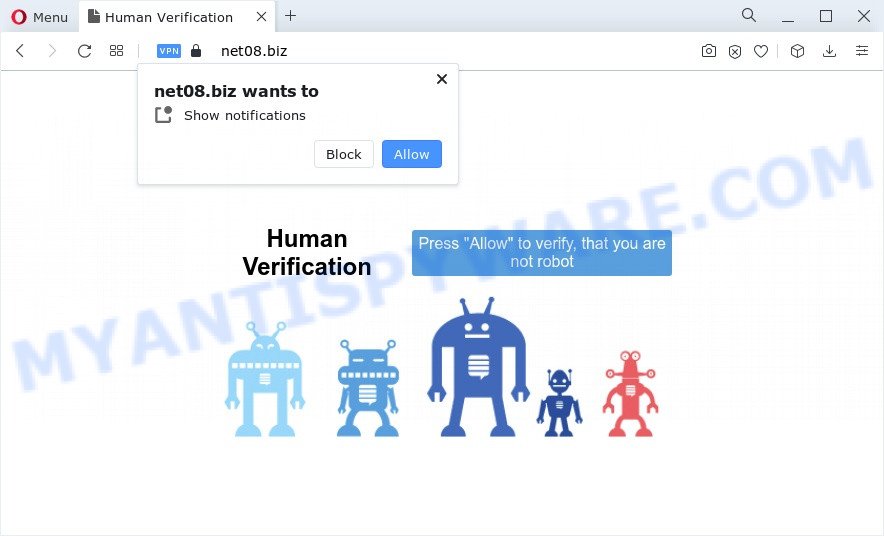
If click on the ‘Allow’, the Net08.biz webpage gets your permission to send push notifications in form of pop-up ads in the lower right corner of the desktop. Push notifications are originally designed to alert the user of newly published blog posts. Cybercriminals abuse ‘push notifications’ to avoid antivirus and ad-blocker software by showing annoying advertisements. These advertisements are displayed in the lower right corner of the screen urges users to play online games, visit suspicious webpages, install web browser addons & so on.

If you are receiving push notifications, you can delete Net08.biz subscription by going into your web-browser’s settings and completing the Net08.biz removal guidance below. Once you remove Net08.biz subscription, the browser notification spam will no longer display on your desktop.
Threat Summary
| Name | Net08.biz popup |
| Type | spam notifications advertisements, pop-ups, pop-up ads, pop up virus |
| Distribution | potentially unwanted apps, social engineering attack, adware, dubious pop-up ads |
| Symptoms |
|
| Removal | Net08.biz removal guide |
Where the Net08.biz popups comes from
These Net08.biz pop-ups are caused by suspicious advertisements on the web pages you visit or adware. Adware is an advertising malicious software. It is created just that: present various pop up windows and/or unwanted advertising using intrusive and at times dangerous ways. Adware can also include other types of malicious software. It can steal personal info from the PC and pass it on to third parties. Adware has also been the basis for hacking to gain access to the device.
Adware software spreads with certain free applications. So always read carefully the install screens, disclaimers, ‘Terms of Use’ and ‘Software license’ appearing during the install procedure. Additionally pay attention for bundled apps that are being installed along with the main program. Ensure that you unchecked all of them! Also, use an adblocker program that will help to block malicious and illegitimate web sites.
Don’t panic because we have got the solution. Here’s a steps on how to remove unwanted Net08.biz ads from the Microsoft Edge, Chrome, Mozilla Firefox and IE and other internet browsers.
How to remove Net08.biz popups (removal guide)
Net08.biz ads in the MS Edge, Internet Explorer, Chrome and Firefox can be permanently deleted by removing undesired applications, resetting the web browser to its original state, and reversing any changes to the computer by malicious software. Free removal tools that listed below can help in uninstalling adware software which displays various pop up windows and undesired adverts.
To remove Net08.biz pop ups, complete the following steps:
- How to get rid of Net08.biz ads without any software
- Automatic Removal of Net08.biz popup ads
- How to block Net08.biz
- Finish words
How to get rid of Net08.biz ads without any software
The most common adware software can be removed manually, without the use of antivirus software or other removal tools. The manual steps below will show you how to remove Net08.biz pop-ups step by step. Although each of the steps is very simple and does not require special knowledge, but you are not sure that you can finish them, then use the free utilities, a list of which is given below.
Uninstalling the Net08.biz, check the list of installed programs first
First, go to Windows Control Panel and delete questionable software, all applications you don’t remember installing. It is important to pay the most attention to apps you installed just before Net08.biz popups appeared on your browser. If you do not know what a program does, look for the answer on the Internet.
- If you are using Windows 8, 8.1 or 10 then click Windows button, next click Search. Type “Control panel”and press Enter.
- If you are using Windows XP, Vista, 7, then press “Start” button and press “Control Panel”.
- It will open the Windows Control Panel.
- Further, click “Uninstall a program” under Programs category.
- It will show a list of all programs installed on the device.
- Scroll through the all list, and uninstall dubious and unknown programs. To quickly find the latest installed programs, we recommend sort apps by date.
See more details in the video instructions below.
Remove Net08.biz notifications from web browsers
If you’re in situation where you don’t want to see spam notifications from the Net08.biz web-page. In this case, you can turn off web notifications for your web browser in MS Windows/Mac OS/Android. Find your internet browser in the list below, follow guidance to get rid of internet browser permissions to display push notifications.
|
|
|
|
|
|
Delete Net08.biz popup ads from Microsoft Internet Explorer
The Internet Explorer reset is great if your web browser is hijacked or you have unwanted add-ons or toolbars on your browser, that installed by an malware.
First, run the Internet Explorer, then click ‘gear’ icon ![]() . It will show the Tools drop-down menu on the right part of the web browser, then click the “Internet Options” as displayed below.
. It will show the Tools drop-down menu on the right part of the web browser, then click the “Internet Options” as displayed below.

In the “Internet Options” screen, select the “Advanced” tab, then press the “Reset” button. The Internet Explorer will display the “Reset Internet Explorer settings” prompt. Further, click the “Delete personal settings” check box to select it. Next, press the “Reset” button such as the one below.

Once the procedure is complete, press “Close” button. Close the Microsoft Internet Explorer and restart your personal computer for the changes to take effect. This step will help you to restore your browser’s start page, newtab and search provider by default to default state.
Remove Net08.biz popups from Chrome
This step will show you how to reset Chrome browser settings to original state. This can remove Net08.biz advertisements and fix some surfing issues, especially after adware infection. It will save your personal information such as saved passwords, bookmarks, auto-fill data and open tabs.

- First, launch the Google Chrome and click the Menu icon (icon in the form of three dots).
- It will display the Chrome main menu. Select More Tools, then click Extensions.
- You’ll see the list of installed plugins. If the list has the extension labeled with “Installed by enterprise policy” or “Installed by your administrator”, then complete the following guide: Remove Chrome extensions installed by enterprise policy.
- Now open the Google Chrome menu once again, click the “Settings” menu.
- Next, click “Advanced” link, that located at the bottom of the Settings page.
- On the bottom of the “Advanced settings” page, press the “Reset settings to their original defaults” button.
- The Google Chrome will open the reset settings dialog box as on the image above.
- Confirm the internet browser’s reset by clicking on the “Reset” button.
- To learn more, read the blog post How to reset Chrome settings to default.
Get rid of Net08.biz ads from Mozilla Firefox
If the Firefox web browser program is hijacked, then resetting its settings can help. The Reset feature is available on all modern version of Firefox. A reset can fix many issues by restoring Mozilla Firefox settings such as start page, search engine by default and new tab to their original state. It’ll save your personal information such as saved passwords, bookmarks, auto-fill data and open tabs.
Click the Menu button (looks like three horizontal lines), and press the blue Help icon located at the bottom of the drop down menu as shown in the following example.

A small menu will appear, click the “Troubleshooting Information”. On this page, press “Refresh Firefox” button as displayed in the figure below.

Follow the onscreen procedure to return your Mozilla Firefox web browser settings to their default state.
Automatic Removal of Net08.biz popup ads
The manual guidance above is tedious to follow and can not always help to completely delete the Net08.biz pop-ups. Here I am telling you an automatic method to delete this adware software from your computer completely. Zemana Free, MalwareBytes Free and HitmanPro are antimalware tools that can detect and get rid of all kinds of malware including adware that cause undesired Net08.biz popup ads.
Use Zemana Free to remove Net08.biz advertisements
Thinking about delete Net08.biz pop up advertisements from your web-browser? Then pay attention to Zemana Anti Malware (ZAM). This is a well-known utility, originally created just to look for and remove malicious software, adware and PUPs. But by now it has seriously changed and can not only rid you of malicious software, but also protect your PC system from malware and adware software, as well as find and get rid of common viruses and trojans.
Now you can setup and run Zemana Free to remove Net08.biz ads from your web-browser by following the steps below:
Visit the page linked below to download Zemana AntiMalware setup file named Zemana.AntiMalware.Setup on your PC. Save it on your Microsoft Windows desktop or in any other place.
165499 downloads
Author: Zemana Ltd
Category: Security tools
Update: July 16, 2019
Launch the install package after it has been downloaded successfully and then follow the prompts to set up this utility on your personal computer.

During installation you can change certain settings, but we recommend you do not make any changes to default settings.
When setup is complete, this malicious software removal tool will automatically start and update itself. You will see its main window as shown on the image below.

Now click the “Scan” button to perform a system scan for the adware responsible for Net08.biz pop-up ads. Depending on your computer, the scan can take anywhere from a few minutes to close to an hour. When a malicious software, adware software or PUPs are found, the count of the security threats will change accordingly.

When Zemana AntiMalware (ZAM) completes the scan, you can check all threats found on your computer. Make sure to check mark the threats which are unsafe and then click “Next” button.

The Zemana Anti-Malware (ZAM) will remove adware software that cause pop-ups and move the selected threats to the Quarantine. Once the procedure is finished, you can be prompted to restart your personal computer to make the change take effect.
Use Hitman Pro to get rid of Net08.biz pop-up advertisements
Hitman Pro is a completely free (30 day trial) utility. You don’t need expensive solutions to remove adware which cause pop-ups and other misleading apps. HitmanPro will remove all the unwanted applications such as adware software and hijackers for free.
HitmanPro can be downloaded from the following link. Save it to your Desktop so that you can access the file easily.
When downloading is done, open the file location and double-click the Hitman Pro icon. It will start the Hitman Pro utility. If the User Account Control prompt will ask you want to launch the program, click Yes button to continue.

Next, click “Next” . Hitman Pro tool will start scanning the whole PC system to find out adware responsible for Net08.biz advertisements. A scan may take anywhere from 10 to 30 minutes, depending on the number of files on your PC system and the speed of your PC. When a threat is detected, the count of the security threats will change accordingly. Wait until the the scanning is done.

Once the scan is complete, you can check all items detected on your device as displayed in the following example.

You may remove items (move to Quarantine) by simply click “Next” button. It will show a dialog box, press the “Activate free license” button. The HitmanPro will get rid of adware that causes Net08.biz pop-up ads in your browser and move the selected threats to the Quarantine. When that process is complete, the utility may ask you to reboot your device.
Remove Net08.biz pop-up ads with MalwareBytes Anti-Malware
Trying to get rid of Net08.biz pop ups can become a battle of wills between the adware infection and you. MalwareBytes Anti Malware can be a powerful ally, deleting most of today’s adware, malicious software and potentially unwanted apps with ease. Here’s how to use MalwareBytes will help you win.
Please go to the link below to download the latest version of MalwareBytes AntiMalware for MS Windows. Save it directly to your Microsoft Windows Desktop.
327717 downloads
Author: Malwarebytes
Category: Security tools
Update: April 15, 2020
When downloading is finished, close all programs and windows on your PC. Open a directory in which you saved it. Double-click on the icon that’s called MBSetup as displayed on the screen below.
![]()
When the installation begins, you will see the Setup wizard which will help you setup Malwarebytes on your computer.

Once installation is done, you will see window as on the image below.

Now click the “Scan” button . MalwareBytes AntiMalware tool will begin scanning the whole personal computer to find out adware software related to the Net08.biz ads. Depending on your PC system, the scan can take anywhere from a few minutes to close to an hour. During the scan MalwareBytes will locate threats present on your computer.

When MalwareBytes AntiMalware (MBAM) is done scanning your computer, MalwareBytes Free will display a list of detected items. Review the scan results and then press “Quarantine” button.

The Malwarebytes will now get rid of adware software that causes multiple annoying popups. After disinfection is finished, you may be prompted to restart your PC system.

The following video explains steps on how to get rid of browser hijacker, adware and other malicious software with MalwareBytes AntiMalware (MBAM).
How to block Net08.biz
To put it simply, you need to use an ad blocker utility (AdGuard, for example). It will block and protect you from all annoying webpages like Net08.biz, advertisements and pop ups. To be able to do that, the ad-blocker program uses a list of filters. Each filter is a rule that describes a malicious web-site, an advertising content, a banner and others. The ad-blocking program automatically uses these filters, depending on the web sites you’re visiting.
First, click the following link, then click the ‘Download’ button in order to download the latest version of AdGuard.
27035 downloads
Version: 6.4
Author: © Adguard
Category: Security tools
Update: November 15, 2018
After the download is finished, double-click the downloaded file to run it. The “Setup Wizard” window will show up on the computer screen as shown on the screen below.

Follow the prompts. AdGuard will then be installed and an icon will be placed on your desktop. A window will show up asking you to confirm that you want to see a quick guide like below.

Click “Skip” button to close the window and use the default settings, or press “Get Started” to see an quick tutorial which will help you get to know AdGuard better.
Each time, when you run your device, AdGuard will start automatically and stop unwanted ads, block Net08.biz, as well as other harmful or misleading web-sites. For an overview of all the features of the program, or to change its settings you can simply double-click on the AdGuard icon, which can be found on your desktop.
Finish words
Now your computer should be free of the adware that causes multiple unwanted popups. We suggest that you keep AdGuard (to help you stop unwanted ads and undesired malicious web sites) and Zemana AntiMalware (to periodically scan your personal computer for new malware, browser hijackers and adware). Make sure that you have all the Critical Updates recommended for Microsoft Windows OS. Without regular updates you WILL NOT be protected when new browser hijackers, malicious software and adware are released.
If you are still having problems while trying to remove Net08.biz advertisements from your internet browser, then ask for help here.


















