What is Product Connecter
Product Connecter is supposed to be a browser extension that will improve the browsing experience, but according to security specialists, it is an adware program. Adware is form of applications created to add advertising into your World Wide Web surfing or even desktop experience. Adware software can be created to alter your startpage, search provider, search results, or even add toolbars to your web-browser. Adware run in the background when surf the Net, and adware software can slow down your computer and affect its performance.
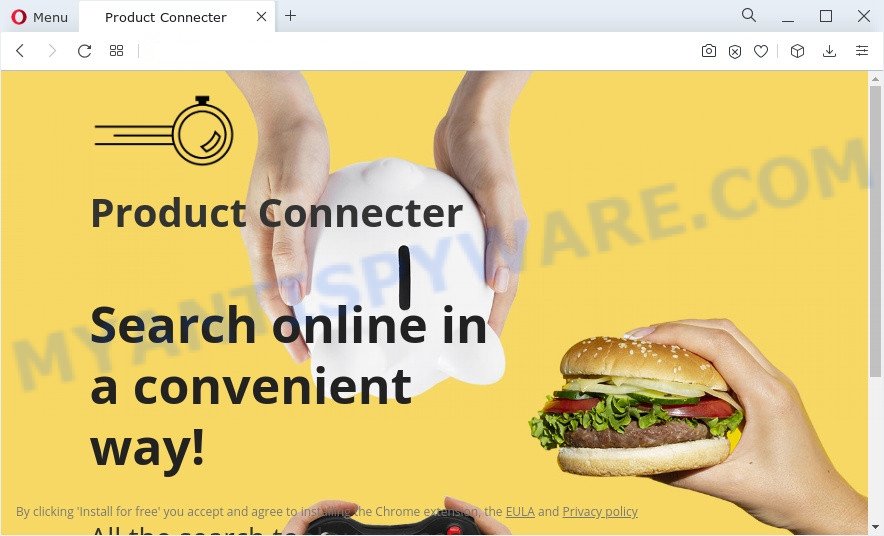
Another reason why you need to delete adware is its online data-tracking activity. Adware software can analyze the location and which Web web-pages you visit, and then present advertisements to the types of content, goods or services featured there. Adware makers can collect and sell your browsing information and behavior to third parties.
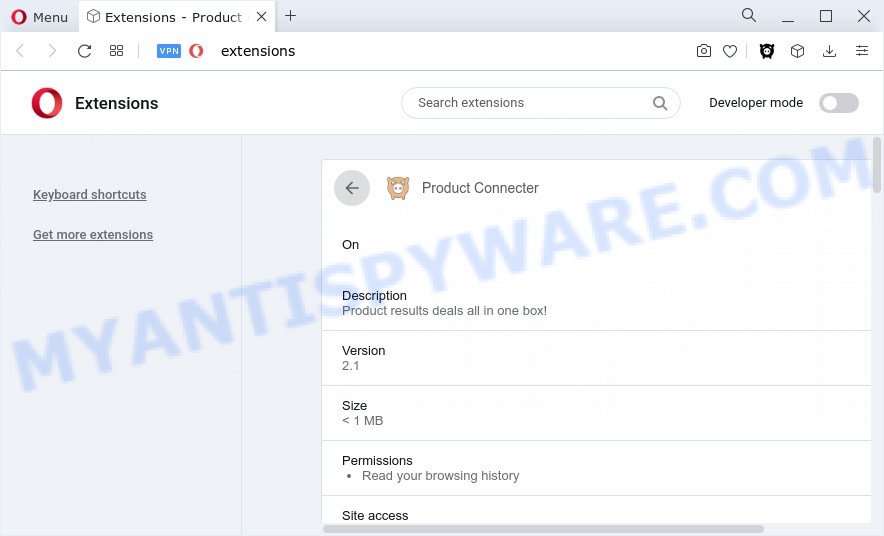
If you would like to remove Product Connecter and free your web browser of unwanted advertisements and are unable to do so, you can use the guidance below to search for and remove adware and any other malicious software for free.
How does Product Connecter get on your PC
Adware usually gets on your PC as a part of some free applications that you download off of the Internet. So, think back, have you ever download and run any free software. In order to avoid infection, in the Setup wizard, you should be be proactive and carefully read the ‘Terms of use’, the ‘license agreement’ and other setup screens, as well as to always select the ‘Manual’ or ‘Advanced’ install mode, when installing anything downloaded from the Internet.
Threat Summary
| Name | Product Connecter, ProductConnecter extension |
| Type | adware, potentially unwanted program (PUP), pop up advertisements, popup virus, popups |
| Symptoms |
|
| Removal | Product Connecter removal guide |
How to remove Product Connecter (removal instructions)
The following guide will allow you to delete Product Connecter adware from the IE, Mozilla Firefox, Edge and Google Chrome. Moreover, the guide below will allow you to remove malicious software, hijackers, potentially unwanted applications and toolbars that your computer may be infected. Please do the guide step by step. If you need assist or have any questions, then ask for our assistance or type a comment below. Some of the steps below will require you to exit this web site. So, please read the step-by-step guidance carefully, after that bookmark it or open it on your smartphone for later reference.
To remove Product Connecter, use the following steps:
- How to manually delete Product Connecter
- Automatic Removal of Product Connecter
- How to stay safe online
- To sum up
How to manually delete Product Connecter
Most adware can be uninstalled manually, without the use of anti-virus or other removal utilities. The manual steps below will help you get rid of Product Connecter ads step by step. Although each of the steps is very easy and does not require special knowledge, but you doubt that you can finish them, then use the free tools, a list of which is given below.
Remove potentially unwanted programs through the Microsoft Windows Control Panel
Some of potentially unwanted apps, adware software and hijackers can be deleted using the Add/Remove programs utility that may be found in the MS Windows Control Panel. So, if you’re using any version of Windows and you have noticed an unwanted application, then first try to remove it through Add/Remove programs.
Windows 8, 8.1, 10
First, click the Windows button
Windows XP, Vista, 7
First, click “Start” and select “Control Panel”.
It will open the Windows Control Panel as on the image below.

Next, click “Uninstall a program” ![]()
It will show a list of all software installed on your computer. Scroll through the all list, and remove any suspicious and unknown apps. To quickly find the latest installed applications, we recommend sort applications by date in the Control panel.
Delete Product Connecter from Mozilla Firefox
Resetting your Firefox is first troubleshooting step for any issues with your internet browser program, including the Product Connecter ads. Essential information like bookmarks, browsing history, passwords, cookies, auto-fill data and personal dictionaries will not be removed.
First, run the Mozilla Firefox and click ![]() button. It will show the drop-down menu on the right-part of the internet browser. Further, click the Help button (
button. It will show the drop-down menu on the right-part of the internet browser. Further, click the Help button (![]() ) as shown on the image below.
) as shown on the image below.

In the Help menu, select the “Troubleshooting Information” option. Another way to open the “Troubleshooting Information” screen – type “about:support” in the internet browser adress bar and press Enter. It will display the “Troubleshooting Information” page similar to the one below. In the upper-right corner of this screen, click the “Refresh Firefox” button.

It will display the confirmation prompt. Further, press the “Refresh Firefox” button. The Firefox will begin a process to fix your problems that caused by the Product Connecter adware. After, it is done, click the “Finish” button.
Remove Product Connecter adware software from Google Chrome
Reset Google Chrome settings will help you to completely reset your web browser. The result of activating this function will bring Google Chrome settings back to its default values. This can remove Product Connecter ads and disable malicious extensions. It’ll save your personal information like saved passwords, bookmarks, auto-fill data and open tabs.

- First launch the Chrome and click Menu button (small button in the form of three dots).
- It will display the Google Chrome main menu. Select More Tools, then click Extensions.
- You’ll see the list of installed add-ons. If the list has the add-on labeled with “Installed by enterprise policy” or “Installed by your administrator”, then complete the following tutorial: Remove Chrome extensions installed by enterprise policy.
- Now open the Chrome menu once again, click the “Settings” menu.
- You will see the Chrome’s settings page. Scroll down and press “Advanced” link.
- Scroll down again and click the “Reset” button.
- The Google Chrome will open the reset profile settings page as shown on the screen above.
- Next press the “Reset” button.
- Once this process is done, your web-browser’s new tab page, home page and search provider will be restored to their original defaults.
- To learn more, read the blog post How to reset Google Chrome settings to default.
Delete Product Connecter adware from Internet Explorer
The Internet Explorer reset is great if your web browser is hijacked or you have unwanted add-ons or toolbars on your browser, which installed by an malware.
First, run the IE, press ![]() ) button. Next, click “Internet Options” as shown on the image below.
) button. Next, click “Internet Options” as shown on the image below.

In the “Internet Options” screen select the Advanced tab. Next, click Reset button. The Internet Explorer will display the Reset Internet Explorer settings prompt. Select the “Delete personal settings” check box and click Reset button.

You will now need to reboot your PC for the changes to take effect. It will delete Product Connecter ads, disable malicious and ad-supported web-browser’s extensions and restore the Internet Explorer’s settings such as search provider, homepage and newtab to default state.
Automatic Removal of Product Connecter
Manual removal steps may not be for an unskilled computer user. Each Product Connecter removal step above, such as removing suspicious programs, restoring infected shortcuts, deleting the adware software from system settings, must be performed very carefully. If you are in doubt during any of the steps listed in the manual removal above, then we advise that you follow the automatic Product Connecter removal guide listed below.
How to remove Product Connecter adware with Zemana
Zemana Anti-Malware (ZAM) is free full featured malicious software removal utility. It can scan your files and MS Windows registry in real-time. Zemana Free can help to get rid of Product Connecter, other potentially unwanted applications, malicious software and adware. It uses 1% of your personal computer resources. This utility has got simple and beautiful interface and at the same time best possible protection for your PC system.
Now you can set up and run Zemana Anti Malware (ZAM) to delete Product Connecter ads from your web browser by following the steps below:
Visit the page linked below to download Zemana AntiMalware (ZAM) setup file called Zemana.AntiMalware.Setup on your computer. Save it on your Desktop.
164818 downloads
Author: Zemana Ltd
Category: Security tools
Update: July 16, 2019
Run the install package after it has been downloaded successfully and then follow the prompts to install this utility on your computer.

During install you can change certain settings, but we suggest you don’t make any changes to default settings.
When setup is done, this malicious software removal tool will automatically launch and update itself. You will see its main window as shown on the screen below.

Now press the “Scan” button . Zemana application will scan through the whole computer for the Product Connecter adware. A scan may take anywhere from 10 to 30 minutes, depending on the count of files on your computer and the speed of your computer. While the utility is scanning, you can see how many objects and files has already scanned.

When finished, Zemana Anti-Malware will open a list of detected threats. In order to delete all threats, simply click “Next” button.

The Zemana Anti Malware (ZAM) will begin to uninstall Product Connecter . When the clean-up is finished, you can be prompted to reboot your personal computer to make the change take effect.
Get rid of Product Connecter from internet browsers with Hitman Pro
HitmanPro is a malware removal tool that is designed to find and remove hijackers, potentially unwanted software, adware and suspicious processes from the computer that has been hijacked by malware. It is a portable program which can be run instantly from USB stick. HitmanPro have an advanced system monitoring utility that uses a whitelist database to isolate suspicious tasks and applications.

- Hitman Pro can be downloaded from the following link. Save it on your Microsoft Windows desktop or in any other place.
- When downloading is complete, double click the Hitman Pro icon. Once this tool is opened, click “Next” button to begin checking your PC system for the Product Connecter adware. This task may take quite a while, so please be patient. While the Hitman Pro program is checking, you can see how many objects it has identified as threat.
- When the scan get finished, HitmanPro will open you the results. Review the scan results and then press “Next” button. Now click the “Activate free license” button to begin the free 30 days trial to get rid of all malware found.
How to remove Product Connecter with MalwareBytes Free
We advise using the MalwareBytes. You can download and install MalwareBytes to remove adware and thereby get rid of Product Connecter ads from your internet browsers. When installed and updated, this free malware remover automatically scans for and removes all threats exist on the computer.

Installing the MalwareBytes AntiMalware (MBAM) is simple. First you’ll need to download MalwareBytes Free by clicking on the following link.
327075 downloads
Author: Malwarebytes
Category: Security tools
Update: April 15, 2020
After downloading is done, run it and follow the prompts. Once installed, the MalwareBytes AntiMalware will try to update itself and when this procedure is done, press the “Scan” button . MalwareBytes utility will start scanning the whole computer to find out the Product Connecter adware. This task can take some time, so please be patient. During the scan MalwareBytes Anti Malware will find threats present on your computer. Review the report and then click “Quarantine” button.
The MalwareBytes Anti Malware is a free application that you can use to get rid of all detected folders, files, services, registry entries and so on. To learn more about this malicious software removal tool, we suggest you to read and follow the instructions or the video guide below.
How to stay safe online
If you surf the Web, you can’t avoid malvertising. But you can protect your browser against it. Download and run an ad-blocking program. AdGuard is an ad-blocker that can filter out a huge number of of the malvertising, stoping dynamic scripts from loading harmful content.
- Visit the following page to download AdGuard. Save it to your Desktop.
Adguard download
26848 downloads
Version: 6.4
Author: © Adguard
Category: Security tools
Update: November 15, 2018
- After downloading it, launch the downloaded file. You will see the “Setup Wizard” program window. Follow the prompts.
- After the installation is complete, press “Skip” to close the installation application and use the default settings, or click “Get Started” to see an quick tutorial that will allow you get to know AdGuard better.
- In most cases, the default settings are enough and you do not need to change anything. Each time, when you start your PC, AdGuard will start automatically and stop unwanted ads, block malicious and misleading web-sites. For an overview of all the features of the application, or to change its settings you can simply double-click on the icon named AdGuard, which can be found on your desktop.
To sum up
After completing the few simple steps above, your PC should be clean from the Product Connecter adware and other malware. The Microsoft Internet Explorer, MS Edge, Google Chrome and Firefox will no longer display any unwanted ads. Unfortunately, if the steps does not help you, then you have caught a new adware software, and then the best way – ask for help here.


















