The IT security experts have determined that Contentcloud.cyou is a web site which is designed to lure users into allowing its browser notification spam. It delivers the message stating that the user should click ‘Allow’ button in order to connect to the Internet, watch a video, access the content of the web site, enable Flash Player, download a file, and so on.
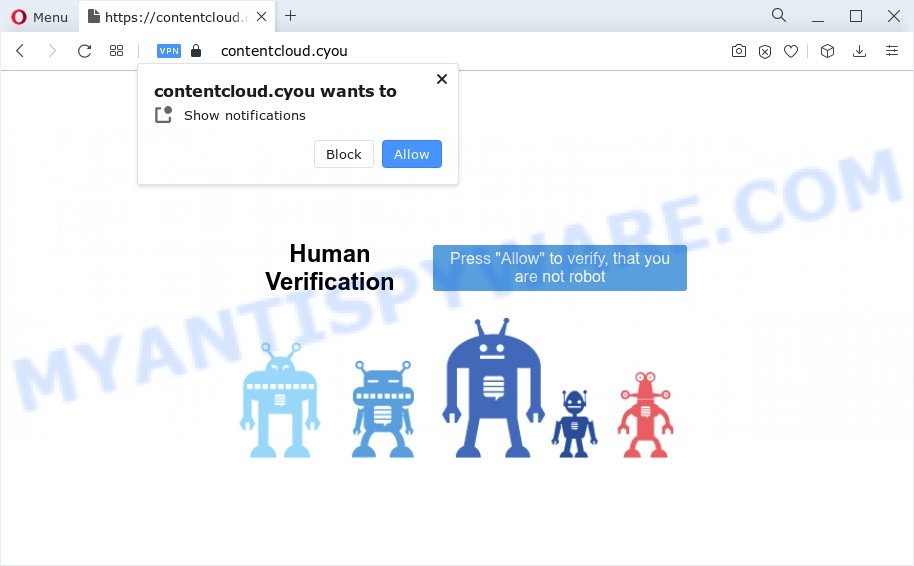
If you click on the ‘Allow’ button, then your web-browser will be configured to show annoying adverts on your desktop, even when the browser is closed. The makers of Contentcloud.cyou use these push notifications to bypass protection against pop-ups in the web browser and therefore show a ton of unwanted ads. These ads are used to promote questionable web-browser plugins, fake prizes scams, fake downloads, and adult webpages.

The best way to delete Contentcloud.cyou spam notifications open the web-browser’s settings and perform the Contentcloud.cyou removal guidance below. Once you remove Contentcloud.cyou subscription, the browser notification spam will no longer appear on the screen.
Threat Summary
| Name | Contentcloud.cyou pop-up |
| Type | spam notifications advertisements, popup advertisements, pop ups, pop up virus |
| Distribution | PUPs, adware software, malicious pop up advertisements, social engineering attack |
| Symptoms |
|
| Removal | Contentcloud.cyou removal guide |
Where the Contentcloud.cyou pop-ups comes from
IT security specialists have determined that users are rerouted to Contentcloud.cyou by adware software or from shady ads. Adware is an advertising malware. It is designed just that: present constant pop ups and/or unwanted advertisements using intrusive and at times dangerous ways. Adware can also include other types of malicious software. It can steal privacy info from the computer and pass it on to third parties. Adware has also been the basis for hacking to gain access to the PC system.
Usually, adware gets into your computer as part of a bundle with free applications, sharing files and other unsafe applications that you downloaded from the Net. The makers of adware pays software makers for distributing adware within their apps. So, bundled software is often included as part of the installer. In order to avoid the installation of any adware: choose only Manual, Custom or Advanced setup type and uncheck all additional programs in which you are unsure.
Instructions which is shown below, will help you to clean your device from the adware as well as remove Contentcloud.cyou annoying ads from the Microsoft Internet Explorer, Firefox, Edge and Google Chrome and other internet browsers.
How to remove Contentcloud.cyou pop up ads (removal steps)
The adware software is a form of malicious software that you might have difficulty in removing it from your PC system. Thankfully, you have found the effective Contentcloud.cyou pop ups removal tutorial in this blog post. Both the manual removal method and the automatic removal way will be provided below and you can just select the one that best for you. If you have any questions or need assist then type a comment below. Some of the steps below will require you to exit this web site. So, please read the steps carefully, after that bookmark it or open it on your smartphone for later reference.
To remove Contentcloud.cyou pop ups, follow the steps below:
- How to delete Contentcloud.cyou pop up advertisements without any software
- Automatic Removal of Contentcloud.cyou ads
- Stop Contentcloud.cyou pop-up advertisements
- Finish words
How to delete Contentcloud.cyou pop up advertisements without any software
First try to remove Contentcloud.cyou advertisements manually; to do this, follow the steps below. Of course, manual removal of adware requires more time and may not be suitable for those who are poorly versed in computer settings. In this case, we advise that you scroll down to the section that describes how to get rid of Contentcloud.cyou advertisements using free utilities.
Uninstall recently added potentially unwanted software
Some programs are free only because their setup file contains an adware. This unwanted applications generates revenue for the authors when it is installed. More often this adware can be removed by simply uninstalling it from the ‘Uninstall a Program’ that is located in Microsoft Windows control panel.
Windows 8, 8.1, 10
First, press the Windows button
Windows XP, Vista, 7
First, press “Start” and select “Control Panel”.
It will open the Windows Control Panel as shown in the figure below.

Next, click “Uninstall a program” ![]()
It will display a list of all programs installed on your PC. Scroll through the all list, and delete any dubious and unknown programs. To quickly find the latest installed programs, we recommend sort apps by date in the Control panel.
Remove Contentcloud.cyou notifications from web browsers
If you’ve allowed the Contentcloud.cyou site to send browser notification spam to your web browser, then we’ll need to delete these permissions. Depending on web-browser, you can use the steps below to delete the Contentcloud.cyou permissions to send push notifications.
Google Chrome:
- Just copy and paste the following text into the address bar of Google Chrome.
- chrome://settings/content/notifications
- Press Enter.
- Delete the Contentcloud.cyou site and other rogue notifications by clicking three vertical dots button next to each and selecting ‘Remove’.

Android:
- Open Chrome.
- In the top-right corner of the screen, tap on Chrome’s main menu button, represented by three vertical dots.
- In the menu tap ‘Settings’, scroll down to ‘Advanced’.
- In the ‘Site Settings’, tap on ‘Notifications’, find the Contentcloud.cyou URL and tap on it.
- Tap the ‘Clean & Reset’ button and confirm.

Mozilla Firefox:
- In the top right hand corner of the screen, click the Menu button, represented by three horizontal stripes.
- In the menu go to ‘Options’, in the menu on the left go to ‘Privacy & Security’.
- Scroll down to ‘Permissions’ section and click ‘Settings…’ button next to ‘Notifications’.
- Find sites you down’t want to see notifications from (for example, Contentcloud.cyou), click on drop-down menu next to each and select ‘Block’.
- Save changes.

Edge:
- In the top right hand corner, click the Edge menu button (three dots).
- Scroll down, find and click ‘Settings’. In the left side select ‘Advanced’.
- In the ‘Website permissions’ section click ‘Manage permissions’.
- Right-click the Contentcloud.cyou. Click ‘Delete’.

Internet Explorer:
- Click ‘Tools’ button in the top right corner of the window.
- Select ‘Internet options’.
- Click on the ‘Privacy’ tab and select ‘Settings’ in the pop-up blockers section.
- Find the Contentcloud.cyou site and click the ‘Remove’ button to delete the site.

Safari:
- Go to ‘Preferences’ in the Safari menu.
- Open ‘Websites’ tab, then in the left menu click on ‘Notifications’.
- Locate the Contentcloud.cyou site and select it, click the ‘Deny’ button.
Remove Contentcloud.cyou from Mozilla Firefox by resetting web browser settings
This step will help you remove Contentcloud.cyou pop-up advertisements, third-party toolbars, disable malicious addons and restore your default startpage, new tab page and search provider settings.
First, open the Firefox. Next, click the button in the form of three horizontal stripes (![]() ). It will display the drop-down menu. Next, press the Help button (
). It will display the drop-down menu. Next, press the Help button (![]() ).
).

In the Help menu press the “Troubleshooting Information”. In the upper-right corner of the “Troubleshooting Information” page press on “Refresh Firefox” button as shown on the image below.

Confirm your action, click the “Refresh Firefox”.
Get rid of Contentcloud.cyou pop-up advertisements from IE
In order to recover all browser startpage, newtab page and default search engine you need to reset the Microsoft Internet Explorer to the state, which was when the Windows was installed on your PC system.
First, run the IE, click ![]() ) button. Next, click “Internet Options” as displayed below.
) button. Next, click “Internet Options” as displayed below.

In the “Internet Options” screen select the Advanced tab. Next, click Reset button. The Internet Explorer will open the Reset Internet Explorer settings prompt. Select the “Delete personal settings” check box and press Reset button.

You will now need to restart your device for the changes to take effect. It will remove adware that causes multiple undesired pop-ups, disable malicious and ad-supported web browser’s extensions and restore the Internet Explorer’s settings such as newtab, search provider and startpage to default state.
Remove Contentcloud.cyou pop-up ads from Chrome
Run the Reset web-browser utility of the Google Chrome to reset all its settings like search provider by default, newtab page and home page to original defaults. This is a very useful tool to use, in the case of browser redirects to unwanted ad web-pages such as Contentcloud.cyou.
Open the Chrome menu by clicking on the button in the form of three horizontal dotes (![]() ). It will display the drop-down menu. Select More Tools, then click Extensions.
). It will display the drop-down menu. Select More Tools, then click Extensions.
Carefully browse through the list of installed addons. If the list has the extension labeled with “Installed by enterprise policy” or “Installed by your administrator”, then complete the following tutorial: Remove Google Chrome extensions installed by enterprise policy otherwise, just go to the step below.
Open the Chrome main menu again, click to “Settings” option.

Scroll down to the bottom of the page and click on the “Advanced” link. Now scroll down until the Reset settings section is visible, as shown in the following example and click the “Reset settings to their original defaults” button.

Confirm your action, click the “Reset” button.
Automatic Removal of Contentcloud.cyou ads
We’ve compiled some of the best adware removing utilities which can be used to find and remove Contentcloud.cyou pop-ups , unwanted browser add-ons and potentially unwanted software.
Remove Contentcloud.cyou popups with Zemana
You can download and use the Zemana AntiMalware for free. This anti-malware utility will scan all the registry keys and files in your device along with the system settings and internet browser add-ons. If it finds any malicious software, adware software or malicious plugin that is responsible for redirects to Contentcloud.cyou then the Zemana Anti-Malware will get rid of them from your computer completely.

- Zemana Free can be downloaded from the following link. Save it directly to your Microsoft Windows Desktop.
Zemana AntiMalware
164818 downloads
Author: Zemana Ltd
Category: Security tools
Update: July 16, 2019
- At the download page, click on the Download button. Your internet browser will display the “Save as” dialog box. Please save it onto your Windows desktop.
- After the downloading process is finished, please close all apps and open windows on your personal computer. Next, start a file called Zemana.AntiMalware.Setup.
- This will open the “Setup wizard” of Zemana Anti Malware onto your PC system. Follow the prompts and do not make any changes to default settings.
- When the Setup wizard has finished installing, the Zemana AntiMalware (ZAM) will start and display the main window.
- Further, click the “Scan” button to perform a system scan for the adware software that causes Contentcloud.cyou pop-up advertisements. This task may take quite a while, so please be patient. While the tool is scanning, you can see number of objects and files has already scanned.
- Once the scan is finished, you’ll be shown the list of all detected items on your PC system.
- Make sure all threats have ‘checkmark’ and press the “Next” button. The utility will delete adware software responsible for Contentcloud.cyou popups and move the selected items to the Quarantine. When the cleaning process is done, you may be prompted to reboot the PC system.
- Close the Zemana Anti-Malware and continue with the next step.
Use Hitman Pro to get rid of Contentcloud.cyou advertisements
Hitman Pro is a portable tool that identifies and uninstalls unwanted applications such as hijackers, adware, toolbars, other browser extensions and other malware. It scans your device for adware which cause pop ups and produces a list of items marked for removal. HitmanPro will only erase those unwanted applications that you wish to be removed.

- Installing the HitmanPro is simple. First you’ll need to download HitmanPro by clicking on the link below.
- When downloading is complete, double click the Hitman Pro icon. Once this utility is opened, press “Next” button for checking your device for the adware software that cause unwanted Contentcloud.cyou ads. While the HitmanPro program is checking, you may see how many objects it has identified as threat.
- When Hitman Pro has completed scanning your computer, you’ll be displayed the list of all detected threats on your computer. Make sure all threats have ‘checkmark’ and click “Next” button. Now click the “Activate free license” button to begin the free 30 days trial to remove all malicious software found.
Use MalwareBytes AntiMalware to delete Contentcloud.cyou pop-up ads
We suggest using the MalwareBytes Free. You can download and install MalwareBytes Anti-Malware (MBAM) to scan for adware software and thereby get rid of Contentcloud.cyou pop up ads from your browsers. When installed and updated, this free malicious software remover automatically identifies and removes all threats exist on the device.

- Installing the MalwareBytes Free is simple. First you will need to download MalwareBytes AntiMalware (MBAM) from the link below. Save it to your Desktop.
Malwarebytes Anti-malware
327077 downloads
Author: Malwarebytes
Category: Security tools
Update: April 15, 2020
- Once downloading is complete, close all software and windows on your PC system. Open a file location. Double-click on the icon that’s named MBsetup.
- Choose “Personal computer” option and click Install button. Follow the prompts.
- Once installation is finished, press the “Scan” button . MalwareBytes Anti Malware (MBAM) utility will begin scanning the whole PC system to find out adware software responsible for Contentcloud.cyou popups. A system scan may take anywhere from 5 to 30 minutes, depending on your device. While the tool is scanning, you can see how many objects and files has already scanned.
- After the checking is finished, MalwareBytes Anti-Malware (MBAM) will open a list of all items detected by the scan. Once you have selected what you wish to delete from your personal computer press “Quarantine”. Once that process is done, you can be prompted to restart your personal computer.
The following video offers a few simple steps on how to delete hijackers, adware software and other malware with MalwareBytes Free.
Stop Contentcloud.cyou pop-up advertisements
To put it simply, you need to use an adblocker tool (AdGuard, for example). It will block and protect you from all unwanted web pages such as Contentcloud.cyou, ads and pop-ups. To be able to do that, the ad blocking program uses a list of filters. Each filter is a rule that describes a malicious webpage, an advertising content, a banner and others. The ad-blocker program automatically uses these filters, depending on the web-pages you’re visiting.
Visit the page linked below to download the latest version of AdGuard for Microsoft Windows. Save it to your Desktop.
26849 downloads
Version: 6.4
Author: © Adguard
Category: Security tools
Update: November 15, 2018
After downloading it, double-click the downloaded file to start it. The “Setup Wizard” window will show up on the computer screen as displayed on the image below.

Follow the prompts. AdGuard will then be installed and an icon will be placed on your desktop. A window will show up asking you to confirm that you want to see a quick tutorial as on the image below.

Click “Skip” button to close the window and use the default settings, or press “Get Started” to see an quick instructions that will assist you get to know AdGuard better.
Each time, when you run your PC system, AdGuard will start automatically and stop unwanted advertisements, block Contentcloud.cyou, as well as other malicious or misleading webpages. For an overview of all the features of the application, or to change its settings you can simply double-click on the AdGuard icon, which can be found on your desktop.
Finish words
After completing the steps shown above, your device should be free from adware that causes multiple annoying pop ups and other malware. The Internet Explorer, Mozilla Firefox, Microsoft Edge and Google Chrome will no longer redirect you to various undesired webpages like Contentcloud.cyou. Unfortunately, if the few simple steps does not help you, then you have caught a new adware, and then the best way – ask for help here.


















