According to security experts, Prograph.club is a web site that tries to deceive people into registering for its push notifications that go directly to the desktop or the web browser. This web-site will show the message ‘Click Allow to’ (enable Flash Player, download a file, connect to the Internet, watch a video, access the content of the website), asking you to subscribe to notifications.
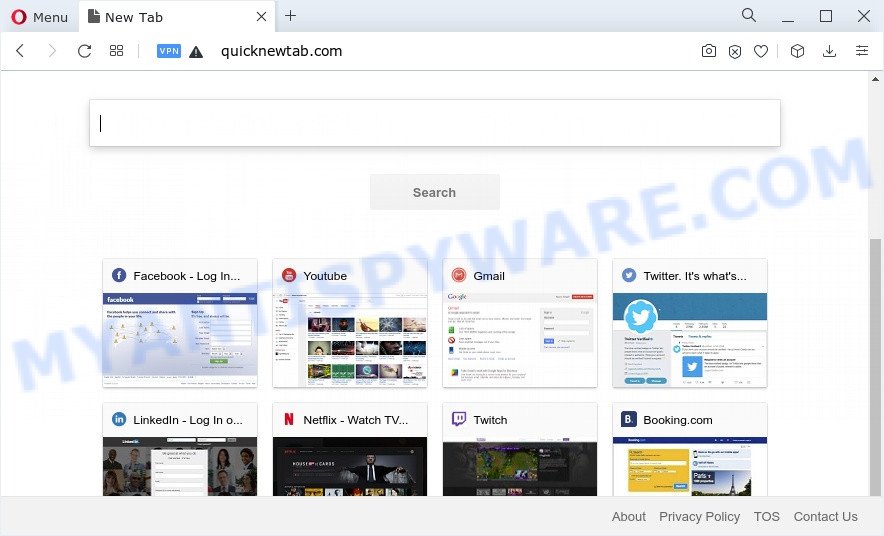
Once enabled, the Prograph.club spam notifications will start popping up in the right bottom corner of Windows or Mac randomly and spam you with intrusive ads. The spam notifications will promote ‘free’ online games, fake prizes scams, dubious browser extensions, adult webpages, and fake downloads such as the one below.

To end this intrusive behavior and get rid of Prograph.club push notifications, you need to modify browser settings that got altered by adware. For that, perform the Prograph.club removal instructions below. Once you remove notifications subscription, the Prograph.club pop ups advertisements will no longer display on your web browser.
Threat Summary
| Name | Prograph.club popup |
| Type | browser notification spam ads, popup advertisements, pop up virus, pop-ups |
| Distribution | PUPs, social engineering attack, suspicious popup ads, adware software |
| Symptoms |
|
| Removal | Prograph.club removal guide |
Where the Prograph.club pop-ups comes from
Some research has shown that users can be redirected to Prograph.club from suspicious ads or by PUPs and adware software. Adware software presents undesired advertisements on your computer. Some of these advertisements are scams or fake advertisements created to trick you. Even the harmless advertisements can become really irritating. Adware can be installed accidentally and without you knowing about it, when you open email attachments, install free programs.
Adware software most likely to occur during the installation of free applications due the fact that potentially unwanted software like this are usually hidden in the install package. Thus, if you have installed some free software using Quick(Standard) method, you may have let adware get inside your personal computer. Keep in mind that the Quick mode is unreliable because it do not warn about bundled applications. Thus, bundled applications will be installed automatically unless you select Advanced/Custom method and disable its installation.
Don’t panic because we’ve got the solution. Here’s a guide on how to delete annoying Prograph.club popup ads from the Google Chrome, Microsoft Internet Explorer, MS Edge and Firefox and other web-browsers.
How to remove Prograph.club advertisements (removal instructions)
The adware is a form of malicious software that you might have difficulty in deleting it from your device. Happily, you have found the effective Prograph.club pop-up advertisements removal guidance in this article. Both the manual removal solution and the automatic removal solution will be provided below and you can just select the one that best for you. If you’ve any questions or need assist then type a comment below. Read it once, after doing so, please bookmark this page (or open it on your smartphone) as you may need to close your internet browser or reboot your device.
To remove Prograph.club pop ups, complete the steps below:
- How to manually get rid of Prograph.club
- Automatic Removal of Prograph.club popups
- Use AdBlocker to stop Prograph.club popups and stay safe online
- To sum up
How to manually get rid of Prograph.club
The step-by-step tutorial will allow you manually delete Prograph.club pop ups from the web-browser. If you have little experience in using computers, we suggest that you use the free utilities listed below.
Delete unwanted or newly added programs
In order to get rid of PUPs such as this adware, open the MS Windows Control Panel and click on “Uninstall a program”. Check the list of installed software. For the ones you do not know, run an Internet search to see if they are adware software, hijacker or potentially unwanted applications. If yes, uninstall them off. Even if they are just a applications that you do not use, then removing them off will increase your device start up time and speed dramatically.
Make sure you have closed all browsers and other programs. Next, remove any unwanted and suspicious programs from your Control panel.
Windows 10, 8.1, 8
Now, click the Windows button, type “Control panel” in search and press Enter. Select “Programs and Features”, then “Uninstall a program”.

Look around the entire list of software installed on your device. Most probably, one of them is the adware that causes the Prograph.club pop ups. Select the dubious application or the program that name is not familiar to you and remove it.
Windows Vista, 7
From the “Start” menu in MS Windows, choose “Control Panel”. Under the “Programs” icon, select “Uninstall a program”.

Choose the dubious or any unknown applications, then click “Uninstall/Change” button to remove this undesired program from your computer.
Windows XP
Click the “Start” button, select “Control Panel” option. Click on “Add/Remove Programs”.

Select an unwanted program, then click “Change/Remove” button. Follow the prompts.
Remove Prograph.club notifications from web-browsers
if you became a victim of cybercriminals and clicked on the “Allow” button, then your browser was configured to display intrusive ads. To remove the ads, you need to remove the notification permission that you gave the Prograph.club web-page to send spam notifications.
Google Chrome:
- Just copy and paste the following text into the address bar of Google Chrome.
- chrome://settings/content/notifications
- Press Enter.
- Delete the Prograph.club site and other suspicious sites by clicking three vertical dots button next to each and selecting ‘Remove’.

Android:
- Tap ‘Settings’.
- Tap ‘Notifications’.
- Find and tap the internet browser that displays Prograph.club push notifications ads.
- Locate Prograph.club URL in the list and disable it.

Mozilla Firefox:
- In the top right hand corner of the Firefox window, click on the three bars to expand the Main menu.
- Select ‘Options’ and click on ‘Privacy & Security’ on the left hand side.
- Scroll down to ‘Permissions’ section and click ‘Settings…’ button next to ‘Notifications’.
- Locate sites you down’t want to see notifications from (for example, Prograph.club), click on drop-down menu next to each and select ‘Block’.
- Click ‘Save Changes’ button.

Edge:
- Click the More button (three dots) in the top right corner.
- Click ‘Settings’. Click ‘Advanced’ on the left side of the window.
- In the ‘Website permissions’ section click ‘Manage permissions’.
- Click the switch under the Prograph.club site so that it turns off.

Internet Explorer:
- Click ‘Tools’ button in the top right hand corner of the screen.
- Select ‘Internet options’.
- Click on the ‘Privacy’ tab and select ‘Settings’ in the pop-up blockers section.
- Select the Prograph.club URL and other dubious URLs below and remove them one by one by clicking the ‘Remove’ button.

Safari:
- On the top menu select ‘Safari’, then ‘Preferences’.
- Open ‘Websites’ tab, then in the left menu click on ‘Notifications’.
- Locate the Prograph.club URL and select it, click the ‘Deny’ button.
Get rid of Prograph.club advertisements from IE
If you find that IE internet browser settings such as home page, search engine by default and new tab page had been changed by adware that cause unwanted Prograph.club pop-up ads, then you may return your settings, via the reset internet browser procedure.
First, run the Microsoft Internet Explorer, press ![]() ) button. Next, click “Internet Options” as displayed on the image below.
) button. Next, click “Internet Options” as displayed on the image below.

In the “Internet Options” screen select the Advanced tab. Next, click Reset button. The IE will display the Reset Internet Explorer settings dialog box. Select the “Delete personal settings” check box and click Reset button.

You will now need to restart your PC for the changes to take effect. It will remove adware software that causes multiple undesired popups, disable malicious and ad-supported browser’s extensions and restore the IE’s settings such as home page, newtab and default search provider to default state.
Get rid of Prograph.club from Mozilla Firefox by resetting web-browser settings
Resetting your Mozilla Firefox is first troubleshooting step for any issues with your browser program, including the redirect to Prograph.club web-site. It’ll keep your personal information such as browsing history, bookmarks, passwords and web form auto-fill data.
Start the Firefox and press the menu button (it looks like three stacked lines) at the top right of the web-browser screen. Next, click the question-mark icon at the bottom of the drop-down menu. It will open the slide-out menu.

Select the “Troubleshooting information”. If you are unable to access the Help menu, then type “about:support” in your address bar and press Enter. It bring up the “Troubleshooting Information” page as shown on the screen below.

Click the “Refresh Firefox” button at the top right of the Troubleshooting Information page. Select “Refresh Firefox” in the confirmation prompt. The Mozilla Firefox will begin a process to fix your problems that caused by the Prograph.club adware software. After, it is complete, click the “Finish” button.
Remove Prograph.club advertisements from Chrome
Use the Reset web browser tool of the Google Chrome to reset all its settings like home page, default search provider and newtab page to original defaults. This is a very useful utility to use, in the case of web-browser redirects to intrusive ad web-pages like Prograph.club.

- First, start the Google Chrome and press the Menu icon (icon in the form of three dots).
- It will show the Google Chrome main menu. Choose More Tools, then click Extensions.
- You’ll see the list of installed add-ons. If the list has the addon labeled with “Installed by enterprise policy” or “Installed by your administrator”, then complete the following tutorial: Remove Chrome extensions installed by enterprise policy.
- Now open the Chrome menu once again, click the “Settings” menu.
- Next, click “Advanced” link, which located at the bottom of the Settings page.
- On the bottom of the “Advanced settings” page, press the “Reset settings to their original defaults” button.
- The Google Chrome will show the reset settings dialog box as shown on the screen above.
- Confirm the browser’s reset by clicking on the “Reset” button.
- To learn more, read the post How to reset Google Chrome settings to default.
Automatic Removal of Prograph.club popups
The easiest solution to delete Prograph.club pop ups is to run an antimalware program capable of detecting adware. We recommend try Zemana AntiMalware (ZAM) or another free malicious software remover that listed below. It has excellent detection rate when it comes to adware, hijackers and other PUPs.
How to delete Prograph.club popup ads with Zemana Free
Zemana Anti Malware (ZAM) is free full featured malware removal tool. It can check your files and MS Windows registry in real-time. Zemana Anti Malware can help to get rid of Prograph.club pop up advertisements, other PUPs, malicious software and adware. It uses 1% of your computer resources. This tool has got simple and beautiful interface and at the same time effective protection for your computer.
- Zemana can be downloaded from the following link. Save it to your Desktop.
Zemana AntiMalware
164818 downloads
Author: Zemana Ltd
Category: Security tools
Update: July 16, 2019
- Once you have downloaded the installation file, make sure to double click on the Zemana.AntiMalware.Setup. This would start the Zemana installation on your computer.
- Select setup language and click ‘OK’ button.
- On the next screen ‘Setup Wizard’ simply press the ‘Next’ button and follow the prompts.

- Finally, once the install is complete, Zemana Anti Malware (ZAM) will start automatically. Else, if doesn’t then double-click on the Zemana icon on your desktop.
- Now that you have successfully install Zemana Anti-Malware (ZAM), let’s see How to use Zemana to remove Prograph.club pop up ads from your computer.
- After you have started the Zemana Anti-Malware, you will see a window like the one below, just click ‘Scan’ button for scanning your PC system for the adware.

- Now pay attention to the screen while Zemana Anti-Malware scans your computer.

- After finished, Zemana AntiMalware will display you the results. Once you have selected what you want to delete from your PC click ‘Next’ button.

- Zemana Anti-Malware may require a reboot computer in order to complete the Prograph.club ads removal process.
- If you want to permanently delete adware software from your computer, then click ‘Quarantine’ icon, select all malicious software, adware software, PUPs and other threats and press Delete.
- Restart your device to complete the adware removal process.
Remove Prograph.club popups from web-browsers with HitmanPro
If the Prograph.club popups problem persists, use the HitmanPro and scan if your device is infected by adware software. The HitmanPro is a downloadable security tool that provides on-demand scanning and helps get rid of adware, potentially unwanted software, and other malicious software. It works with your existing antivirus software.

- First, click the link below, then press the ‘Download’ button in order to download the latest version of HitmanPro.
- When the downloading process is complete, launch the Hitman Pro, double-click the HitmanPro.exe file.
- If the “User Account Control” prompts, click Yes to continue.
- In the HitmanPro window, click the “Next” . HitmanPro program will scan through the whole personal computer for the adware that causes multiple undesired popups. This task can take some time, so please be patient. When a malicious software, adware or PUPs are found, the count of the security threats will change accordingly.
- After HitmanPro completes the scan, it will show the Scan Results. Next, you need to press “Next”. Now, click the “Activate free license” button to begin the free 30 days trial to remove all malware found.
Run MalwareBytes AntiMalware to remove Prograph.club ads
Trying to delete Prograph.club ads can become a battle of wills between the adware infection and you. MalwareBytes Anti-Malware (MBAM) can be a powerful ally, uninstalling most of today’s adware software, malware and PUPs with ease. Here’s how to use MalwareBytes Anti Malware (MBAM) will help you win.
First, visit the page linked below, then click the ‘Download’ button in order to download the latest version of MalwareBytes Anti-Malware.
327075 downloads
Author: Malwarebytes
Category: Security tools
Update: April 15, 2020
Once downloading is complete, close all windows on your PC system. Further, start the file called MBSetup. If the “User Account Control” dialog box pops up like below, press the “Yes” button.

It will show the Setup wizard that will help you install MalwareBytes AntiMalware on the computer. Follow the prompts and do not make any changes to default settings.

Once install is complete successfully, click “Get Started” button. Then MalwareBytes AntiMalware (MBAM) will automatically launch and you can see its main window as shown on the image below.

Next, click the “Scan” button for scanning your computer for the adware that causes Prograph.club ads in your browser. A system scan can take anywhere from 5 to 30 minutes, depending on your computer. During the scan MalwareBytes Free will search for threats exist on your computer.

When MalwareBytes Free is done scanning your personal computer, MalwareBytes AntiMalware will open a screen which contains a list of malware that has been found. Review the report and then press “Quarantine” button.

The MalwareBytes Free will start to delete adware that causes Prograph.club popup ads in your web browser. Once that process is complete, you can be prompted to reboot your PC system. We suggest you look at the following video, which completely explains the process of using the MalwareBytes to remove browser hijackers, adware and other malware.
Use AdBlocker to stop Prograph.club popups and stay safe online
By installing an ad blocking application such as AdGuard, you’re able to block Prograph.club, autoplaying video ads and delete a huge count of distracting and intrusive ads on websites.
- First, please go to the link below, then press the ‘Download’ button in order to download the latest version of AdGuard.
Adguard download
26848 downloads
Version: 6.4
Author: © Adguard
Category: Security tools
Update: November 15, 2018
- After the download is done, launch the downloaded file. You will see the “Setup Wizard” program window. Follow the prompts.
- When the installation is finished, click “Skip” to close the setup program and use the default settings, or click “Get Started” to see an quick tutorial which will allow you get to know AdGuard better.
- In most cases, the default settings are enough and you don’t need to change anything. Each time, when you launch your personal computer, AdGuard will start automatically and stop undesired advertisements, block Prograph.club, as well as other malicious or misleading web-pages. For an overview of all the features of the application, or to change its settings you can simply double-click on the icon called AdGuard, which can be found on your desktop.
To sum up
Once you have complete the few simple steps shown above, your PC system should be free from adware related to the Prograph.club advertisements and other malicious software. The Internet Explorer, MS Edge, Firefox and Google Chrome will no longer redirect you to various annoying web-sites such as Prograph.club. Unfortunately, if the guidance does not help you, then you have caught a new adware, and then the best way – ask for help here.





















