News11.biz is a deceptive webpage which uses social engineering methods to mislead you and other unsuspecting victims to accept push notifications via the web-browser. It shows the ‘Confirm notifications’ confirmation request that attempts to get you to click the ‘Allow’ button to subscribe to its notifications.
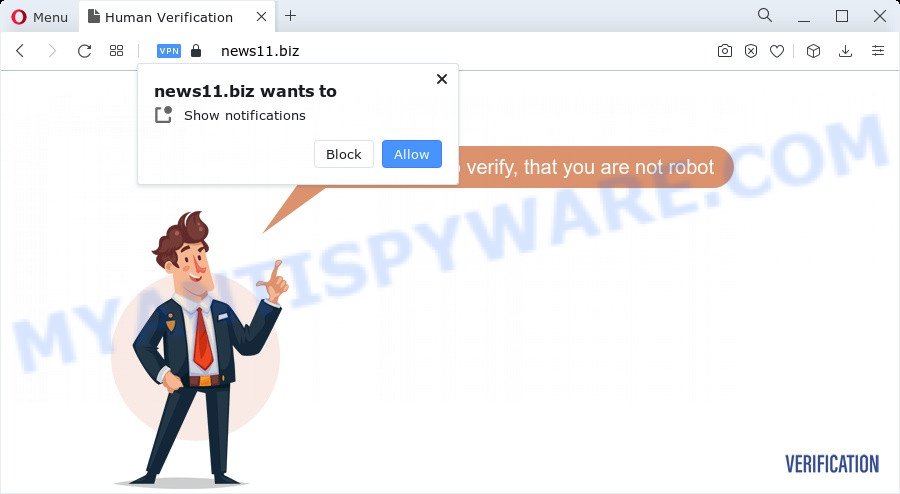
Once you click the ‘Allow’, then you will start seeing unwanted adverts in form of pop up windows on the screen. Push notifications are originally created to alert the user of newly published news. Cyber criminals abuse ‘push notifications’ to avoid antivirus software and ad blocker applications by showing unwanted advertisements. These ads are displayed in the lower right corner of the screen urges users to play online games, visit questionable webpages, install internet browser extensions & so on.

If you’re getting browser notification spam, you can get rid of News11.biz subscription by going into your web-browser’s settings and completing the News11.biz removal guidance below. Once you remove News11.biz subscription, the push notifications will no longer display on your desktop.
Threat Summary
| Name | News11.biz popup |
| Type | push notifications ads, popup ads, pop-ups, pop up virus |
| Distribution | potentially unwanted applications, social engineering attack, adware, dubious pop-up ads |
| Symptoms |
|
| Removal | News11.biz removal guide |
Where the News11.biz pop ups comes from
These News11.biz popups are caused by shady advertisements on the webpages you visit or adware. Adware is considered a potentially security threat because it often installed on PC without the knowledge of the user. Adware usually just presents intrusive advertisements, but sometimes adware can be used to obtain your privacy data.
Adware software usually is bundled with some freeware that you download off of the Internet. So, think back, have you ever download and run any free programs. In order to avoid infection, in the Setup wizard, you should be be proactive and carefully read the ‘Terms of use’, the ‘license agreement’ and other installation screens, as well as to always choose the ‘Manual’ or ‘Advanced’ installation mode, when installing anything downloaded from the World Wide Web.
If you are unfortunate have adware or malware running on your personal computer, you can follow the suggestions here to get rid of News11.biz pop-ups from your web browser.
How to remove News11.biz pop-ups from Chrome, Firefox, IE, Edge
There are several steps to removing the adware that cause annoying News11.biz pop up ads, because it installs itself so deeply into Windows. You need to uninstall all suspicious and unknown applications, then get rid of harmful plugins from the Internet Explorer, Firefox, Google Chrome and Edge and other web browsers you have installed. Finally, you need to reset your web browser settings to remove any changes the adware has made, and then scan your PC system with Zemana Anti-Malware (ZAM), MalwareBytes or HitmanPro to ensure the adware software is fully removed. It will take a while.
To remove News11.biz pop ups, perform the following steps:
- Manual News11.biz advertisements removal
- Automatic Removal of News11.biz pop-up advertisements
- Block News11.biz and other intrusive web-pages
- To sum up
Manual News11.biz advertisements removal
The most common adware can be deleted manually, without the use of antivirus or other removal utilities. The manual steps below will show you how to get rid of News11.biz ads step by step. Although each of the steps is very easy and does not require special knowledge, but you are not sure that you can complete them, then use the free utilities, a list of which is given below.
Delete unwanted or newly installed programs
It’s of primary importance to first identify and remove all PUPs, adware software applications and browser hijackers through ‘Add/Remove Programs’ (Windows XP) or ‘Uninstall a program’ (Windows 10, 8, 7) section of your Microsoft Windows Control Panel.
Windows 8, 8.1, 10
First, press the Windows button
Windows XP, Vista, 7
First, click “Start” and select “Control Panel”.
It will show the Windows Control Panel as displayed on the image below.

Next, click “Uninstall a program” ![]()
It will display a list of all software installed on your PC system. Scroll through the all list, and uninstall any dubious and unknown programs. To quickly find the latest installed apps, we recommend sort software by date in the Control panel.
Remove News11.biz notifications from internet browsers
If you are in situation where you don’t want to see spam notifications from the News11.biz web site. In this case, you can turn off web notifications for your web browser in Microsoft Windows/Mac/Android. Find your browser in the list below, follow guide to get rid of internet browser permissions to show browser notification spam.
Google Chrome:
- Click on ‘three dots menu’ button at the right upper corner of the screen.
- Select ‘Settings’, scroll down to the bottom and click ‘Advanced’.
- Scroll down to the ‘Privacy and security’ section, select ‘Site settings’.
- Go to Notifications settings.
- Locate the News11.biz URL and remove it by clicking the three vertical dots on the right to the site and select ‘Remove’.

Android:
- Open Chrome.
- Tap on the Menu button (three dots) on the top-right corner of the Chrome window.
- In the menu tap ‘Settings’, scroll down to ‘Advanced’.
- In the ‘Site Settings’, tap on ‘Notifications’, find the News11.biz site and tap on it.
- Tap the ‘Clean & Reset’ button and confirm.

Mozilla Firefox:
- Click on ‘three horizontal stripes’ button at the top right hand corner of the screen.
- In the menu go to ‘Options’, in the menu on the left go to ‘Privacy & Security’.
- Scroll down to the ‘Permissions’ section and click the ‘Settings’ button next to ‘Notifications’.
- In the opened window, find News11.biz site, other rogue notifications, click the drop-down menu and choose ‘Block’.
- Save changes.

Edge:
- In the top right hand corner, click the Edge menu button (three dots).
- Scroll down, find and click ‘Settings’. In the left side select ‘Advanced’.
- Click ‘Manage permissions’ button under ‘Website permissions’.
- Click the switch under the News11.biz site so that it turns off.

Internet Explorer:
- Click ‘Tools’ button in the right upper corner.
- Select ‘Internet options’.
- Select the ‘Privacy’ tab and click ‘Settings under ‘Pop-up Blocker’ section.
- Select the News11.biz and other suspicious sites below and remove them one by one by clicking the ‘Remove’ button.

Safari:
- Click ‘Safari’ button on the top-left corner and select ‘Preferences’.
- Select the ‘Websites’ tab and then select ‘Notifications’ section on the left panel.
- Find the News11.biz site and select it, click the ‘Deny’ button.
Remove News11.biz popup ads from Internet Explorer
The Internet Explorer reset is great if your internet browser is hijacked or you have unwanted add-ons or toolbars on your web browser, that installed by an malware.
First, run the Internet Explorer, press ![]() ) button. Next, click “Internet Options” as on the image below.
) button. Next, click “Internet Options” as on the image below.

In the “Internet Options” screen select the Advanced tab. Next, click Reset button. The Internet Explorer will open the Reset Internet Explorer settings dialog box. Select the “Delete personal settings” check box and click Reset button.

You will now need to restart your computer for the changes to take effect. It will remove adware responsible for News11.biz ads, disable malicious and ad-supported web browser’s extensions and restore the Internet Explorer’s settings such as start page, newtab page and search engine by default to default state.
Remove News11.biz advertisements from Google Chrome
If you have adware software problem or the Google Chrome is running slow, then reset Google Chrome settings can help you. In the steps below we will show you a way to reset your Google Chrome settings to original settings without reinstall. This will also allow to get rid of News11.biz ads from your browser.
First open the Google Chrome. Next, click the button in the form of three horizontal dots (![]() ).
).
It will show the Chrome menu. Choose More Tools, then press Extensions. Carefully browse through the list of installed addons. If the list has the extension signed with “Installed by enterprise policy” or “Installed by your administrator”, then complete the following instructions: Remove Google Chrome extensions installed by enterprise policy.
Open the Google Chrome menu once again. Further, click the option called “Settings”.

The web browser will display the settings screen. Another solution to open the Google Chrome’s settings – type chrome://settings in the web-browser adress bar and press Enter
Scroll down to the bottom of the page and click the “Advanced” link. Now scroll down until the “Reset” section is visible, as displayed in the following example and click the “Reset settings to their original defaults” button.

The Google Chrome will show the confirmation prompt as shown in the figure below.

You need to confirm your action, press the “Reset” button. The web-browser will run the task of cleaning. When it’s finished, the browser’s settings including newtab, startpage and search provider back to the values that have been when the Google Chrome was first installed on your device.
Delete News11.biz from Mozilla Firefox by resetting browser settings
Resetting Mozilla Firefox internet browser will reset all the settings to their original state and will remove News11.biz pop ups, malicious add-ons and extensions. However, your saved passwords and bookmarks will not be changed, deleted or cleared.
First, start the Mozilla Firefox. Next, click the button in the form of three horizontal stripes (![]() ). It will display the drop-down menu. Next, press the Help button (
). It will display the drop-down menu. Next, press the Help button (![]() ).
).

In the Help menu click the “Troubleshooting Information”. In the upper-right corner of the “Troubleshooting Information” page click on “Refresh Firefox” button as displayed on the screen below.

Confirm your action, click the “Refresh Firefox”.
Automatic Removal of News11.biz pop-up advertisements
The easiest method to delete News11.biz pop-up ads is to run an anti-malware application capable of detecting adware. We advise try Zemana Anti-Malware or another free malicious software remover that listed below. It has excellent detection rate when it comes to adware, browser hijackers and other potentially unwanted applications.
How to get rid of News11.biz advertisements with Zemana
Download Zemana Anti-Malware (ZAM) to remove News11.biz pop-ups automatically from all of your web-browsers. This is a free software specially created for malware removal. This utility can remove adware, hijacker from Microsoft Edge, Firefox, Internet Explorer and Chrome and Windows registry automatically.
Download Zemana AntiMalware from the following link. Save it directly to your Windows Desktop.
164820 downloads
Author: Zemana Ltd
Category: Security tools
Update: July 16, 2019
Once downloading is finished, close all windows on your device. Further, open the install file called Zemana.AntiMalware.Setup. If the “User Account Control” dialog box pops up like below, click the “Yes” button.

It will show the “Setup wizard” that will help you install Zemana AntiMalware on the computer. Follow the prompts and do not make any changes to default settings.

Once install is complete successfully, Zemana Anti-Malware will automatically start and you may see its main window as shown on the image below.

Next, press the “Scan” button . Zemana tool will begin scanning the whole computer to find out adware software which cause pop ups. A system scan can take anywhere from 5 to 30 minutes, depending on your PC. While the tool is scanning, you may see number of objects and files has already scanned.

When that process is complete, you will be shown the list of all found items on your PC system. Make sure to check mark the threats that are unsafe and then press “Next” button.

The Zemana AntiMalware will get rid of adware software that cause popups and move the selected items to the program’s quarantine. When the cleaning procedure is done, you may be prompted to restart your PC.
Delete News11.biz popups from web-browsers with HitmanPro
Hitman Pro is a free removal utility. It deletes potentially unwanted applications, adware software, browser hijackers and unwanted browser extensions. It’ll search for and delete adware that causes multiple annoying pop ups. HitmanPro uses very small computer resources and is a portable program. Moreover, Hitman Pro does add another layer of malware protection.
Hitman Pro can be downloaded from the following link. Save it on your Microsoft Windows desktop.
Download and use HitmanPro on your computer. Once started, click “Next” button to start checking your PC system for the adware related to the News11.biz ads. This process can take some time, so please be patient. During the scan Hitman Pro will scan for threats exist on your PC..

As the scanning ends, Hitman Pro will display you the results.

Make sure to check mark the threats that are unsafe and then click Next button.
It will show a dialog box, press the “Activate free license” button to start the free 30 days trial to get rid of all malicious software found.
Remove News11.biz ads with MalwareBytes Anti Malware (MBAM)
If you are still having problems with the News11.biz popups — or just wish to scan your personal computer occasionally for adware and other malware — download MalwareBytes Free. It’s free for home use, and scans for and removes various undesired programs that attacks your computer or degrades PC performance. MalwareBytes Free can remove adware, potentially unwanted apps as well as malicious software, including ransomware and trojans.
First, visit the page linked below, then click the ‘Download’ button in order to download the latest version of MalwareBytes Anti-Malware (MBAM).
327080 downloads
Author: Malwarebytes
Category: Security tools
Update: April 15, 2020
After the download is complete, close all windows on your computer. Further, run the file called MBSetup. If the “User Account Control” prompt pops up as on the image below, click the “Yes” button.

It will display the Setup wizard that will help you setup MalwareBytes Free on the personal computer. Follow the prompts and do not make any changes to default settings.

Once setup is complete successfully, click “Get Started” button. Then MalwareBytes Free will automatically start and you may see its main window as shown below.

Next, click the “Scan” button to perform a system scan with this tool for the adware related to the News11.biz pop up ads. A scan can take anywhere from 10 to 30 minutes, depending on the count of files on your computer and the speed of your PC system. While the tool is scanning, you may see how many objects and files has already scanned.

After MalwareBytes Free has finished scanning, MalwareBytes Anti-Malware (MBAM) will show a screen which contains a list of malware that has been detected. Review the results once the tool has finished the system scan. If you think an entry should not be quarantined, then uncheck it. Otherwise, simply press “Quarantine” button.

The MalwareBytes Anti Malware (MBAM) will remove adware related to the News11.biz pop-ups and move the selected items to the program’s quarantine. When the clean up is done, you may be prompted to restart your device. We advise you look at the following video, which completely explains the process of using the MalwareBytes Free to remove browser hijackers, adware and other malware.
Block News11.biz and other intrusive web-pages
We advise to install an ad-blocker application that can stop News11.biz and other unwanted web pages. The ad blocker tool such as AdGuard is a application which basically removes advertising from the World Wide Web and blocks access to malicious web-pages. Moreover, security experts says that using adblocker applications is necessary to stay safe when surfing the Web.
Download AdGuard from the link below. Save it to your Desktop so that you can access the file easily.
26849 downloads
Version: 6.4
Author: © Adguard
Category: Security tools
Update: November 15, 2018
When the downloading process is done, start the downloaded file. You will see the “Setup Wizard” screen as displayed on the screen below.

Follow the prompts. After the install is finished, you will see a window as displayed on the screen below.

You can press “Skip” to close the installation program and use the default settings, or click “Get Started” button to see an quick tutorial that will help you get to know AdGuard better.
In most cases, the default settings are enough and you do not need to change anything. Each time, when you launch your PC, AdGuard will start automatically and stop unwanted advertisements, block News11.biz, as well as other malicious or misleading web-pages. For an overview of all the features of the application, or to change its settings you can simply double-click on the AdGuard icon, which can be found on your desktop.
To sum up
Now your personal computer should be free of the adware responsible for News11.biz pop-ups. We suggest that you keep Zemana (to periodically scan your PC for new adwares and other malware) and AdGuard (to help you stop intrusive ads and harmful web pages). Moreover, to prevent any adware software, please stay clear of unknown and third party applications, make sure that your antivirus application, turn on the option to find potentially unwanted programs.
If you need more help with News11.biz pop-up advertisements related issues, go to here.


















