The cyber threat analysts have determined that Roboverify.club is a webpage that uses social engineering methods to deceive computer users to accept spam notifications via the web browser. This web-page displays the ‘Confirm notifications’ popup that attempts to get you to press the ‘Allow’ button to subscribe to its notifications.
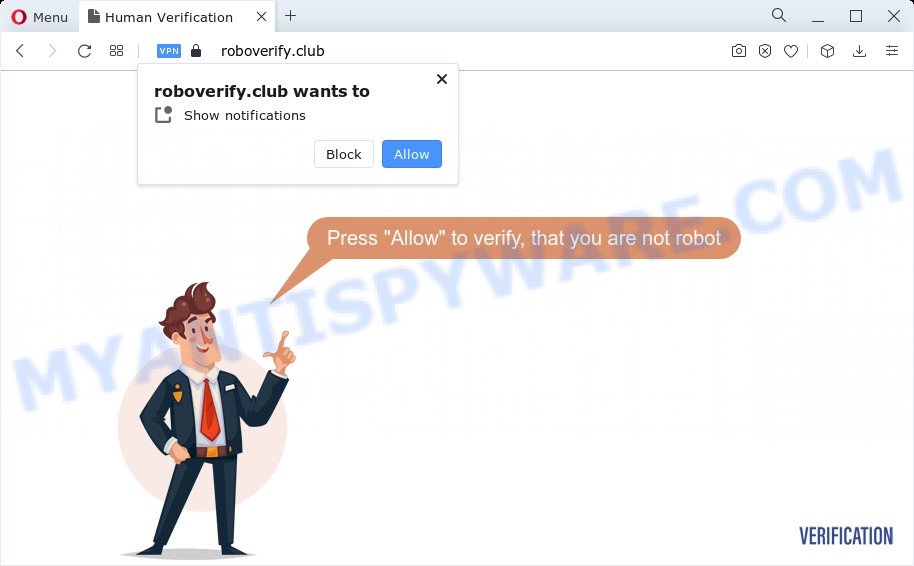
Once enabled, the Roboverify.club push notifications will start popping up in the right bottom corner of your screen randomly and spam the user with annoying advertisements. The browser notification spam will essentially be advertisements for ‘free’ online games, free gifts scams, dubious browser add-ons, adult webpages, and fake software such as the one below.

If you are receiving push notifications, you can remove Roboverify.club subscription by going into your web browser’s settings and completing the Roboverify.club removal guide below. Once you delete notifications subscription, the Roboverify.club pop-ups advertisements will no longer show on the desktop.
Threat Summary
| Name | Roboverify.club pop-up |
| Type | push notifications advertisements, pop up advertisements, pop ups, popup virus |
| Distribution | potentially unwanted software, social engineering attack, malicious popup advertisements, adware |
| Symptoms |
|
| Removal | Roboverify.club removal guide |
Where the Roboverify.club pop ups comes from
Cyber security experts have determined that users are rerouted to Roboverify.club by adware software or from malicious advertisements. Adware is software responsible for unwanted ads. Some adware will bring up adverts when you is surfing the World Wide Web, while other will build up a profile of your browsing habits in order to target advertisements. In general, adware software have to be installed on your personal computer, so it’ll tend to be bundled with other programs in much the same way as PUPs.
Most commonly, adware is bundled with the installers from file sharing web-pages. So, install a free software is a a good chance that you will find a bundled adware. If you don’t know how to avoid it, then use a simple trick. During the install, select the Custom or Advanced install option. Next, click ‘Decline’ button and clear all checkboxes on offers that ask you to install additional apps. Moreover, please carefully read Term of use and User agreement before installing any software or otherwise you can end up with another unwanted application on your device such as this adware software.
If your internet browser has been affected with the adware, you must have finished any of the steps below. Once you have removed Roboverify.club popups from your computer by following our suggestions below, make sure not to commit the same mistakes again in the future.
How to remove Roboverify.club pop-ups (removal tutorial)
According to computer security researchers, Roboverify.club popups removal can be complete manually and/or automatically. These tools that are listed below will help you remove adware, malicious web browser extensions, malware and potentially unwanted programs . However, if you’re not willing to install other applications to remove Roboverify.club pop-up advertisements, then use instructions below to return your PC system settings to defaults.
To remove Roboverify.club pop ups, execute the following steps:
- How to manually remove Roboverify.club
- Delete potentially unwanted software using Windows Control Panel
- Remove Roboverify.club notifications from internet browsers
- Remove Roboverify.club from Mozilla Firefox by resetting browser settings
- Remove Roboverify.club pop-up advertisements from Google Chrome
- Remove Roboverify.club pop ups from IE
- Automatic Removal of Roboverify.club pop up ads
- How to stop Roboverify.club pop up advertisements
- Finish words
How to manually remove Roboverify.club
First of all, try to remove Roboverify.club ads manually; to do this, follow the steps below. Of course, manual removal of adware software requires more time and may not be suitable for those who are poorly versed in computer settings. In this case, we suggest that you scroll down to the section that describes how to delete Roboverify.club pop-ups using free tools.
Delete potentially unwanted software using Windows Control Panel
First, go to MS Windows Control Panel and uninstall suspicious applications, all applications you do not remember installing. It’s important to pay the most attention to applications you installed just before Roboverify.club advertisements appeared on your browser. If you do not know what a program does, look for the answer on the Internet.
|
|
|
|
Remove Roboverify.club notifications from internet browsers
If you’re in situation where you don’t want to see spam notifications from the Roboverify.club web site. In this case, you can turn off web notifications for your web browser in MS Windows/Apple Mac/Android. Find your internet browser in the list below, follow steps to remove browser permissions to show spam notifications.
Google Chrome:
- Just copy and paste the following text into the address bar of Chrome.
- chrome://settings/content/notifications
- Press Enter.
- Remove the Roboverify.club URL and other dubious URLs by clicking three vertical dots button next to each and selecting ‘Remove’.

Android:
- Open Google Chrome.
- In the top-right corner of the browser window, tap on Chrome’s main menu button, represented by three vertical dots.
- In the menu tap ‘Settings’, scroll down to ‘Advanced’.
- In the ‘Site Settings’, tap on ‘Notifications’, find the Roboverify.club site and tap on it.
- Tap the ‘Clean & Reset’ button and confirm.

Mozilla Firefox:
- In the top right corner of the browser window, click the Menu button, represented by three horizontal stripes.
- In the menu go to ‘Options’, in the menu on the left go to ‘Privacy & Security’.
- Scroll down to the ‘Permissions’ section and click the ‘Settings’ button next to ‘Notifications’.
- Locate sites you down’t want to see notifications from (for example, Roboverify.club), click on drop-down menu next to each and select ‘Block’.
- Save changes.

Edge:
- Click the More button (it looks like three dots) in the right upper corner of the browser.
- Scroll down, locate and click ‘Settings’. In the left side select ‘Advanced’.
- In the ‘Website permissions’ section click ‘Manage permissions’.
- Click the switch under the Roboverify.club and each suspicious site.

Internet Explorer:
- Click the Gear button on the right upper corner of the window.
- When the drop-down menu appears, click on ‘Internet Options’.
- Select the ‘Privacy’ tab and click ‘Settings below ‘Pop-up Blocker’ section.
- Locate the Roboverify.club URL and click the ‘Remove’ button to delete the site.

Safari:
- On the top menu select ‘Safari’, then ‘Preferences’.
- Open ‘Websites’ tab, then in the left menu click on ‘Notifications’.
- Find the Roboverify.club URL and select it, click the ‘Deny’ button.
Remove Roboverify.club from Mozilla Firefox by resetting browser settings
Resetting your Mozilla Firefox is first troubleshooting step for any issues with your browser application, including the redirect to Roboverify.club web-site. However, your saved bookmarks and passwords will not be lost. This will not affect your history, passwords, bookmarks, and other saved data.
First, launch the Firefox and press ![]() button. It will show the drop-down menu on the right-part of the internet browser. Further, press the Help button (
button. It will show the drop-down menu on the right-part of the internet browser. Further, press the Help button (![]() ) as displayed on the image below.
) as displayed on the image below.

In the Help menu, select the “Troubleshooting Information” option. Another way to open the “Troubleshooting Information” screen – type “about:support” in the browser adress bar and press Enter. It will show the “Troubleshooting Information” page as displayed on the screen below. In the upper-right corner of this screen, click the “Refresh Firefox” button.

It will display the confirmation dialog box. Further, press the “Refresh Firefox” button. The Firefox will start a task to fix your problems that caused by the Roboverify.club adware. After, it is complete, press the “Finish” button.
Remove Roboverify.club pop-up advertisements from Google Chrome
Resetting Chrome to original state is effective in removing the Roboverify.club popups from your web-browser. This method is always helpful to follow if you have difficulty in removing changes caused by adware.

- First, start the Chrome and click the Menu icon (icon in the form of three dots).
- It will open the Chrome main menu. Select More Tools, then click Extensions.
- You will see the list of installed addons. If the list has the plugin labeled with “Installed by enterprise policy” or “Installed by your administrator”, then complete the following tutorial: Remove Chrome extensions installed by enterprise policy.
- Now open the Chrome menu once again, click the “Settings” menu.
- Next, click “Advanced” link, which located at the bottom of the Settings page.
- On the bottom of the “Advanced settings” page, click the “Reset settings to their original defaults” button.
- The Google Chrome will display the reset settings prompt as on the image above.
- Confirm the internet browser’s reset by clicking on the “Reset” button.
- To learn more, read the blog post How to reset Google Chrome settings to default.
Remove Roboverify.club pop ups from IE
The IE reset is great if your internet browser is hijacked or you have unwanted add-ons or toolbars on your browser, that installed by an malware.
First, open the IE, then press ‘gear’ icon ![]() . It will show the Tools drop-down menu on the right part of the web-browser, then press the “Internet Options” like below.
. It will show the Tools drop-down menu on the right part of the web-browser, then press the “Internet Options” like below.

In the “Internet Options” screen, select the “Advanced” tab, then click the “Reset” button. The Microsoft Internet Explorer will show the “Reset Internet Explorer settings” prompt. Further, click the “Delete personal settings” check box to select it. Next, click the “Reset” button as shown in the following example.

After the process is complete, click “Close” button. Close the Internet Explorer and restart your device for the changes to take effect. This step will help you to restore your web browser’s startpage, newtab page and search provider by default to default state.
Automatic Removal of Roboverify.club pop up ads
Anti Malware programs differ from each other by many features such as performance, scheduled scans, automatic updates, virus signature database, technical support, compatibility with other antivirus apps and so on. We recommend you run the following free software: Zemana Anti Malware (ZAM), MalwareBytes AntiMalware (MBAM) and HitmanPro. Each of these applications has all of needed features, but most importantly, they can be used to detect the adware software and remove Roboverify.club popup ads from the Microsoft Internet Explorer, Mozilla Firefox, MS Edge and Chrome.
Run Zemana to remove Roboverify.club advertisements
Thinking about get rid of Roboverify.club popup ads from your internet browser? Then pay attention to Zemana Anti Malware. This is a well-known utility, originally created just to detect and get rid of malware, adware and PUPs. But by now it has seriously changed and can not only rid you of malware, but also protect your device from malware and adware, as well as find and remove common viruses and trojans.
Now you can install and use Zemana Anti-Malware to remove Roboverify.club pop-ups from your internet browser by following the steps below:
Please go to the following link to download Zemana Anti-Malware setup package called Zemana.AntiMalware.Setup on your device. Save it to your Desktop.
164818 downloads
Author: Zemana Ltd
Category: Security tools
Update: July 16, 2019
Start the install package after it has been downloaded successfully and then follow the prompts to setup this tool on your device.

During installation you can change certain settings, but we suggest you do not make any changes to default settings.
When setup is done, this malware removal tool will automatically launch and update itself. You will see its main window similar to the one below.

Now click the “Scan” button to search for adware related to the Roboverify.club pop ups. A system scan can take anywhere from 5 to 30 minutes, depending on your computer. While the Zemana Free is checking, you may see how many objects it has identified either as being malicious software.

When the system scan is finished, you can check all threats found on your device. You may remove threats (move to Quarantine) by simply click “Next” button.

The Zemana Free will remove adware which cause pop-ups. When finished, you can be prompted to reboot your personal computer to make the change take effect.
Use Hitman Pro to remove Roboverify.club popups
HitmanPro is a malicious software removal tool that is designed to locate and remove browser hijackers, potentially unwanted software, adware and dubious processes from the personal computer that has been hijacked with malware. It is a portable program which can be run instantly from USB flash drive. Hitman Pro have an advanced system monitoring utility that uses a white-list database to block suspicious tasks and programs.
Visit the following page to download the latest version of HitmanPro for MS Windows. Save it to your Desktop so that you can access the file easily.
Once the downloading process is done, open the file location and double-click the Hitman Pro icon. It will launch the Hitman Pro utility. If the User Account Control prompt will ask you want to start the application, press Yes button to continue.

Next, click “Next” to perform a system scan with this tool for the adware which cause annoying Roboverify.club ads.

When the scan is complete, the results are displayed in the scan report as shown in the figure below.

Next, you need to press “Next” button. It will show a prompt, click the “Activate free license” button. The Hitman Pro will remove adware related to the Roboverify.club pop up advertisements and move the selected items to the program’s quarantine. When disinfection is complete, the utility may ask you to restart your device.
How to get rid of Roboverify.club with MalwareBytes
If you’re having problems with Roboverify.club advertisements removal, then check out MalwareBytes Anti Malware. This is a tool that can help clean up your personal computer and improve your speeds for free. Find out more below.

- Please go to the link below to download MalwareBytes Free. Save it on your MS Windows desktop or in any other place.
Malwarebytes Anti-malware
327075 downloads
Author: Malwarebytes
Category: Security tools
Update: April 15, 2020
- At the download page, click on the Download button. Your web browser will show the “Save as” prompt. Please save it onto your Windows desktop.
- Once the downloading process is done, please close all software and open windows on your personal computer. Double-click on the icon that’s called MBSetup.
- This will run the Setup wizard of MalwareBytes Free onto your computer. Follow the prompts and don’t make any changes to default settings.
- When the Setup wizard has finished installing, the MalwareBytes AntiMalware will start and show the main window.
- Further, click the “Scan” button to perform a system scan for the adware that causes Roboverify.club popup advertisements. Depending on your device, the scan can take anywhere from a few minutes to close to an hour. While the MalwareBytes application is checking, you can see count of objects it has identified as threat.
- As the scanning ends, MalwareBytes will prepare a list of unwanted applications and adware software.
- Make sure all items have ‘checkmark’ and click the “Quarantine” button. Once the clean up is done, you may be prompted to restart the computer.
- Close the Anti Malware and continue with the next step.
Video instruction, which reveals in detail the steps above.
How to stop Roboverify.club pop up advertisements
To put it simply, you need to use an ad-blocker utility (AdGuard, for example). It’ll stop and protect you from all unwanted web sites such as Roboverify.club, advertisements and pop-ups. To be able to do that, the ad blocking program uses a list of filters. Each filter is a rule that describes a malicious web-site, an advertising content, a banner and others. The ad-blocking program automatically uses these filters, depending on the web-sites you’re visiting.
- Click the link below to download AdGuard. Save it on your Windows desktop or in any other place.
Adguard download
26848 downloads
Version: 6.4
Author: © Adguard
Category: Security tools
Update: November 15, 2018
- Once the download is finished, launch the downloaded file. You will see the “Setup Wizard” program window. Follow the prompts.
- Once the setup is complete, press “Skip” to close the setup program and use the default settings, or click “Get Started” to see an quick tutorial which will assist you get to know AdGuard better.
- In most cases, the default settings are enough and you do not need to change anything. Each time, when you run your PC, AdGuard will start automatically and stop unwanted advertisements, block Roboverify.club, as well as other harmful or misleading web pages. For an overview of all the features of the application, or to change its settings you can simply double-click on the icon called AdGuard, that can be found on your desktop.
Finish words
Once you have complete the steps shown above, your PC system should be clean from this adware software and other malware. The IE, Firefox, MS Edge and Chrome will no longer open unwanted Roboverify.club web-page when you surf the Internet. Unfortunately, if the step-by-step guide does not help you, then you have caught a new adware software, and then the best way – ask for help.
Please create a new question by using the “Ask Question” button in the Questions and Answers. Try to give us some details about your problems, so we can try to help you more accurately. Wait for one of our trained “Security Team” or Site Administrator to provide you with knowledgeable assistance tailored to your problem with the unwanted Roboverify.club pop-up advertisements.


















