According to cyber threat analysts, Soloassocial.club is a web-site that is used to force people to accept push notifications via the web-browser. It will deliver the message stating that the user should click ‘Allow’ button in order to watch a video, enable Flash Player, access the content of the web-site, download a file, connect to the Internet, and so on.
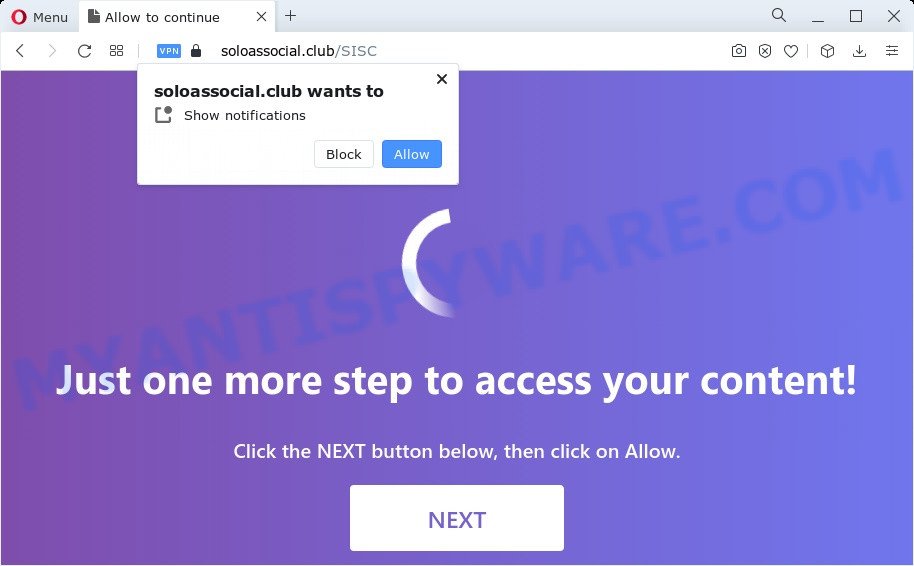
If you click the ‘Allow’ button, then your web-browser will be configured to display pop-up adverts in the right bottom corner of the screen. The devs behind Soloassocial.club use these push notifications to bypass protection against pop-ups in the web-browser and therefore display tons of unwanted adverts. These advertisements are used to promote questionable web-browser extensions, free gifts scams, fake software, and adult web sites.

In order to unsubscribe from Soloassocial.club spam notifications open your browser’s settings and follow the Soloassocial.club removal instructions below. Once you delete notifications subscription, the Soloassocial.club pop ups ads will no longer appear on your web-browser.
Threat Summary
| Name | Soloassocial.club pop-up |
| Type | spam notifications ads, pop-up virus, pop up advertisements, popups |
| Distribution | adware software, social engineering attack, suspicious pop up advertisements, PUPs |
| Symptoms |
|
| Removal | Soloassocial.club removal guide |
How does your PC system get infected with Soloassocial.club popups
Some research has shown that users can be redirected to Soloassocial.club from suspicious ads or by potentially unwanted apps and adware software. Adware software is a part of malicious software. It is created to bombard you with unsolicited advertisements and pop up windows that could potentially be dangerous for your device. If you get adware on your computer, it can change web browser settings and install harmful browser extensions.
Adware comes to the computer as part of the installer of various free software. Thus on the process of installation, it will be installed onto your computer and/or browser. In order to avoid adware, you just need to follow a few simple rules: carefully read the Terms of Use and the license, select only a Manual, Custom or Advanced installation mode, which enables you to make sure that the application you want to install, thereby protect your PC system from adware software.
In this article we will discuss how can you remove Soloassocial.club ads from the Mozilla Firefox, Microsoft Edge, Google Chrome and Internet Explorer manually or with free adware removal tools compatible with MS Windows 10 (8, 7 and XP).
How to remove Soloassocial.club advertisements (removal tutorial)
We can help you delete Soloassocial.club from your internet browsers, without the need to take your computer to a professional. Simply follow the removal guidance below if you currently have the unwanted adware on your computer and want to get rid of it. If you’ve any difficulty while trying to get rid of the adware software related to the Soloassocial.club ads, feel free to ask for our help in the comment section below. Certain of the steps below will require you to shut down this website. So, please read the tutorial carefully, after that bookmark it or open it on your smartphone for later reference.
To remove Soloassocial.club pop ups, complete the following steps:
- Manual Soloassocial.club popup ads removal
- Automatic Removal of Soloassocial.club popups
- Block Soloassocial.club and other unwanted web-pages
- Finish words
Manual Soloassocial.club popup ads removal
In most cases, it is possible to manually get rid of Soloassocial.club advertisements. This method does not involve the use of any tricks or removal tools. You just need to recover the normal settings of the computer and internet browser. This can be done by following a few simple steps below. If you want to quickly delete Soloassocial.club pop-up ads, as well as perform a full scan of your computer, we recommend that you run adware removal utilities, which are listed below.
Delete potentially unwanted applications through the Windows Control Panel
One of the first things to attempt for removal of adware is to check your PC installed programs screen and look for undesired and dubious programs. If there are any programs you do not recognize or are no longer using, you should remove them. If that doesn’t work, then you may need to use adware removal utility such as Zemana.
Press Windows button ![]() , then click Search
, then click Search ![]() . Type “Control panel”and press Enter. If you using Windows XP or Windows 7, then click “Start” and select “Control Panel”. It will display the Windows Control Panel as displayed below.
. Type “Control panel”and press Enter. If you using Windows XP or Windows 7, then click “Start” and select “Control Panel”. It will display the Windows Control Panel as displayed below.

Further, click “Uninstall a program” ![]()
It will open a list of all software installed on your PC system. Scroll through the all list, and delete any dubious and unknown apps.
Remove Soloassocial.club notifications from web browsers
If you’re getting browser notification spam from the Soloassocial.club or another unwanted webpage, you’ll have previously pressed the ‘Allow’ button. Below we will teach you how to turn them off.
Google Chrome:
- Click on ‘three dots menu’ button at the top right corner.
- Select ‘Settings’, scroll down to the bottom and click ‘Advanced’.
- When the drop-down menu appears, tap ‘Settings’. Scroll down to ‘Advanced’.
- Click on ‘Notifications’.
- Find the Soloassocial.club URL and delete it by clicking the three vertical dots on the right to the URL and select ‘Remove’.

Android:
- Open Google Chrome.
- In the top right hand corner of the browser window, tap on Chrome’s main menu button, represented by three vertical dots.
- In the menu tap ‘Settings’, scroll down to ‘Advanced’.
- Tap on ‘Site settings’ and then ‘Notifications’. In the opened window, find the Soloassocial.club URL, other rogue notifications and tap on them one-by-one.
- Tap the ‘Clean & Reset’ button and confirm.

Mozilla Firefox:
- In the right upper corner of the screen, click on the three bars to expand the Main menu.
- Go to ‘Options’, and Select ‘Privacy & Security’ on the left side of the window.
- Scroll down to ‘Permissions’ section and click ‘Settings…’ button next to ‘Notifications’.
- In the opened window, find Soloassocial.club site, other rogue notifications, click the drop-down menu and select ‘Block’.
- Click ‘Save Changes’ button.

Edge:
- Click the More button (it looks like three dots) in the right upper corner.
- Scroll down to ‘Settings’. In the menu on the left go to ‘Advanced’.
- Click ‘Manage permissions’ button under ‘Website permissions’.
- Disable the on switch for the Soloassocial.club domain.

Internet Explorer:
- Click the Gear button on the top right hand corner of the Internet Explorer.
- When the drop-down menu appears, click on ‘Internet Options’.
- Select the ‘Privacy’ tab and click ‘Settings below ‘Pop-up Blocker’ section.
- Select the Soloassocial.club and other suspicious sites below and remove them one by one by clicking the ‘Remove’ button.

Safari:
- Go to ‘Preferences’ in the Safari menu.
- Open ‘Websites’ tab, then in the left menu click on ‘Notifications’.
- Check for Soloassocial.club, other questionable sites and apply the ‘Deny’ option for each.
Get rid of Soloassocial.club pop up ads from IE
The IE reset is great if your internet browser is hijacked or you have unwanted add-ons or toolbars on your internet browser, which installed by an malware.
First, open the Microsoft Internet Explorer, then click ‘gear’ icon ![]() . It will open the Tools drop-down menu on the right part of the web browser, then click the “Internet Options” like the one below.
. It will open the Tools drop-down menu on the right part of the web browser, then click the “Internet Options” like the one below.

In the “Internet Options” screen, select the “Advanced” tab, then click the “Reset” button. The Internet Explorer will open the “Reset Internet Explorer settings” prompt. Further, click the “Delete personal settings” check box to select it. Next, click the “Reset” button as shown in the figure below.

When the procedure is done, click “Close” button. Close the Internet Explorer and reboot your computer for the changes to take effect. This step will help you to restore your web browser’s startpage, new tab and search provider by default to default state.
Remove Soloassocial.club pop-up ads from Chrome
Reset Google Chrome settings can help you solve some problems caused by adware and delete Soloassocial.club pop up advertisements from web-browser. This will also disable malicious extensions as well as clear cookies and site data. Your saved bookmarks, form auto-fill information and passwords won’t be cleared or changed.

- First, start the Chrome and press the Menu icon (icon in the form of three dots).
- It will display the Chrome main menu. Choose More Tools, then click Extensions.
- You will see the list of installed extensions. If the list has the extension labeled with “Installed by enterprise policy” or “Installed by your administrator”, then complete the following tutorial: Remove Chrome extensions installed by enterprise policy.
- Now open the Google Chrome menu once again, click the “Settings” menu.
- Next, click “Advanced” link, that located at the bottom of the Settings page.
- On the bottom of the “Advanced settings” page, press the “Reset settings to their original defaults” button.
- The Chrome will show the reset settings dialog box as shown on the image above.
- Confirm the web browser’s reset by clicking on the “Reset” button.
- To learn more, read the post How to reset Google Chrome settings to default.
Remove Soloassocial.club popups from Mozilla Firefox
Resetting Firefox browser will reset all the settings to their default state and will remove Soloassocial.club popup ads, malicious add-ons and extensions. Essential information such as bookmarks, browsing history, passwords, cookies, auto-fill data and personal dictionaries will not be removed.
First, launch the Mozilla Firefox. Next, press the button in the form of three horizontal stripes (![]() ). It will open the drop-down menu. Next, click the Help button (
). It will open the drop-down menu. Next, click the Help button (![]() ).
).

In the Help menu click the “Troubleshooting Information”. In the upper-right corner of the “Troubleshooting Information” page click on “Refresh Firefox” button like below.

Confirm your action, click the “Refresh Firefox”.
Automatic Removal of Soloassocial.club popups
The manual tutorial above is tedious to use and can not always help to fully delete the Soloassocial.club pop-up advertisements. Here I am telling you an automatic solution to remove this adware from your computer fully. Zemana, MalwareBytes and Hitman Pro are anti-malware tools that can be used to scan for and get rid of all kinds of malicious software including adware that cause popups.
Run Zemana Anti Malware to remove Soloassocial.club advertisements
Zemana is a malware removal tool. Currently, there are two versions of the tool, one of them is free and second is paid (premium). The principle difference between the free and paid version of the utility is real-time protection module. If you just need to scan your device for malicious software and remove adware that causes Soloassocial.club popups in your web browser, then the free version will be enough for you.
First, visit the following page, then press the ‘Download’ button in order to download the latest version of Zemana.
164818 downloads
Author: Zemana Ltd
Category: Security tools
Update: July 16, 2019
After the downloading process is finished, close all apps and windows on your device. Open a directory in which you saved it. Double-click on the icon that’s named Zemana.AntiMalware.Setup similar to the one below.
![]()
When the setup starts, you will see the “Setup wizard” that will allow you install Zemana on your device.

Once installation is finished, you will see window such as the one below.

Now press the “Scan” button to perform a system scan with this tool for the adware software that cause popups. This task can take quite a while, so please be patient. While the Zemana Anti-Malware is checking, you may see how many objects it has identified either as being malware.

Once the system scan is done, it will display the Scan Results. Next, you need to click “Next” button.

The Zemana will delete adware that causes multiple intrusive pop ups and move the selected threats to the program’s quarantine.
Delete Soloassocial.club pop up advertisements from internet browsers with HitmanPro
The HitmanPro tool is free (30 day trial) and easy to use. It can check and get rid of malicious software, potentially unwanted software and adware in Edge, Microsoft Internet Explorer, Mozilla Firefox and Google Chrome web browsers and thereby get rid of all unwanted Soloassocial.club pop ups. HitmanPro is powerful enough to find and remove harmful registry entries and files that are hidden on the computer.
First, click the link below, then click the ‘Download’ button in order to download the latest version of HitmanPro.
Download and run Hitman Pro on your personal computer. Once started, press “Next” button to perform a system scan with this utility for the adware that causes multiple annoying pop-ups. This process may take some time, so please be patient. While the Hitman Pro is checking, you can see count of objects it has identified either as being malware..

Once HitmanPro has completed scanning, it will display the Scan Results.

Make sure to check mark the threats that are unsafe and then click Next button.
It will open a prompt, press the “Activate free license” button to start the free 30 days trial to delete all malware found.
How to delete Soloassocial.club with MalwareBytes Free
We recommend using the MalwareBytes Free that are completely clean your device of the adware. The free utility is an advanced malicious software removal application developed by (c) Malwarebytes lab. This program uses the world’s most popular antimalware technology. It is able to help you get rid of annoying Soloassocial.club ads from your browsers, PUPs, malicious software, browser hijackers, toolbars, ransomware and other security threats from your device for free.
Visit the page linked below to download MalwareBytes Anti-Malware (MBAM). Save it directly to your MS Windows Desktop.
327075 downloads
Author: Malwarebytes
Category: Security tools
Update: April 15, 2020
Once the downloading process is done, close all applications and windows on your computer. Open a directory in which you saved it. Double-click on the icon that’s named MBSetup as on the image below.
![]()
When the install begins, you’ll see the Setup wizard that will help you install Malwarebytes on your device.

Once setup is done, you will see window as shown below.

Now click the “Scan” button . MalwareBytes Free utility will start scanning the whole computer to find out adware responsible for Soloassocial.club pop-up ads. Depending on your device, the scan may take anywhere from a few minutes to close to an hour.

Once MalwareBytes Anti Malware completes the scan, MalwareBytes AntiMalware (MBAM) will show a scan report. Review the results once the utility has done the system scan. If you think an entry should not be quarantined, then uncheck it. Otherwise, simply click “Quarantine” button.

The Malwarebytes will now get rid of adware which cause pop-ups. After the task is complete, you may be prompted to restart your device.

The following video explains steps on how to delete hijacker, adware and other malicious software with MalwareBytes Anti-Malware (MBAM).
Block Soloassocial.club and other unwanted web-pages
Run an ad-blocking utility such as AdGuard will protect you from harmful advertisements and content. Moreover, you can find that the AdGuard have an option to protect your privacy and block phishing and spam web-pages. Additionally, ad-blocking software will help you to avoid annoying pop-up ads and unverified links that also a good way to stay safe online.
Please go to the link below to download AdGuard. Save it on your Desktop.
26848 downloads
Version: 6.4
Author: © Adguard
Category: Security tools
Update: November 15, 2018
After downloading is finished, run the downloaded file. You will see the “Setup Wizard” screen as displayed in the following example.

Follow the prompts. After the install is finished, you will see a window similar to the one below.

You can click “Skip” to close the installation program and use the default settings, or click “Get Started” button to see an quick tutorial which will help you get to know AdGuard better.
In most cases, the default settings are enough and you don’t need to change anything. Each time, when you run your personal computer, AdGuard will start automatically and stop unwanted ads, block Soloassocial.club, as well as other harmful or misleading web sites. For an overview of all the features of the program, or to change its settings you can simply double-click on the AdGuard icon, which is located on your desktop.
Finish words
Now your personal computer should be clean of the adware that causes Soloassocial.club advertisements. We suggest that you keep AdGuard (to help you stop unwanted ads and annoying malicious web-sites) and Zemana Free (to periodically scan your PC system for new malware, browser hijackers and adware software). Make sure that you have all the Critical Updates recommended for Windows operating system. Without regular updates you WILL NOT be protected when new browser hijackers, harmful programs and adware are released.
If you are still having problems while trying to get rid of Soloassocial.club popups from your internet browser, then ask for help here.


















