What is Link Default?
According to security specialists, Link Default is classified as a potentially unwanted program (PUP) from the family of Browser hijackers. Browser hijacker is a kind of software that is designed to change the web-browser settings without the knowledge or permission of the computer user, and it usually redirects the affected system’s {browser) to some advertisement-related websites. A browser hijacker initiates numerous popups, modifies the default web browser search provider or startpage, redirects user web searches to its own web page, installs multiple toolbars on the internet browser and generates multiple pop-up ads. If your personal computer has been affected by a browser hijacker you may need to follow manual steps or use a malware removal tool to revert changes made to your web-browsers.
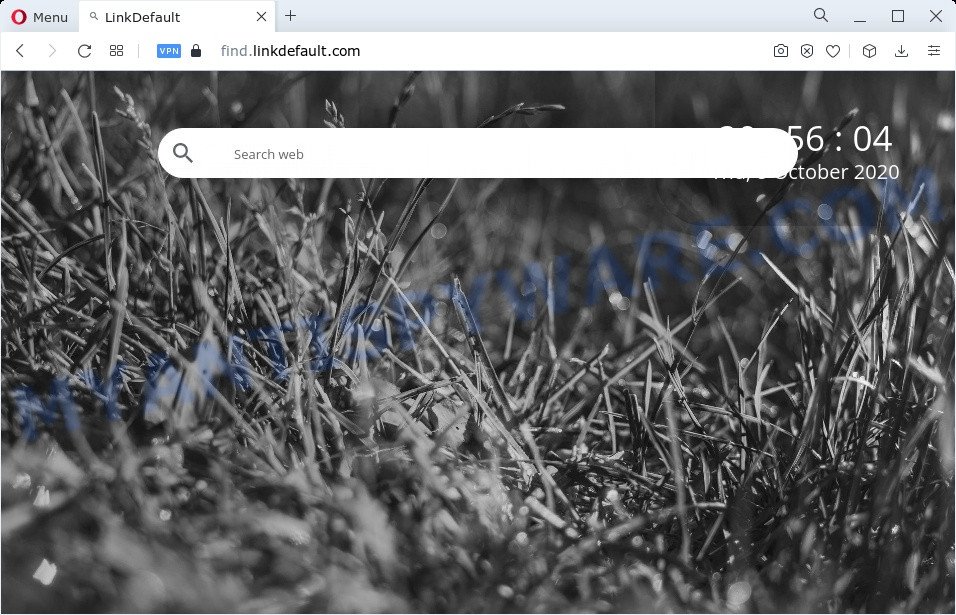
Most often, browser hijackers and PUPs promote fake search engines by setting their address as the default search engine. In this case, the browser hijacker installs find.linkdefault.com as a search engine. This means that users whose browser is affected with the hijacker are forced to visit find.linkdefault.com each time they search in the Net, open a new window or tab. And since find.linkdefault.com is not a real search provider and does not have the ability to find the information users need, this web-site reroutes the user’s web-browser to the Yahoo search engine.
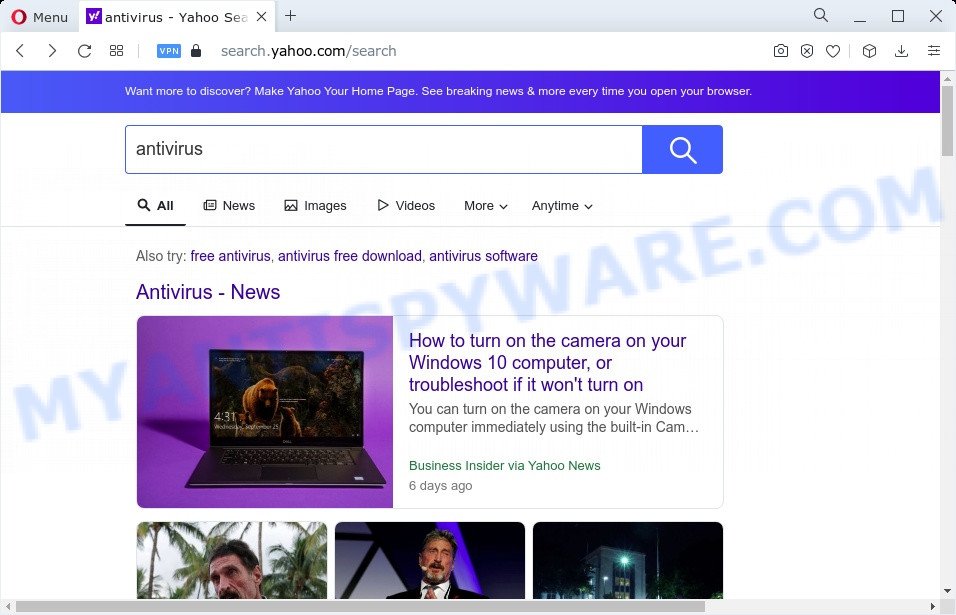
Link Default redirects user searches to Yahoo
It is not a good idea to have a potentially unwanted program such as Link Default on your computer. The reason for this is simple, it doing things you do not know about. The browser hijacker has the ability to collect your personal information that can be later used for marketing purposes. You do not know if your home address, account names and passwords are safe. And of course you completely do not know what will happen when you click on any advertisements on the Link Default web site.
So, if you happen to encounter a browser hijacker or other such problem, then be quick and take effort to delete the browser hijacker immediately. Follow the few simple steps below to get rid of Link Default. Let us know how you managed by sending us your comments please.
How can the Link Default browser hijacker get on your PC system
Most often, browser hijackers gets on a computer as a part of the installers from file sharing web sites. So, install a free software is a a good chance that you will find a bundled hijacker. If you don’t know how to avoid it, then use a simple trick. During the installation, choose the Custom or Advanced install option. Next, click ‘Decline’ button and clear all checkboxes on offers that ask you to install additional apps. Moreover, please carefully read Term of use and User agreement before installing any software or otherwise you can end up with another unwanted program on your PC such as this browser hijacker.
Threat Summary
| Name | Link Default |
| Type | search engine hijacker, redirect virus, browser hijacker, homepage hijacker, PUP |
| Associted domains | find.linkdefault.com |
| Affected Browser Settings | newtab page URL, search engine, home page |
| Symptoms |
|
| Removal | Link Default removal guide |
How to remove Link Default from computer
Most commonly browser hijackers requires more than a simple uninstall through the use of Windows Control panel in order to be fully uninstalled. For that reason, our team created several removal ways which we have summarized in a detailed tutorial. Therefore, if you have the Link Default browser hijacker on your PC and are currently trying to have it deleted then feel free to follow the steps below in order to resolve your problem. Read it once, after doing so, please bookmark this page (or open it on your smartphone) as you may need to shut down your web browser or reboot your computer.
To remove Link Default, perform the following steps:
- How to manually remove Link Default
- Automatic Removal of Link Default
- How to stop linkdefault.com redirect
- To sum up
How to manually remove Link Default
Most common hijackers may be removed without any antivirus software. The manual browser hijacker removal is steps that will teach you how to remove Link Default hijacker. If you do not want to remove LinkDefault in the manually due to the fact that you are not skilled at computer, then you can use free removal utilities listed below.
Deleting the Link Default, check the list of installed programs first
Some PUPs, browser hijacking software and adware can be removed by uninstalling the free software they came with. If this way does not succeed, then looking them up in the list of installed apps in Microsoft Windows Control Panel. Use the “Uninstall” command in order to get rid of them.
Windows 8, 8.1, 10
First, press the Windows button
Windows XP, Vista, 7
First, click “Start” and select “Control Panel”.
It will display the Windows Control Panel as displayed in the figure below.

Next, click “Uninstall a program” ![]()
It will open a list of all software installed on your computer. Scroll through the all list, and uninstall any suspicious and unknown programs. To quickly find the latest installed applications, we recommend sort programs by date in the Control panel.
Remove Link Default hijacker from web-browsers
Annoying Link Default hijacker or other symptoms of hijacker in your web-browser is a good reason to find and remove harmful add-ons. This is an easy method to restore web browsers settings and not lose any important information.
You can also try to remove Link Default browser hijacker by reset Google Chrome settings. |
If you are still experiencing issues with Link Default removal, you need to reset Mozilla Firefox browser. |
Another solution to delete Link Default browser hijacker from Internet Explorer is reset IE settings. |
|
Automatic Removal of Link Default
Malware removal tools are pretty effective when you think your computer is affected by hijacker. Below we’ll discover best utilities that be able to find and delete Link Default from your PC.
Delete Link Default browser hijacker with Zemana Free
Zemana Anti Malware (ZAM) is extremely fast and ultra light weight malicious software removal utility. It will help you get rid of Link Default hijacker, adware software, PUPs and other malicious software. This program gives real-time protection that never slow down your computer. Zemana Anti-Malware (ZAM) is designed for experienced and beginner computer users. The interface of this utility is very easy to use, simple and minimalist.
Installing the Zemana AntiMalware is simple. First you will need to download Zemana Free by clicking on the link below.
164820 downloads
Author: Zemana Ltd
Category: Security tools
Update: July 16, 2019
When the download is complete, close all applications and windows on your PC. Double-click the install file called Zemana.AntiMalware.Setup. If the “User Account Control” dialog box pops up as displayed in the figure below, click the “Yes” button.

It will open the “Setup wizard” that will help you setup Zemana Free on your computer. Follow the prompts and do not make any changes to default settings.

Once installation is complete successfully, Zemana Free will automatically start and you can see its main screen as shown in the following example.

Now click the “Scan” button . Zemana Anti Malware (ZAM) program will scan through the whole personal computer for the Link Default hijacker. While the Zemana Free program is scanning, you may see how many objects it has identified as threat.

After the system scan is done, Zemana Anti Malware will produce a list of unwanted programs and browser hijacker. Make sure to check mark the items that are unsafe and then click “Next” button. The Zemana will delete Link Default hijacker and move the selected items to the Quarantine. Once finished, you may be prompted to reboot the personal computer.
Run Hitman Pro to remove Link Default browser hijacker
HitmanPro is a malicious software removal utility that is created to search for and terminate browser hijackers, potentially unwanted applications, adware and dubious processes from the infected PC system. It is a portable application that can be run instantly from USB stick. Hitman Pro have an advanced device monitoring utility which uses a white-list database to block suspicious processes and applications.

- Please go to the link below to download HitmanPro. Save it directly to your Windows Desktop.
- Once downloading is complete, double click the HitmanPro icon. Once this utility is started, click “Next” button for checking your PC system for the Link Default hijacker. While the Hitman Pro utility is scanning, you can see number of objects it has identified as being infected by malware.
- When Hitman Pro completes the scan, HitmanPro will show a scan report. Once you’ve selected what you want to remove from your PC system click “Next” button. Now click the “Activate free license” button to start the free 30 days trial to get rid of all malicious software found.
Use MalwareBytes Anti Malware to get rid of Link Default browser hijacker
We recommend using the MalwareBytes that are completely clean your computer of the hijacker. The free tool is an advanced malicious software removal program designed by (c) Malwarebytes lab. This program uses the world’s most popular anti malware technology. It is able to help you remove browser hijacker, potentially unwanted apps, malware, adware, toolbars, ransomware and other security threats from your PC system for free.

Download MalwareBytes AntiMalware on your computer from the link below.
327077 downloads
Author: Malwarebytes
Category: Security tools
Update: April 15, 2020
Once downloading is complete, run it and follow the prompts. Once installed, the MalwareBytes Free will try to update itself and when this procedure is done, click the “Scan” button to scan for Link Default browser hijacker. This procedure can take quite a while, so please be patient. During the scan MalwareBytes will scan for threats exist on your personal computer. Make sure all items have ‘checkmark’ and click “Quarantine” button.
The MalwareBytes is a free application that you can use to remove all detected folders, files, services, registry entries and so on. To learn more about this malware removal utility, we advise you to read and follow the steps or the video guide below.
How to stop linkdefault.com redirect
Running an ad blocking application such as AdGuard is an effective way to alleviate the risks. Additionally, ad blocking apps will also protect you from malicious advertisements and web pages, and, of course, stop redirection chain to linkdefault.com and similar websites.
First, visit the following page, then press the ‘Download’ button in order to download the latest version of AdGuard.
26849 downloads
Version: 6.4
Author: © Adguard
Category: Security tools
Update: November 15, 2018
When downloading is complete, launch the downloaded file. You will see the “Setup Wizard” screen as displayed in the figure below.

Follow the prompts. After the install is complete, you will see a window like the one below.

You can click “Skip” to close the setup application and use the default settings, or press “Get Started” button to see an quick tutorial that will help you get to know AdGuard better.
In most cases, the default settings are enough and you do not need to change anything. Each time, when you start your PC system, AdGuard will start automatically and stop undesired advertisements, block linkdefault.com, as well as other malicious or misleading web pages. For an overview of all the features of the application, or to change its settings you can simply double-click on the AdGuard icon, that can be found on your desktop.
To sum up
Once you have done the guidance shown above, your personal computer should be clean from the Link Default hijacker and other malicious software. The Firefox, Google Chrome, Edge and Internet Explorer will no longer open display the Link Default web page on startup. Unfortunately, if the step-by-step tutorial does not help you, then you have caught a new hijacker, and then the best way – ask for help here.


















