The IT security experts have determined that Retoore.biz pop ups are a social engineering attack that uses the browser notification feature to deceive users into signing up for its browser notification spam that go directly to the desktop or the browser. This web-page displays the ‘Confirm notifications’ pop-up that attempts to get the user to click the ‘Allow’ button to subscribe to its notifications.
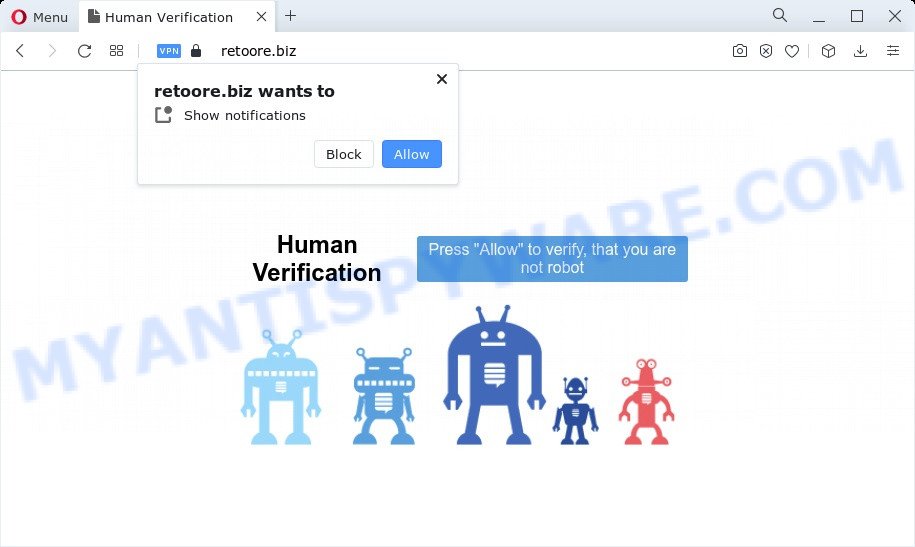
Once you press on the ‘Allow’ button, then your web browser will be configured to display annoying adverts on your desktop, even when you are not using the internet browser. The devs behind Retoore.biz use these push notifications to bypass popup blocker and therefore show lots of unwanted advertisements. These advertisements are used to promote suspicious internet browser extensions, prize & lottery scams, adware bundles, and adult web-sites.

If you are getting browser notification spam, you can get rid of Retoore.biz subscription by going into your internet browser’s settings and completing the Retoore.biz removal guidance below. Once you remove Retoore.biz subscription, the push notifications will no longer display on the screen.
Threat Summary
| Name | Retoore.biz pop up |
| Type | spam notifications ads, pop up virus, pop up advertisements, pop-ups |
| Distribution | misleading pop-up ads, adware, potentially unwanted programs, social engineering attack |
| Symptoms |
|
| Removal | Retoore.biz removal guide |
How does your device get infected with Retoore.biz pop-ups
These Retoore.biz pop-ups are caused by dubious advertisements on the websites you visit or adware. Adware is undesired software that displays pop-up and notification-style ads based on your’s browsing history. Adware software may replace the ads of other companies with its own. Most often, adware software will track your surfing habits and report this info to its makers.
Adware usually is bundled within certain free programs that you download off of the World Wide Web. So, think back, have you ever download and run any free applications. In order to avoid infection, in the Setup wizard, you should be be proactive and carefully read the ‘Terms of use’, the ‘license agreement’ and other install screens, as well as to always choose the ‘Manual’ or ‘Advanced’ install mode, when installing anything downloaded from the Web.
By following few simple steps below it’s easy to detect and remove adware software from Firefox, Internet Explorer, Google Chrome and MS Edge and your PC. Learn how to remove Retoore.biz pop-ups and malicious applications, as well as how to run a full PC virus scan.
How to remove Retoore.biz pop ups (removal tutorial)
The following step-by-step tutorial will help you to remove Retoore.biz popups from the Microsoft Edge, Internet Explorer, Google Chrome and Firefox. Moreover, the step-by-step guidance below will allow you to get rid of malware, hijackers, potentially unwanted applications and toolbars that your computer may be infected. Please do the guidance step by step. If you need assist or have any questions, then ask for our assistance or type a comment below. Certain of the steps will require you to reboot your PC or close this webpage. So, read this guide carefully, then bookmark this page or open it on your smartphone for later reference.
To remove Retoore.biz pop ups, perform the steps below:
- Manual Retoore.biz advertisements removal
- Automatic Removal of Retoore.biz pop ups
- How to stop Retoore.biz popups
- To sum up
Manual Retoore.biz advertisements removal
In this section of the blog post, we have posted the steps that will allow to delete Retoore.biz popup advertisements manually. Although compared to removal tools, this solution loses in time, but you don’t need to download anything on your personal computer. It will be enough for you to follow the detailed guidance with images. We tried to describe each step in detail, but if you realized that you might not be able to figure it out, or simply do not want to change the Microsoft Windows and internet browser settings, then it’s better for you to use tools from trusted developers, which are listed below.
Uninstall recently installed potentially unwanted software
One of the first things to attempt for removal of adware is to check your personal computer installed programs screen and look for undesired and suspicious programs. If there are any software you do not recognize or are no longer using, you should delete them. If that doesn’t work, then you may need to use adware removal utility such as Zemana Anti Malware.
Windows 10, 8.1, 8
Click the Microsoft Windows logo, and then click Search ![]() . Type ‘Control panel’and press Enter as shown on the screen below.
. Type ‘Control panel’and press Enter as shown on the screen below.

After the ‘Control Panel’ opens, click the ‘Uninstall a program’ link under Programs category as displayed below.

Windows 7, Vista, XP
Open Start menu and choose the ‘Control Panel’ at right as displayed below.

Then go to ‘Add/Remove Programs’ or ‘Uninstall a program’ (MS Windows 7 or Vista) as displayed below.

Carefully browse through the list of installed software and remove all questionable and unknown software. We suggest to click ‘Installed programs’ and even sorts all installed apps by date. After you have found anything questionable that may be the adware that causes multiple undesired pop ups or other potentially unwanted program (PUP), then select this application and click ‘Uninstall’ in the upper part of the window. If the suspicious program blocked from removal, then use Revo Uninstaller Freeware to fully get rid of it from your PC.
Remove Retoore.biz notifications from browsers
If you have clicked the “Allow” button in the Retoore.biz pop up and gave a notification permission, you should delete this notification permission first from your browser settings. To delete the Retoore.biz permission to send browser notification spam to your device, follow the steps below. These steps are for Microsoft Windows, Mac and Android.
|
|
|
|
|
|
Delete Retoore.biz pop up ads from Firefox
If the Firefox web browser application is hijacked, then resetting its settings can help. The Reset feature is available on all modern version of Mozilla Firefox. A reset can fix many issues by restoring Firefox settings like search engine by default, startpage and new tab page to their default values. However, your saved bookmarks and passwords will not be lost. This will not affect your history, passwords, bookmarks, and other saved data.
First, launch the Mozilla Firefox and click ![]() button. It will display the drop-down menu on the right-part of the browser. Further, click the Help button (
button. It will display the drop-down menu on the right-part of the browser. Further, click the Help button (![]() ) as shown on the screen below.
) as shown on the screen below.

In the Help menu, select the “Troubleshooting Information” option. Another way to open the “Troubleshooting Information” screen – type “about:support” in the browser adress bar and press Enter. It will open the “Troubleshooting Information” page similar to the one below. In the upper-right corner of this screen, click the “Refresh Firefox” button.

It will display the confirmation dialog box. Further, press the “Refresh Firefox” button. The Mozilla Firefox will begin a procedure to fix your problems that caused by the Retoore.biz adware. After, it’s complete, click the “Finish” button.
Remove Retoore.biz pop-up ads from Google Chrome
The adware can modify your Chrome settings without your knowledge. You may see an undesired web-page as your search provider or start page, additional plugins and toolbars. Reset Google Chrome browser will help you to get rid of Retoore.biz pop-up ads and reset the unwanted changes caused by adware. However, your saved bookmarks and passwords will not be lost. This will not affect your history, passwords, bookmarks, and other saved data.

- First, start the Chrome and click the Menu icon (icon in the form of three dots).
- It will display the Chrome main menu. Choose More Tools, then press Extensions.
- You’ll see the list of installed extensions. If the list has the add-on labeled with “Installed by enterprise policy” or “Installed by your administrator”, then complete the following instructions: Remove Chrome extensions installed by enterprise policy.
- Now open the Chrome menu once again, click the “Settings” menu.
- Next, click “Advanced” link, which located at the bottom of the Settings page.
- On the bottom of the “Advanced settings” page, press the “Reset settings to their original defaults” button.
- The Chrome will show the reset settings dialog box as on the image above.
- Confirm the web browser’s reset by clicking on the “Reset” button.
- To learn more, read the post How to reset Chrome settings to default.
Remove Retoore.biz popups from Microsoft Internet Explorer
The Microsoft Internet Explorer reset is great if your web-browser is hijacked or you have unwanted add-ons or toolbars on your web-browser, which installed by an malware.
First, run the Internet Explorer, then click ‘gear’ icon ![]() . It will display the Tools drop-down menu on the right part of the internet browser, then click the “Internet Options” as displayed below.
. It will display the Tools drop-down menu on the right part of the internet browser, then click the “Internet Options” as displayed below.

In the “Internet Options” screen, select the “Advanced” tab, then click the “Reset” button. The Microsoft Internet Explorer will display the “Reset Internet Explorer settings” prompt. Further, press the “Delete personal settings” check box to select it. Next, press the “Reset” button as on the image below.

When the procedure is finished, press “Close” button. Close the Internet Explorer and reboot your device for the changes to take effect. This step will help you to restore your web-browser’s search provider, newtab and startpage to default state.
Automatic Removal of Retoore.biz pop ups
It’s not enough to delete Retoore.biz ads from your web browser by completing the manual steps above to solve all problems. Some the adware software related files may remain on your computer and they will recover the adware even after you remove it. For that reason we advise to use free anti-malware utility such as Zemana Free, MalwareBytes AntiMalware and Hitman Pro. Either of those programs should be able to scan for and remove adware that causes Retoore.biz pop ups.
Run Zemana Free to delete Retoore.biz pop-ups
Thinking about get rid of Retoore.biz advertisements from your internet browser? Then pay attention to Zemana. This is a well-known tool, originally created just to scan for and remove malicious software, adware software and PUPs. But by now it has seriously changed and can not only rid you of malicious software, but also protect your computer from malicious software and adware software, as well as find and get rid of common viruses and trojans.
Zemana Free can be downloaded from the following link. Save it on your Microsoft Windows desktop or in any other place.
164476 downloads
Author: Zemana Ltd
Category: Security tools
Update: July 16, 2019
Once the download is done, close all software and windows on your computer. Double-click the set up file named Zemana.AntiMalware.Setup. If the “User Account Control” prompt pops up as shown in the figure below, click the “Yes” button.

It will open the “Setup wizard” that will help you set up Zemana Free on your device. Follow the prompts and do not make any changes to default settings.

Once installation is finished successfully, Zemana Anti-Malware will automatically start and you can see its main screen as displayed below.

Now click the “Scan” button to begin scanning your PC for the adware software that causes multiple intrusive pop-ups. Depending on your PC system, the scan can take anywhere from a few minutes to close to an hour. During the scan Zemana Free will find threats present on your personal computer.

As the scanning ends, it will display the Scan Results. When you are ready, press “Next” button. The Zemana Anti Malware (ZAM) will remove adware software related to the Retoore.biz popups and move the selected threats to the Quarantine. After the process is finished, you may be prompted to restart the PC.
Use Hitman Pro to get rid of Retoore.biz pop up advertisements
HitmanPro is a free program that designed to delete malicious software, PUPs, browser hijackers and adware from your device running Microsoft Windows 10, 8, 7, XP (32-bit and 64-bit). It will help to detect and remove adware software that causes Retoore.biz advertisements, including its files, folders and registry keys.

- Installing the Hitman Pro is simple. First you will need to download HitmanPro from the link below.
- Once downloading is done, double click the HitmanPro icon. Once this utility is launched, click “Next” button to scan for adware software that causes annoying Retoore.biz pop-ups. A system scan can take anywhere from 5 to 30 minutes, depending on your computer. When a malicious software, adware software or PUPs are found, the count of the security threats will change accordingly.
- When the scanning is done, HitmanPro will display a screen that contains a list of malware that has been detected. When you’re ready, click “Next” button. Now click the “Activate free license” button to begin the free 30 days trial to get rid of all malicious software found.
How to get rid of Retoore.biz with MalwareBytes Free
We recommend using the MalwareBytes Anti-Malware (MBAM). You may download and install MalwareBytes Free to find adware and thereby remove Retoore.biz popup advertisements from your web browsers. When installed and updated, this free malware remover automatically detects and removes all threats present on the computer.

- First, visit the following page, then click the ‘Download’ button in order to download the latest version of MalwareBytes AntiMalware.
Malwarebytes Anti-malware
326811 downloads
Author: Malwarebytes
Category: Security tools
Update: April 15, 2020
- At the download page, click on the Download button. Your web-browser will show the “Save as” prompt. Please save it onto your Windows desktop.
- Once the downloading process is done, please close all apps and open windows on your computer. Double-click on the icon that’s called MBSetup.
- This will start the Setup wizard of MalwareBytes Free onto your personal computer. Follow the prompts and do not make any changes to default settings.
- When the Setup wizard has finished installing, the MalwareBytes AntiMalware (MBAM) will launch and open the main window.
- Further, click the “Scan” button . MalwareBytes program will scan through the whole device for the adware that causes Retoore.biz popups in your web-browser. This process can take quite a while, so please be patient.
- Once MalwareBytes Anti-Malware (MBAM) completes the scan, it will open the Scan Results.
- All found items will be marked. You can remove them all by simply click the “Quarantine” button. When the cleaning process is complete, you may be prompted to restart the computer.
- Close the AntiMalware and continue with the next step.
Video instruction, which reveals in detail the steps above.
How to stop Retoore.biz popups
To put it simply, you need to use an ad blocking utility (AdGuard, for example). It’ll stop and protect you from all unwanted web-pages such as Retoore.biz, advertisements and pop ups. To be able to do that, the ad blocker program uses a list of filters. Each filter is a rule that describes a malicious web-site, an advertising content, a banner and others. The ad-blocker program automatically uses these filters, depending on the web sites you’re visiting.
Installing the AdGuard is simple. First you’ll need to download AdGuard on your PC by clicking on the link below.
26769 downloads
Version: 6.4
Author: © Adguard
Category: Security tools
Update: November 15, 2018
After downloading it, double-click the downloaded file to start it. The “Setup Wizard” window will show up on the computer screen as displayed on the screen below.

Follow the prompts. AdGuard will then be installed and an icon will be placed on your desktop. A window will show up asking you to confirm that you want to see a quick guide as shown below.

Press “Skip” button to close the window and use the default settings, or click “Get Started” to see an quick tutorial which will assist you get to know AdGuard better.
Each time, when you launch your computer, AdGuard will run automatically and stop undesired advertisements, block Retoore.biz, as well as other harmful or misleading web sites. For an overview of all the features of the application, or to change its settings you can simply double-click on the AdGuard icon, that is located on your desktop.
To sum up
Now your PC system should be free of the adware software that causes Retoore.biz pop-up advertisements in your web browser. We suggest that you keep AdGuard (to help you stop unwanted pop-up advertisements and annoying harmful web sites) and Zemana Free (to periodically scan your computer for new malware, hijackers and adware). Make sure that you have all the Critical Updates recommended for MS Windows OS. Without regular updates you WILL NOT be protected when new hijackers, harmful apps and adware are released.
If you are still having problems while trying to remove Retoore.biz pop-up ads from your web browser, then ask for help here.




















