The experienced security researchers have determined that Solo6.biz is a misleading web-page which attempts to fool you into signing up for its spam notifications. This web page will display the ‘Show notifications’ prompt that attempts to get you to click the ‘Allow’ button to subscribe to its notifications.
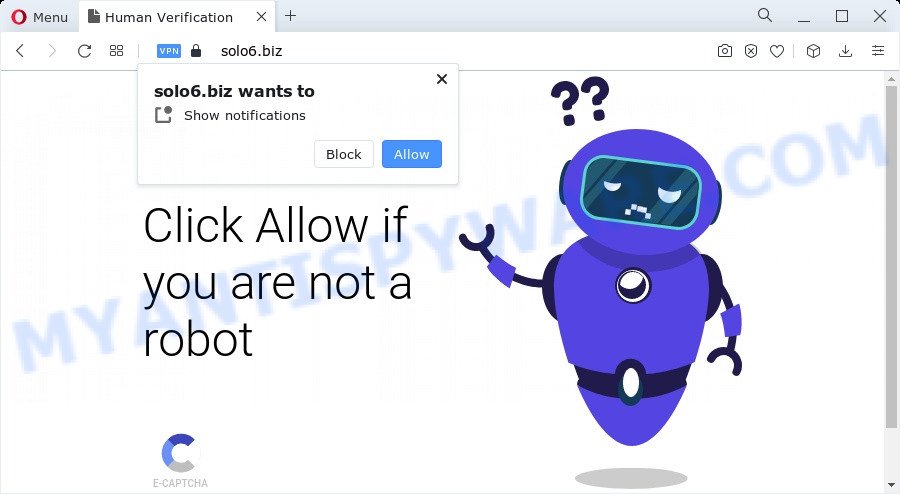
Once you click on the ‘Allow’, the Solo6.biz web-page starts sending a large amount of browser notification spam on your your desktop. You will see the pop up ads even when your browser is closed. Push notifications are originally designed to alert the user of newly published news. Cybercriminals abuse ‘browser notification feature’ to avoid antivirus software and ad blocker apps by showing annoying adverts. These ads are displayed in the lower right corner of the screen urges users to play online games, visit suspicious web-sites, install web browser add-ons & so on.

The best method to unsubscribe from Solo6.biz push notifications open your web-browser’s settings and follow the Solo6.biz removal tutorial below. Once you delete notifications subscription, the Solo6.biz pop-ups advertisements will no longer show on the desktop.
Threat Summary
| Name | Solo6.biz popup |
| Type | push notifications ads, popup virus, pop-ups, popup ads |
| Distribution | potentially unwanted applications, adware, social engineering attack, malicious popup advertisements |
| Symptoms |
|
| Removal | Solo6.biz removal guide |
How did you get infected with Solo6.biz pop-ups
Cyber security specialists have determined that users are rerouted to Solo6.biz by adware or from misleading advertisements. Adware is a type of invasive applications — which can affect devices — often redirect your internet browser to certain web-sites so the owners of those sites can generate money by displaying ads to visitors. It is not a good idea to have installed adware software. The reason for this is simple, it doing things you do not know about. And of course you completely do not know what will happen when you click on any the adverts.
The majority of adware software is bundled within free software or even paid software which Internet users can easily download online. The installation packages of such applications, most often, clearly indicate that they will install optional apps. The option is given to users to block the install of any third-party programs. So, in order to avoid the installation of any adware software: read all disclaimers and install screens very carefully, choose only Custom or Advanced installation method and reject all optional apps in which you are unsure.
So, we suggest you delete adware that causes undesired Solo6.biz popups without a wait. This will also prevent the adware from tracking your online activities. A full Solo6.biz pop-up ads removal can be easily carried out using manual or automatic way listed below.
How to remove Solo6.biz pop-ups from Chrome, Firefox, IE, Edge
There exist several free adware removal tools. Also it is possible to remove Solo6.biz popups manually. But we advise to combine all these methods below into the one removal algorithm. Follow the steps of the guide. Read this manual carefully, bookmark it or open this page on your smartphone, because you may need to close your web browser or reboot your personal computer.
To remove Solo6.biz pop ups, execute the steps below:
- How to manually remove Solo6.biz
- Automatic Removal of Solo6.biz ads
- How to stop Solo6.biz advertisements
- To sum up
How to manually remove Solo6.biz
In most cases, it’s possible to manually get rid of Solo6.biz pop-up ads. This way does not involve the use of any tricks or removal tools. You just need to recover the normal settings of the personal computer and browser. This can be done by following a few simple steps below. If you want to quickly delete Solo6.biz pop ups, as well as perform a full scan of your computer, we recommend that you run adware removal utilities, which are listed below.
Uninstall potentially unwanted programs through the Windows Control Panel
The main cause of Solo6.biz pop-ups could be PUPs, adware or other unwanted programs that you may have unintentionally installed on the personal computer. You need to identify and uninstall all dubious apps.
Windows 10, 8.1, 8
Click the MS Windows logo, and then click Search ![]() . Type ‘Control panel’and press Enter like below.
. Type ‘Control panel’and press Enter like below.

After the ‘Control Panel’ opens, click the ‘Uninstall a program’ link under Programs category as shown in the following example.

Windows 7, Vista, XP
Open Start menu and select the ‘Control Panel’ at right similar to the one below.

Then go to ‘Add/Remove Programs’ or ‘Uninstall a program’ (Windows 7 or Vista) as on the image below.

Carefully browse through the list of installed programs and remove all suspicious and unknown apps. We advise to click ‘Installed programs’ and even sorts all installed applications by date. When you’ve found anything dubious that may be the adware software that causes Solo6.biz pop up ads or other PUP (potentially unwanted program), then choose this program and click ‘Uninstall’ in the upper part of the window. If the dubious program blocked from removal, then run Revo Uninstaller Freeware to completely remove it from your personal computer.
Remove Solo6.biz notifications from browsers
If you’re getting push notifications from the Solo6.biz or another undesired website, you will have previously pressed the ‘Allow’ button. Below we will teach you how to turn them off.
Google Chrome:
- In the top-right corner, click on ‘three vertical dots’, and this will open up the main menu on Google Chrome.
- When the drop-down menu appears, click on ‘Settings’. Scroll to the bottom of the page and click on ‘Advanced’.
- At the ‘Privacy and Security’ section click ‘Site settings’.
- Go to Notifications settings.
- Locate the Solo6.biz URL and remove it by clicking the three vertical dots on the right to the URL and select ‘Remove’.

Android:
- Tap ‘Settings’.
- Tap ‘Notifications’.
- Find and tap the web browser that displays Solo6.biz push notifications ads.
- Find Solo6.biz URL in the list and disable it.

Mozilla Firefox:
- Click on ‘three horizontal stripes’ button at the top-right corner of the screen.
- In the menu go to ‘Options’, in the menu on the left go to ‘Privacy & Security’.
- Scroll down to ‘Permissions’ section and click ‘Settings…’ button next to ‘Notifications’.
- Locate sites you down’t want to see notifications from (for example, Solo6.biz), click on drop-down menu next to each and select ‘Block’.
- Save changes.

Edge:
- In the top-right corner, click on the three dots to expand the Edge menu.
- Scroll down to ‘Settings’. In the menu on the left go to ‘Advanced’.
- Click ‘Manage permissions’ button, located beneath ‘Website permissions’.
- Click the switch under the Solo6.biz URL so that it turns off.

Internet Explorer:
- In the right upper corner of the window, click on the menu button (gear icon).
- Go to ‘Internet Options’ in the menu.
- Click on the ‘Privacy’ tab and select ‘Settings’ in the pop-up blockers section.
- Select the Solo6.biz URL and other questionable URLs below and delete them one by one by clicking the ‘Remove’ button.

Safari:
- Go to ‘Preferences’ in the Safari menu.
- Select the ‘Websites’ tab and then select ‘Notifications’ section on the left panel.
- Locate the Solo6.biz domain and select it, click the ‘Deny’ button.
Remove Solo6.biz pop-up ads from Mozilla Firefox
Resetting Firefox internet browser will reset all the settings to their default state and will remove Solo6.biz pop up ads, malicious add-ons and extensions. However, your themes, bookmarks, history, passwords, and web form auto-fill information will not be deleted.
Launch the Mozilla Firefox and press the menu button (it looks like three stacked lines) at the top right of the web-browser screen. Next, click the question-mark icon at the bottom of the drop-down menu. It will open the slide-out menu.

Select the “Troubleshooting information”. If you are unable to access the Help menu, then type “about:support” in your address bar and press Enter. It bring up the “Troubleshooting Information” page as on the image below.

Click the “Refresh Firefox” button at the top right of the Troubleshooting Information page. Select “Refresh Firefox” in the confirmation dialog box. The Mozilla Firefox will start a task to fix your problems that caused by the Solo6.biz adware software. When, it is complete, click the “Finish” button.
Remove Solo6.biz popup advertisements from Microsoft Internet Explorer
By resetting Microsoft Internet Explorer web-browser you restore your browser settings to its default state. This is basic when troubleshooting problems that might have been caused by adware software that causes Solo6.biz advertisements.
First, run the Microsoft Internet Explorer, click ![]() ) button. Next, click “Internet Options” as displayed below.
) button. Next, click “Internet Options” as displayed below.

In the “Internet Options” screen select the Advanced tab. Next, press Reset button. The Internet Explorer will display the Reset Internet Explorer settings dialog box. Select the “Delete personal settings” check box and click Reset button.

You will now need to restart your device for the changes to take effect. It will get rid of adware software that causes annoying Solo6.biz pop up ads, disable malicious and ad-supported internet browser’s extensions and restore the Internet Explorer’s settings such as newtab page, default search engine and home page to default state.
Remove Solo6.biz pop ups from Chrome
In this step we are going to show you how to reset Chrome settings. potentially unwanted programs such as the adware can make changes to your web browser settings, add toolbars and undesired extensions. By resetting Chrome settings you will remove Solo6.biz pop-ups and reset unwanted changes caused by adware software. When using the reset feature, your personal information such as passwords, bookmarks, browsing history and web form auto-fill data will be saved.

- First, start the Google Chrome and click the Menu icon (icon in the form of three dots).
- It will display the Chrome main menu. Select More Tools, then press Extensions.
- You’ll see the list of installed add-ons. If the list has the extension labeled with “Installed by enterprise policy” or “Installed by your administrator”, then complete the following steps: Remove Chrome extensions installed by enterprise policy.
- Now open the Chrome menu once again, press the “Settings” menu.
- Next, click “Advanced” link, which located at the bottom of the Settings page.
- On the bottom of the “Advanced settings” page, click the “Reset settings to their original defaults” button.
- The Chrome will show the reset settings dialog box as shown on the screen above.
- Confirm the browser’s reset by clicking on the “Reset” button.
- To learn more, read the blog post How to reset Chrome settings to default.
Automatic Removal of Solo6.biz ads
Manual removal tutorial may not be for an unskilled computer user. Each Solo6.biz removal step above, such as removing suspicious programs, restoring hijacked shortcut files, removing the adware software from system settings, must be performed very carefully. If you’re in doubt during any of the steps listed in the manual removal above, then we recommend that you use the automatic Solo6.biz removal tutorial listed below.
Use Zemana Anti-Malware to delete Solo6.biz popups
Zemana is a complete package of anti-malware tools. Despite so many features, it does not reduce the performance of your PC. Zemana Free can remove almost all the types of adware including Solo6.biz pop ups, browser hijackers, potentially unwanted programs and malicious browser add-ons. Zemana AntiMalware (ZAM) has real-time protection that can defeat most malicious software. You can use Zemana AntiMalware with any other antivirus software without any conflicts.
Now you can setup and run Zemana Free to remove Solo6.biz popups from your web browser by following the steps below:
Visit the page linked below to download Zemana Anti-Malware (ZAM) setup file called Zemana.AntiMalware.Setup on your device. Save it to your Desktop.
164524 downloads
Author: Zemana Ltd
Category: Security tools
Update: July 16, 2019
Launch the installer after it has been downloaded successfully and then follow the prompts to install this tool on your PC system.

During installation you can change some settings, but we recommend you don’t make any changes to default settings.
When installation is done, this malicious software removal tool will automatically start and update itself. You will see its main window as displayed on the image below.

Now click the “Scan” button to perform a system scan with this tool for the adware responsible for Solo6.biz advertisements. A scan can take anywhere from 10 to 30 minutes, depending on the number of files on your computer and the speed of your computer. When a malicious software, adware or PUPs are detected, the count of the security threats will change accordingly. Wait until the the checking is finished.

When Zemana AntiMalware (ZAM) is done scanning your device, Zemana AntiMalware will show a list of all threats found by the scan. You may delete threats (move to Quarantine) by simply click “Next” button.

The Zemana Free will begin to delete adware software responsible for Solo6.biz pop up ads. After the procedure is finished, you can be prompted to restart your computer to make the change take effect.
Remove Solo6.biz popup advertisements and malicious extensions with Hitman Pro
Hitman Pro is a malicious software removal tool that is designed to detect and remove browser hijackers, PUPs, adware software and dubious processes from the device that has been hijacked with malware. It’s a portable application that can be run instantly from USB flash drive. HitmanPro have an advanced system monitoring utility which uses a whitelist database to isolate questionable processes and applications.

- Download Hitman Pro by clicking on the following link. Save it on your Microsoft Windows desktop or in any other place.
- Once the downloading process is complete, start the Hitman Pro, double-click the HitmanPro.exe file.
- If the “User Account Control” prompts, click Yes to continue.
- In the HitmanPro window, press the “Next” . Hitman Pro utility will begin scanning the whole device to find out adware software that cause popups. This procedure may take some time, so please be patient. During the scan HitmanPro will search for threats exist on your PC system.
- When finished, HitmanPro will show a list of detected items. Review the results once the tool has complete the system scan. If you think an entry should not be quarantined, then uncheck it. Otherwise, simply press “Next”. Now, click the “Activate free license” button to begin the free 30 days trial to remove all malware found.
Get rid of Solo6.biz popups with MalwareBytes Anti-Malware
Delete Solo6.biz advertisements manually is difficult and often the adware is not completely removed. Therefore, we recommend you to use the MalwareBytes Anti-Malware (MBAM) that are completely clean your personal computer. Moreover, this free application will help you to remove malicious software, potentially unwanted apps, toolbars and hijackers that your PC may be infected too.

- First, click the following link, then click the ‘Download’ button in order to download the latest version of MalwareBytes Anti Malware (MBAM).
Malwarebytes Anti-malware
326872 downloads
Author: Malwarebytes
Category: Security tools
Update: April 15, 2020
- At the download page, click on the Download button. Your web browser will show the “Save as” prompt. Please save it onto your Windows desktop.
- After the download is done, please close all applications and open windows on your PC system. Double-click on the icon that’s called MBSetup.
- This will start the Setup wizard of MalwareBytes Anti-Malware (MBAM) onto your PC. Follow the prompts and don’t make any changes to default settings.
- When the Setup wizard has finished installing, the MalwareBytes will launch and open the main window.
- Further, click the “Scan” button . MalwareBytes Free utility will begin scanning the whole PC system to find out adware software that causes Solo6.biz pop-ups in your browser. This procedure can take some time, so please be patient. During the scan MalwareBytes will detect threats present on your PC system.
- After that process is finished, MalwareBytes will show a scan report.
- When you’re ready, click the “Quarantine” button. After disinfection is finished, you may be prompted to reboot the device.
- Close the Anti Malware and continue with the next step.
Video instruction, which reveals in detail the steps above.
How to stop Solo6.biz advertisements
To put it simply, you need to use an adblocker utility (AdGuard, for example). It’ll block and protect you from all undesired web-sites such as Solo6.biz, ads and pop ups. To be able to do that, the ad blocking program uses a list of filters. Each filter is a rule that describes a malicious webpage, an advertising content, a banner and others. The adblocker program automatically uses these filters, depending on the web sites you are visiting.
Download AdGuard by clicking on the link below. Save it on your Windows desktop.
26786 downloads
Version: 6.4
Author: © Adguard
Category: Security tools
Update: November 15, 2018
After downloading it, double-click the downloaded file to run it. The “Setup Wizard” window will show up on the computer screen like below.

Follow the prompts. AdGuard will then be installed and an icon will be placed on your desktop. A window will show up asking you to confirm that you want to see a quick tutorial as displayed on the screen below.

Click “Skip” button to close the window and use the default settings, or press “Get Started” to see an quick tutorial which will allow you get to know AdGuard better.
Each time, when you start your personal computer, AdGuard will run automatically and stop undesired ads, block Solo6.biz, as well as other harmful or misleading web sites. For an overview of all the features of the application, or to change its settings you can simply double-click on the AdGuard icon, which can be found on your desktop.
To sum up
Now your PC system should be free of the adware that causes intrusive Solo6.biz advertisements. We suggest that you keep AdGuard (to help you stop unwanted advertisements and intrusive malicious web pages) and Zemana (to periodically scan your PC system for new adware softwares and other malware). Probably you are running an older version of Java or Adobe Flash Player. This can be a security risk, so download and install the latest version right now.
If you are still having problems while trying to remove Solo6.biz pop-ups from the Google Chrome, IE, Firefox and Edge, then ask for help here here.



















