The security researchers have determined that Studience.club is a web-site which is used to force unsuspecting users into allowing its browser notification spam that go directly to the desktop or the web-browser. This website shows the ‘Show notifications’ prompt that attempts to get the user to click the ‘Allow’ button to subscribe to its notifications.
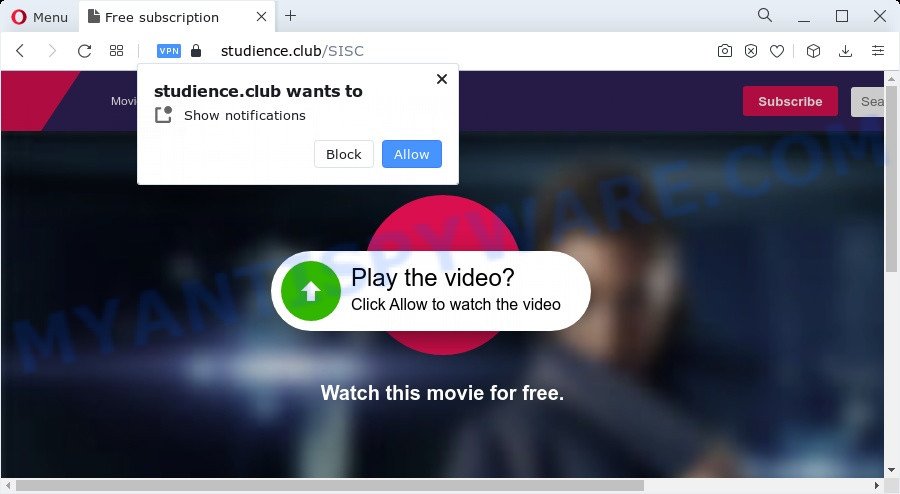
If click on the ‘Allow’ button, the Studience.club webpage gets your permission to send spam notifications in form of pop up adverts in the lower right corner of the screen. The spam notifications will essentially be ads for ‘free’ online games, giveaway scams, suspicious browser extensions, adult web pages, and fake software as displayed in the figure below.

The best method to unsubscribe from Studience.club push notifications open your browser’s settings and follow the Studience.club removal tutorial below. Once you remove notifications subscription, the Studience.club pop ups advertisements will no longer show on your screen.
Threat Summary
| Name | Studience.club pop up |
| Type | browser notification spam advertisements, popup virus, popup advertisements, pop ups |
| Distribution | potentially unwanted apps, adware, malicious pop up ads, social engineering attack |
| Symptoms |
|
| Removal | Studience.club removal guide |
How did you get infected with Studience.club pop ups
Some research has shown that users can be redirected to Studience.club from shady ads or by PUPs and adware software. Adware is a type of malicious software. It does not delete files or infect them, but can display undesired ads, change internet browser settings, download and install harmful browser extensions. All the time, while adware is running, your browser will be fill with annoying ads. Most probably, adware has been installed on your device without your’s knowledge and you do not even know how and where adware has got into your PC system
Adware usually come along with another program in the same installer. The risk of this is especially high for the various free applications downloaded from the World Wide Web. The makers of the programs are hoping that users will run the quick install type, that is simply to click the Next button, without paying attention to the information on the screen and don’t carefully considering every step of the installation procedure. Thus, adware software can infiltrate your PC system without your knowledge. Therefore, it’s very important to read everything that the program says during install, including the ‘Terms of Use’ and ‘Software license’. Use only the Manual, Custom or Advanced install option. This mode will help you to disable all optional and unwanted apps and components.
We suggest to remove the adware that causes Studience.club pop ups, as soon as you found this problem, as it can reroute your web-browser to web-resources that may load other malicious software on your computer.
How to remove Studience.club popup advertisements (removal tutorial)
In order to delete Studience.club pop up ads from the Edge, Google Chrome, Internet Explorer and Firefox, you need to reset the web-browser settings. Additionally, you should look up for other dubious entries, such as files, applications, internet browser addons and shortcuts. However, if you want to delete Studience.club pop ups easily, you should use reputable antimalware tool and let it do the job for you.
To remove Studience.club pop ups, use the following steps:
- How to manually get rid of Studience.club
- Automatic Removal of Studience.club popup ads
- How to stop Studience.club advertisements
- To sum up
How to manually get rid of Studience.club
First of all, try to remove Studience.club pop up ads manually; to do this, follow the steps below. Of course, manual removal of adware software requires more time and may not be suitable for those who are poorly versed in computer settings. In this case, we suggest that you scroll down to the section that describes how to remove Studience.club pop-ups using free utilities.
Delete potentially unwanted programs using Windows Control Panel
The best way to start the PC cleanup is to remove unknown and dubious apps. Using the Microsoft Windows Control Panel you can do this quickly and easily. This step, in spite of its simplicity, should not be ignored, because the removing of unneeded software can clean up the Internet Explorer, Firefox, Microsoft Edge and Google Chrome from pop-up ads, hijackers and so on.
Windows 8, 8.1, 10
First, press Windows button

After the ‘Control Panel’ opens, click the ‘Uninstall a program’ link under Programs category as shown in the figure below.

You will see the ‘Uninstall a program’ panel as shown in the following example.

Very carefully look around the entire list of apps installed on your PC. Most likely, one of them is the adware that cause popups. If you have many applications installed, you can help simplify the search of harmful apps by sort the list by date of installation. Once you have found a dubious, unwanted or unused application, right click to it, after that click ‘Uninstall’.
Windows XP, Vista, 7
First, click ‘Start’ button and select ‘Control Panel’ at right panel as on the image below.

When the Windows ‘Control Panel’ opens, you need to click ‘Uninstall a program’ under ‘Programs’ as shown below.

You will see a list of software installed on your PC. We recommend to sort the list by date of installation to quickly find the software that were installed last. Most likely, it’s the adware that causes multiple intrusive pop ups. If you are in doubt, you can always check the program by doing a search for her name in Google, Yahoo or Bing. Once the application which you need to delete is found, simply click on its name, and then click ‘Uninstall’ as shown below.

Remove Studience.club notifications from internet browsers
if you became a victim of cyber frauds and clicked on the “Allow” button, then your web browser was configured to display unwanted ads. To remove the ads, you need to remove the notification permission that you gave the Studience.club web page to send push notifications.
|
|
|
|
|
|
Remove Studience.club ads from Google Chrome
If your Google Chrome browser is redirected to undesired Studience.club web page, it may be necessary to completely reset your web-browser program to its default settings.

- First, launch the Chrome and press the Menu icon (icon in the form of three dots).
- It will display the Chrome main menu. Choose More Tools, then click Extensions.
- You’ll see the list of installed extensions. If the list has the add-on labeled with “Installed by enterprise policy” or “Installed by your administrator”, then complete the following steps: Remove Chrome extensions installed by enterprise policy.
- Now open the Chrome menu once again, click the “Settings” menu.
- Next, click “Advanced” link, that located at the bottom of the Settings page.
- On the bottom of the “Advanced settings” page, click the “Reset settings to their original defaults” button.
- The Google Chrome will show the reset settings dialog box as shown on the image above.
- Confirm the web browser’s reset by clicking on the “Reset” button.
- To learn more, read the blog post How to reset Chrome settings to default.
Delete Studience.club pop-up advertisements from IE
In order to restore all web-browser default search provider, new tab page and home page you need to reset the Internet Explorer to the state, which was when the Windows was installed on your personal computer.
First, launch the IE, then press ‘gear’ icon ![]() . It will open the Tools drop-down menu on the right part of the web-browser, then click the “Internet Options” as shown in the figure below.
. It will open the Tools drop-down menu on the right part of the web-browser, then click the “Internet Options” as shown in the figure below.

In the “Internet Options” screen, select the “Advanced” tab, then click the “Reset” button. The IE will open the “Reset Internet Explorer settings” dialog box. Further, click the “Delete personal settings” check box to select it. Next, click the “Reset” button as on the image below.

When the task is finished, click “Close” button. Close the Internet Explorer and reboot your computer for the changes to take effect. This step will help you to restore your internet browser’s new tab page, search provider and start page to default state.
Remove Studience.club popup advertisements from Mozilla Firefox
If your Firefox browser is re-directed to Studience.club without your permission or an unknown search provider shows results for your search, then it may be time to perform the web browser reset. However, your saved passwords and bookmarks will not be changed, deleted or cleared.
First, start the Firefox. Next, press the button in the form of three horizontal stripes (![]() ). It will show the drop-down menu. Next, press the Help button (
). It will show the drop-down menu. Next, press the Help button (![]() ).
).

In the Help menu click the “Troubleshooting Information”. In the upper-right corner of the “Troubleshooting Information” page press on “Refresh Firefox” button as on the image below.

Confirm your action, click the “Refresh Firefox”.
Automatic Removal of Studience.club popup ads
Is your Microsoft Windows PC hijacked by adware software? Then don’t worry, in the tutorial listed below, we’re sharing best malicious software removal tools that can remove Studience.club popup ads from the Edge, Google Chrome, Firefox and IE and your computer.
Run Zemana to delete Studience.club advertisements
If you need a free tool that can easily delete Studience.club pop-up advertisements, then use Zemana Free. This is a very handy application, which is primarily designed to quickly detect and remove adware and malware infecting internet browsers and modifying their settings.
- Zemana Anti-Malware can be downloaded from the following link. Save it to your Desktop.
Zemana AntiMalware
164525 downloads
Author: Zemana Ltd
Category: Security tools
Update: July 16, 2019
- Once you have downloaded the installation file, make sure to double click on the Zemana.AntiMalware.Setup. This would start the Zemana Free setup on your personal computer.
- Select install language and press ‘OK’ button.
- On the next screen ‘Setup Wizard’ simply click the ‘Next’ button and follow the prompts.

- Finally, once the installation is complete, Zemana AntiMalware will launch automatically. Else, if doesn’t then double-click on the Zemana AntiMalware icon on your desktop.
- Now that you have successfully install Zemana Anti Malware, let’s see How to use Zemana Free to delete Studience.club ads from your computer.
- After you have launched the Zemana Anti Malware, you’ll see a window as shown on the screen below, just press ‘Scan’ button to perform a system scan for the adware.

- Now pay attention to the screen while Zemana scans your personal computer.

- After Zemana Free has finished scanning your personal computer, you will be displayed the list of all found items on your personal computer. Review the results once the utility has done the system scan. If you think an entry should not be quarantined, then uncheck it. Otherwise, simply press ‘Next’ button.

- Zemana Free may require a restart device in order to complete the Studience.club pop-ups removal procedure.
- If you want to permanently delete adware software from your computer, then press ‘Quarantine’ icon, select all malicious software, adware software, potentially unwanted programs and other items and click Delete.
- Restart your computer to complete the adware removal process.
Remove Studience.club popup ads and malicious extensions with HitmanPro
Hitman Pro will help get rid of adware that causes multiple unwanted pop-ups that slow down your PC system. The hijackers, adware and other PUPs slow your internet browser down and try to mislead you into clicking on malicious ads and links. HitmanPro removes the adware software and lets you enjoy your computer without Studience.club popup ads.

- Hitman Pro can be downloaded from the following link. Save it on your Windows desktop.
- After downloading is complete, double click the HitmanPro icon. Once this utility is started, press “Next” button to perform a system scan with this utility for the adware software that causes Studience.club ads in your browser. This task can take quite a while, so please be patient. While the HitmanPro is scanning, you can see number of objects it has identified either as being malware.
- Once finished, you can check all threats found on your computer. In order to remove all items, simply click “Next” button. Now click the “Activate free license” button to start the free 30 days trial to get rid of all malware found.
How to remove Studience.club with MalwareBytes Free
Remove Studience.club advertisements manually is difficult and often the adware is not fully removed. Therefore, we recommend you to run the MalwareBytes that are completely clean your computer. Moreover, this free program will allow you to remove malware, PUPs, toolbars and hijackers that your PC system can be infected too.
Click the link below to download the latest version of MalwareBytes Anti-Malware (MBAM) for Microsoft Windows. Save it on your Windows desktop.
326872 downloads
Author: Malwarebytes
Category: Security tools
Update: April 15, 2020
When downloading is done, close all windows on your computer. Further, open the file named MBSetup. If the “User Account Control” prompt pops up as displayed below, press the “Yes” button.

It will show the Setup wizard that will allow you install MalwareBytes on the computer. Follow the prompts and don’t make any changes to default settings.

Once setup is done successfully, click “Get Started” button. Then MalwareBytes will automatically start and you can see its main window like below.

Next, click the “Scan” button to perform a system scan with this utility for the adware that causes Studience.club ads in your internet browser. A scan can take anywhere from 10 to 30 minutes, depending on the count of files on your computer and the speed of your PC. When a malware, adware software or PUPs are detected, the count of the security threats will change accordingly. Wait until the the checking is done.

After the checking is finished, MalwareBytes will display you the results. When you’re ready, click “Quarantine” button.

The MalwareBytes Free will delete adware software that cause popups and move the selected threats to the Quarantine. Once finished, you can be prompted to reboot your device. We suggest you look at the following video, which completely explains the procedure of using the MalwareBytes to remove hijackers, adware software and other malware.
How to stop Studience.club advertisements
It is also critical to protect your browsers from harmful web-sites and advertisements by using an ad blocker program such as AdGuard. Security experts says that it’ll greatly reduce the risk of malware, and potentially save lots of money. Additionally, the AdGuard may also protect your privacy by blocking almost all trackers.
- Visit the page linked below to download AdGuard. Save it to your Desktop so that you can access the file easily.
Adguard download
26786 downloads
Version: 6.4
Author: © Adguard
Category: Security tools
Update: November 15, 2018
- After the download is complete, start the downloaded file. You will see the “Setup Wizard” program window. Follow the prompts.
- Once the setup is done, press “Skip” to close the install program and use the default settings, or click “Get Started” to see an quick tutorial that will help you get to know AdGuard better.
- In most cases, the default settings are enough and you do not need to change anything. Each time, when you start your computer, AdGuard will start automatically and stop undesired advertisements, block Studience.club, as well as other harmful or misleading web pages. For an overview of all the features of the application, or to change its settings you can simply double-click on the icon named AdGuard, that is located on your desktop.
To sum up
Now your computer should be clean of the adware that causes Studience.club ads. We suggest that you keep Zemana (to periodically scan your computer for new adware softwares and other malware) and AdGuard (to help you stop undesired popups and malicious web-sites). Moreover, to prevent any adware, please stay clear of unknown and third party applications, make sure that your antivirus application, turn on the option to look for PUPs.
If you need more help with Studience.club popups related issues, go to here.
























