The cyber security specialists have determined that Ansillusintera.top pop up is a browser-based scam which is designed to mislead you into signing up for its browser notification spam that go directly to the desktop or the web browser. It will display the ‘Confirm notifications’ confirmation request states that clicking ‘Allow’ button will let you watch a video, enable Flash Player, download a file, connect to the Internet, access the content of the web-page, and so on.
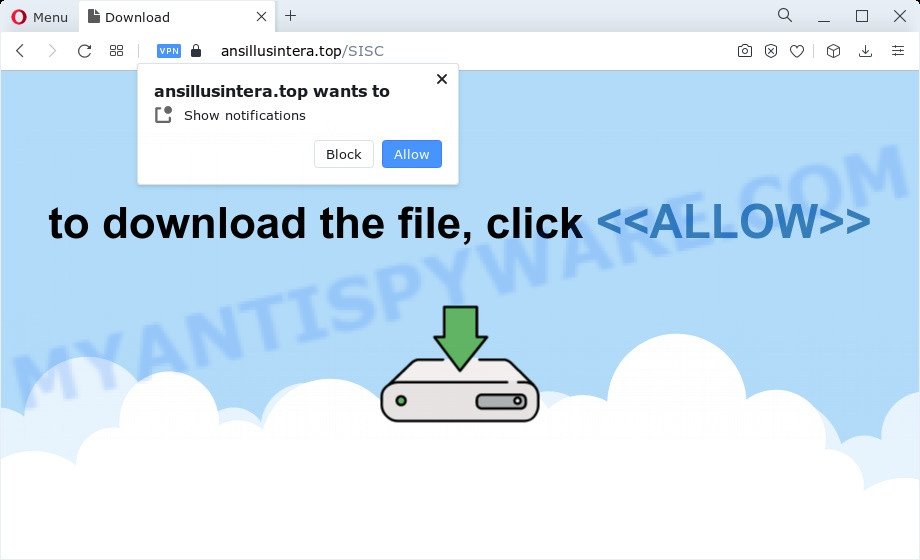
If click on the ‘Allow’ button, the Ansillusintera.top web page gets your permission to send push notifications in form of popup advertisements in the lower right corner of the screen. The authors of Ansillusintera.top use these push notifications to bypass protection against pop-ups in the web-browser and therefore display a lot of unwanted adverts. These ads are used to promote dubious web browser add-ons, giveaway scams, fake software, and adult websites.

The best way to remove Ansillusintera.top browser notification spam open the internet browser’s settings and follow the Ansillusintera.top removal instructions below. Once you remove Ansillusintera.top subscription, the push notifications will no longer show on your web-browser.
Threat Summary
| Name | Ansillusintera.top pop-up |
| Type | browser notification spam ads, pop-up virus, pop-up advertisements, pop-ups |
| Distribution | social engineering attack, adware, potentially unwanted programs, suspicious popup advertisements |
| Symptoms |
|
| Removal | Ansillusintera.top removal guide |
How did you get infected with Ansillusintera.top pop-ups
These Ansillusintera.top pop ups are caused by misleading advertisements on the web pages you visit or adware. Adware can cause issues for your PC system. Adware can display annoying advertising on your web-browser so that your cannot stop them, redirect your web browser to unsafe web-pages, and it can cause unwanted websites to pop up on your web browser. Adware might end up on your computer after you download and install free programs from a questionable webpage.
Most often, adware gets on your PC as a part of the setup files from file sharing web-pages. So, install a free applications is a a good chance that you will find a bundled adware. If you don’t know how to avoid it, then use a simple trick. During the setup, select the Custom or Advanced installation mode. Next, click ‘Decline’ button and clear all checkboxes on offers that ask you to install third-party software. Moreover, please carefully read Term of use and User agreement before installing any programs or otherwise you may end up with another unwanted application on your device like this adware.
If your computer has been hijacked with the adware software, you must have finished any of the steps below. Once you have removed Ansillusintera.top advertisements from your PC system by following our few simple steps below, make sure not to commit the same mistakes again in the future.
How to remove Ansillusintera.top popup advertisements from Chrome, Firefox, IE, Edge
Fortunately, it is not hard to remove adware which cause annoying Ansillusintera.top pop ups. In the following tutorial, we will provide two solutions to free your device of this adware. One is the manual removal solution and the other is automatic removal way. You can choose the solution that best fits you. Please follow the removal tutorial below to remove Ansillusintera.top ads right now!
To remove Ansillusintera.top pop ups, follow the steps below:
- How to manually remove Ansillusintera.top
- Automatic Removal of Ansillusintera.top pop-ups
- Block Ansillusintera.top and other intrusive web pages
- To sum up
How to manually remove Ansillusintera.top
In this section of the post, we have posted the steps that will allow to remove Ansillusintera.top ads manually. Although compared to removal utilities, this method loses in time, but you don’t need to install anything on the PC. It will be enough for you to follow the detailed guide with pictures. We tried to describe each step in detail, but if you realized that you might not be able to figure it out, or simply do not want to change the Microsoft Windows and internet browser settings, then it’s better for you to run utilities from trusted developers, which are listed below.
Uninstall PUPs using MS Windows Control Panel
Check out the Microsoft Windows Control Panel (Programs and Features section) to see all installed software. We advise to click on the “Date Installed” in order to sort the list of software by the date you installed them. If you see any unknown and questionable programs, they are the ones you need to uninstall.
Press Windows button ![]() , then click Search
, then click Search ![]() . Type “Control panel”and press Enter. If you using Windows XP or Windows 7, then click “Start” and select “Control Panel”. It will show the Windows Control Panel as shown on the screen below.
. Type “Control panel”and press Enter. If you using Windows XP or Windows 7, then click “Start” and select “Control Panel”. It will show the Windows Control Panel as shown on the screen below.

Further, press “Uninstall a program” ![]()
It will show a list of all software installed on your personal computer. Scroll through the all list, and uninstall any dubious and unknown apps.
Remove Ansillusintera.top notifications from web-browsers
if you became a victim of scammers and clicked on the “Allow” button, then your internet browser was configured to show unwanted advertisements. To remove the ads, you need to get rid of the notification permission that you gave the Ansillusintera.top website to send spam notifications.
|
|
|
|
|
|
Remove Ansillusintera.top popups from Google Chrome
If your Google Chrome web browser is re-directed to annoying Ansillusintera.top web-page, it may be necessary to completely reset your internet browser application to its default settings.

- First start the Google Chrome and press Menu button (small button in the form of three dots).
- It will show the Google Chrome main menu. Choose More Tools, then press Extensions.
- You’ll see the list of installed add-ons. If the list has the add-on labeled with “Installed by enterprise policy” or “Installed by your administrator”, then complete the following tutorial: Remove Chrome extensions installed by enterprise policy.
- Now open the Google Chrome menu once again, click the “Settings” menu.
- You will see the Google Chrome’s settings page. Scroll down and press “Advanced” link.
- Scroll down again and press the “Reset” button.
- The Google Chrome will show the reset profile settings page as on the image above.
- Next click the “Reset” button.
- Once this procedure is finished, your internet browser’s search provider, new tab page and startpage will be restored to their original defaults.
- To learn more, read the article How to reset Google Chrome settings to default.
Remove Ansillusintera.top from Firefox by resetting web-browser settings
This step will help you get rid of Ansillusintera.top pop-up advertisements, third-party toolbars, disable harmful addons and restore your default start page, newtab and search provider settings.
First, open the Mozilla Firefox. Next, press the button in the form of three horizontal stripes (![]() ). It will show the drop-down menu. Next, click the Help button (
). It will show the drop-down menu. Next, click the Help button (![]() ).
).

In the Help menu press the “Troubleshooting Information”. In the upper-right corner of the “Troubleshooting Information” page click on “Refresh Firefox” button as on the image below.

Confirm your action, click the “Refresh Firefox”.
Get rid of Ansillusintera.top ads from IE
By resetting Microsoft Internet Explorer browser you return your web-browser settings to its default state. This is basic when troubleshooting problems that might have been caused by adware software that causes Ansillusintera.top advertisements in your web browser.
First, open the Microsoft Internet Explorer, then click ‘gear’ icon ![]() . It will display the Tools drop-down menu on the right part of the internet browser, then press the “Internet Options” as displayed in the following example.
. It will display the Tools drop-down menu on the right part of the internet browser, then press the “Internet Options” as displayed in the following example.

In the “Internet Options” screen, select the “Advanced” tab, then click the “Reset” button. The Microsoft Internet Explorer will display the “Reset Internet Explorer settings” dialog box. Further, click the “Delete personal settings” check box to select it. Next, click the “Reset” button as shown below.

After the process is complete, click “Close” button. Close the IE and reboot your device for the changes to take effect. This step will help you to restore your internet browser’s search engine, start page and new tab page to default state.
Automatic Removal of Ansillusintera.top pop-ups
Adware and Ansillusintera.top pop up ads can be uninstalled from the browser and computer by running full system scan with an anti malware tool. For example, you can run a full system scan with Zemana AntiMalware (ZAM), MalwareBytes Free and HitmanPro. It’ll help you delete components of adware software from Windows registry and harmful files from system drives.
Run Zemana Free to delete Ansillusintera.top popup ads
Zemana is a free tool that performs a scan of your PC and displays if there are existing adware, browser hijackers, viruses, worms, spyware, trojans and other malicious software residing on your PC. If malicious software is detected, Zemana Anti Malware (ZAM) can automatically remove it. Zemana Free does not conflict with other anti-malware and antivirus software installed on your PC system.
Installing the Zemana Free is simple. First you will need to download Zemana on your Microsoft Windows Desktop from the following link.
164753 downloads
Author: Zemana Ltd
Category: Security tools
Update: July 16, 2019
After the downloading process is done, start it and follow the prompts. Once installed, the Zemana AntiMalware (ZAM) will try to update itself and when this process is complete, click the “Scan” button for scanning your computer for the adware software responsible for Ansillusintera.top advertisements.

This task may take some time, so please be patient. While the Zemana program is scanning, you can see count of objects it has identified as threat. In order to delete all threats, simply press “Next” button.

The Zemana Anti-Malware will delete adware software related to the Ansillusintera.top advertisements.
Get rid of Ansillusintera.top advertisements and malicious extensions with Hitman Pro
HitmanPro is one of the most useful tools for removing adware software, potentially unwanted applications and other malicious software. It can search for hidden adware in your PC and delete all harmful folders and files related to adware software. Hitman Pro will allow you to delete Ansillusintera.top advertisements from your device and Internet Explorer, Edge, Chrome and Mozilla Firefox. We strongly suggest you to download this utility as the developers are working hard to make it better.
First, please go to the following link, then click the ‘Download’ button in order to download the latest version of Hitman Pro.
When the download is finished, open the folder in which you saved it. You will see an icon like below.

Double click the HitmanPro desktop icon. After the utility is launched, you will see a screen as on the image below.

Further, click “Next” button to start checking your PC system for the adware related to the Ansillusintera.top pop-up ads. A system scan may take anywhere from 5 to 30 minutes, depending on your personal computer. When the checking is finished, you may check all threats found on your computer as shown in the figure below.

Make sure to check mark the items which are unsafe and then click “Next” button. It will display a prompt, click the “Activate free license” button.
How to remove Ansillusintera.top with MalwareBytes
Trying to get rid of Ansillusintera.top popups can become a battle of wills between the adware infection and you. MalwareBytes can be a powerful ally, uninstalling most of today’s adware software, malware and potentially unwanted software with ease. Here’s how to use MalwareBytes will help you win.

- Please go to the link below to download MalwareBytes AntiMalware (MBAM). Save it to your Desktop so that you can access the file easily.
Malwarebytes Anti-malware
327021 downloads
Author: Malwarebytes
Category: Security tools
Update: April 15, 2020
- At the download page, click on the Download button. Your internet browser will show the “Save as” dialog box. Please save it onto your Windows desktop.
- Once the downloading process is done, please close all apps and open windows on your personal computer. Double-click on the icon that’s named MBSetup.
- This will launch the Setup wizard of MalwareBytes Anti-Malware onto your personal computer. Follow the prompts and don’t make any changes to default settings.
- When the Setup wizard has finished installing, the MalwareBytes Anti-Malware will run and open the main window.
- Further, click the “Scan” button to begin scanning your computer for the adware that causes Ansillusintera.top advertisements in your web browser. A scan can take anywhere from 10 to 30 minutes, depending on the number of files on your personal computer and the speed of your personal computer. While the MalwareBytes program is checking, you can see number of objects it has identified as threat.
- As the scanning ends, it will display the Scan Results.
- Review the scan results and then click the “Quarantine” button. When finished, you may be prompted to reboot the PC.
- Close the Anti-Malware and continue with the next step.
Video instruction, which reveals in detail the steps above.
Block Ansillusintera.top and other intrusive web pages
If you want to get rid of annoying ads, browser redirects and pop-ups, then install an adblocker program such as AdGuard. It can block Ansillusintera.top, advertisements, pop ups and block web-pages from tracking your online activities when using the Internet Explorer, Google Chrome, Edge and Firefox. So, if you like browse the Internet, but you do not like unwanted ads and want to protect your personal computer from malicious web-sites, then the AdGuard is your best choice.
- First, click the following link, then click the ‘Download’ button in order to download the latest version of AdGuard.
Adguard download
26831 downloads
Version: 6.4
Author: © Adguard
Category: Security tools
Update: November 15, 2018
- After downloading it, start the downloaded file. You will see the “Setup Wizard” program window. Follow the prompts.
- When the install is done, press “Skip” to close the installation program and use the default settings, or click “Get Started” to see an quick tutorial that will assist you get to know AdGuard better.
- In most cases, the default settings are enough and you do not need to change anything. Each time, when you run your device, AdGuard will start automatically and stop undesired advertisements, block Ansillusintera.top, as well as other harmful or misleading webpages. For an overview of all the features of the program, or to change its settings you can simply double-click on the icon named AdGuard, that may be found on your desktop.
To sum up
Now your device should be free of the adware software that causes multiple annoying popups. We suggest that you keep Zemana Anti Malware (ZAM) (to periodically scan your PC system for new adwares and other malware) and AdGuard (to help you block intrusive advertisements and harmful websites). Moreover, to prevent any adware, please stay clear of unknown and third party apps, make sure that your antivirus program, turn on the option to look for PUPs.
If you need more help with Ansillusintera.top ads related issues, go to here.




















