The computer security experts have determined that Meekness.biz is a dubious web page that attempts to fool you into subscribing to spam notifications to deliver unwanted adverts directly to the web-browser. This web-site will ask you to click on the ‘Allow’ button to access the content of the web-page, connect to the Internet, download a file, enable Flash Player, watch a video, and so on.
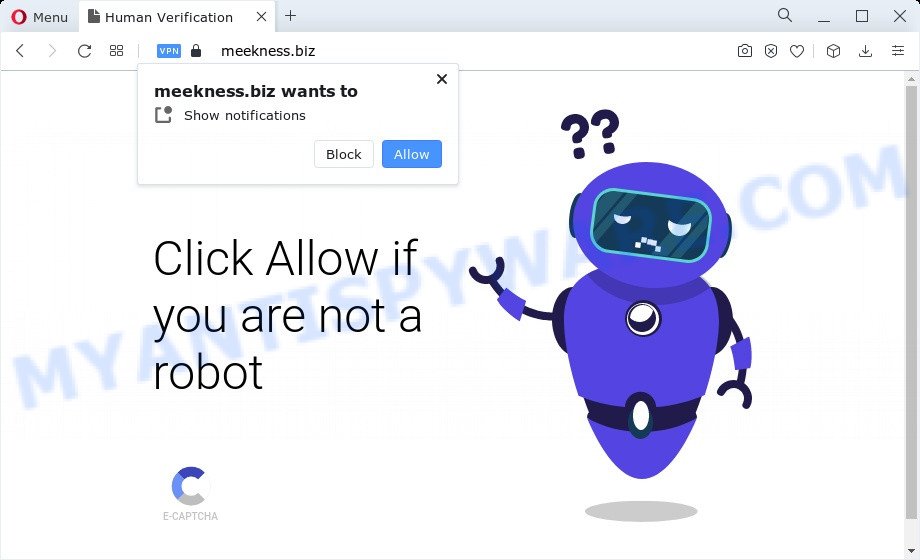
Once you click on the ‘Allow’, then your web-browser will be configured to display unwanted advertisements on your desktop, even when the web browser is closed. The devs behind Meekness.biz use these push notifications to bypass protection against popups in the web-browser and therefore display lots of unwanted ads. These ads are used to promote suspicious web browser extensions, free gifts scams, fake software, and adult web pages.

To end this intrusive behavior and remove Meekness.biz push notifications, you need to change browser settings that got modified by adware. For that, complete the Meekness.biz removal instructions below. Once you remove notifications subscription, the Meekness.biz pop-ups advertisements will no longer appear on the desktop.
Threat Summary
| Name | Meekness.biz popup |
| Type | spam notifications advertisements, popups, pop-up virus, pop up ads |
| Distribution | potentially unwanted programs, adware software, social engineering attack, malicious popup ads |
| Symptoms |
|
| Removal | Meekness.biz removal guide |
How did you get infected with Meekness.biz popups
Security experts have determined that users are re-directed to Meekness.biz by adware software or from shady advertisements. Adware is a form of malicious software that shows unwanted advertisements to the user of a PC. The ads produced by adware software are sometimes in the form of a in-text link, popup or sometimes in an unclosable window.
Most of unwanted advertisements and pop ups come from browser toolbars and/or extensions, BHOs (browser helper objects) and additional apps. In many cases, these items claim itself as applications that improve your experience on the Web by providing a fast and interactive homepage or a search provider that does not track you. Remember, how to avoid the unwanted programs. Be cautious, launch only reputable programs which download from reputable sources. NEVER install any unknown and questionable software.
We suggest you to delete adware and clean your PC system from Meekness.biz pop-ups ASAP, until the presence of the adware has not led to even worse consequences. You need to follow the step-by-step guidance below that will help you to completely remove the redirect to Meekness.biz annoying webpage, using only the built-in MS Windows features and several free malware removal utilities of well-known antivirus software companies.
How to remove Meekness.biz popup advertisements (removal instructions)
Not all unwanted programs such as adware that cause popups are easily uninstallable. You might see pop ups, deals, text links, in-text ads, banners and other type of advertisements in the Microsoft Internet Explorer, Firefox, Google Chrome and Edge and might not be able to figure out the application responsible for this activity. The reason for this is that many unwanted apps neither appear in Windows Control Panel. Therefore in order to fully remove Meekness.biz pop ups, you need to complete the steps below. Some of the steps will require you to reboot your PC system or close this webpage. So, read this instructions carefully, then bookmark this page or open it on your smartphone for later reference.
To remove Meekness.biz pop ups, perform the following steps:
- How to get rid of Meekness.biz popup advertisements without any software
- Automatic Removal of Meekness.biz advertisements
- Run AdBlocker to block Meekness.biz and stay safe online
- To sum up
How to get rid of Meekness.biz popup advertisements without any software
Most adware can be removed manually, without the use of anti-virus or other removal utilities. The manual steps below will guide you through how to remove Meekness.biz advertisements step by step. Although each of the steps is very easy and does not require special knowledge, but you are not sure that you can finish them, then use the free tools, a list of which is given below.
Remove adware software through the Windows Control Panel
First, you should try to identify and uninstall the program that causes the appearance of undesired ads or internet browser redirect, using the ‘Uninstall a program’ which is located in the ‘Control panel’.
Windows 8, 8.1, 10
First, click Windows button

When the ‘Control Panel’ opens, click the ‘Uninstall a program’ link under Programs category as shown in the figure below.

You will see the ‘Uninstall a program’ panel like below.

Very carefully look around the entire list of software installed on your PC. Most likely, one of them is the adware software which causes intrusive Meekness.biz pop-up advertisements. If you have many applications installed, you can help simplify the search of harmful software by sort the list by date of installation. Once you have found a questionable, unwanted or unused program, right click to it, after that press ‘Uninstall’.
Windows XP, Vista, 7
First, click ‘Start’ button and select ‘Control Panel’ at right panel as on the image below.

Once the Windows ‘Control Panel’ opens, you need to click ‘Uninstall a program’ under ‘Programs’ as on the image below.

You will see a list of software installed on your PC. We recommend to sort the list by date of installation to quickly find the apps that were installed last. Most likely, it’s the adware software related to the Meekness.biz ads. If you are in doubt, you can always check the program by doing a search for her name in Google, Yahoo or Bing. Once the program which you need to remove is found, simply click on its name, and then click ‘Uninstall’ like below.

Remove Meekness.biz notifications from web browsers
If you’ve allowed the Meekness.biz browser notification spam, you might notice that this website sending requests, and it can become annoying. To better control your PC system, here’s how to remove Meekness.biz spam notifications from your web browser.
|
|
|
|
|
|
Remove Meekness.biz pop up advertisements from Firefox
If the Mozilla Firefox web browser application is hijacked, then resetting its settings can help. The Reset feature is available on all modern version of Mozilla Firefox. A reset can fix many issues by restoring Firefox settings like home page, search provider and new tab page to their default values. However, your themes, bookmarks, history, passwords, and web form auto-fill information will not be deleted.
First, launch the Firefox and click ![]() button. It will show the drop-down menu on the right-part of the web browser. Further, click the Help button (
button. It will show the drop-down menu on the right-part of the web browser. Further, click the Help button (![]() ) as on the image below.
) as on the image below.

In the Help menu, select the “Troubleshooting Information” option. Another way to open the “Troubleshooting Information” screen – type “about:support” in the browser adress bar and press Enter. It will open the “Troubleshooting Information” page as displayed below. In the upper-right corner of this screen, click the “Refresh Firefox” button.

It will display the confirmation dialog box. Further, click the “Refresh Firefox” button. The Firefox will start a task to fix your problems that caused by the Meekness.biz adware. When, it is complete, press the “Finish” button.
Delete Meekness.biz pop-up ads from IE
In order to restore all web browser new tab page, search provider and startpage you need to reset the Internet Explorer to the state, which was when the Windows was installed on your PC system.
First, start the Internet Explorer, then click ‘gear’ icon ![]() . It will display the Tools drop-down menu on the right part of the web-browser, then press the “Internet Options” as shown on the image below.
. It will display the Tools drop-down menu on the right part of the web-browser, then press the “Internet Options” as shown on the image below.

In the “Internet Options” screen, select the “Advanced” tab, then click the “Reset” button. The IE will show the “Reset Internet Explorer settings” dialog box. Further, click the “Delete personal settings” check box to select it. Next, press the “Reset” button as shown in the figure below.

Once the task is complete, click “Close” button. Close the Internet Explorer and reboot your PC for the changes to take effect. This step will help you to restore your internet browser’s search engine by default, newtab page and start page to default state.
Remove Meekness.biz pop-ups from Google Chrome
Reset Google Chrome settings is a simple method to remove Meekness.biz pop up ads, harmful and adware plugins, web browser’s newtab page, start page and search provider that have been replaced by adware.

- First, start the Google Chrome and click the Menu icon (icon in the form of three dots).
- It will open the Google Chrome main menu. Select More Tools, then click Extensions.
- You will see the list of installed add-ons. If the list has the extension labeled with “Installed by enterprise policy” or “Installed by your administrator”, then complete the following tutorial: Remove Chrome extensions installed by enterprise policy.
- Now open the Chrome menu once again, click the “Settings” menu.
- Next, press “Advanced” link, that located at the bottom of the Settings page.
- On the bottom of the “Advanced settings” page, click the “Reset settings to their original defaults” button.
- The Chrome will show the reset settings prompt as shown on the screen above.
- Confirm the web-browser’s reset by clicking on the “Reset” button.
- To learn more, read the article How to reset Chrome settings to default.
Automatic Removal of Meekness.biz advertisements
IT security professionals have built efficient adware removal tools to help users in removing unexpected pop ups and unwanted advertisements. Below we will share with you the best malware removal utilities that can scan for and get rid of adware software that causes unwanted Meekness.biz pop-up advertisements.
Run Zemana AntiMalware to remove Meekness.biz popups
Thinking about remove Meekness.biz pop ups from your web-browser? Then pay attention to Zemana. This is a well-known tool, originally created just to find and remove malware, adware and PUPs. But by now it has seriously changed and can not only rid you of malware, but also protect your PC from malicious software and adware, as well as identify and delete common viruses and trojans.
Installing the Zemana Free is simple. First you’ll need to download Zemana Free on your device from the following link.
164754 downloads
Author: Zemana Ltd
Category: Security tools
Update: July 16, 2019
When the download is done, close all software and windows on your computer. Double-click the set up file called Zemana.AntiMalware.Setup. If the “User Account Control” dialog box pops up as shown below, click the “Yes” button.

It will open the “Setup wizard” which will help you setup Zemana Anti Malware (ZAM) on your PC system. Follow the prompts and don’t make any changes to default settings.

Once installation is done successfully, Zemana will automatically start and you can see its main screen like below.

Now click the “Scan” button to perform a system scan with this tool for the adware related to the Meekness.biz ads. This process may take quite a while, so please be patient. When a threat is detected, the number of the security threats will change accordingly.

When finished, it will show the Scan Results. Make sure all items have ‘checkmark’ and press “Next” button. The Zemana Anti-Malware (ZAM) will remove adware that causes Meekness.biz advertisements and move the selected threats to the program’s quarantine. When finished, you may be prompted to restart the PC system.
Use HitmanPro to remove Meekness.biz popup advertisements
The Hitman Pro tool is free (30 day trial) and easy to use. It can check and get rid of malicious software, PUPs and adware software in Internet Explorer, Firefox, Google Chrome and MS Edge web-browsers and thereby remove all undesired Meekness.biz advertisements. HitmanPro is powerful enough to find and get rid of harmful registry entries and files that are hidden on the personal computer.

- HitmanPro can be downloaded from the following link. Save it to your Desktop.
- When the download is complete, double click the HitmanPro icon. Once this utility is launched, click “Next” button for checking your computer for the adware related to the Meekness.biz pop ups. This procedure can take quite a while, so please be patient. While the Hitman Pro program is checking, you may see count of objects it has identified as threat.
- When HitmanPro has finished scanning, you can check all items detected on your PC system. Once you’ve selected what you want to delete from your personal computer click “Next” button. Now click the “Activate free license” button to begin the free 30 days trial to get rid of all malicious software found.
Use MalwareBytes AntiMalware (MBAM) to delete Meekness.biz advertisements
Remove Meekness.biz pop ups manually is difficult and often the adware is not completely removed. Therefore, we recommend you to run the MalwareBytes Free which are completely clean your PC. Moreover, this free program will help you to delete malware, potentially unwanted applications, toolbars and browser hijackers that your PC can be infected too.
Installing the MalwareBytes Anti-Malware (MBAM) is simple. First you’ll need to download MalwareBytes AntiMalware (MBAM) on your MS Windows Desktop by clicking on the link below.
327021 downloads
Author: Malwarebytes
Category: Security tools
Update: April 15, 2020
When the download is complete, close all software and windows on your personal computer. Open a directory in which you saved it. Double-click on the icon that’s called MBSetup as displayed below.
![]()
When the install starts, you’ll see the Setup wizard that will help you setup Malwarebytes on your PC.

Once installation is complete, you’ll see window as displayed on the image below.

Now press the “Scan” button . MalwareBytes Free tool will begin scanning the whole personal computer to find out adware that causes Meekness.biz ads in your browser. A scan can take anywhere from 10 to 30 minutes, depending on the number of files on your device and the speed of your PC. While the utility is checking, you may see number of objects and files has already scanned.

After MalwareBytes Anti Malware (MBAM) has finished scanning your computer, MalwareBytes Anti Malware (MBAM) will prepare a list of unwanted applications and adware software. Make sure all threats have ‘checkmark’ and press “Quarantine” button.

The Malwarebytes will now remove adware that causes Meekness.biz pop-up ads and move the selected items to the program’s quarantine. Once finished, you may be prompted to restart your device.

The following video explains step-by-step tutorial on how to delete browser hijacker, adware software and other malware with MalwareBytes Anti Malware (MBAM).
Run AdBlocker to block Meekness.biz and stay safe online
The AdGuard is a very good adblocker program for the Firefox, Chrome, Edge and IE, with active user support. It does a great job by removing certain types of undesired ads, popunders, pop ups, undesired new tabs, and even full page advertisements and website overlay layers. Of course, the AdGuard can block the Meekness.biz pop up advertisements automatically or by using a custom filter rule.
First, visit the page linked below, then click the ‘Download’ button in order to download the latest version of AdGuard.
26831 downloads
Version: 6.4
Author: © Adguard
Category: Security tools
Update: November 15, 2018
Once downloading is complete, start the downloaded file. You will see the “Setup Wizard” screen as shown in the figure below.

Follow the prompts. After the install is complete, you will see a window like below.

You can press “Skip” to close the install program and use the default settings, or press “Get Started” button to see an quick tutorial which will help you get to know AdGuard better.
In most cases, the default settings are enough and you don’t need to change anything. Each time, when you run your PC system, AdGuard will launch automatically and stop unwanted advertisements, block Meekness.biz, as well as other harmful or misleading web-pages. For an overview of all the features of the application, or to change its settings you can simply double-click on the AdGuard icon, which is located on your desktop.
To sum up
Once you have done the instructions above, your computer should be clean from this adware software and other malware. The Internet Explorer, Edge, Mozilla Firefox and Google Chrome will no longer open undesired Meekness.biz web-page when you surf the World Wide Web. Unfortunately, if the few simple steps does not help you, then you have caught a new adware software, and then the best way – ask for help.
Please create a new question by using the “Ask Question” button in the Questions and Answers. Try to give us some details about your problems, so we can try to help you more accurately. Wait for one of our trained “Security Team” or Site Administrator to provide you with knowledgeable assistance tailored to your problem with the unwanted Meekness.biz pop ups.




















