The experienced security professionals have determined that Ryprevealedi.top popups are a social engineering attack which deceives you and other unsuspecting victims into allowing its push notifications so that it can deliver unwanted adverts directly to the screen. This web page will show the ‘Confirm notifications’ confirmation request that attempts to get you to click the ‘Allow’ to subscribe to its notifications.
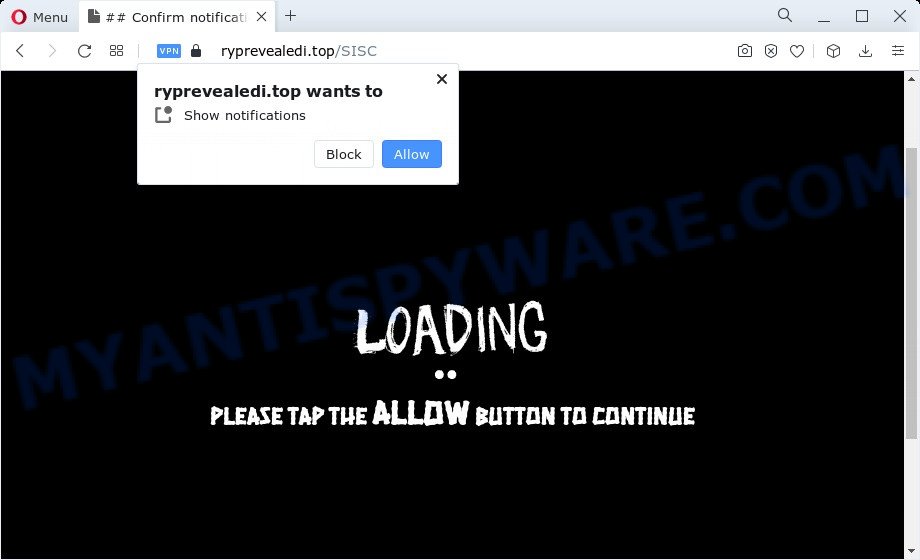
If you click on the ‘Allow’ button, the Ryprevealedi.top webpage starts sending lots of browser notification spam on your your desktop. You will see the pop-up adverts even when the web browser is closed. The makers of Ryprevealedi.top use these push notifications to bypass protection against popups in the internet browser and therefore display lots of unwanted adverts. These advertisements are used to promote dubious web-browser extensions, fake prizes scams, fake software, and adult web-sites.

The best way to remove Ryprevealedi.top spam notifications open the web browser’s settings and complete the Ryprevealedi.top removal guidance below. Once you delete Ryprevealedi.top subscription, the spam notifications will no longer appear on your web browser.
Threat Summary
| Name | Ryprevealedi.top pop up |
| Type | push notifications ads, pop-ups, popup virus, popup ads |
| Distribution | social engineering attack, potentially unwanted applications, misleading popup advertisements, adware software |
| Symptoms |
|
| Removal | Ryprevealedi.top removal guide |
How did you get infected with Ryprevealedi.top pop ups
Some research has shown that users can be redirected to Ryprevealedi.top from shady advertisements or by PUPs and adware software. Adware is considered by many to be synonymous with ‘malware’. It’s a harmful program which serves undesired ads to computer users. Some examples include pop-up advertisements, different offers and deals or unclosable windows. Adware can be installed onto your computer via infected web-sites, when you open email attachments, anytime you download and install free software.
The majority of adware software come bundled with free software or even paid software that World Wide Web users can easily download online. The installers of such applications, in many cases, clearly show that they will install bundled software. The option is given to users to stop the setup of any optional software. So, in order to avoid the setup of any adware software: read all disclaimers and install screens very carefully, select only Custom or Advanced installation mode and disable all optional applications in which you are unsure.
Below we are discussing the ways which are very useful in removing adware. The steps will also allow you to remove Ryprevealedi.top pop up advertisements from your internet browser for free.
How to remove Ryprevealedi.top advertisements (removal tutorial)
To delete Ryprevealedi.top ads from your device, you must remove all suspicious software and every file that could be related to the adware software. Besides, to restore your browser default search engine, new tab and home page, you should reset the hijacked web browsers. As soon as you’re done with Ryprevealedi.top pop-ups removal process, we suggest you scan your PC with malware removal utilities listed below. It will complete the removal process on your device.
To remove Ryprevealedi.top pop ups, perform the following steps:
- How to remove Ryprevealedi.top pop-up advertisements without any software
- Automatic Removal of Ryprevealedi.top popups
- Run AdBlocker to stop Ryprevealedi.top popup advertisements and stay safe online
- Finish words
How to remove Ryprevealedi.top pop-up advertisements without any software
Looking for a way to get rid of Ryprevealedi.top advertisements manually without downloading any utilities? Then this section of the article is just for you. Below are some simple steps you can take. Performing these steps requires basic knowledge of internet browser and MS Windows setup. If you are not sure that you can follow them, it is better to use free tools listed below that can help you remove Ryprevealedi.top ads.
Remove PUPs using Windows Control Panel
The best way to start the personal computer cleanup is to delete unknown and dubious software. Using the Windows Control Panel you can do this quickly and easily. This step, in spite of its simplicity, should not be ignored, because the removing of unneeded software can clean up the Edge, Internet Explorer, Firefox and Google Chrome from pop ups, hijackers and so on.
Press Windows button ![]() , then click Search
, then click Search ![]() . Type “Control panel”and press Enter. If you using Windows XP or Windows 7, then click “Start” and select “Control Panel”. It will show the Windows Control Panel as displayed on the image below.
. Type “Control panel”and press Enter. If you using Windows XP or Windows 7, then click “Start” and select “Control Panel”. It will show the Windows Control Panel as displayed on the image below.

Further, press “Uninstall a program” ![]()
It will show a list of all programs installed on your device. Scroll through the all list, and delete any suspicious and unknown software.
Remove Ryprevealedi.top notifications from browsers
If you’re getting push notifications from the Ryprevealedi.top or another undesired webpage, you will have previously pressed the ‘Allow’ button. Below we will teach you how to turn them off.
Google Chrome:
- Just copy and paste the following text into the address bar of Google Chrome.
- chrome://settings/content/notifications
- Press Enter.
- Delete the Ryprevealedi.top URL and other questionable sites by clicking three vertical dots button next to each and selecting ‘Remove’.

Android:
- Open Google Chrome.
- In the top right hand corner, tap on Google Chrome’s main menu button, represented by three vertical dots.
- In the menu tap ‘Settings’, scroll down to ‘Advanced’.
- Tap on ‘Site settings’ and then ‘Notifications’. In the opened window, find the Ryprevealedi.top URL, other suspicious sites and tap on them one-by-one.
- Tap the ‘Clean & Reset’ button and confirm.

Mozilla Firefox:
- In the right upper corner, click the Firefox menu (three horizontal stripes).
- In the drop-down menu select ‘Options’. In the left side select ‘Privacy & Security’.
- Scroll down to ‘Permissions’ and then to ‘Settings’ next to ‘Notifications’.
- In the opened window, find Ryprevealedi.top URL, other rogue notifications, click the drop-down menu and choose ‘Block’.
- Save changes.

Edge:
- In the top right corner, click the Edge menu button (three dots).
- Scroll down, find and click ‘Settings’. In the left side select ‘Advanced’.
- In the ‘Website permissions’ section click ‘Manage permissions’.
- Disable the on switch for the Ryprevealedi.top.

Internet Explorer:
- Click ‘Tools’ button in the top right corner of the browser.
- Go to ‘Internet Options’ in the menu.
- Click on the ‘Privacy’ tab and select ‘Settings’ in the pop-up blockers section.
- Find the Ryprevealedi.top and click the ‘Remove’ button to delete the URL.

Safari:
- Click ‘Safari’ button on the top left corner of the screen and select ‘Preferences’.
- Open ‘Websites’ tab, then in the left menu click on ‘Notifications’.
- Find the Ryprevealedi.top URL and select it, click the ‘Deny’ button.
Delete Ryprevealedi.top ads from Firefox
Resetting Mozilla Firefox browser will reset all the settings to their original settings and will remove Ryprevealedi.top popups, malicious add-ons and extensions. When using the reset feature, your personal information like passwords, bookmarks, browsing history and web form auto-fill data will be saved.
First, start the Firefox. Next, click the button in the form of three horizontal stripes (![]() ). It will show the drop-down menu. Next, press the Help button (
). It will show the drop-down menu. Next, press the Help button (![]() ).
).

In the Help menu click the “Troubleshooting Information”. In the upper-right corner of the “Troubleshooting Information” page press on “Refresh Firefox” button as on the image below.

Confirm your action, click the “Refresh Firefox”.
Remove Ryprevealedi.top ads from IE
If you find that Internet Explorer web-browser settings such as new tab page, search provider and start page had been changed by adware that causes Ryprevealedi.top advertisements, then you may revert back your settings, via the reset internet browser procedure.
First, launch the Microsoft Internet Explorer, then click ‘gear’ icon ![]() . It will display the Tools drop-down menu on the right part of the browser, then click the “Internet Options” as displayed in the following example.
. It will display the Tools drop-down menu on the right part of the browser, then click the “Internet Options” as displayed in the following example.

In the “Internet Options” screen, select the “Advanced” tab, then click the “Reset” button. The Microsoft Internet Explorer will open the “Reset Internet Explorer settings” dialog box. Further, press the “Delete personal settings” check box to select it. Next, click the “Reset” button as shown on the screen below.

Once the process is complete, press “Close” button. Close the IE and restart your computer for the changes to take effect. This step will help you to restore your web-browser’s home page, default search engine and new tab page to default state.
Remove Ryprevealedi.top pop-ups from Chrome
If you are getting Ryprevealedi.top pop-up advertisements, then you can try to remove it by resetting Chrome to its original settings. It will also clear cookies, content and site data, temporary and cached data. When using the reset feature, your personal information like passwords, bookmarks, browsing history and web form auto-fill data will be saved.
Open the Google Chrome menu by clicking on the button in the form of three horizontal dotes (![]() ). It will show the drop-down menu. Select More Tools, then click Extensions.
). It will show the drop-down menu. Select More Tools, then click Extensions.
Carefully browse through the list of installed extensions. If the list has the extension labeled with “Installed by enterprise policy” or “Installed by your administrator”, then complete the following steps: Remove Chrome extensions installed by enterprise policy otherwise, just go to the step below.
Open the Google Chrome main menu again, click to “Settings” option.

Scroll down to the bottom of the page and click on the “Advanced” link. Now scroll down until the Reset settings section is visible, as shown below and click the “Reset settings to their original defaults” button.

Confirm your action, press the “Reset” button.
Automatic Removal of Ryprevealedi.top popups
Using a malicious software removal utility to scan for and get rid of adware hiding on your device is probably the easiest solution to remove the Ryprevealedi.top popups. We recommends the Zemana Anti Malware program for Microsoft Windows personal computers. Hitman Pro and MalwareBytes AntiMalware are other antimalware tools for Microsoft Windows that offers a free malware removal.
Get rid of Ryprevealedi.top pop-up ads with Zemana Anti Malware
Zemana Free is a complete package of anti-malware utilities. Despite so many features, it does not reduce the performance of your PC system. Zemana Anti-Malware has the ability to delete almost all the forms of adware including Ryprevealedi.top pop ups, hijackers, PUPs and harmful internet browser addons. Zemana has real-time protection that can defeat most malicious software. You can use Zemana AntiMalware (ZAM) with any other antivirus software without any conflicts.
Installing the Zemana is simple. First you will need to download Zemana by clicking on the link below. Save it on your Desktop.
164810 downloads
Author: Zemana Ltd
Category: Security tools
Update: July 16, 2019
When the downloading process is finished, close all windows on your PC. Further, launch the set up file called Zemana.AntiMalware.Setup. If the “User Account Control” prompt pops up as on the image below, click the “Yes” button.

It will open the “Setup wizard” which will help you install Zemana Anti-Malware on the PC system. Follow the prompts and do not make any changes to default settings.

Once install is done successfully, Zemana Anti Malware (ZAM) will automatically start and you may see its main window as displayed on the screen below.

Next, press the “Scan” button to perform a system scan with this utility for the adware software that cause pop-ups. When a malware, adware software or PUPs are found, the number of the security threats will change accordingly. Wait until the the scanning is complete.

When Zemana Free is complete scanning your PC, Zemana Anti-Malware will show a screen which contains a list of malicious software that has been found. Review the scan results and then click “Next” button.

The Zemana Free will start to get rid of adware which cause pop-ups. When the procedure is done, you can be prompted to reboot your personal computer.
Get rid of Ryprevealedi.top ads and malicious extensions with HitmanPro
Hitman Pro is a free removal utility that can be downloaded and use to get rid of adware software which causes intrusive Ryprevealedi.top pop up ads, hijackers, malicious software, potentially unwanted applications, toolbars and other threats from your computer. You can run this tool to detect threats even if you have an antivirus or any other security application.
Please go to the link below to download HitmanPro. Save it to your Desktop.
When the download is done, open the directory in which you saved it. You will see an icon like below.

Double click the Hitman Pro desktop icon. After the tool is opened, you will see a screen as displayed on the screen below.

Further, click “Next” button to search for adware that causes Ryprevealedi.top popups. As the scanning ends, Hitman Pro will open a screen that contains a list of malicious software that has been detected as on the image below.

You may delete items (move to Quarantine) by simply press “Next” button. It will show a prompt, click the “Activate free license” button.
Remove Ryprevealedi.top popup ads with MalwareBytes Free
We advise using the MalwareBytes Anti-Malware. You can download and install MalwareBytes to find adware and thereby remove Ryprevealedi.top pop-ups from your internet browsers. When installed and updated, this free malware remover automatically scans for and removes all threats present on the computer.
Please go to the following link to download MalwareBytes Free. Save it directly to your MS Windows Desktop.
327066 downloads
Author: Malwarebytes
Category: Security tools
Update: April 15, 2020
Once the downloading process is finished, close all software and windows on your PC. Open a directory in which you saved it. Double-click on the icon that’s called MBSetup as shown on the screen below.
![]()
When the setup begins, you’ll see the Setup wizard which will help you install Malwarebytes on your personal computer.

Once setup is complete, you’ll see window as on the image below.

Now click the “Scan” button . MalwareBytes Anti-Malware application will scan through the whole personal computer for the adware that causes Ryprevealedi.top popup advertisements. This task can take quite a while, so please be patient. When a threat is detected, the number of the security threats will change accordingly. Wait until the the checking is finished.

When the scan get completed, you’ll be shown the list of all detected threats on your computer. All found threats will be marked. You can delete them all by simply click “Quarantine” button.

The Malwarebytes will now remove adware software that causes multiple undesired pop ups and move the selected items to the program’s quarantine. When the cleaning process is complete, you may be prompted to restart your computer.

The following video explains guide on how to remove browser hijacker, adware and other malware with MalwareBytes.
Run AdBlocker to stop Ryprevealedi.top popup advertisements and stay safe online
It’s important to use ad-blocking programs like AdGuard to protect your computer from harmful web sites. Most security experts says that it is okay to block ads. You should do so just to stay safe! And, of course, the AdGuard can to stop Ryprevealedi.top and other unwanted web-sites.
Download AdGuard on your Microsoft Windows Desktop from the link below.
26841 downloads
Version: 6.4
Author: © Adguard
Category: Security tools
Update: November 15, 2018
After downloading it, start the downloaded file. You will see the “Setup Wizard” screen as shown on the screen below.

Follow the prompts. After the installation is complete, you will see a window as shown on the screen below.

You can click “Skip” to close the install application and use the default settings, or press “Get Started” button to see an quick tutorial that will allow you get to know AdGuard better.
In most cases, the default settings are enough and you don’t need to change anything. Each time, when you start your personal computer, AdGuard will start automatically and stop undesired ads, block Ryprevealedi.top, as well as other harmful or misleading web sites. For an overview of all the features of the program, or to change its settings you can simply double-click on the AdGuard icon, which is located on your desktop.
Finish words
Now your computer should be clean of the adware which cause intrusive Ryprevealedi.top pop ups. We suggest that you keep Zemana Anti Malware (ZAM) (to periodically scan your computer for new adwares and other malicious software) and AdGuard (to help you block annoying pop up ads and malicious websites). Moreover, to prevent any adware, please stay clear of unknown and third party software, make sure that your antivirus application, turn on the option to find PUPs.
If you need more help with Ryprevealedi.top popups related issues, go to here.


















