Eddividualss.top is a web-page which uses social engineering methods to fool people into registering for its push notifications to send unwanted advertisements directly to the desktop. It states that clicking ‘Allow’ button is necessary to connect to the Internet, watch a video, enable Flash Player, access the content of the web-site, download a file, and so on.
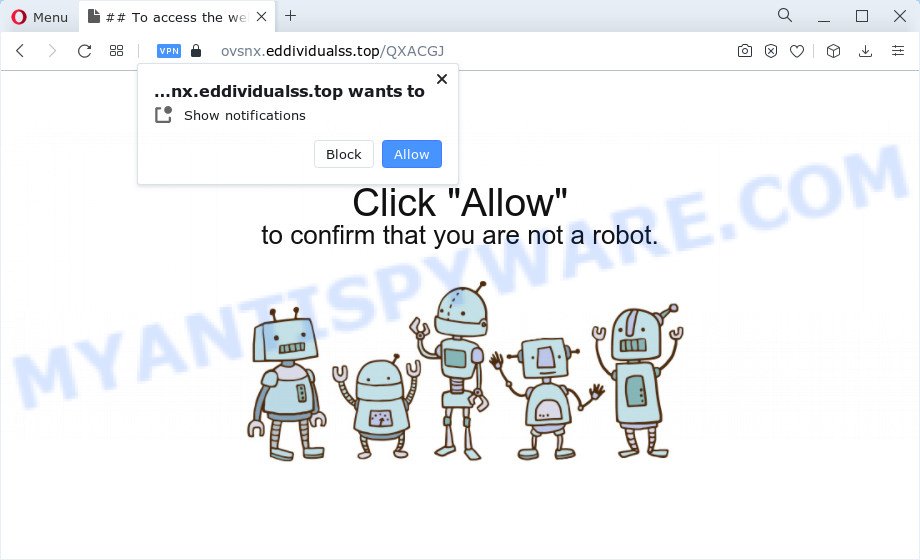
If click on the ‘Allow’ button, the Eddividualss.top web-site gets your permission to send push notifications in form of pop-up adverts in the right bottom corner of the screen. The spam notifications will promote ‘free’ online games, giveaway scams, questionable web-browser add-ons, adult websites, and adware bundles as on the image below.

If you’re getting browser notification spam, you can remove Eddividualss.top subscription by going into your web-browser’s settings and following the Eddividualss.top removal guide below. Once you delete notifications subscription, the Eddividualss.top pop-ups advertisements will no longer appear on the desktop.
Threat Summary
| Name | Eddividualss.top pop up |
| Type | push notifications ads, pop up ads, pop up virus, pop-ups |
| Distribution | misleading pop up ads, social engineering attack, adware, PUPs |
| Symptoms |
|
| Removal | Eddividualss.top removal guide |
Where the Eddividualss.top popups comes from
These Eddividualss.top pop ups are caused by suspicious advertisements on the websites you visit or adware. Adware software is a part of software that is used as an online promotional utility. It’s designed with the sole purpose to show dozens of advertisements, and thus to promote the goods and services in an open browser window. Adware software can substitute the legitimate advertising banners on misleading or even banners that can offer to visit malicious web sites.
The most popular method to get adware is a freeware installer. In most cases, a user have a chance to disable all included ‘offers’, but certain install packages are created to confuse the average users, in order to trick them into installing PUPs and adware. Anyway, easier to prevent adware rather than clean up your PC after one. So, keep your web-browser updated (turn on automatic updates), run good antivirus apps, double check free software before you open it (do a google search, scan a downloaded file with VirusTotal), avoid dubious and unknown web-pages.
Therefore it is very important to follow the step-by-step guidance below without a wait. The few simple steps will help you to get rid of adware as well as clean your PC system from the Eddividualss.top pop-up ads. What is more, the guide below will help you remove other malicious programs like undesired toolbars and browser hijackers, that can be installed onto computer along with the adware software.
How to remove Eddividualss.top advertisements from Chrome, Firefox, IE, Edge
To get rid of Eddividualss.top popups from your PC system, you must delete all suspicious software and every file that could be related to the adware software. Besides, to restore your web browser start page, default search provider and new tab, you should reset the infected web browsers. As soon as you are finished with Eddividualss.top advertisements removal procedure, we recommend you scan your device with malicious software removal utilities listed below. It’ll complete the removal procedure on your PC.
To remove Eddividualss.top pop ups, follow the steps below:
- Manual Eddividualss.top pop-ups removal
- Automatic Removal of Eddividualss.top popup advertisements
- Stop Eddividualss.top pop up advertisements
- To sum up
Manual Eddividualss.top pop-ups removal
Looking for a solution to remove Eddividualss.top popup advertisements manually without installing any programs? Then this section of the blog post is just for you. Below are some simple steps you can take. Performing these steps requires basic knowledge of browser and MS Windows setup. If you are not sure that you can follow them, it is better to use free utilities listed below that can allow you delete Eddividualss.top advertisements.
Delete questionable programs using MS Windows Control Panel
One of the first things to attempt for removal of adware software is to check your computer installed programs screen and look for unwanted and questionable applications. If there are any programs you do not recognize or are no longer using, you should delete them. If that doesn’t work, then you may need to use adware removal tool like Zemana Free.
Press Windows button ![]() , then click Search
, then click Search ![]() . Type “Control panel”and press Enter. If you using Windows XP or Windows 7, then click “Start” and select “Control Panel”. It will display the Windows Control Panel as on the image below.
. Type “Control panel”and press Enter. If you using Windows XP or Windows 7, then click “Start” and select “Control Panel”. It will display the Windows Control Panel as on the image below.

Further, click “Uninstall a program” ![]()
It will display a list of all apps installed on your computer. Scroll through the all list, and uninstall any questionable and unknown programs.
Remove Eddividualss.top notifications from internet browsers
if you became a victim of scammers and clicked on the “Allow” button, then your web-browser was configured to display intrusive ads. To remove the advertisements, you need to delete the notification permission that you gave the Eddividualss.top webpage to send spam notifications.
|
|
|
|
|
|
Remove Eddividualss.top from Mozilla Firefox by resetting web-browser settings
Resetting Firefox browser will reset all the settings to their original state and will remove Eddividualss.top popup advertisements, malicious add-ons and extensions. Your saved bookmarks, form auto-fill information and passwords won’t be cleared or changed.
Launch the Firefox and click the menu button (it looks like three stacked lines) at the top right of the browser screen. Next, click the question-mark icon at the bottom of the drop-down menu. It will show the slide-out menu.

Select the “Troubleshooting information”. If you are unable to access the Help menu, then type “about:support” in your address bar and press Enter. It bring up the “Troubleshooting Information” page as shown on the image below.

Click the “Refresh Firefox” button at the top right of the Troubleshooting Information page. Select “Refresh Firefox” in the confirmation dialog box. The Mozilla Firefox will begin a task to fix your problems that caused by the Eddividualss.top adware software. When, it is done, click the “Finish” button.
Remove Eddividualss.top ads from Chrome
Annoying Eddividualss.top pop-up advertisements or other symptom of having adware software in your internet browser is a good reason to reset Chrome. This is an easy method to restore the Chrome settings and not lose any important information.
First launch the Chrome. Next, press the button in the form of three horizontal dots (![]() ).
).
It will show the Google Chrome menu. Select More Tools, then press Extensions. Carefully browse through the list of installed extensions. If the list has the extension signed with “Installed by enterprise policy” or “Installed by your administrator”, then complete the following guidance: Remove Google Chrome extensions installed by enterprise policy.
Open the Google Chrome menu once again. Further, press the option named “Settings”.

The internet browser will open the settings screen. Another way to show the Google Chrome’s settings – type chrome://settings in the browser adress bar and press Enter
Scroll down to the bottom of the page and click the “Advanced” link. Now scroll down until the “Reset” section is visible, as shown in the following example and click the “Reset settings to their original defaults” button.

The Google Chrome will show the confirmation prompt as displayed on the image below.

You need to confirm your action, press the “Reset” button. The browser will run the task of cleaning. When it’s complete, the browser’s settings including search provider, newtab and homepage back to the values that have been when the Google Chrome was first installed on your PC system.
Remove Eddividualss.top pop up ads from IE
In order to restore all browser default search engine, homepage and new tab you need to reset the Internet Explorer to the state, which was when the Windows was installed on your device.
First, launch the IE, press ![]() ) button. Next, click “Internet Options” as displayed on the image below.
) button. Next, click “Internet Options” as displayed on the image below.

In the “Internet Options” screen select the Advanced tab. Next, click Reset button. The IE will display the Reset Internet Explorer settings prompt. Select the “Delete personal settings” check box and click Reset button.

You will now need to reboot your device for the changes to take effect. It will get rid of adware that cause undesired Eddividualss.top pop-up advertisements, disable malicious and ad-supported web browser’s extensions and restore the IE’s settings like search engine, new tab and home page to default state.
Automatic Removal of Eddividualss.top popup advertisements
There are not many good free antimalware applications with high detection ratio. The effectiveness of malicious software removal tools depends on various factors, mostly on how often their virus/malware signatures DB are updated in order to effectively detect modern malicious software, adware, hijackers and other potentially unwanted apps. We recommend to use several programs, not just one. These programs which listed below will allow you delete all components of the adware from your disk and Windows registry and thereby delete Eddividualss.top advertisements.
Remove Eddividualss.top pop-up advertisements with Zemana
Download Zemana to remove Eddividualss.top pop-up advertisements automatically from all of your web browsers. This is a free software specially developed for malware removal. This utility can delete adware, browser hijacker from Chrome, Edge, Internet Explorer and Firefox and Microsoft Windows registry automatically.
Visit the page linked below to download Zemana. Save it on your Desktop.
164809 downloads
Author: Zemana Ltd
Category: Security tools
Update: July 16, 2019
Once the downloading process is done, close all software and windows on your personal computer. Open a directory in which you saved it. Double-click on the icon that’s named Zemana.AntiMalware.Setup such as the one below.
![]()
When the installation begins, you will see the “Setup wizard” which will help you set up Zemana Anti Malware (ZAM) on your device.

Once install is complete, you will see window as shown on the screen below.

Now press the “Scan” button to perform a system scan for the adware that causes Eddividualss.top ads in your web-browser. Depending on your computer, the scan may take anywhere from a few minutes to close to an hour. While the utility is checking, you may see count of objects and files has already scanned.

When Zemana Anti-Malware has finished scanning your PC, you’ll be shown the list of all detected items on your computer. When you are ready, press “Next” button.

The Zemana AntiMalware (ZAM) will remove adware which cause unwanted Eddividualss.top pop up advertisements and move the selected items to the Quarantine.
Use Hitman Pro to get rid of Eddividualss.top ads
HitmanPro is a free removal tool that can be downloaded and use to remove adware which causes annoying Eddividualss.top pop up ads, browser hijackers, malware, potentially unwanted applications, toolbars and other threats from your computer. You can use this tool to scan for threats even if you have an antivirus or any other security program.
Please go to the link below to download the latest version of Hitman Pro for MS Windows. Save it on your MS Windows desktop or in any other place.
Download and use HitmanPro on your personal computer. Once started, click “Next” button to perform a system scan for the adware that causes Eddividualss.top popups. This task may take quite a while, so please be patient. .

Once that process is finished, Hitman Pro will show a list of all threats detected by the scan.

In order to delete all threats, simply press Next button.
It will display a dialog box, press the “Activate free license” button to start the free 30 days trial to remove all malware found.
How to remove Eddividualss.top with MalwareBytes Free
We recommend using the MalwareBytes Free which are completely clean your PC of the adware software. The free tool is an advanced malware removal program developed by (c) Malwarebytes lab. This application uses the world’s most popular antimalware technology. It is able to help you get rid of undesired Eddividualss.top pop-ups from your web browsers, potentially unwanted apps, malware, hijackers, toolbars, ransomware and other security threats from your PC system for free.

- MalwareBytes AntiMalware can be downloaded from the following link. Save it to your Desktop so that you can access the file easily.
Malwarebytes Anti-malware
327064 downloads
Author: Malwarebytes
Category: Security tools
Update: April 15, 2020
- At the download page, click on the Download button. Your internet browser will show the “Save as” prompt. Please save it onto your Windows desktop.
- After the downloading process is finished, please close all programs and open windows on your PC. Double-click on the icon that’s called MBSetup.
- This will run the Setup wizard of MalwareBytes onto your computer. Follow the prompts and don’t make any changes to default settings.
- When the Setup wizard has finished installing, the MalwareBytes AntiMalware will launch and show the main window.
- Further, click the “Scan” button for checking your PC for the adware software which cause pop-ups. A system scan can take anywhere from 5 to 30 minutes, depending on your PC system. When a malicious software, adware or potentially unwanted apps are found, the number of the security threats will change accordingly. Wait until the the checking is complete.
- Once that process is finished, MalwareBytes Anti-Malware will open a scan report.
- Make sure all threats have ‘checkmark’ and click the “Quarantine” button. When finished, you may be prompted to reboot the PC system.
- Close the AntiMalware and continue with the next step.
Video instruction, which reveals in detail the steps above.
Stop Eddividualss.top pop up advertisements
Use ad blocker program like AdGuard in order to block advertisements, malvertisements, pop-ups and online trackers, avoid having to install malicious and adware browser plug-ins and add-ons which affect your personal computer performance and impact your personal computer security. Browse the Internet anonymously and stay safe online!
Visit the following page to download the latest version of AdGuard for MS Windows. Save it on your MS Windows desktop or in any other place.
26841 downloads
Version: 6.4
Author: © Adguard
Category: Security tools
Update: November 15, 2018
After downloading is complete, double-click the downloaded file to start it. The “Setup Wizard” window will show up on the computer screen like below.

Follow the prompts. AdGuard will then be installed and an icon will be placed on your desktop. A window will show up asking you to confirm that you want to see a quick tutorial as displayed in the following example.

Click “Skip” button to close the window and use the default settings, or click “Get Started” to see an quick guidance that will assist you get to know AdGuard better.
Each time, when you start your device, AdGuard will start automatically and stop unwanted ads, block Eddividualss.top, as well as other harmful or misleading web-sites. For an overview of all the features of the program, or to change its settings you can simply double-click on the AdGuard icon, that is located on your desktop.
To sum up
Once you’ve finished the few simple steps shown above, your device should be free from adware that causes intrusive Eddividualss.top ads and other malware. The Firefox, Google Chrome, Microsoft Edge and Internet Explorer will no longer redirect you to various annoying web pages like Eddividualss.top. Unfortunately, if the guide does not help you, then you have caught a new adware software, and then the best way – ask for help here.


















