Esscarnaban.top pop-up is a browser-based scam that uses the browser notification feature to lure people to accept push notifications via the browser. This website will claim that the user need to press ‘Allow’ button in order to download a file, connect to the Internet, enable Flash Player, watch a video, access the content of the web page, and so on.
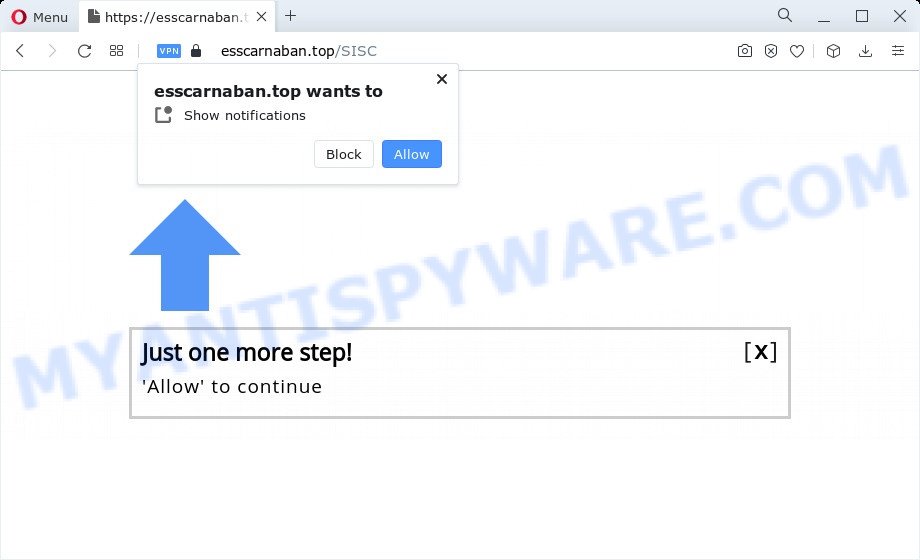
If you click the ‘Allow’, then your web-browser will be configured to display pop-up adverts in the lower right corner of Windows or Mac. The spam notifications will essentially be ads for ‘free’ online games, free gifts scams, suspicious web browser plugins, adult web-pages, and fake downloads as displayed below.

If you are getting push notifications, you can get rid of Esscarnaban.top subscription by going into your internet browser’s settings and following the Esscarnaban.top removal steps below. Once you remove notifications subscription, the Esscarnaban.top popups ads will no longer display on your screen.
Threat Summary
| Name | Esscarnaban.top popup |
| Type | spam notifications ads, popups, pop-up virus, pop up ads |
| Distribution | dubious pop-up advertisements, adware, PUPs, social engineering attack |
| Symptoms |
|
| Removal | Esscarnaban.top removal guide |
Where the Esscarnaban.top popups comes from
Some research has shown that users can be redirected to Esscarnaban.top from malicious ads or by PUPs and adware. Adware’s basic purpose is to present ads. These advertisements are often shown as sponsored links, popups or different offers and deals. Clicks on the advertisements produce a monetary payoff for the software producers. Adware can work like Spyware, since it sends sensitive info such as searches and trends to advertisers.
Adware software spreads together with certain free software. So always read carefully the install screens, disclaimers, ‘Terms of Use’ and ‘Software license’ appearing during the install procedure. Additionally pay attention for third-party software that are being installed along with the main program. Ensure that you unchecked all of them! Also, use an ad blocking program that will allow to block dubious and untrustworthy web pages.
Do not panic because we’ve got the solution. Here’s a instructions on how to remove intrusive Esscarnaban.top pop-ups from the Chrome, MS Edge, Internet Explorer and Mozilla Firefox and other web-browsers.
How to remove Esscarnaban.top pop-ups (removal guidance)
Not all undesired apps like adware software related to the Esscarnaban.top pop-up advertisements are easily uninstallable. You might see popups, deals, text links, in-text advertisements, banners and other type of advertisements in the Google Chrome, MS Edge, Firefox and Internet Explorer and might not be able to figure out the program responsible for this activity. The reason for this is that many undesired applications neither appear in Microsoft Windows Control Panel. Therefore in order to fully remove Esscarnaban.top ads, you need to use the steps below. Certain of the steps will require you to reboot your personal computer or exit this web site. So, read this guidance carefully, then bookmark this page or open it on your smartphone for later reference.
To remove Esscarnaban.top pop ups, use the steps below:
- How to manually get rid of Esscarnaban.top
- Automatic Removal of Esscarnaban.top pop-up advertisements
- Use AdBlocker to stop Esscarnaban.top advertisements and stay safe online
- Finish words
How to manually get rid of Esscarnaban.top
In most cases, it’s possible to manually get rid of Esscarnaban.top ads. This method does not involve the use of any tricks or removal utilities. You just need to recover the normal settings of the device and internet browser. This can be done by following a few simple steps below. If you want to quickly delete Esscarnaban.top popups, as well as perform a full scan of your computer, we recommend that you use adware software removal utilities, which are listed below.
Remove adware through the Windows Control Panel
First method for manual adware removal is to go into the Windows “Control Panel”, then “Uninstall a program” console. Take a look at the list of apps on your PC system and see if there are any questionable and unknown applications. If you see any, you need to uninstall them. Of course, before doing so, you can do an Web search to find details on the program. If it is a potentially unwanted program, adware or malware, you will likely find information that says so.
Press Windows button ![]() , then click Search
, then click Search ![]() . Type “Control panel”and press Enter. If you using Windows XP or Windows 7, then click “Start” and select “Control Panel”. It will display the Windows Control Panel as displayed in the following example.
. Type “Control panel”and press Enter. If you using Windows XP or Windows 7, then click “Start” and select “Control Panel”. It will display the Windows Control Panel as displayed in the following example.

Further, click “Uninstall a program” ![]()
It will open a list of all apps installed on your computer. Scroll through the all list, and uninstall any dubious and unknown applications.
Remove Esscarnaban.top notifications from web browsers
If you’ve allowed the Esscarnaban.top push notifications, you might notice that this web site sending requests, and it can become annoying. To better control your PC system, here’s how to remove Esscarnaban.top browser notification spam from your web browser.
|
|
|
|
|
|
Remove Esscarnaban.top pop up advertisements from Mozilla Firefox
If your Mozilla Firefox web browser is redirected to Esscarnaban.top without your permission or an unknown search provider displays results for your search, then it may be time to perform the browser reset. It will save your personal information such as saved passwords, bookmarks, auto-fill data and open tabs.
First, start the Mozilla Firefox. Next, click the button in the form of three horizontal stripes (![]() ). It will open the drop-down menu. Next, click the Help button (
). It will open the drop-down menu. Next, click the Help button (![]() ).
).

In the Help menu click the “Troubleshooting Information”. In the upper-right corner of the “Troubleshooting Information” page click on “Refresh Firefox” button as displayed on the image below.

Confirm your action, press the “Refresh Firefox”.
Remove Esscarnaban.top pop-up ads from Google Chrome
Another way to remove Esscarnaban.top pop-ups from Chrome is Reset Chrome settings. This will disable harmful extensions and reset Google Chrome settings to default values. However, your saved passwords and bookmarks will not be changed, deleted or cleared.

- First, launch the Google Chrome and press the Menu icon (icon in the form of three dots).
- It will display the Chrome main menu. Select More Tools, then click Extensions.
- You’ll see the list of installed extensions. If the list has the plugin labeled with “Installed by enterprise policy” or “Installed by your administrator”, then complete the following steps: Remove Chrome extensions installed by enterprise policy.
- Now open the Google Chrome menu once again, press the “Settings” menu.
- Next, press “Advanced” link, which located at the bottom of the Settings page.
- On the bottom of the “Advanced settings” page, click the “Reset settings to their original defaults” button.
- The Chrome will show the reset settings prompt as shown on the screen above.
- Confirm the internet browser’s reset by clicking on the “Reset” button.
- To learn more, read the article How to reset Google Chrome settings to default.
Remove Esscarnaban.top popups from Internet Explorer
If you find that IE browser settings such as home page, search provider and new tab page had been replaced by adware related to the Esscarnaban.top pop-ups, then you may revert back your settings, via the reset browser procedure.
First, launch the Microsoft Internet Explorer, click ![]() ) button. Next, click “Internet Options” such as the one below.
) button. Next, click “Internet Options” such as the one below.

In the “Internet Options” screen select the Advanced tab. Next, click Reset button. The Internet Explorer will show the Reset Internet Explorer settings prompt. Select the “Delete personal settings” check box and click Reset button.

You will now need to restart your computer for the changes to take effect. It will delete adware that causes Esscarnaban.top pop up ads, disable malicious and ad-supported browser’s extensions and restore the Internet Explorer’s settings like search engine, newtab and start page to default state.
Automatic Removal of Esscarnaban.top pop-up advertisements
It’s not enough to delete Esscarnaban.top ads from your web browser by completing the manual steps above to solve all problems. Some the adware software related files may remain on your personal computer and they will restore the adware even after you remove it. For that reason we recommend to run free antimalware tool such as Zemana AntiMalware, MalwareBytes Anti Malware (MBAM) and Hitman Pro. Either of those applications should be able to scan for and delete adware software that cause pop ups.
Run Zemana AntiMalware to remove Esscarnaban.top popup ads
Zemana Anti-Malware is a malware removal utility. Currently, there are two versions of the program, one of them is free and second is paid (premium). The principle difference between the free and paid version of the utility is real-time protection module. If you just need to check your computer for malicious software and get rid of adware that causes multiple annoying pop ups, then the free version will be enough for you.

- Installing the Zemana Free is simple. First you’ll need to download Zemana from the following link.
Zemana AntiMalware
164809 downloads
Author: Zemana Ltd
Category: Security tools
Update: July 16, 2019
- At the download page, click on the Download button. Your web browser will show the “Save as” prompt. Please save it onto your Windows desktop.
- After downloading is finished, please close all applications and open windows on your computer. Next, start a file called Zemana.AntiMalware.Setup.
- This will open the “Setup wizard” of Zemana AntiMalware (ZAM) onto your computer. Follow the prompts and do not make any changes to default settings.
- When the Setup wizard has finished installing, the Zemana Anti-Malware (ZAM) will run and show the main window.
- Further, press the “Scan” button . Zemana Anti-Malware (ZAM) program will scan through the whole PC for the adware that causes unwanted Esscarnaban.top pop up ads. When a threat is found, the number of the security threats will change accordingly.
- When Zemana AntiMalware has completed scanning your PC system, it will open the Scan Results.
- Make sure to check mark the items which are unsafe and then click the “Next” button. The utility will start to get rid of adware that causes Esscarnaban.top pop up advertisements in your web browser. After the clean-up is done, you may be prompted to restart the PC system.
- Close the Zemana Anti Malware and continue with the next step.
Use HitmanPro to delete Esscarnaban.top ads
HitmanPro is a completely free (30 day trial) tool. You don’t need expensive ways to remove adware software related to the Esscarnaban.top advertisements and other misleading software. HitmanPro will uninstall all the unwanted apps such as adware and browser hijackers at zero cost.
HitmanPro can be downloaded from the following link. Save it directly to your Windows Desktop.
Download and run Hitman Pro on your PC system. Once started, click “Next” button to find adware related to the Esscarnaban.top advertisements. This task can take quite a while, so please be patient. While the HitmanPro is checking, you can see number of objects it has identified either as being malware..

As the scanning ends, you can check all items found on your PC.

Make sure all items have ‘checkmark’ and click Next button.
It will show a prompt, press the “Activate free license” button to begin the free 30 days trial to get rid of all malicious software found.
Use MalwareBytes Free to get rid of Esscarnaban.top pop-ups
Trying to delete Esscarnaban.top pop up advertisements can become a battle of wills between the adware infection and you. MalwareBytes Anti-Malware can be a powerful ally, deleting most of today’s adware, malicious software and potentially unwanted programs with ease. Here’s how to use MalwareBytes AntiMalware will help you win.

- Visit the page linked below to download the latest version of MalwareBytes Anti Malware for MS Windows. Save it on your Microsoft Windows desktop or in any other place.
Malwarebytes Anti-malware
327064 downloads
Author: Malwarebytes
Category: Security tools
Update: April 15, 2020
- At the download page, click on the Download button. Your browser will show the “Save as” dialog box. Please save it onto your Windows desktop.
- After downloading is done, please close all apps and open windows on your PC system. Double-click on the icon that’s named MBSetup.
- This will run the Setup wizard of MalwareBytes Anti-Malware (MBAM) onto your device. Follow the prompts and don’t make any changes to default settings.
- When the Setup wizard has finished installing, the MalwareBytes will start and show the main window.
- Further, click the “Scan” button to detect adware software that causes multiple unwanted popups. Depending on your computer, the scan can take anywhere from a few minutes to close to an hour. During the scan MalwareBytes AntiMalware will scan for threats exist on your PC system.
- Once MalwareBytes has completed scanning, the results are displayed in the scan report.
- In order to delete all threats, simply press the “Quarantine” button. Once the clean-up is complete, you may be prompted to restart the computer.
- Close the Anti Malware and continue with the next step.
Video instruction, which reveals in detail the steps above.
Use AdBlocker to stop Esscarnaban.top advertisements and stay safe online
It is important to use ad-blocking applications such as AdGuard to protect your computer from malicious webpages. Most security experts says that it is okay to block advertisements. You should do so just to stay safe! And, of course, the AdGuard may to block Esscarnaban.top and other intrusive web-pages.
- Visit the page linked below to download the latest version of AdGuard for Microsoft Windows. Save it on your MS Windows desktop or in any other place.
Adguard download
26841 downloads
Version: 6.4
Author: © Adguard
Category: Security tools
Update: November 15, 2018
- After downloading it, start the downloaded file. You will see the “Setup Wizard” program window. Follow the prompts.
- After the install is complete, click “Skip” to close the installation program and use the default settings, or click “Get Started” to see an quick tutorial that will assist you get to know AdGuard better.
- In most cases, the default settings are enough and you do not need to change anything. Each time, when you start your personal computer, AdGuard will start automatically and stop unwanted ads, block Esscarnaban.top, as well as other malicious or misleading web pages. For an overview of all the features of the program, or to change its settings you can simply double-click on the icon named AdGuard, that is located on your desktop.
Finish words
Now your personal computer should be clean of the adware software that causes Esscarnaban.top pop-ups in your web browser. We suggest that you keep Zemana Anti Malware (ZAM) (to periodically scan your computer for new adwares and other malware) and AdGuard (to help you stop intrusive pop ups and malicious web-sites). Moreover, to prevent any adware, please stay clear of unknown and third party programs, make sure that your antivirus program, turn on the option to search for PUPs.
If you need more help with Esscarnaban.top pop-ups related issues, go to here.


















