The cyber threat analysts have determined that Feelmyfile.info popups are a social engineering attack which tricks computer users to accept push notifications via the web-browser. This website displays the ‘Confirm notifications’ confirmation request that attempts to get the user to press the ‘Allow’ button to subscribe to its notifications.
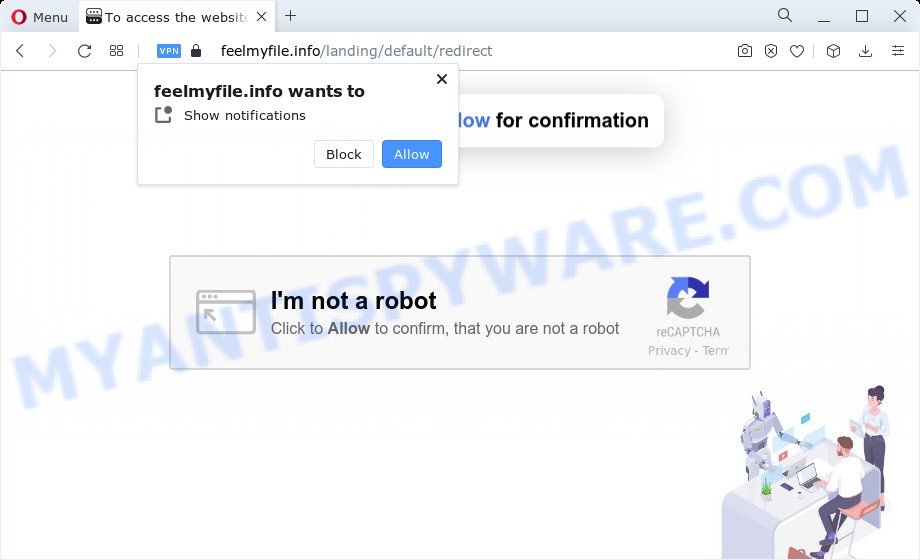
If you click on the ‘Allow’ button, the Feelmyfile.info web site starts sending lots of browser notification spam on your your desktop. You will see the pop-up adverts even when the internet browser is closed. The developers of Feelmyfile.info use these push notifications to bypass protection against pop-ups in the browser and therefore display tons of unwanted adverts. These ads are used to promote questionable web browser plugins, fake prizes scams, fake downloads, and adult web pages.

To end this intrusive behavior and remove Feelmyfile.info push notifications, you need to modify browser settings that got changed by adware. For that, follow the Feelmyfile.info removal tutorial below. Once you remove notifications subscription, the Feelmyfile.info pop-ups ads will no longer display on the screen.
Threat Summary
| Name | Feelmyfile.info pop-up |
| Type | browser notification spam ads, popup ads, popup virus, popups |
| Distribution | malicious popup ads, adware, PUPs, social engineering attack |
| Symptoms |
|
| Removal | Feelmyfile.info removal guide |
Where the Feelmyfile.info popups comes from
These Feelmyfile.info pop ups are caused by misleading advertisements on the websites you visit or adware software. Adware is a type of malicious software. When adware gets inside your device, it might carry out various malicious tasks. Some of the more common acts on PCs include: adware can display numerous pop-ups and/or unwanted adverts;adware can redirect your browser to shady web-sites; adware software can slow down your personal computer; adware can change browser settings.
Adware comes to the personal computer as part of the installer of various free applications. Thus on the process of setup, it will be added onto your personal computer and/or internet browser. In order to avoid adware, you just need to follow a few simple rules: carefully read the Terms of Use and the license, choose only a Manual, Custom or Advanced installation mode, which enables you to make sure that the program you want to install, thereby protect your computer from adware software.
So, we suggest you get rid of adware responsible for Feelmyfile.info pop ups sooner. This will also prevent the adware software from tracking your online activities. A full Feelmyfile.info pop-ups removal can be easily carried out using manual or automatic method listed below.
How to remove Feelmyfile.info ads (removal guide)
Fortunately, it is not hard to delete adware software which cause unwanted Feelmyfile.info ads. In the following tutorial, we will provide two ways to free your personal computer of this adware. One is the manual removal solution and the other is automatic removal solution. You can select the solution that best fits you. Please follow the removal tutorial below to delete Feelmyfile.info popups right now!
To remove Feelmyfile.info pop ups, perform the following steps:
- How to manually remove Feelmyfile.info
- Automatic Removal of Feelmyfile.info pop-up advertisements
- Block Feelmyfile.info and other unwanted webpages
- To sum up
How to manually remove Feelmyfile.info
This part of the article is a step-by-step guide that will help you to remove Feelmyfile.info popups manually. You just need to follow every step. In this case, you do not need to install any additional tools.
Delete suspicious apps using Windows Control Panel
In order to delete PUPs like this adware software, open the MS Windows Control Panel and click on “Uninstall a program”. Check the list of installed programs. For the ones you do not know, run an Internet search to see if they are adware, hijacker or PUPs. If yes, remove them off. Even if they are just a programs that you do not use, then removing them off will increase your computer start up time and speed dramatically.
Windows 8, 8.1, 10
First, click Windows button

After the ‘Control Panel’ opens, click the ‘Uninstall a program’ link under Programs category as displayed below.

You will see the ‘Uninstall a program’ panel like the one below.

Very carefully look around the entire list of apps installed on your PC system. Most probably, one of them is the adware that causes multiple unwanted popups. If you’ve many software installed, you can help simplify the search of harmful applications by sort the list by date of installation. Once you have found a suspicious, unwanted or unused application, right click to it, after that click ‘Uninstall’.
Windows XP, Vista, 7
First, press ‘Start’ button and select ‘Control Panel’ at right panel as shown on the image below.

Once the Windows ‘Control Panel’ opens, you need to press ‘Uninstall a program’ under ‘Programs’ as on the image below.

You will see a list of software installed on your personal computer. We recommend to sort the list by date of installation to quickly find the programs that were installed last. Most probably, it’s the adware that causes multiple undesired pop-ups. If you are in doubt, you can always check the application by doing a search for her name in Google, Yahoo or Bing. Once the program which you need to delete is found, simply click on its name, and then click ‘Uninstall’ like the one below.

Remove Feelmyfile.info notifications from browsers
If you’re getting push notifications from the Feelmyfile.info or another undesired web page, you will have previously pressed the ‘Allow’ button. Below we’ll teach you how to turn them off.
|
|
|
|
|
|
Remove Feelmyfile.info ads from Microsoft Internet Explorer
The Internet Explorer reset is great if your web browser is hijacked or you have unwanted add-ons or toolbars on your internet browser, which installed by an malicious software.
First, launch the Internet Explorer, press ![]() ) button. Next, press “Internet Options” as displayed in the following example.
) button. Next, press “Internet Options” as displayed in the following example.

In the “Internet Options” screen select the Advanced tab. Next, click Reset button. The Microsoft Internet Explorer will open the Reset Internet Explorer settings dialog box. Select the “Delete personal settings” check box and click Reset button.

You will now need to reboot your computer for the changes to take effect. It will remove adware software which cause annoying Feelmyfile.info pop up advertisements, disable malicious and ad-supported web browser’s extensions and restore the Internet Explorer’s settings like default search engine, homepage and newtab page to default state.
Remove Feelmyfile.info pop ups from Chrome
Another solution to remove Feelmyfile.info ads from Google Chrome is Reset Google Chrome settings. This will disable harmful extensions and reset Chrome settings to default state. When using the reset feature, your personal information such as passwords, bookmarks, browsing history and web form auto-fill data will be saved.

- First run the Chrome and click Menu button (small button in the form of three dots).
- It will display the Chrome main menu. Select More Tools, then click Extensions.
- You’ll see the list of installed extensions. If the list has the addon labeled with “Installed by enterprise policy” or “Installed by your administrator”, then complete the following tutorial: Remove Chrome extensions installed by enterprise policy.
- Now open the Chrome menu once again, click the “Settings” menu.
- You will see the Chrome’s settings page. Scroll down and press “Advanced” link.
- Scroll down again and click the “Reset” button.
- The Chrome will open the reset profile settings page as on the image above.
- Next click the “Reset” button.
- Once this task is done, your browser’s default search engine, newtab page and startpage will be restored to their original defaults.
- To learn more, read the blog post How to reset Chrome settings to default.
Remove Feelmyfile.info pop-ups from Firefox
If the Firefox web-browser application is hijacked, then resetting its settings can help. The Reset feature is available on all modern version of Mozilla Firefox. A reset can fix many issues by restoring Firefox settings such as search provider by default, homepage and new tab to their default state. It will keep your personal information such as browsing history, bookmarks, passwords and web form auto-fill data.
Start the Mozilla Firefox and click the menu button (it looks like three stacked lines) at the top right of the web-browser screen. Next, click the question-mark icon at the bottom of the drop-down menu. It will display the slide-out menu.

Select the “Troubleshooting information”. If you are unable to access the Help menu, then type “about:support” in your address bar and press Enter. It bring up the “Troubleshooting Information” page as shown below.

Click the “Refresh Firefox” button at the top right of the Troubleshooting Information page. Select “Refresh Firefox” in the confirmation dialog box. The Firefox will begin a task to fix your problems that caused by the Feelmyfile.info adware. When, it is finished, press the “Finish” button.
Automatic Removal of Feelmyfile.info pop-up advertisements
Manual removal is not always as effective as you might think. Often, even the most experienced users may not completely remove adware that cause popups. So, we suggest to scan your device for any remaining malicious components with free adware removal programs below.
How to get rid of Feelmyfile.info popup ads with Zemana Free
Zemana is a complete package of antimalware utilities. Despite so many features, it does not reduce the performance of your computer. Zemana Anti-Malware can be used to get rid of almost all the types of adware including Feelmyfile.info ads, browser hijackers, PUPs and malicious web-browser plugins. Zemana AntiMalware (ZAM) has real-time protection that can defeat most malicious software. You can use Zemana Free with any other anti-virus without any conflicts.

- First, visit the page linked below, then press the ‘Download’ button in order to download the latest version of Zemana AntiMalware (ZAM).
Zemana AntiMalware
164807 downloads
Author: Zemana Ltd
Category: Security tools
Update: July 16, 2019
- At the download page, click on the Download button. Your internet browser will display the “Save as” dialog box. Please save it onto your Windows desktop.
- When downloading is complete, please close all software and open windows on your personal computer. Next, start a file called Zemana.AntiMalware.Setup.
- This will run the “Setup wizard” of Zemana onto your PC system. Follow the prompts and don’t make any changes to default settings.
- When the Setup wizard has finished installing, the Zemana AntiMalware (ZAM) will open and open the main window.
- Further, press the “Scan” button to search for adware that causes Feelmyfile.info popup ads in your internet browser. Depending on your computer, the scan can take anywhere from a few minutes to close to an hour.
- As the scanning ends, the results are displayed in the scan report.
- You may remove threats (move to Quarantine) by simply press the “Next” button. The utility will get rid of adware software that causes multiple unwanted popups and move the selected items to the program’s quarantine. After the cleaning process is done, you may be prompted to restart the device.
- Close the Zemana AntiMalware and continue with the next step.
Delete Feelmyfile.info ads and harmful extensions with HitmanPro
HitmanPro is a free program which developed to get rid of malicious software, PUPs, browser hijackers and adware from your PC system running Microsoft Windows 10, 8, 7, XP (32-bit and 64-bit). It’ll allow to look for and delete adware responsible for Feelmyfile.info popups, including its files, folders and registry keys.
Download HitmanPro on your device from the following link.
When downloading is complete, open the directory in which you saved it. You will see an icon like below.

Double click the HitmanPro desktop icon. After the utility is started, you will see a screen as shown in the figure below.

Further, click “Next” button to perform a system scan with this tool for the adware software that causes Feelmyfile.info pop-ups in your web-browser. This task can take quite a while, so please be patient. Once HitmanPro completes the scan, a list of all items found is prepared as displayed in the following example.

Review the report and then click “Next” button. It will show a prompt, click the “Activate free license” button.
Get rid of Feelmyfile.info popups with MalwareBytes
We recommend using the MalwareBytes Free. You may download and install MalwareBytes AntiMalware to locate adware and thereby remove Feelmyfile.info pop up advertisements from your internet browsers. When installed and updated, this free malware remover automatically finds and removes all threats present on the PC system.

- Download MalwareBytes Free on your device by clicking on the link below.
Malwarebytes Anti-malware
327063 downloads
Author: Malwarebytes
Category: Security tools
Update: April 15, 2020
- At the download page, click on the Download button. Your web browser will display the “Save as” prompt. Please save it onto your Windows desktop.
- After the download is complete, please close all software and open windows on your PC system. Double-click on the icon that’s called MBSetup.
- This will launch the Setup wizard of MalwareBytes onto your personal computer. Follow the prompts and do not make any changes to default settings.
- When the Setup wizard has finished installing, the MalwareBytes will open and display the main window.
- Further, click the “Scan” button for scanning your personal computer for the adware software related to the Feelmyfile.info pop up ads. A system scan can take anywhere from 5 to 30 minutes, depending on your computer. While the MalwareBytes AntiMalware (MBAM) is checking, you can see number of objects it has identified either as being malware.
- Once finished, you will be shown the list of all detected threats on your PC system.
- Next, you need to press the “Quarantine” button. When the procedure is complete, you may be prompted to restart the computer.
- Close the Anti Malware and continue with the next step.
Video instruction, which reveals in detail the steps above.
Block Feelmyfile.info and other unwanted webpages
If you browse the Internet, you cannot avoid malvertising. But you can protect your browser against it. Download and run an adblocker program. AdGuard is an adblocker which can filter out a large amount of of the malicious advertising, stoping dynamic scripts from loading harmful content.
- First, visit the following page, then click the ‘Download’ button in order to download the latest version of AdGuard.
Adguard download
26841 downloads
Version: 6.4
Author: © Adguard
Category: Security tools
Update: November 15, 2018
- When the download is done, run the downloaded file. You will see the “Setup Wizard” program window. Follow the prompts.
- Once the setup is done, click “Skip” to close the setup program and use the default settings, or click “Get Started” to see an quick tutorial which will allow you get to know AdGuard better.
- In most cases, the default settings are enough and you don’t need to change anything. Each time, when you launch your computer, AdGuard will start automatically and stop undesired advertisements, block Feelmyfile.info, as well as other harmful or misleading webpages. For an overview of all the features of the program, or to change its settings you can simply double-click on the icon called AdGuard, which is located on your desktop.
To sum up
Now your PC system should be clean of the adware software that causes multiple intrusive popups. We suggest that you keep AdGuard (to help you block unwanted ads and intrusive malicious web-sites) and Zemana AntiMalware (ZAM) (to periodically scan your personal computer for new malware, hijackers and adware). Make sure that you have all the Critical Updates recommended for MS Windows OS. Without regular updates you WILL NOT be protected when new browser hijackers, malicious programs and adware software are released.
If you are still having problems while trying to get rid of Feelmyfile.info popup ads from your internet browser, then ask for help here.


















