The cyber security professionals have determined that Hilanfavouris.top is a webpage which uses social engineering methods to deceive users into subscribing to push notifications so that it can deliver unwanted adverts directly to the desktop. It shows the ‘Show notifications’ prompt claims that clicking ‘Allow’ button will let the user watch a video, enable Flash Player, access the content of the web site, download a file, connect to the Internet, and so on.
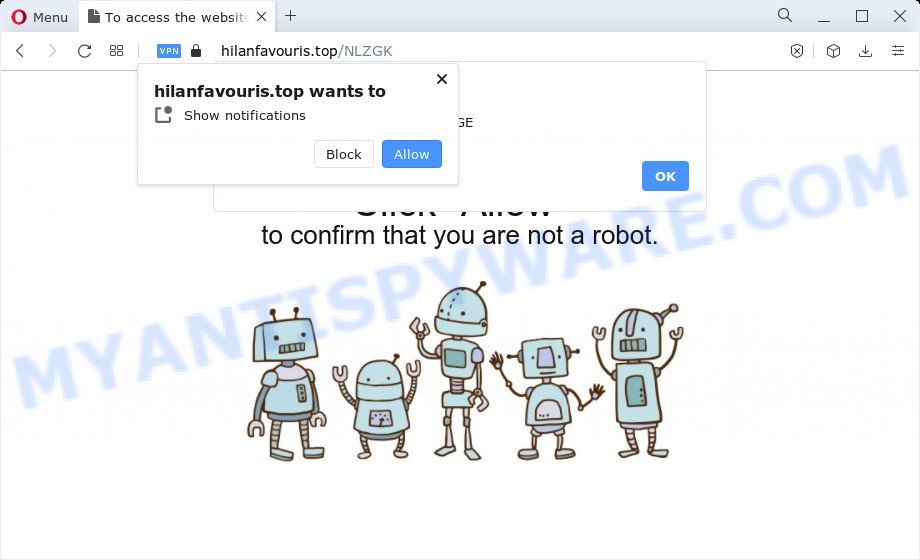
Once you click on the ‘Allow’ button, the Hilanfavouris.top web-page starts sending a lot of browser notification spam on your the desktop. You will see the pop-up advertisements even when your browser is closed. Push notifications are originally developed to alert the user of newly published blog posts. Cyber criminals abuse ‘browser notification feature’ to avoid anti-virus and ad-blocking applications by showing annoying adverts. These advertisements are displayed in the lower right corner of the screen urges users to play online games, visit suspicious webpages, install web browser add-ons & so on.

In order to get rid of Hilanfavouris.top browser notification spam open the internet browser’s settings and perform the Hilanfavouris.top removal instructions below. Once you remove notifications subscription, the Hilanfavouris.top pop-ups ads will no longer appear on your screen.
Threat Summary
| Name | Hilanfavouris.top popup |
| Type | spam notifications advertisements, popup virus, pop up ads, pop-ups |
| Distribution | adware software, potentially unwanted programs, suspicious pop-up ads, social engineering attack |
| Symptoms |
|
| Removal | Hilanfavouris.top removal guide |
How did you get infected with Hilanfavouris.top pop ups
Some research has shown that users can be redirected to Hilanfavouris.top from suspicious advertisements or by potentially unwanted programs and adware. Adware is created for the purpose of displaying numerous pop-up deals and/or unwanted adverts on the affected computer without the user’s permission. It is important, do not click on these ads, as they can lead you to more harmful or misleading web-pages. Adware usually gets installed alongside free software, codecs and shareware.
Adware spreads bundled with certain free programs. So always read carefully the installation screens, disclaimers, ‘Terms of Use’ and ‘Software license’ appearing during the install process. Additionally pay attention for optional programs that are being installed along with the main program. Ensure that you unchecked all of them! Also, run an adblocker program that will help to block malicious and untrustworthy web pages.
To find out how to remove Hilanfavouris.top pop-ups, we recommend to read the few simple steps added to this article below. The tutorial was created by experienced security experts who discovered a way to remove the annoying adware out of the computer.
How to remove Hilanfavouris.top pop-ups (removal guidance)
Most commonly adware requires more than a simple uninstall through the use of Microsoft Windows Control panel in order to be fully removed. For that reason, our team created several removal ways that we have summarized in a detailed instructions. Therefore, if you have the unwanted Hilanfavouris.top pop-up advertisements on your personal computer and are currently trying to have it removed then feel free to follow the few simple steps below in order to resolve your problem. Certain of the steps below will require you to exit this web-page. So, please read the instructions carefully, after that bookmark it or open it on your smartphone for later reference.
To remove Hilanfavouris.top pop ups, use the following steps:
- How to manually remove Hilanfavouris.top
- Automatic Removal of Hilanfavouris.top popup ads
- How to block Hilanfavouris.top
- Finish words
How to manually remove Hilanfavouris.top
The step-by-step guidance created by our team will help you manually remove Hilanfavouris.top pop ups from a computer. If you are not good at computers, we suggest that you use the free tools listed below.
Uninstall recently installed adware
We advise that you start the PC system cleaning procedure by checking the list of installed apps and remove all unknown or suspicious software. This is a very important step, as mentioned above, very often the malicious apps such as adware and browser hijackers may be bundled with free software. Remove the unwanted apps can get rid of the intrusive ads or internet browser redirect.
Make sure you have closed all browsers and other apps. Next, uninstall any unrequested and suspicious programs from your Control panel.
Windows 10, 8.1, 8
Now, click the Windows button, type “Control panel” in search and press Enter. Choose “Programs and Features”, then “Uninstall a program”.

Look around the entire list of applications installed on your personal computer. Most probably, one of them is the adware software that cause pop ups. Choose the questionable application or the application that name is not familiar to you and remove it.
Windows Vista, 7
From the “Start” menu in Windows, select “Control Panel”. Under the “Programs” icon, choose “Uninstall a program”.

Choose the suspicious or any unknown software, then click “Uninstall/Change” button to remove this unwanted program from your computer.
Windows XP
Click the “Start” button, select “Control Panel” option. Click on “Add/Remove Programs”.

Select an undesired application, then click “Change/Remove” button. Follow the prompts.
Remove Hilanfavouris.top notifications from web-browsers
If you’ve allowed the Hilanfavouris.top spam notifications, you might notice that this web-site sending requests, and it can become annoying. To better control your PC, here’s how to remove Hilanfavouris.top spam notifications from your web-browser.
|
|
|
|
|
|
Delete Hilanfavouris.top advertisements from Internet Explorer
In order to recover all web-browser newtab page, homepage and search provider you need to reset the IE to the state, that was when the MS Windows was installed on your device.
First, start the IE. Next, press the button in the form of gear (![]() ). It will show the Tools drop-down menu, click the “Internet Options” as displayed on the image below.
). It will show the Tools drop-down menu, click the “Internet Options” as displayed on the image below.

In the “Internet Options” window click on the Advanced tab, then click the Reset button. The Internet Explorer will show the “Reset Internet Explorer settings” window similar to the one below. Select the “Delete personal settings” check box, then click “Reset” button.

You will now need to reboot your personal computer for the changes to take effect.
Get rid of Hilanfavouris.top from Firefox by resetting web browser settings
If the Mozilla Firefox web-browser program is hijacked, then resetting its settings can help. The Reset feature is available on all modern version of Firefox. A reset can fix many issues by restoring Mozilla Firefox settings like default search provider, newtab page and startpage to their original settings. However, your themes, bookmarks, history, passwords, and web form auto-fill information will not be deleted.
Press the Menu button (looks like three horizontal lines), and press the blue Help icon located at the bottom of the drop down menu as shown on the image below.

A small menu will appear, click the “Troubleshooting Information”. On this page, press “Refresh Firefox” button like below.

Follow the onscreen procedure to revert back your Mozilla Firefox internet browser settings to their default state.
Remove Hilanfavouris.top advertisements from Chrome
The adware software can modify your Google Chrome settings without your knowledge. You may see an unrequested webpage as your search engine or startpage, additional extensions and toolbars. Reset Chrome web-browser will allow you to remove Hilanfavouris.top ads and reset the unwanted changes caused by adware. When using the reset feature, your personal information such as passwords, bookmarks, browsing history and web form auto-fill data will be saved.
Open the Google Chrome menu by clicking on the button in the form of three horizontal dotes (![]() ). It will show the drop-down menu. Choose More Tools, then click Extensions.
). It will show the drop-down menu. Choose More Tools, then click Extensions.
Carefully browse through the list of installed addons. If the list has the addon labeled with “Installed by enterprise policy” or “Installed by your administrator”, then complete the following instructions: Remove Chrome extensions installed by enterprise policy otherwise, just go to the step below.
Open the Chrome main menu again, click to “Settings” option.

Scroll down to the bottom of the page and click on the “Advanced” link. Now scroll down until the Reset settings section is visible, as displayed on the screen below and click the “Reset settings to their original defaults” button.

Confirm your action, click the “Reset” button.
Automatic Removal of Hilanfavouris.top popup ads
AntiMalware software differ from each other by many features such as performance, scheduled scans, automatic updates, virus signature database, technical support, compatibility with other antivirus apps and so on. We recommend you run the following free programs: Zemana Anti-Malware (ZAM), MalwareBytes and HitmanPro. Each of these programs has all of needed features, but most importantly, they have the ability to identify the adware software and delete Hilanfavouris.top pop-ups from the Edge, Google Chrome, Firefox and Microsoft Internet Explorer.
Use Zemana to remove Hilanfavouris.top popup advertisements
Zemana Anti Malware (ZAM) is a program that is used for malicious software, adware, browser hijackers and potentially unwanted applications removal. The program is one of the most efficient anti malware utilities. It helps in malicious software removal and and defends all other types of security threats. One of the biggest advantages of using Zemana Anti-Malware (ZAM) is that is easy to use and is free. Also, it constantly keeps updating its virus/malware signatures DB. Let’s see how to install and check your computer with Zemana AntiMalware in order to remove Hilanfavouris.top pop ups from your computer.
Visit the following page to download Zemana. Save it on your Windows desktop or in any other place.
164807 downloads
Author: Zemana Ltd
Category: Security tools
Update: July 16, 2019
When downloading is complete, close all applications and windows on your device. Double-click the install file called Zemana.AntiMalware.Setup. If the “User Account Control” prompt pops up as shown in the following example, click the “Yes” button.

It will open the “Setup wizard” which will help you install Zemana Free on your computer. Follow the prompts and do not make any changes to default settings.

Once installation is complete successfully, Zemana Anti-Malware will automatically start and you can see its main screen as shown on the screen below.

Now click the “Scan” button for checking your personal computer for the adware that cause unwanted Hilanfavouris.top pop-ups. This process can take quite a while, so please be patient. During the scan Zemana AntiMalware will detect threats exist on your PC.

When the scan is done, Zemana Anti-Malware will show a scan report. Once you’ve selected what you want to remove from your PC system press “Next” button. The Zemana Free will remove adware that causes Hilanfavouris.top pop-up ads and move the selected threats to the program’s quarantine. When disinfection is done, you may be prompted to restart the computer.
Get rid of Hilanfavouris.top popup ads from internet browsers with Hitman Pro
HitmanPro frees your computer from hijackers, PUPs, unwanted toolbars, browser extensions and other unwanted apps such as adware that cause annoying Hilanfavouris.top pop-up advertisements. The free removal tool will help you enjoy your computer to its fullest. Hitman Pro uses advanced behavioral detection technologies to locate if there are unwanted applications in your computer. You can review the scan results, and choose the items you want to erase.

- Visit the following page to download the latest version of Hitman Pro for MS Windows. Save it on your Microsoft Windows desktop.
- When downloading is finished, double click the Hitman Pro icon. Once this tool is started, click “Next” button to perform a system scan with this utility for the adware software responsible for Hilanfavouris.top pop up advertisements. Depending on your device, the scan may take anywhere from a few minutes to close to an hour. When a malware, adware or PUPs are found, the number of the security threats will change accordingly.
- When the scan is complete, Hitman Pro will create a list of unwanted software and adware. Once you have selected what you wish to remove from your PC press “Next” button. Now click the “Activate free license” button to begin the free 30 days trial to remove all malicious software found.
Use MalwareBytes Free to remove Hilanfavouris.top pop up ads
Trying to delete Hilanfavouris.top pop ups can become a battle of wills between the adware infection and you. MalwareBytes Anti Malware (MBAM) can be a powerful ally, removing most of today’s adware, malware and PUPs with ease. Here’s how to use MalwareBytes Anti-Malware will help you win.
Installing the MalwareBytes Free is simple. First you will need to download MalwareBytes Anti-Malware (MBAM) on your PC by clicking on the link below.
327062 downloads
Author: Malwarebytes
Category: Security tools
Update: April 15, 2020
After downloading is finished, close all apps and windows on your device. Double-click the setup file named MBSetup. If the “User Account Control” dialog box pops up as shown in the figure below, click the “Yes” button.

It will open the Setup wizard that will help you install MalwareBytes Free on your computer. Follow the prompts and don’t make any changes to default settings.

Once installation is finished successfully, click “Get Started” button. MalwareBytes Free will automatically start and you can see its main screen as on the image below.

Now press the “Scan” button for checking your device for the adware software that causes multiple annoying pop-ups. A system scan may take anywhere from 5 to 30 minutes, depending on your computer. While the MalwareBytes Free utility is checking, you may see how many objects it has identified as being affected by malware.

After that process is done, MalwareBytes AntiMalware will open a list of found items. Make sure to check mark the threats which are unsafe and then press “Quarantine” button. The MalwareBytes Anti Malware will get rid of adware that causes Hilanfavouris.top advertisements in your internet browser and move the selected threats to the program’s quarantine. When disinfection is done, you may be prompted to reboot the computer.

We suggest you look at the following video, which completely explains the procedure of using the MalwareBytes Anti Malware to remove adware software, browser hijacker and other malicious software.
How to block Hilanfavouris.top
We suggest to install an ad-blocking application which may stop Hilanfavouris.top and other annoying webpages. The ad blocking tool like AdGuard is a program which basically removes advertising from the Internet and blocks access to malicious web pages. Moreover, security experts says that using ad blocking software is necessary to stay safe when surfing the Net.
Installing the AdGuard is simple. First you’ll need to download AdGuard on your computer by clicking on the following link.
26841 downloads
Version: 6.4
Author: © Adguard
Category: Security tools
Update: November 15, 2018
After downloading it, double-click the downloaded file to launch it. The “Setup Wizard” window will show up on the computer screen as shown on the screen below.

Follow the prompts. AdGuard will then be installed and an icon will be placed on your desktop. A window will show up asking you to confirm that you want to see a quick guidance as on the image below.

Click “Skip” button to close the window and use the default settings, or press “Get Started” to see an quick guidance that will help you get to know AdGuard better.
Each time, when you run your PC, AdGuard will launch automatically and stop undesired advertisements, block Hilanfavouris.top, as well as other harmful or misleading web-sites. For an overview of all the features of the application, or to change its settings you can simply double-click on the AdGuard icon, which is located on your desktop.
Finish words
Now your device should be free of the adware that cause unwanted Hilanfavouris.top popups. We suggest that you keep AdGuard (to help you stop unwanted pop-ups and annoying harmful web sites) and Zemana Anti Malware (to periodically scan your PC for new adware softwares and other malware). Probably you are running an older version of Java or Adobe Flash Player. This can be a security risk, so download and install the latest version right now.
If you are still having problems while trying to get rid of Hilanfavouris.top pop ups from the Firefox, Microsoft Edge, IE and Google Chrome, then ask for help here here.

















