What is LiveStreamingSearch?
The IT security specialists have determined that LiveStreamingSearch is a PUP (potentially unwanted program) from the category of Browser hijackers . It affects your computer and alters internet browser settings. LiveStreamingSearch can take over your internet browser and force you to use the livestreamingsearch.com website as your newtab page, search engine and start page. When LiveStreamingSearch in the personal computer, it can collect personal data such as search queries as well as browsing history. so if you find this PUP on the computer you need to remove it. The detailed removal guide will allow you remove LiveStreamingSearch and protect your PC system from more dangerous apps.
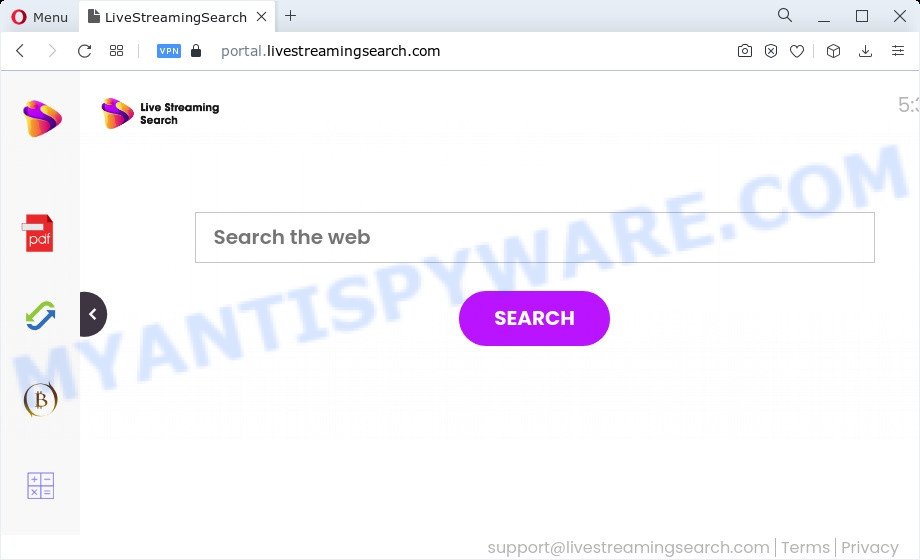
When you are performing searches using the browser that has been affected by LiveStreamingSearch, the search results will be returned from Bing, Yahoo or Google Custom Search. The devs behind the LiveStreamingSearch browser hijacker are most likely doing this to make advertisement money from the ads shown in the search results.
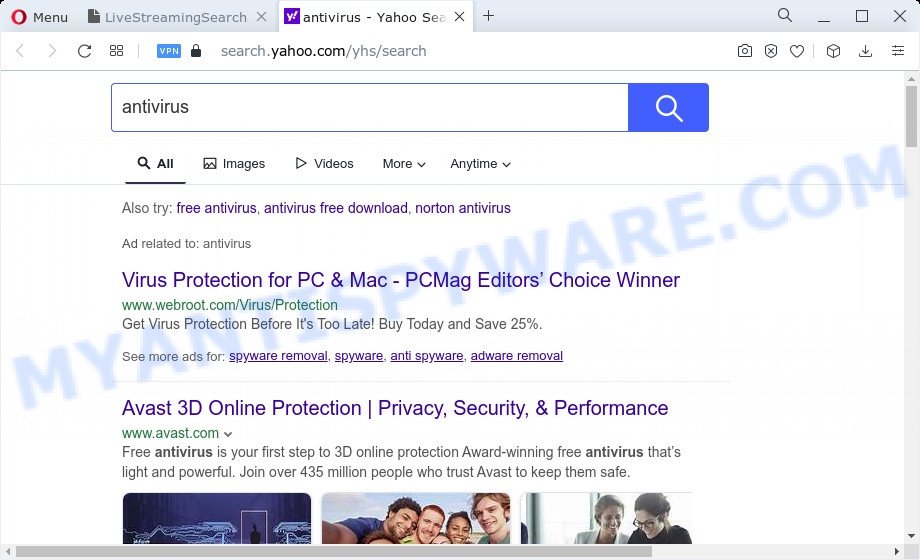
Another reason why you need to remove LiveStreamingSearch is its online data-tracking activity. It can collect user info, including:
- IP addresses;
- URLs visited;
- search queries/terms;
- clicks on links and advertisements;
- internet browser version information.
Thus, potentially unwanted programs and browser hijackers are quite dangerous. So, we suggest you delete it from your computer ASAP. Follow the tutorial presented below to remove LiveStreamingSearch from Edge, Mozilla Firefox, Google Chrome and Internet Explorer.
How can the LiveStreamingSearch browser hijacker get on your device
Usually, browser hijackers and PUPs are included in a freeware installer. Most commonly, a user have a chance to disable all included “offers”, but some installers are created to confuse the average users, in order to trick them into installing browser hijackers, adware or PUPs. Anyway, easier to prevent the browser hijacker rather than clean up your device after one. So, keep the internet browser updated (turn on automatic updates), run a good antivirus programs, double check a freeware before you start it (do a google search, scan a downloaded file with VirusTotal), avoid malicious and unknown webpages.
Threat Summary
| Name | LiveStreamingSearch |
| Type | PUP, redirect virus, browser hijacker, homepage hijacker, search provider hijacker |
| Associated domains | portal.livestreamingsearch.com, feed.livestreamingsearch.com |
| Affected Browser Settings | startpage, search engine, newtab URL |
| Symptoms |
|
| Removal | LiveStreamingSearch removal guide |
How to remove LiveStreamingSearch from Chrome, Firefox, IE, Edge
There are a simple manual guide below which will assist you to get rid of LiveStreamingSearch from your Windows computer. The most effective solution to remove this browser hijacker is to perform the manual removal instructions and then use Zemana AntiMalware, MalwareBytes Anti-Malware (MBAM) or HitmanPro automatic tools (all are free). The manual method will help to weaken this browser hijacker and the free malware removal tools will completely remove LiveStreamingSearch and restore the Mozilla Firefox, MS Edge, Google Chrome and Internet Explorer settings to default.
To remove LiveStreamingSearch, perform the following steps:
- How to manually remove LiveStreamingSearch
- Automatic Removal of LiveStreamingSearch
- How to block LiveStreamingSearch
- Finish words
How to manually remove LiveStreamingSearch
To delete LiveStreamingSearch browser hijacker, adware software and other unwanted software you can try to do so manually. Unfortunately some of the hijackers won’t show up in your program list, but some browser hijackers may. In this case, you may be able to delete it via the uninstall function of your PC system. You can do this by completing the steps below.
Uninstall PUPs through the Windows Control Panel
Some potentially unwanted applications, browser hijacking software and adware can be uninstalled by uninstalling the free software they came with. If this way does not succeed, then looking them up in the list of installed software in MS Windows Control Panel. Use the “Uninstall” command in order to delete them.
|
|
|
|
Delete LiveStreamingSearch browser hijacker from Microsoft Internet Explorer
If you find that Internet Explorer browser settings like start page, search provider by default and newtab page had been hijacked, then you may revert back your settings, via the reset internet browser process.
First, start the Microsoft Internet Explorer, then click ‘gear’ icon ![]() . It will show the Tools drop-down menu on the right part of the internet browser, then press the “Internet Options” as displayed on the image below.
. It will show the Tools drop-down menu on the right part of the internet browser, then press the “Internet Options” as displayed on the image below.

In the “Internet Options” screen, select the “Advanced” tab, then click the “Reset” button. The Internet Explorer will display the “Reset Internet Explorer settings” dialog box. Further, click the “Delete personal settings” check box to select it. Next, click the “Reset” button like below.

When the task is done, click “Close” button. Close the Internet Explorer and reboot your computer for the changes to take effect. This step will help you to restore your internet browser’s home page, default search provider and newtab page to default state.
Remove LiveStreamingSearch from Mozilla Firefox by resetting browser settings
If the Firefox web browser program is hijacked, then resetting its settings can help. The Reset feature is available on all modern version of Mozilla Firefox. A reset can fix many issues by restoring Firefox settings like home page, search engine and new tab page to their original state. Your saved bookmarks, form auto-fill information and passwords won’t be cleared or changed.
First, launch the Firefox. Next, press the button in the form of three horizontal stripes (![]() ). It will display the drop-down menu. Next, click the Help button (
). It will display the drop-down menu. Next, click the Help button (![]() ).
).

In the Help menu click the “Troubleshooting Information”. In the upper-right corner of the “Troubleshooting Information” page click on “Refresh Firefox” button as displayed in the following example.

Confirm your action, press the “Refresh Firefox”.
Remove LiveStreamingSearch from Chrome
If Chrome new tab page, default search engine and startpage were hijacked by LiveStreamingSearch then ‘Reset Chrome’ is a solution that allows to return the browser to its factory state. To reset Chrome to the original defaults, follow the few simple steps below.

- First, start the Chrome and click the Menu icon (icon in the form of three dots).
- It will open the Google Chrome main menu. Choose More Tools, then click Extensions.
- You’ll see the list of installed extensions. If the list has the extension labeled with “Installed by enterprise policy” or “Installed by your administrator”, then complete the following guidance: Remove Chrome extensions installed by enterprise policy.
- Now open the Google Chrome menu once again, click the “Settings” menu.
- Next, click “Advanced” link, which located at the bottom of the Settings page.
- On the bottom of the “Advanced settings” page, click the “Reset settings to their original defaults” button.
- The Google Chrome will display the reset settings prompt as shown on the screen above.
- Confirm the internet browser’s reset by clicking on the “Reset” button.
- To learn more, read the post How to reset Chrome settings to default.
Automatic Removal of LiveStreamingSearch
There are not many good free anti malware applications with high detection ratio. The effectiveness of malicious software removal utilities depends on various factors, mostly on how often their virus/malware signatures DB are updated in order to effectively detect modern malicious software, adware, browser hijackers and other PUPs. We suggest to run several programs, not just one. These programs which listed below will help you remove all components of the browser hijacker from your disk and Windows registry and thereby get rid of LiveStreamingSearch hijacker.
How to delete LiveStreamingSearch with Zemana Anti Malware
Zemana Anti-Malware is extremely fast and ultra light weight malicious software removal tool. It will assist you remove LiveStreamingSearch hijacker, adware, PUPs and other malicious software. This program gives real-time protection which never slow down your computer. Zemana is developed for experienced and beginner computer users. The interface of this tool is very easy to use, simple and minimalist.
Please go to the link below to download Zemana AntiMalware. Save it to your Desktop.
165499 downloads
Author: Zemana Ltd
Category: Security tools
Update: July 16, 2019
After the downloading process is finished, close all applications and windows on your device. Open a directory in which you saved it. Double-click on the icon that’s called Zemana.AntiMalware.Setup as displayed below.
![]()
When the installation starts, you will see the “Setup wizard” that will help you install Zemana Anti-Malware (ZAM) on your PC.

Once installation is done, you will see window as displayed in the figure below.

Now press the “Scan” button to start scanning your PC for the LiveStreamingSearch hijacker. A system scan may take anywhere from 5 to 30 minutes, depending on your personal computer. While the Zemana Free program is checking, you can see count of objects it has identified as threat.

When the scanning is finished, Zemana will open a scan report. Review the report and then click “Next” button.

The Zemana Anti-Malware will remove LiveStreamingSearch hijacker.
Use Hitman Pro to remove LiveStreamingSearch hijacker
HitmanPro is a completely free (30 day trial) tool. You don’t need expensive ways to delete LiveStreamingSearch hijacker and other malicious applications. Hitman Pro will uninstall all the undesired apps such as adware software and hijackers for free.

- Visit the page linked below to download the latest version of HitmanPro for MS Windows. Save it directly to your Microsoft Windows Desktop.
- After the downloading process is complete, double click the HitmanPro icon. Once this tool is opened, click “Next” button . Hitman Pro tool will start scanning the whole personal computer to find out LiveStreamingSearch browser hijacker. This procedure can take quite a while, so please be patient. While the HitmanPro is scanning, you may see how many objects it has identified either as being malicious software.
- When HitmanPro has completed scanning your PC system, a list of all items found is prepared. Next, you need to click “Next” button. Now click the “Activate free license” button to begin the free 30 days trial to remove all malware found.
Run MalwareBytes AntiMalware to get rid of LiveStreamingSearch hijacker
You can remove LiveStreamingSearch browser hijacker automatically through the use of MalwareBytes Anti-Malware (MBAM). We advise this free malware removal utility because it can easily remove browser hijacker, adware software, PUPs and toolbars with all their components such as files, folders and registry entries.

- Visit the page linked below to download the latest version of MalwareBytes Anti-Malware (MBAM) for MS Windows. Save it to your Desktop so that you can access the file easily.
Malwarebytes Anti-malware
327717 downloads
Author: Malwarebytes
Category: Security tools
Update: April 15, 2020
- Once downloading is complete, close all applications and windows on your device. Open a directory in which you saved it. Double-click on the icon that’s named MBsetup.
- Choose “Personal computer” option and click Install button. Follow the prompts.
- Once setup is done, click the “Scan” button to perform a system scan with this utility for the LiveStreamingSearch browser hijacker. Depending on your computer, the scan can take anywhere from a few minutes to close to an hour.
- As the scanning ends, MalwareBytes will show a screen that contains a list of malicious software that has been found. Review the results once the tool has complete the system scan. If you think an entry should not be quarantined, then uncheck it. Otherwise, simply click “Quarantine”. Once the clean up is complete, you can be prompted to reboot your PC.
The following video offers a few simple steps on how to remove hijackers, adware and other malicious software with MalwareBytes AntiMalware.
How to block LiveStreamingSearch
If you want to remove unwanted advertisements, internet browser redirects and popups, then install an ad-blocker application such as AdGuard. It can stop LiveStreamingSearch redirect, ads, pop-ups and block websites from tracking your online activities when using the Microsoft Internet Explorer, MS Edge, Firefox and Google Chrome. So, if you like browse the Internet, but you do not like undesired advertisements and want to protect your personal computer from malicious webpages, then the AdGuard is your best choice.
- AdGuard can be downloaded from the following link. Save it on your Windows desktop.
Adguard download
27035 downloads
Version: 6.4
Author: © Adguard
Category: Security tools
Update: November 15, 2018
- After downloading it, start the downloaded file. You will see the “Setup Wizard” program window. Follow the prompts.
- After the setup is complete, click “Skip” to close the setup application and use the default settings, or click “Get Started” to see an quick tutorial which will allow you get to know AdGuard better.
- In most cases, the default settings are enough and you do not need to change anything. Each time, when you launch your computer, AdGuard will run automatically and stop undesired ads, block LiveStreamingSearch, as well as other malicious or misleading web-sites. For an overview of all the features of the program, or to change its settings you can simply double-click on the icon named AdGuard, which is located on your desktop.
Finish words
Now your device should be free of the LiveStreamingSearch browser hijacker. We suggest that you keep Zemana Anti-Malware (to periodically scan your device for new hijackers and other malware) and AdGuard (to help you block unwanted popups and harmful web-sites). Moreover, to prevent any browser hijacker, please stay clear of unknown and third party programs, make sure that your antivirus program, turn on the option to scan for potentially unwanted software.
If you need more help with LiveStreamingSearch issues, go to here.


















