What is PDFConverterSearchHQ?
The cyber threat analysts have determined that PDFConverterSearchHQ is a potentially unwanted application (PUA) that falls under the category of Browser hijackers. Browser hijacker is a kind of software that is developed to change the browser settings without the knowledge or permission of the computer user, and it usually redirects the affected system’s {browser) to some advertisement-related websites. A browser hijacker redirects user web searches to its own web page, changes the default web-browser search engine or startpage, generates multiple pop-up ads, installs multiple toolbars on the internet browser and initiates numerous pop ups. If your computer has been infected by a browser hijacker you may need to follow manual steps or use a malware removal tool to revert changes made to your web browsers.
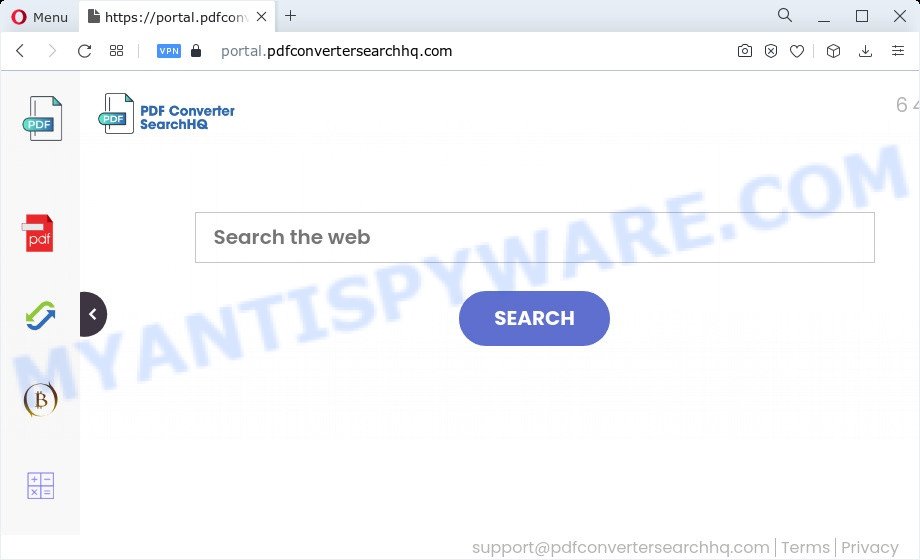
The PDFConverterSearchHQ browser hijacker will alter your web browser’s search engine so that all searches are sent through pdfconvertersearchhq.com that redirects to Bing, Yahoo or Google Custom Search engine which displays the search results for your query. The makers of this hijacker are using legitimate search engine as they may make revenue from the advertisements which are shown in the search results.
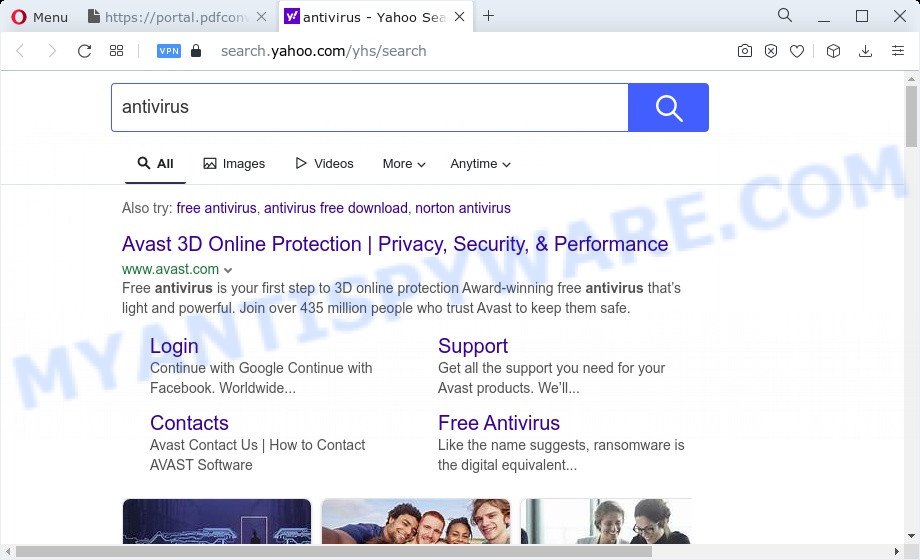
As well as unwanted browser redirects to pdfconvertersearchhq.com, the PDFConverterSearchHQ browser hijacker may gather your Internet surfing activity by recording URLs visited, IP addresses, web-browser version and type, cookie information, Internet Service Provider (ISP) and web pages visited. Such kind of behavior can lead to serious security problems or sensitive info theft. This is another reason why the browser hijacker that redirects the web browser to PDFConverterSearchHQ should be removed sooner.
If your PC system has been affected with the PDFConverterSearchHQ hijacker, you must have done any of the steps above. Once you’ve cleaned your personal computer by following our few simple steps below, make sure not to commit the same mistakes again in the future.
How can the PDFConverterSearchHQ browser hijacker get on your computer
Usually, browser hijackers and PUPs gets into your PC as part of a bundle with free programs, sharing files and other unsafe applications which you downloaded from the Net. The developers of this browser hijacker pays software authors for distributing PDFConverterSearchHQ hijacker within their programs. So, additional applications is often included as part of the installation package. In order to avoid the install of any browser hijackers like PDFConverterSearchHQ: choose only Manual, Custom or Advanced install option and reject all optional programs in which you are unsure.
Threat Summary
| Name | PDFConverterSearchHQ |
| Type | startpage hijacker, search engine hijacker, browser hijacker, redirect virus, PUP |
| Associated domains | portal.pdfconvertersearchhq.com, feed.pdfconvertersearchhq.com |
| Affected Browser Settings | home page, search provider, new tab URL |
| Symptoms |
|
| Removal | PDFConverterSearchHQ removal guide |
How to remove PDFConverterSearchHQ browser hijacker
In the few simple steps below, we will try to cover the Internet Explorer, MS Edge, Chrome and Mozilla Firefox and provide general help to remove PDFConverterSearchHQ browser hijacker. You may find some minor differences in your MS Windows install. No matter, you should be okay if you follow the steps outlined below: delete all suspicious and unknown programs, reset internet browsers settings, fix browsers shortcuts, use free malware removal tools. Read this manual carefully, bookmark it or open this page on your smartphone, because you may need to shut down your web-browser or restart your computer.
To remove PDFConverterSearchHQ, use the steps below:
- How to manually remove PDFConverterSearchHQ
- Automatic Removal of PDFConverterSearchHQ
- Run AdBlocker to stop PDFConverterSearchHQ redirect and stay safe online
- Finish words
How to manually remove PDFConverterSearchHQ
The few simple steps will help you get rid of PDFConverterSearchHQ browser hijacker. These removal steps work for the Internet Explorer, Chrome, Mozilla Firefox and MS Edge, as well as every version of computer operating system.
Delete unwanted or newly installed software
You can manually get rid of nonaggressive hijacker by uninstalling the program that it came with or removing the hijacker itself using ‘Add/Remove programs’ or ‘Uninstall a program’ option in Microsoft Windows Control Panel.
|
|
|
|
Remove PDFConverterSearchHQ from Google Chrome
In order to be sure that there is nothing left behind, we recommend you to reset Chrome browser. It will restore Chrome settings including default search provider, startpage and new tab page to defaults.
Open the Chrome menu by clicking on the button in the form of three horizontal dotes (![]() ). It will open the drop-down menu. Choose More Tools, then click Extensions.
). It will open the drop-down menu. Choose More Tools, then click Extensions.
Carefully browse through the list of installed extensions. If the list has the extension labeled with “Installed by enterprise policy” or “Installed by your administrator”, then complete the following tutorial: Remove Google Chrome extensions installed by enterprise policy otherwise, just go to the step below.
Open the Google Chrome main menu again, click to “Settings” option.

Scroll down to the bottom of the page and click on the “Advanced” link. Now scroll down until the Reset settings section is visible, as displayed on the image below and click the “Reset settings to their original defaults” button.

Confirm your action, click the “Reset” button.
Delete PDFConverterSearchHQ hijacker from IE
In order to recover all internet browser search provider, newtab and start page you need to reset the IE to the state, which was when the Microsoft Windows was installed on your PC.
First, run the Microsoft Internet Explorer. Next, click the button in the form of gear (![]() ). It will display the Tools drop-down menu, click the “Internet Options” as displayed on the screen below.
). It will display the Tools drop-down menu, click the “Internet Options” as displayed on the screen below.

In the “Internet Options” window click on the Advanced tab, then click the Reset button. The Internet Explorer will open the “Reset Internet Explorer settings” window such as the one below. Select the “Delete personal settings” check box, then click “Reset” button.

You will now need to restart your PC system for the changes to take effect.
Remove PDFConverterSearchHQ browser hijacker from Firefox
If the Mozilla Firefox internet browser application is hijacked, then resetting its settings can help. The Reset feature is available on all modern version of Firefox. A reset can fix many issues by restoring Firefox settings like search provider by default, homepage and newtab page to their original settings. However, your saved bookmarks and passwords will not be lost. This will not affect your history, passwords, bookmarks, and other saved data.
First, open the Mozilla Firefox and press ![]() button. It will open the drop-down menu on the right-part of the web-browser. Further, click the Help button (
button. It will open the drop-down menu on the right-part of the web-browser. Further, click the Help button (![]() ) as displayed in the figure below.
) as displayed in the figure below.

In the Help menu, select the “Troubleshooting Information” option. Another way to open the “Troubleshooting Information” screen – type “about:support” in the browser adress bar and press Enter. It will open the “Troubleshooting Information” page as displayed in the following example. In the upper-right corner of this screen, click the “Refresh Firefox” button.

It will open the confirmation prompt. Further, press the “Refresh Firefox” button. The Firefox will start a process to fix your problems that caused by the PDFConverterSearchHQ browser hijacker. When, it is complete, click the “Finish” button.
Automatic Removal of PDFConverterSearchHQ
If your computer is still infected with the PDFConverterSearchHQ hijacker, then the best solution of detection and removal is to use an anti-malware scan on the PC. Download free malicious software removal utilities below and start a full system scan. It will allow you remove all components of the browser hijacker from hardisk and Windows registry.
Run Zemana Free to delete PDFConverterSearchHQ hijacker
Thinking about delete PDFConverterSearchHQ hijacker from your internet browser? Then pay attention to Zemana Free. This is a well-known tool, originally created just to search for and get rid of malware, adware software and PUPs. But by now it has seriously changed and can not only rid you of malware, but also protect your device from malware and adware software, as well as find and remove common viruses and trojans.

- Installing the Zemana Anti-Malware is simple. First you will need to download Zemana Anti Malware from the following link.
Zemana AntiMalware
165499 downloads
Author: Zemana Ltd
Category: Security tools
Update: July 16, 2019
- At the download page, click on the Download button. Your web browser will display the “Save as” dialog box. Please save it onto your Windows desktop.
- When the download is finished, please close all software and open windows on your personal computer. Next, launch a file called Zemana.AntiMalware.Setup.
- This will start the “Setup wizard” of Zemana Anti-Malware onto your device. Follow the prompts and do not make any changes to default settings.
- When the Setup wizard has finished installing, the Zemana will open and open the main window.
- Further, click the “Scan” button . Zemana Anti Malware (ZAM) program will scan through the whole device for the PDFConverterSearchHQ browser hijacker. This procedure can take quite a while, so please be patient. While the Zemana program is scanning, you may see number of objects it has identified as threat.
- When finished, the results are displayed in the scan report.
- Review the scan results and then press the “Next” button. The tool will get rid of PDFConverterSearchHQ hijacker and move the selected threats to the program’s quarantine. After the procedure is done, you may be prompted to reboot the computer.
- Close the Zemana Free and continue with the next step.
Use Hitman Pro to remove PDFConverterSearchHQ from the PC system
HitmanPro is a free program which created to get rid of malware, PUPs, adware software and hijackers from your computer running Microsoft Windows 10, 8, 7, XP (32-bit and 64-bit). It will help to locate and get rid of PDFConverterSearchHQ browser hijacker, including its files, folders and registry keys.

- Visit the following page to download Hitman Pro. Save it to your Desktop.
- Once downloading is finished, start the HitmanPro, double-click the HitmanPro.exe file.
- If the “User Account Control” prompts, click Yes to continue.
- In the HitmanPro window, click the “Next” to locate PDFConverterSearchHQ browser hijacker. This procedure may take some time, so please be patient. While the Hitman Pro utility is scanning, you can see how many objects it has identified as being infected by malware.
- After that process is finished, it will display the Scan Results. When you are ready, press “Next”. Now, press the “Activate free license” button to begin the free 30 days trial to delete all malware found.
Remove PDFConverterSearchHQ hijacker with MalwareBytes AntiMalware (MBAM)
Remove PDFConverterSearchHQ browser hijacker manually is difficult and often the browser hijacker is not completely removed. Therefore, we suggest you to use the MalwareBytes Free that are fully clean your device. Moreover, this free application will allow you to delete malware, PUPs, toolbars and adware that your PC system can be infected too.

- Visit the page linked below to download the latest version of MalwareBytes Anti-Malware for MS Windows. Save it to your Desktop so that you can access the file easily.
Malwarebytes Anti-malware
327717 downloads
Author: Malwarebytes
Category: Security tools
Update: April 15, 2020
- After the downloading process is done, close all apps and windows on your computer. Open a directory in which you saved it. Double-click on the icon that’s named MBsetup.
- Select “Personal computer” option and click Install button. Follow the prompts.
- Once installation is finished, click the “Scan” button to perform a system scan with this utility for the PDFConverterSearchHQ browser hijacker. Depending on your device, the scan may take anywhere from a few minutes to close to an hour. When a threat is found, the number of the security threats will change accordingly.
- After the system scan is finished, MalwareBytes Free will open you the results. Review the report and then click “Quarantine”. After finished, you can be prompted to restart your device.
The following video offers a few simple steps on how to remove hijackers, adware and other malware with MalwareBytes.
Run AdBlocker to stop PDFConverterSearchHQ redirect and stay safe online
Running an ad blocking program like AdGuard is an effective way to alleviate the risks. Additionally, ad-blocking apps will also protect you from malicious ads and websites, and, of course, stop redirection chain to PDFConverterSearchHQ and similar web sites.
- Please go to the following link to download the latest version of AdGuard for Windows. Save it on your MS Windows desktop.
Adguard download
27035 downloads
Version: 6.4
Author: © Adguard
Category: Security tools
Update: November 15, 2018
- After downloading it, run the downloaded file. You will see the “Setup Wizard” program window. Follow the prompts.
- Once the setup is finished, press “Skip” to close the installation program and use the default settings, or click “Get Started” to see an quick tutorial that will allow you get to know AdGuard better.
- In most cases, the default settings are enough and you don’t need to change anything. Each time, when you launch your PC system, AdGuard will start automatically and stop undesired ads, block PDFConverterSearchHQ, as well as other harmful or misleading web pages. For an overview of all the features of the program, or to change its settings you can simply double-click on the icon named AdGuard, that is located on your desktop.
Finish words
Once you’ve complete the few simple steps shown above, your computer should be clean from this hijacker and other malware. The Chrome, Firefox, Microsoft Edge and IE will no longer open the PDFConverterSearchHQ web page on startup. Unfortunately, if the few simple steps does not help you, then you have caught a new hijacker, and then the best way – ask for help.
Please create a new question by using the “Ask Question” button in the Questions and Answers. Try to give us some details about your problems, so we can try to help you more accurately. Wait for one of our trained “Security Team” or Site Administrator to provide you with knowledgeable assistance tailored to your problem with the PDFConverterSearchHQ browser hijacker.


















