Are you facing a problem with the Chrome, Microsoft Edge, Firefox or IE web-browser that constantly redirects to a questionable web-page called Follow.lowerthenskyactive.ga? Then, there are chances that are your computer is hijacked by adware (also known as ‘adware software’). Adware software is form of malware that can cause issues for your PC. It can generate numerous additional popup, banner, pop-under and in-text link advertisements flooding on your internet browser; gather your personal data such as login details, online searches, etc; run in the background and drag down your computer running speed; give more chances for other adware, potentially unwanted applications even malware to get on your PC.
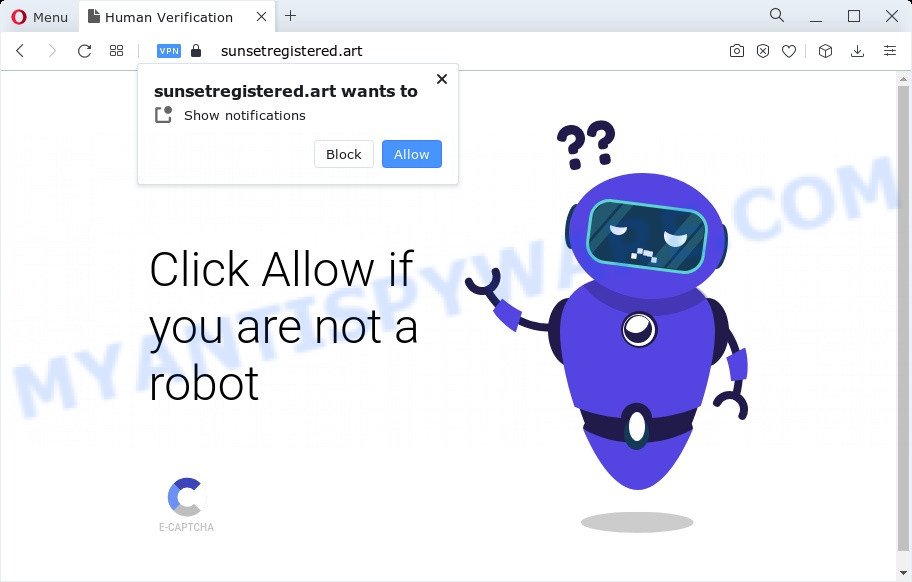
follow.lowerthenskyactive.ga redirects users to sunsetregistered.art (misleading website)
Even worse, adware can be used to gather and transmit privacy data without your knowledge. Adware has the ability to track information about web-sites visited, web-browser and system information, and your PC IP address.
Threat Summary
| Name | Follow.lowerthenskyactive.ga |
| Type | adware, PUP (potentially unwanted program), pop-ups, pop-up virus, pop-up advertisements |
| Associated sub-domain | track.lowerthenskyactive.ga |
| Symptoms |
|
| Removal | Follow.lowerthenskyactive.ga removal guide |
How does Adware get on your device
Adware usually is bundled within freeware. So, when you installing free programs, carefully read the disclaimers, choose the Custom or Advanced setup option to watch for third-party apps that are being installed, because some of the programs are potentially unwanted programs and adware.
You should delete adware software sooner. Here, in this blog post below, you can found the helpful instructions on How to remove adware and Follow.lowerthenskyactive.ga redirect from your computer for free.
How to remove Follow.lowerthenskyactive.ga redirect from Chrome, Firefox, IE, Edge
In the step-by-step guide below, we’ll try to cover the Mozilla Firefox, Chrome, Internet Explorer and Microsoft Edge and provide general advice to remove Follow.lowerthenskyactive.ga redirect. You may find some minor differences in your Microsoft Windows install. No matter, you should be okay if you follow the steps outlined below: uninstall all suspicious and unknown programs, reset web browsers settings, fix web browsers shortcuts, delete harmful scheduled tasks, use free malicious software removal tools. Read this manual carefully, bookmark it or open this page on your smartphone, because you may need to exit your web-browser or restart your personal computer.
To remove Follow.lowerthenskyactive.ga, complete the steps below:
- Manual Follow.lowerthenskyactive.ga redirect removal
- Automatic Removal of Follow.lowerthenskyactive.ga redirect
- Block Follow.lowerthenskyactive.ga and other annoying webpages
- Finish words
Manual Follow.lowerthenskyactive.ga redirect removal
In this section of the blog post, we have posted the steps that will allow to delete Follow.lowerthenskyactive.ga redirect manually. Although compared to removal tools, this way loses in time, but you don’t need to download anything on your PC system. It will be enough for you to follow the detailed guidance with pictures. We tried to describe each step in detail, but if you realized that you might not be able to figure it out, or simply do not want to change the MS Windows and browser settings, then it’s better for you to run tools from trusted developers, which are listed below.
Uninstall recently installed adware
First, you should try to identify and remove the program that causes the appearance of intrusive ads or web browser redirect, using the ‘Uninstall a program’ which is located in the ‘Control panel’.
Windows 8, 8.1, 10
First, click Windows button

When the ‘Control Panel’ opens, click the ‘Uninstall a program’ link under Programs category as displayed on the screen below.

You will see the ‘Uninstall a program’ panel like below.

Very carefully look around the entire list of software installed on your device. Most likely, one of them is the adware that causes Follow.lowerthenskyactive.ga redirect. If you have many software installed, you can help simplify the search of harmful applications by sort the list by date of installation. Once you’ve found a dubious, unwanted or unused application, right click to it, after that press ‘Uninstall’.
Windows XP, Vista, 7
First, press ‘Start’ button and select ‘Control Panel’ at right panel as displayed below.

Once the Windows ‘Control Panel’ opens, you need to click ‘Uninstall a program’ under ‘Programs’ as displayed in the figure below.

You will see a list of apps installed on your PC. We recommend to sort the list by date of installation to quickly find the software that were installed last. Most probably, it is the adware responsible for Follow.lowerthenskyactive.ga redirect. If you’re in doubt, you can always check the program by doing a search for her name in Google, Yahoo or Bing. After the program which you need to remove is found, simply click on its name, and then click ‘Uninstall’ like below.

Remove Follow.lowerthenskyactive.ga redirect from Firefox
If your Firefox web-browser is rerouted to Follow.lowerthenskyactive.ga without your permission or an unknown search provider opens results for your search, then it may be time to perform the web-browser reset. However, your saved passwords and bookmarks will not be changed, deleted or cleared.
First, run the Mozilla Firefox and click ![]() button. It will open the drop-down menu on the right-part of the web browser. Further, click the Help button (
button. It will open the drop-down menu on the right-part of the web browser. Further, click the Help button (![]() ) like below.
) like below.

In the Help menu, select the “Troubleshooting Information” option. Another way to open the “Troubleshooting Information” screen – type “about:support” in the browser adress bar and press Enter. It will show the “Troubleshooting Information” page like below. In the upper-right corner of this screen, click the “Refresh Firefox” button.

It will open the confirmation dialog box. Further, press the “Refresh Firefox” button. The Mozilla Firefox will start a task to fix your problems that caused by the Follow.lowerthenskyactive.ga adware software. When, it is finished, click the “Finish” button.
Remove Follow.lowerthenskyactive.ga redirect from Chrome
Reset Chrome settings is a simple way to remove Follow.lowerthenskyactive.ga redirect, harmful and adware add-ons, internet browser’s new tab, search provider by default and home page which have been modified by adware software.
Open the Google Chrome menu by clicking on the button in the form of three horizontal dotes (![]() ). It will open the drop-down menu. Choose More Tools, then click Extensions.
). It will open the drop-down menu. Choose More Tools, then click Extensions.
Carefully browse through the list of installed add-ons. If the list has the extension labeled with “Installed by enterprise policy” or “Installed by your administrator”, then complete the following guide: Remove Chrome extensions installed by enterprise policy otherwise, just go to the step below.
Open the Google Chrome main menu again, click to “Settings” option.

Scroll down to the bottom of the page and click on the “Advanced” link. Now scroll down until the Reset settings section is visible, as displayed on the image below and press the “Reset settings to their original defaults” button.

Confirm your action, click the “Reset” button.
Remove Follow.lowerthenskyactive.ga redirect from Internet Explorer
By resetting IE browser you return your web-browser settings to its default state. This is good initial when troubleshooting problems that might have been caused by adware software that causes Follow.lowerthenskyactive.ga redirect in your web browser.
First, open the IE, then click ‘gear’ icon ![]() . It will display the Tools drop-down menu on the right part of the web-browser, then press the “Internet Options” like below.
. It will display the Tools drop-down menu on the right part of the web-browser, then press the “Internet Options” like below.

In the “Internet Options” screen, select the “Advanced” tab, then click the “Reset” button. The IE will open the “Reset Internet Explorer settings” dialog box. Further, press the “Delete personal settings” check box to select it. Next, click the “Reset” button as displayed in the figure below.

After the procedure is finished, click “Close” button. Close the Internet Explorer and reboot your computer for the changes to take effect. This step will help you to restore your browser’s startpage, new tab and default search provider to default state.
Automatic Removal of Follow.lowerthenskyactive.ga redirect
Spyware, adware, potentially unwanted programs and hijackers can be difficult to delete manually. Do not try to remove this applications without the aid of malware removal utilities. In order to fully get rid of adware from your PC, use professionally developed tools, like Zemana, MalwareBytes Free and Hitman Pro.
How to delete Follow.lowerthenskyactive.ga redirect with Zemana Anti Malware (ZAM)
Zemana Anti-Malware (ZAM) is a malicious software removal tool. Currently, there are two versions of the utility, one of them is free and second is paid (premium). The principle difference between the free and paid version of the tool is real-time protection module. If you just need to scan your personal computer for malicious software and remove adware which causes Follow.lowerthenskyactive.ga redirect, then the free version will be enough for you.
Installing the Zemana Anti-Malware (ZAM) is simple. First you will need to download Zemana Anti-Malware by clicking on the following link. Save it to your Desktop.
164806 downloads
Author: Zemana Ltd
Category: Security tools
Update: July 16, 2019
When downloading is complete, close all windows on your PC. Further, run the set up file named Zemana.AntiMalware.Setup. If the “User Account Control” prompt pops up as displayed on the image below, click the “Yes” button.

It will open the “Setup wizard” which will help you install Zemana on the PC. Follow the prompts and do not make any changes to default settings.

Once install is finished successfully, Zemana AntiMalware (ZAM) will automatically run and you can see its main window like below.

Next, press the “Scan” button . Zemana Anti-Malware (ZAM) program will scan through the whole computer for the adware related to Follow.lowerthenskyactive.ga redirect. This task can take some time, so please be patient. While the Zemana utility is checking, you can see how many objects it has identified as being affected by malicious software.

When finished, Zemana Anti-Malware will show a scan report. Once you have selected what you wish to remove from your personal computer click “Next” button.

The Zemana Anti Malware (ZAM) will begin to remove adware responsible for Follow.lowerthenskyactive.ga redirect. After disinfection is finished, you can be prompted to restart your personal computer.
Use HitmanPro to remove Follow.lowerthenskyactive.ga redirect
Hitman Pro is a portable utility which searches for and deletes unwanted software like hijackers, adware software, toolbars, other web-browser plugins and other malware. It scans your computer for adware related to Follow.lowerthenskyactive.ga redirect and creates a list of threats marked for removal. Hitman Pro will only uninstall those undesired software that you wish to be removed.

- Hitman Pro can be downloaded from the following link. Save it to your Desktop.
- When the download is complete, run the Hitman Pro, double-click the HitmanPro.exe file.
- If the “User Account Control” prompts, click Yes to continue.
- In the Hitman Pro window, click the “Next” to start checking your device for the adware related to Follow.lowerthenskyactive.ga redirect. During the scan HitmanPro will look for threats exist on your computer.
- Once Hitman Pro completes the scan, HitmanPro will show a list of detected items. Next, you need to click “Next”. Now, press the “Activate free license” button to start the free 30 days trial to get rid of all malware found.
Run MalwareBytes AntiMalware to get rid of Follow.lowerthenskyactive.ga redirect
Manual Follow.lowerthenskyactive.ga redirect removal requires some computer skills. Some files and registry entries that created by the adware software can be not completely removed. We recommend that use the MalwareBytes that are fully clean your computer of adware. Moreover, the free program will allow you to delete malicious software, PUPs, browser hijackers and toolbars that your device can be infected too.
First, please go to the following link, then click the ‘Download’ button in order to download the latest version of MalwareBytes.
327060 downloads
Author: Malwarebytes
Category: Security tools
Update: April 15, 2020
When downloading is finished, close all software and windows on your personal computer. Open a directory in which you saved it. Double-click on the icon that’s called MBSetup like the one below.
![]()
When the installation starts, you’ll see the Setup wizard which will help you setup Malwarebytes on your personal computer.

Once installation is finished, you’ll see window like below.

Now click the “Scan” button to start scanning your device for the adware which reroutes your internet browser to the unwanted Follow.lowerthenskyactive.ga website.

As the scanning ends, it will show the Scan Results. Make sure all threats have ‘checkmark’ and click “Quarantine” button.

The Malwarebytes will now start to get rid of adware which redirects your web-browser to the annoying Follow.lowerthenskyactive.ga webpage. After finished, you may be prompted to reboot your PC.

The following video explains step-by-step tutorial on how to remove hijacker, adware software and other malicious software with MalwareBytes Anti Malware.
Block Follow.lowerthenskyactive.ga and other annoying webpages
The AdGuard is a very good ad-blocker application for the Edge, IE, Google Chrome and Mozilla Firefox, with active user support. It does a great job by removing certain types of undesired ads, popunders, popups, unwanted new tab pages, and even full page advertisements and website overlay layers. Of course, the AdGuard can stop the Follow.lowerthenskyactive.ga redirect automatically or by using a custom filter rule.
First, visit the page linked below, then click the ‘Download’ button in order to download the latest version of AdGuard.
26841 downloads
Version: 6.4
Author: © Adguard
Category: Security tools
Update: November 15, 2018
Once the downloading process is complete, run the downloaded file. You will see the “Setup Wizard” screen as displayed in the following example.

Follow the prompts. Once the installation is done, you will see a window as displayed below.

You can click “Skip” to close the installation program and use the default settings, or press “Get Started” button to see an quick tutorial that will allow you get to know AdGuard better.
In most cases, the default settings are enough and you do not need to change anything. Each time, when you launch your PC system, AdGuard will run automatically and stop undesired ads, block Follow.lowerthenskyactive.ga, as well as other harmful or misleading webpages. For an overview of all the features of the program, or to change its settings you can simply double-click on the AdGuard icon, which may be found on your desktop.
Finish words
After completing the steps outlined above, your computer should be free from adware which causes Follow.lowerthenskyactive.ga redirect and other malicious software. The Firefox, Google Chrome, Internet Explorer and MS Edge will no longer redirect you to various unwanted webpages like Follow.lowerthenskyactive.ga. Unfortunately, if the few simple steps does not help you, then you have caught a new adware, and then the best way – ask for help here.


















