What is HDStreamSearch?
According to cyber threat analysts, HDStreamSearch is a PUP (potentially unwanted program) from the category of Browser hijackers . It affects your computer and changes web-browser settings. HDStreamSearch can take over your web-browser and force you to use an unwanted web site called hdstreamsearch.com as your startpage, search provider and new tab. When HDStreamSearch in the computer, it can collect confidential data such as search queries as well as browsing history. so if you find this potentially unwanted program on the computer you need to remove it. The detailed removal guidance will allow you remove HDStreamSearch and protect your device from more dangerous applications.
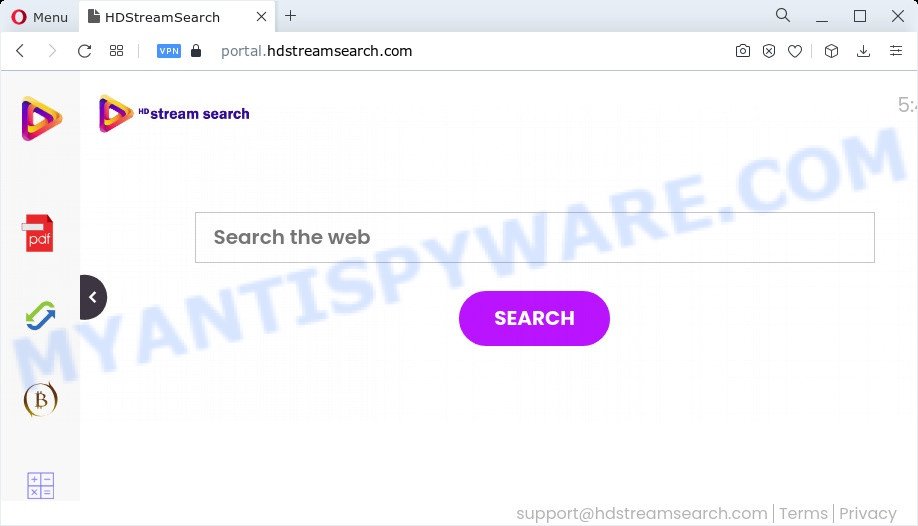
The browser hijacker takes over your browser’s default search provider and controls what will be displayed to you whenever you do a searching. Other than the search results, it also provides lots of undesired ads on the search page. Some of these ads developed to force you into buying certain questionable products and programs. Moreover, sometimes, those ads could redirect you to misleading or malicious webpages.
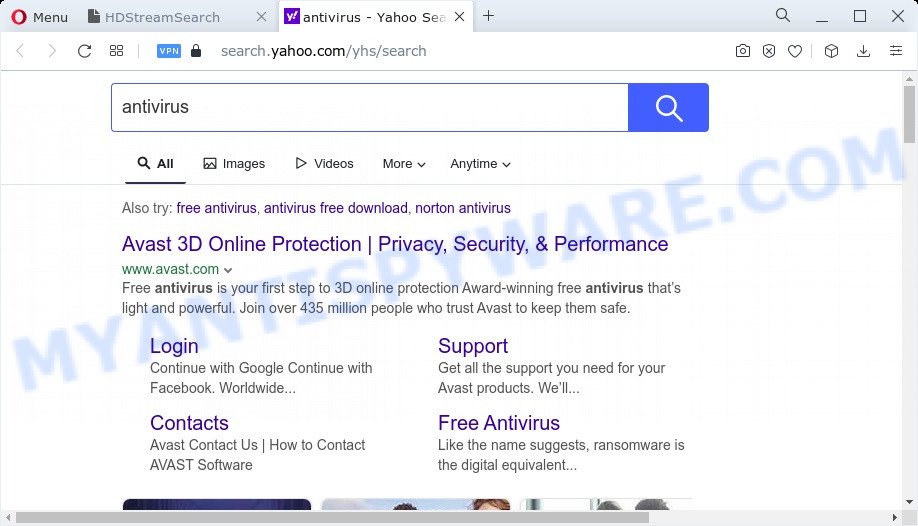
As well as unwanted web browser redirects to hdstreamsearch.com, HDStreamSearch can gather your Internet surfing activity by saving cookie information, IP addresses, browser version and type, web-sites visited, Internet Service Provider (ISP) and URLs visited. Such kind of behavior can lead to serious security problems or sensitive information theft. This is another reason why the hijacker that redirects the internet browser to HDStreamSearch should be removed as soon as possible.
Take a deep breath. Learn everything you should know about HDStreamSearch browser hijacker removal, how to remove hijacker from your browser and personal computer. Find the best free malware removal utilities here!
How can the HDStreamSearch browser hijacker get on your personal computer
The browser hijacker gets on your PC along with certain free applications. So always read carefully the install screens, disclaimers, ‘Terms of Use’ and ‘Software license’ appearing during the install procedure. Additionally pay attention for third-party applications that are being installed along with the main application. Ensure that you unchecked all of them! Also, use an adblocker application that will allow to stop malicious, misleading, illegitimate or untrustworthy web pages.
Threat Summary
| Name | HDStreamSearch |
| Type | PUP, redirect virus, search provider hijacker, startpage hijacker, browser hijacker |
| Associated domains | portal.hdstreamsearch.com, feed.hdstreamsearch.com |
| Affected Browser Settings | homepage, newtab page URL, search provider |
| Symptoms |
|
| Removal | HDStreamSearch removal guide |
How to remove HDStreamSearch hijacker
There are a few solutions which can be used to delete HDStreamSearch. But, not all PUPs like this browser hijacker can be completely uninstalled utilizing only manual ways. In most cases you’re not able to remove any hijacker utilizing standard Windows options. In order to remove the browser hijacker you need complete a few manual steps and use free malware removal tools. Most security researchers states that Zemana Anti-Malware (ZAM), MalwareBytes Free or HitmanPro tools are a right choice. These free programs are able to detect and remove unwanted software from your computer and revert back your web-browser settings to defaults.
To remove HDStreamSearch, complete the following steps:
- How to manually get rid of HDStreamSearch
- Automatic Removal of HDStreamSearch
- Run AdBlocker to stop HDStreamSearch redirect and stay safe online
- To sum up
How to manually get rid of HDStreamSearch
The following instructions is a step-by-step guide, which will help you manually remove HDStreamSearch browser hijacker from the Microsoft Edge, Chrome, Mozilla Firefox and Internet Explorer.
Remove unwanted or recently added software
We suggest that you begin the device cleaning procedure by checking the list of installed applications and uninstall all unknown or dubious apps. This is a very important step, as mentioned above, very often the malicious software such as adware and browser hijackers may be bundled with free applications. Remove the unwanted applications can get rid of the unwanted ads or browser redirect.
Make sure you have closed all web browsers and other programs. Next, delete any unwanted and suspicious programs from your Control panel.
Windows 10, 8.1, 8
Now, click the Windows button, type “Control panel” in search and press Enter. Select “Programs and Features”, then “Uninstall a program”.

Look around the entire list of apps installed on your device. Most probably, one of them is the HDStreamSearch hijacker. Select the dubious program or the program that name is not familiar to you and remove it.
Windows Vista, 7
From the “Start” menu in Microsoft Windows, choose “Control Panel”. Under the “Programs” icon, choose “Uninstall a program”.

Choose the suspicious or any unknown apps, then click “Uninstall/Change” button to delete this undesired program from your computer.
Windows XP
Click the “Start” button, select “Control Panel” option. Click on “Add/Remove Programs”.

Choose an undesired program, then click “Change/Remove” button. Follow the prompts.
Delete HDStreamSearch hijacker from Internet Explorer
First, launch the Internet Explorer, click ![]() ) button. Next, click “Internet Options” like below.
) button. Next, click “Internet Options” like below.

In the “Internet Options” screen select the Advanced tab. Next, click Reset button. The Internet Explorer will display the Reset Internet Explorer settings prompt. Select the “Delete personal settings” check box and click Reset button.

You will now need to reboot your device for the changes to take effect. It will get rid of HDStreamSearch browser hijacker, disable malicious and ad-supported web-browser’s extensions and restore the Microsoft Internet Explorer’s settings such as newtab page, start page and search provider by default to default state.
Remove HDStreamSearch from Chrome
Another solution to remove HDStreamSearch from Google Chrome is Reset Chrome settings. This will disable malicious plugins and reset Chrome settings including default search engine, startpage and new tab to default state. When using the reset feature, your personal information like passwords, bookmarks, browsing history and web form auto-fill data will be saved.

- First run the Chrome and click Menu button (small button in the form of three dots).
- It will open the Chrome main menu. Select More Tools, then click Extensions.
- You will see the list of installed extensions. If the list has the extension labeled with “Installed by enterprise policy” or “Installed by your administrator”, then complete the following guidance: Remove Chrome extensions installed by enterprise policy.
- Now open the Chrome menu once again, press the “Settings” menu.
- You will see the Google Chrome’s settings page. Scroll down and press “Advanced” link.
- Scroll down again and click the “Reset” button.
- The Google Chrome will display the reset profile settings page as shown on the screen above.
- Next click the “Reset” button.
- Once this procedure is finished, your browser’s startpage, search engine by default and newtab page will be restored to their original defaults.
- To learn more, read the article How to reset Chrome settings to default.
Remove HDStreamSearch from Mozilla Firefox by resetting web browser settings
This step will help you get rid of HDStreamSearch, third-party toolbars, disable harmful extensions and restore your default home page, new tab and search provider settings.
Launch the Firefox and click the menu button (it looks like three stacked lines) at the top right of the web-browser screen. Next, press the question-mark icon at the bottom of the drop-down menu. It will open the slide-out menu.

Select the “Troubleshooting information”. If you’re unable to access the Help menu, then type “about:support” in your address bar and press Enter. It bring up the “Troubleshooting Information” page similar to the one below.

Click the “Refresh Firefox” button at the top right of the Troubleshooting Information page. Select “Refresh Firefox” in the confirmation dialog box. The Firefox will begin a process to fix your problems that caused by the HDStreamSearch hijacker. When, it’s finished, click the “Finish” button.
Automatic Removal of HDStreamSearch
Is your Microsoft Windows PC system infected with hijacker? Then don’t worry, in the guidance listed below, we’re sharing best malicious software removal tools which can delete HDStreamSearch from the Chrome, Internet Explorer, Edge and Firefox and your computer.
Remove HDStreamSearch hijacker with Zemana Anti-Malware
Zemana Anti-Malware is extremely fast and ultra light weight malicious software removal utility. It will assist you delete HDStreamSearch hijacker, adware, PUPs and other malware. This program gives real-time protection that never slow down your personal computer. Zemana Anti-Malware is developed for experienced and beginner computer users. The interface of this utility is very easy to use, simple and minimalist.
Now you can setup and use Zemana to get rid of HDStreamSearch hijacker from your browser by following the steps below:
Click the following link to download Zemana installation package called Zemana.AntiMalware.Setup on your computer. Save it to your Desktop so that you can access the file easily.
164806 downloads
Author: Zemana Ltd
Category: Security tools
Update: July 16, 2019
Launch the installer after it has been downloaded successfully and then follow the prompts to setup this tool on your computer.

During installation you can change certain settings, but we suggest you don’t make any changes to default settings.
When install is complete, this malware removal utility will automatically start and update itself. You will see its main window as displayed on the screen below.

Now click the “Scan” button . Zemana AntiMalware (ZAM) program will scan through the whole computer for the HDStreamSearch hijacker. A system scan can take anywhere from 5 to 30 minutes, depending on your computer. During the scan Zemana will search for threats present on your personal computer.

When Zemana Anti-Malware completes the scan, the results are displayed in the scan report. Once you’ve selected what you want to remove from your PC press “Next” button.

The Zemana Anti-Malware (ZAM) will delete HDStreamSearch hijacker and move the selected items to the Quarantine. Once the procedure is finished, you can be prompted to reboot your computer to make the change take effect.
Use Hitman Pro to remove HDStreamSearch from the device
Hitman Pro is a free removal utility that can be downloaded and use to remove hijackers, adware software, malware, PUPs, toolbars and other threats from your device. You can run this tool to search for threats even if you have an antivirus or any other security application.
Download HitmanPro on your Windows Desktop by clicking on the link below.
After the downloading process is complete, open the folder in which you saved it. You will see an icon like below.

Double click the Hitman Pro desktop icon. Once the utility is started, you will see a screen as displayed on the image below.

Further, click “Next” button . HitmanPro program will scan through the whole computer for the HDStreamSearch browser hijacker. A system scan can take anywhere from 5 to 30 minutes, depending on your PC system. As the scanning ends, you can check all items detected on your PC system like below.

In order to remove all threats, simply press “Next” button. It will show a prompt, click the “Activate free license” button.
Use MalwareBytes Free to delete HDStreamSearch hijacker
Manual HDStreamSearch browser hijacker removal requires some computer skills. Some files and registry entries that created by the browser hijacker can be not completely removed. We advise that run the MalwareBytes Anti Malware (MBAM) that are fully free your device of hijacker. Moreover, this free program will help you to get rid of malicious software, potentially unwanted programs, adware and toolbars that your computer may be infected too.
Installing the MalwareBytes is simple. First you’ll need to download MalwareBytes Anti Malware on your Microsoft Windows Desktop by clicking on the link below.
327060 downloads
Author: Malwarebytes
Category: Security tools
Update: April 15, 2020
When downloading is complete, close all apps and windows on your PC system. Open a directory in which you saved it. Double-click on the icon that’s called MBSetup as shown in the figure below.
![]()
When the installation begins, you will see the Setup wizard which will help you install Malwarebytes on your computer.

Once installation is finished, you will see window as shown in the following example.

Now click the “Scan” button to start scanning your computer for the HDStreamSearch hijacker. This process can take some time, so please be patient. When a threat is found, the number of the security threats will change accordingly. Wait until the the scanning is complete.

Once the scan get completed, it will show the Scan Results. Review the results once the utility has done the system scan. If you think an entry should not be quarantined, then uncheck it. Otherwise, simply click “Quarantine” button.

The Malwarebytes will now begin to remove HDStreamSearch hijacker. After disinfection is complete, you may be prompted to reboot your computer.

The following video explains steps on how to delete hijacker, adware software and other malware with MalwareBytes Anti Malware.
Run AdBlocker to stop HDStreamSearch redirect and stay safe online
Using an ad-blocker application like AdGuard is an effective way to alleviate the risks. Additionally, ad-blocker applications will also protect you from harmful ads and web-sites, and, of course, stop redirection chain to HDStreamSearch and similar webpages.
First, visit the page linked below, then click the ‘Download’ button in order to download the latest version of AdGuard.
26841 downloads
Version: 6.4
Author: © Adguard
Category: Security tools
Update: November 15, 2018
When downloading is finished, double-click the downloaded file to run it. The “Setup Wizard” window will show up on the computer screen as displayed on the screen below.

Follow the prompts. AdGuard will then be installed and an icon will be placed on your desktop. A window will show up asking you to confirm that you want to see a quick tutorial as shown on the image below.

Click “Skip” button to close the window and use the default settings, or click “Get Started” to see an quick guide which will assist you get to know AdGuard better.
Each time, when you start your computer, AdGuard will run automatically and stop undesired advertisements, block HDStreamSearch, as well as other malicious or misleading websites. For an overview of all the features of the application, or to change its settings you can simply double-click on the AdGuard icon, which is located on your desktop.
To sum up
Now your computer should be free of the HDStreamSearch hijacker. We suggest that you keep AdGuard (to help you block unwanted pop ups and unwanted malicious web sites) and Zemana Anti Malware (to periodically scan your computer for new malicious software, hijackers and adware software). Make sure that you have all the Critical Updates recommended for Windows OS. Without regular updates you WILL NOT be protected when new hijackers, malicious programs and adware are released.
If you are still having problems while trying to remove HDStreamSearch browser hijacker from your browser, then ask for help here.


















