What is VideosSearches?
The computer security specialists have determined that VideosSearches is a potentially unwanted program (PUP) from the group of Browser hijackers. A common tactic used by the developers behind PUPs is to alter browser’s settings such as default search engine, homepage and new tab page so that the affected web browser goes to a web-page under the author’s control. Perform the few simple steps below to remove VideosSearches and protect you from other browser hijackers and potentially unwanted programs.
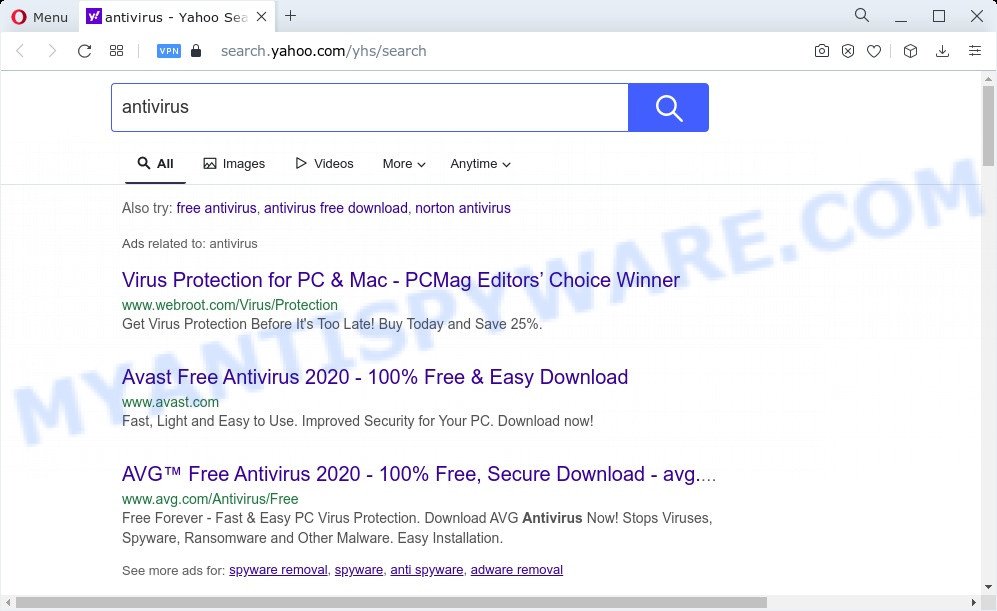
VideosSearches redirects user seaches to Yahoo
Most often, browser hijackers promote fake search engines by setting their address as the default search provider. In this case, the hijacker installs feed.videos-searches.com as a search provider. This means that users whose web browser is affected with the hijacker are forced to visit videos-searches.com each time they search in the World Wide Web, open a new window or tab. And since videos-searches.com is not a real search provider and does not have the ability to find the information users need, this web page reroutes the user’s internet browser to the Yahoo search engine.
And finally, the VideosSearches hijacker has the ability to gather a wide variety of user info such as what web-pages you’re opening, what you’re looking for the Web and so on. This information, in the future, may be sold to third parties.
It’s important, do not use VideosSearches and do not click on its advertisements and links. We strongly recommend you to complete the few simple steps which follow below. We’ll show you how to get rid of browser hijacker and thus get rid of VideosSearches from the PC forever.
How can a browser hijacker get on your device
Browser hijackers and PUPs are bundled with some free programs. So always read carefully the install screens, disclaimers, ‘Terms of Use’ and ‘Software license’ appearing during the install process. Additionally pay attention for optional applications which are being installed along with the main program. Ensure that you unchecked all of them! Also, use an ad blocking program that will help to block malicious, misleading, illegitimate or untrustworthy web-sites.
Threat Summary
| Name | VideosSearches |
| Type | redirect virus, PUP, homepage hijacker, browser hijacker, search provider hijacker |
| Associated domains | portal.videos-searches.com, feed.videos-searches.com, get.videos-searches.com, install.videos-searches.com |
| Affected Browser Settings | search engine, home page, new tab URL |
| Distribution | fake update tools, freeware installers, malicious pop-up advertisements |
| Symptoms | Unwanted advertising links appear on web sites that you are visiting. When you go to a website, you are automatically rerouted to another web site that you do not intend to visit. There is an unexpected program in the ‘Uninstall a program’ section of your Control Panel. An unexpected browser toolbar appears in your browser. Your browser homepage or search engine keeps changing or is not set to Google anymor. |
| Removal | VideosSearches removal guide |
How to remove VideosSearches hijacker
Even if you’ve the up-to-date classic antivirus installed, and you have checked your device for malware and removed anything found, you need to do the tutorial below. The VideosSearches browser hijacker removal is not simple as installing another antivirus. Classic antivirus apps are not created to run together and will conflict with each other, or possibly crash Microsoft Windows. Instead we suggest complete the manual steps below after that use Zemana Anti-Malware, MalwareBytes or Hitman Pro, which are free malware removal tools dedicated to detect and remove unwanted software like VideosSearches browser hijacker. Run these utilities to ensure the hijacker is removed.
To remove VideosSearches, perform the steps below:
- How to manually remove VideosSearches
- Automatic Removal of VideosSearches
- Use AdBlocker to stop VideosSearches redirect and stay safe online
- To sum up
How to manually remove VideosSearches
Read this section to know how to manually remove the VideosSearches hijacker. Even if the step-by-step guide does not work for you, there are several free malicious software removers below which can easily handle such hijackers.
Removing the VideosSearches, check the list of installed software first
First, go to Windows Control Panel and uninstall suspicious apps, all programs you don’t remember installing. It is important to pay the most attention to apps you installed just before VideosSearches browser hijacker appeared on your web browser. If you don’t know what a program does, look for the answer on the World Wide Web.
Windows 8, 8.1, 10
First, click the Windows button
Windows XP, Vista, 7
First, press “Start” and select “Control Panel”.
It will open the Windows Control Panel as on the image below.

Next, click “Uninstall a program” ![]()
It will display a list of all software installed on your PC. Scroll through the all list, and remove any dubious and unknown programs. To quickly find the latest installed software, we recommend sort applications by date in the Control panel.
Remove VideosSearches browser hijacker from web-browsers
If you have ‘VideosSearches hijacker’ removal problem, then remove unwanted extensions can help you. In the steps below we will show you the solution to delete malicious extensions without reinstall. This will also help to get rid of VideosSearches hijacker from your web browser.
You can also try to remove VideosSearches browser hijacker by reset Google Chrome settings. |
If you are still experiencing problems with VideosSearches hijacker removal, you need to reset Mozilla Firefox browser. |
Another solution to get rid of VideosSearches browser hijacker from IE is reset Internet Explorer settings. |
|
Automatic Removal of VideosSearches
If your personal computer is still infected with the VideosSearches hijacker, then the best way of detection and removal is to run an anti malware scan on the personal computer. Download free malicious software removal utilities below and launch a full system scan. It will allow you get rid of all components of the browser hijacker from hardisk and Windows registry.
Run Zemana to remove VideosSearches hijacker
You can download and use the Zemana for free. This antimalware tool will scan all the registry keys and files in your computer along with the system settings and web-browser add-ons. If it finds any malicious software, adware or harmful extension that is responsible for VideosSearches browser hijacker then the Zemana Free will remove them from your PC completely.
Installing the Zemana Anti-Malware (ZAM) is simple. First you’ll need to download Zemana Anti-Malware (ZAM) on your MS Windows Desktop from the link below.
164806 downloads
Author: Zemana Ltd
Category: Security tools
Update: July 16, 2019
After the download is finished, start it and follow the prompts. Once installed, the Zemana Anti-Malware will try to update itself and when this process is complete, click the “Scan” button . Zemana utility will begin scanning the whole personal computer to find out VideosSearches browser hijacker.

A system scan can take anywhere from 5 to 30 minutes, depending on your device. When a malicious software, adware or PUPs are detected, the number of the security threats will change accordingly. Wait until the the scanning is done. Review the scan results and then press “Next” button.

The Zemana Free will get rid of VideosSearches hijacker.
Remove VideosSearches browser hijacker and malicious extensions with Hitman Pro
The HitmanPro tool is free and easy to use. It may scan and remove VideosSearches hijacker, malware, PUPs and adware software from computer (Microsoft Windows 10, 8, 7, XP) and thereby return web-browsers default settings (newtab page, search provider and home page). Hitman Pro is powerful enough to scan for and remove malicious registry entries and files that are hidden on the device.
Installing the Hitman Pro is simple. First you’ll need to download HitmanPro from the link below. Save it on your MS Windows desktop.
After the downloading process is complete, open the directory in which you saved it. You will see an icon like below.

Double click the Hitman Pro desktop icon. Once the tool is started, you will see a screen as displayed below.

Further, click “Next” button to perform a system scan with this tool for the VideosSearches browser hijacker. Depending on your computer, the scan can take anywhere from a few minutes to close to an hour. When the scanning is finished, Hitman Pro will show a scan report similar to the one below.

Next, you need to click “Next” button. It will open a prompt, press the “Activate free license” button.
How to get rid of VideosSearches with MalwareBytes Anti-Malware (MBAM)
If you’re still having problems with the VideosSearches browser hijacker — or just wish to scan your personal computer occasionally for hijacker and other malicious software — download MalwareBytes Anti Malware (MBAM). It’s free for home use, and identifies and deletes various undesired apps that attacks your PC system or degrades PC system performance. MalwareBytes AntiMalware can delete adware software, potentially unwanted apps as well as malware, including ransomware and trojans.

- Please go to the following link to download MalwareBytes AntiMalware. Save it on your Windows desktop.
Malwarebytes Anti-malware
327060 downloads
Author: Malwarebytes
Category: Security tools
Update: April 15, 2020
- At the download page, click on the Download button. Your internet browser will show the “Save as” prompt. Please save it onto your Windows desktop.
- After downloading is complete, please close all apps and open windows on your computer. Double-click on the icon that’s called MBSetup.
- This will start the Setup wizard of MalwareBytes AntiMalware onto your PC system. Follow the prompts and don’t make any changes to default settings.
- When the Setup wizard has finished installing, the MalwareBytes Free will run and display the main window.
- Further, click the “Scan” button . MalwareBytes Anti Malware (MBAM) application will scan through the whole PC system for the VideosSearches browser hijacker. This procedure can take quite a while, so please be patient. While the MalwareBytes is checking, you can see count of objects it has identified either as being malware.
- As the scanning ends, MalwareBytes Free will show a list of all items detected by the scan.
- Review the report and then press the “Quarantine” button. After disinfection is finished, you may be prompted to reboot the PC system.
- Close the Anti Malware and continue with the next step.
Video instruction, which reveals in detail the steps above.
Use AdBlocker to stop VideosSearches redirect and stay safe online
To put it simply, you need to use an adblocker tool (AdGuard, for example). It will stop and protect you from all unwanted web sites such as VideosSearches, ads and pop ups. To be able to do that, the adblocker program uses a list of filters. Each filter is a rule that describes a malicious web site, an advertising content, a banner and others. The ad-blocking application automatically uses these filters, depending on the web sites you’re visiting.
- Installing the AdGuard is simple. First you will need to download AdGuard by clicking on the link below.
Adguard download
26841 downloads
Version: 6.4
Author: © Adguard
Category: Security tools
Update: November 15, 2018
- After the downloading process is done, run the downloaded file. You will see the “Setup Wizard” program window. Follow the prompts.
- After the installation is complete, click “Skip” to close the installation application and use the default settings, or click “Get Started” to see an quick tutorial that will allow you get to know AdGuard better.
- In most cases, the default settings are enough and you don’t need to change anything. Each time, when you start your PC, AdGuard will run automatically and stop undesired advertisements, block VideosSearches, as well as other harmful or misleading web pages. For an overview of all the features of the program, or to change its settings you can simply double-click on the icon called AdGuard, which can be found on your desktop.
To sum up
Now your computer should be free of the VideosSearches hijacker. We suggest that you keep AdGuard (to help you block unwanted pop-ups and unwanted harmful web sites) and Zemana Free (to periodically scan your computer for new malicious software, hijackers and adware). Make sure that you have all the Critical Updates recommended for Windows OS. Without regular updates you WILL NOT be protected when new hijackers, harmful applications and adware are released.
If you are still having problems while trying to remove VideosSearches hijacker from your internet browser, then ask for help here.


















